Is Framer good for SEO? Complete analysis of features and capabilities


If you're considering Framer for your next web project, you're probably wondering if it can compete with established platforms in terms of SEO. The answer is a definitive yes – Framer has evolved significantly and now offers solid SEO capabilities that can rival many other popular platforms.
But what exactly makes Framer a good choice for SEO, and how can you maximize its potential? In this guide, we'll explore why Framer excels at SEO and how you can leverage its features to achieve better search visibility.

1. Meta tags and descriptions management in Framer
Framer provides straightforward options for managing meta titles and descriptions, crucial elements for your search visibility.
Setting up meta tags for static pages in Framer
To configure meta tags for your site and individual pages, Framer provides two levels of configuration that work together to ensure comprehensive SEO coverage.
For general site configuration in Framer:
- Navigate to Site Settings in your Framer project
- In the main section you'll find the Site Title and Site Description fields
- Enter your Site Title - this will be the default title for your site
- Write your Site Description - a general description of your website
- Click Save to store the changes
These general meta tags will apply as default values across your site, providing baseline information when you haven't configured specific meta tags for individual pages.
For individual pages in Framer:
- Go to Page Settings from the side panel
- Select the specific page you want to optimize (Home, Projects, About, etc.)
- Each page will have its own Title and Description fields
- Enter a customized title for that page (keep between 50-60 characters)
- Write an optimized description specific to that page (between 120-155 characters)
- Click Publish to apply the changes
For example: For your "Services" page, you might use a specific Meta Title like "Web Design & Development Services | BRIX Templates" or any title of your preference that accurately describes that page's content.
Dynamic meta tags for CMS collections in Framer
For CMS Collection pages, Framer enables dynamic metadata. You can create template patterns using collection fields as variables, ensuring each page has unique and relevant metadata that gets populated automatically.
For example, for a blog, you could set a meta title pattern like "{{Title}} - Blog | BRIX Templates" that would automatically generate unique titles for each post, such as "10 Web Design Tips - Blog | BRIX Templates".
Setting up dynamic meta tags allows you to scale your SEO efficiently without repetitive manual work, ensuring every piece of content has optimized metadata.
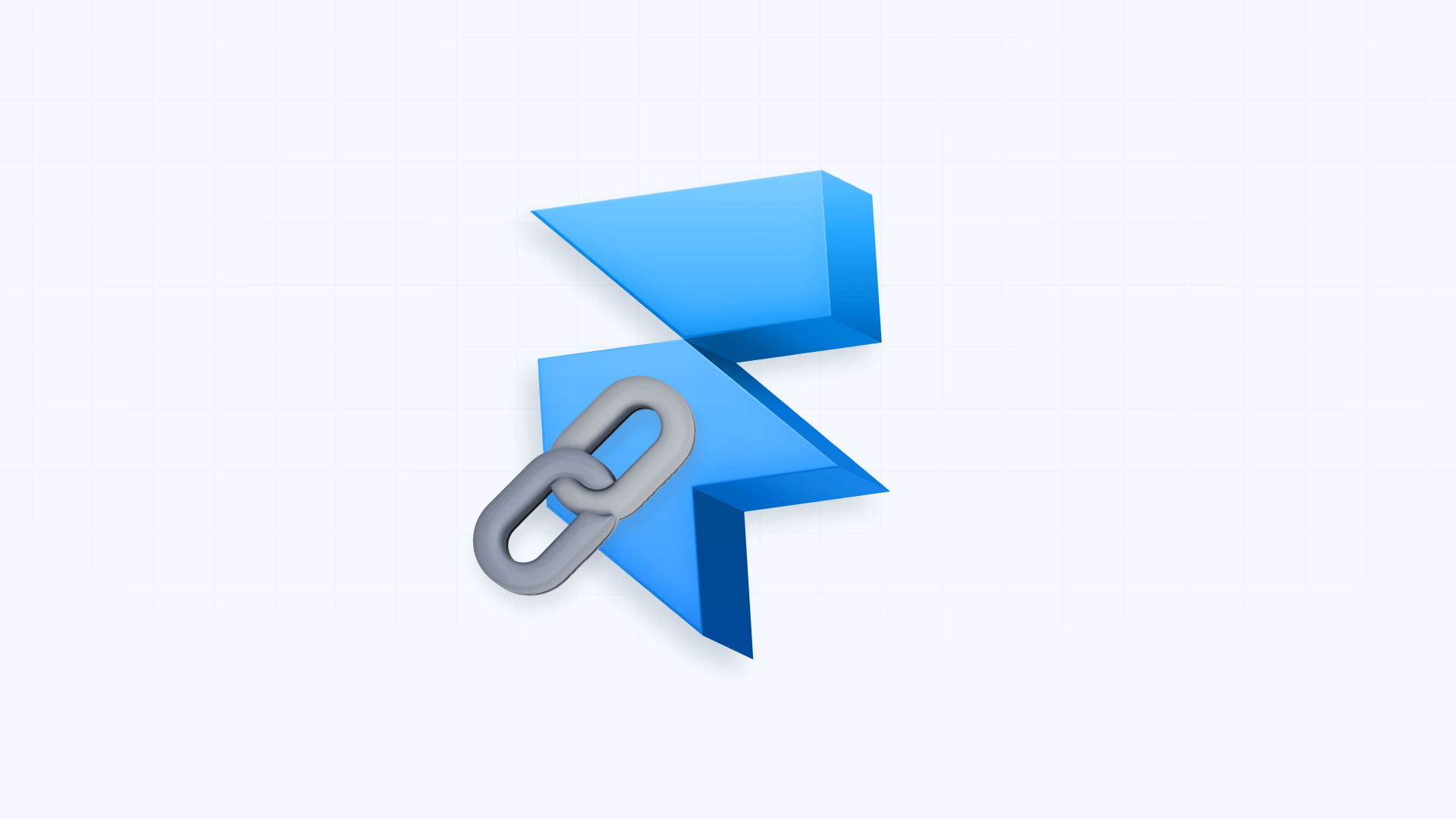
2. URL structure and site architecture in Framer
Framer gives you complete control over your URL structure, a key factor for creating an SEO-friendly site architecture.
Custom URLs for static pages in Framer
For static pages, you can customize the URL slug directly in the page configuration. Framer automatically creates clean URLs with hyphens between words, following SEO best practices that search engines prefer.
You can organize pages into folders and subfolders to create a structured site hierarchy that helps search engines understand your content relationships and importance. This logical organization also improves user navigation and site usability.
For example, you could configure /services/web-design for your web design services page and /services/development for development services, creating a logical hierarchy that both users and search engines can easily understand.
URL management for CMS collections in Framer
For CMS Collections, you can establish a collection base URL (like "/blog/" or "/products/") and then customize individual slugs through the CMS configuration.
An example would be a blog collection that uses /blog/how-to-optimize-framer-seo for a specific article, while a product collection might use /products/minimalist-portfolio-template for a particular item.
This systematic approach ensures your URLs remain clean, descriptive, and SEO-friendly across all your content types.

3. Heading structure implementation in Framer
Creating proper heading structure is crucial for both SEO and accessibility in Framer.
Heading tags control (H1-H6) in Framer
Framer provides complete control over heading tags through two main methods:
Method 1: Through the Accessibility panel in Framer
- Select any text element in your design
- In the right panel, scroll down to the Accessibility section (at the bottom of the panel)
- Click on the Tag dropdown
- Select the appropriate tag (h1, h2, h3, h4, h5, h6, p, span, etc.)
- The text will maintain its visual style but have the correct semantic tag for SEO
Method 2: Creating text styles with predefined tags in Framer
- Go to the Styles section in the left panel
- Click the + next to Text to create a new style
- Select Heading 1, Heading 2, etc., as needed
- These styles come with the corresponding H tag already assigned
- Apply these styles to your text and they'll automatically have the correct semantic structure
H1 tags in Framer serve as the main heading for each page. Search engines give special weight to H1 content when determining what a page is about. You can maintain any visual style you want while assigning the appropriate H1 tag through the Accessibility panel.
H2-H6 tags in Framer create the content hierarchy under your H1. Framer makes it simple to implement this structure either by using the predefined Heading styles or by manually assigning tags in the Accessibility panel.
For CMS pages in Framer, you can set up your template with the correct heading hierarchy once, and it automatically applies to all collection items, taking the structure from the text styles you've defined.
Structural elements and HTML semantics in Framer
Framer also allows you to assign semantic tags to structural elements. In the same Accessibility panel, besides heading tags, you can assign semantic tags such as:
- section for main content divisions
- nav for navigation elements
- article for self-contained content
- aside for sidebar content
- footer for page footer
- header for section headers
- main for primary content
These semantic elements improve your site's accessibility and help search engines better understand your content organization and purpose.
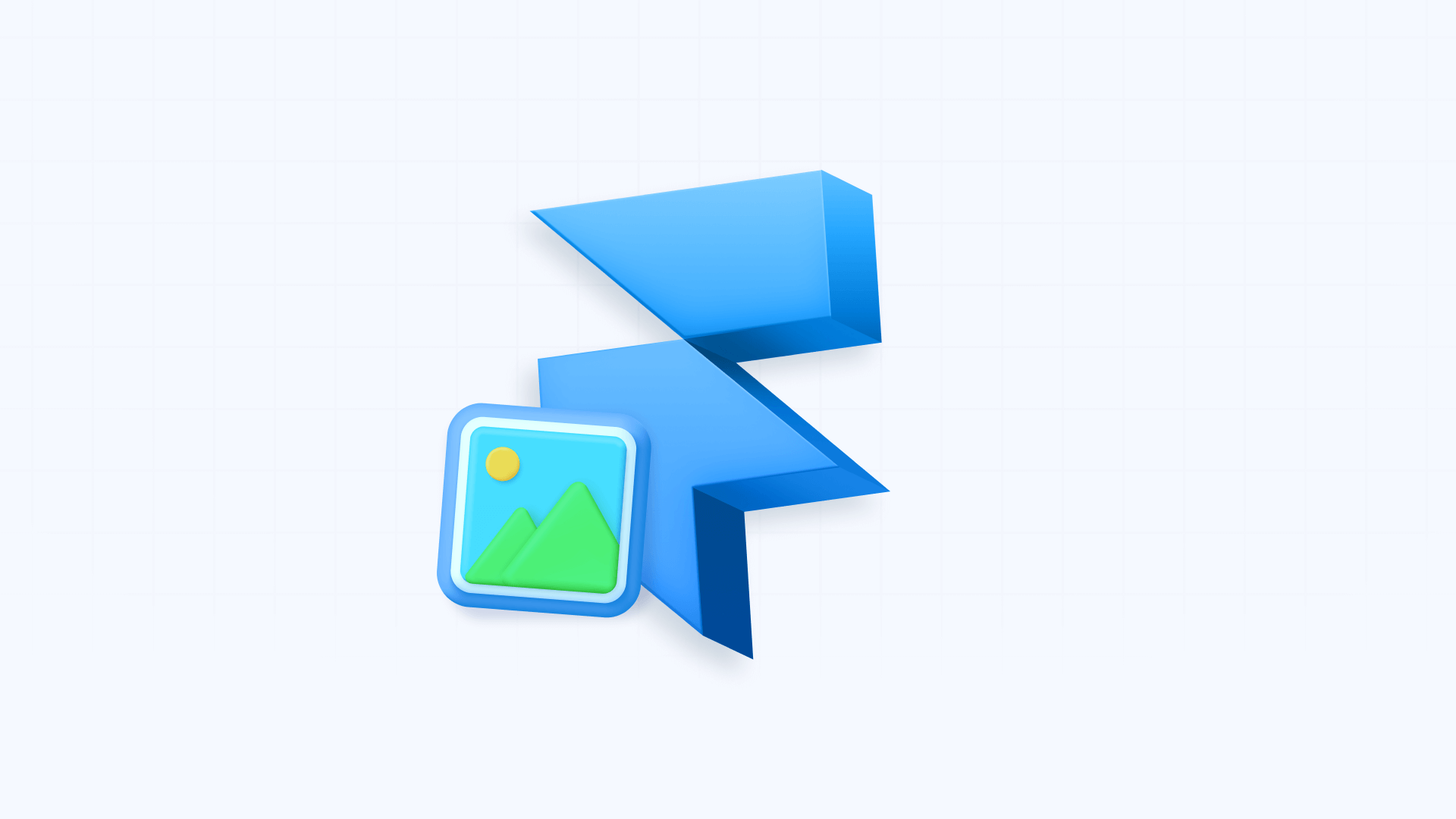
4. Image optimization and alt text in Framer
Images significantly impact both SEO and user experience, and Framer provides comprehensive tools to optimize them.
Alt text implementation for accessibility and SEO in Framer
Framer offers multiple ways to add alt text depending on the image context:
For individual images in Framer:
- Select the image in your canvas
- In the right panel, click on Fill (where the image thumbnail appears)
- An image panel will open with options
- Look for the Alt Text field at the bottom of the panel
- Write a descriptive description of the image
- The alt text automatically applies when you publish
Example: For a photo on a design agency page, effective alt text might be "BRIX Templates team working on Framer website design for tech client".
For images in CMS and Rich Text in Framer:
For both CMS field images and images inserted in Rich Text, the process is the same:
- Select the image (either in a CMS field or within the Rich Text editor)
- A floating panel with configuration options will appear
- The Alt Text field will be available in this panel
- Enter the specific alt text for that image
- The text automatically saves with the content
Example for CMS: In a portfolio collection, you might add descriptions like "Framer landing page design for fintech startup by BRIX Templates".
Example for Rich Text: In a blog article about web design, you might have alt text like "Before and after comparison of SEO optimization in BRIX Templates project".
The advantage of this unified system is that content editors can easily add alt text regardless of where the image is located, maintaining consistency in accessibility and SEO.
Best practices for file names in Framer
Using descriptive, keyword-rich file names before uploading to Framer can provide additional SEO value. Replace generic names like "IMG_1234.jpg" with descriptive names using hyphens between words.
Example: "framer-seo-configuration-panel-brix.png" is more informative for search engines than "screenshot1.png".
Automatic image performance optimization in Framer
Framer implements several automatic optimizations:
Automatic format conversion in Framer: Framer automatically converts images to modern formats like WebP when the browser supports it, reducing file size by up to 30% without visible quality loss.
Automatic responsive images in Framer: Framer generates multiple versions of each image at different resolutions. When you set Resolution to Auto, the system automatically serves the appropriate size based on the user's device and pixel density.
Smart lazy loading in Framer: Images outside the initial viewport only load when the user approaches them, significantly improving initial page load times.
Optimized compression in Framer: Framer applies intelligent compression that balances quality and file size, ensuring images look good while maintaining small file sizes.
Global CDN in Framer: All images are automatically served through Framer's CDN, distributing your content globally for fast loading times regardless of visitor location.
For best results, simply upload your images in high quality and set Resolution to Auto - Framer handles all optimization automatically.
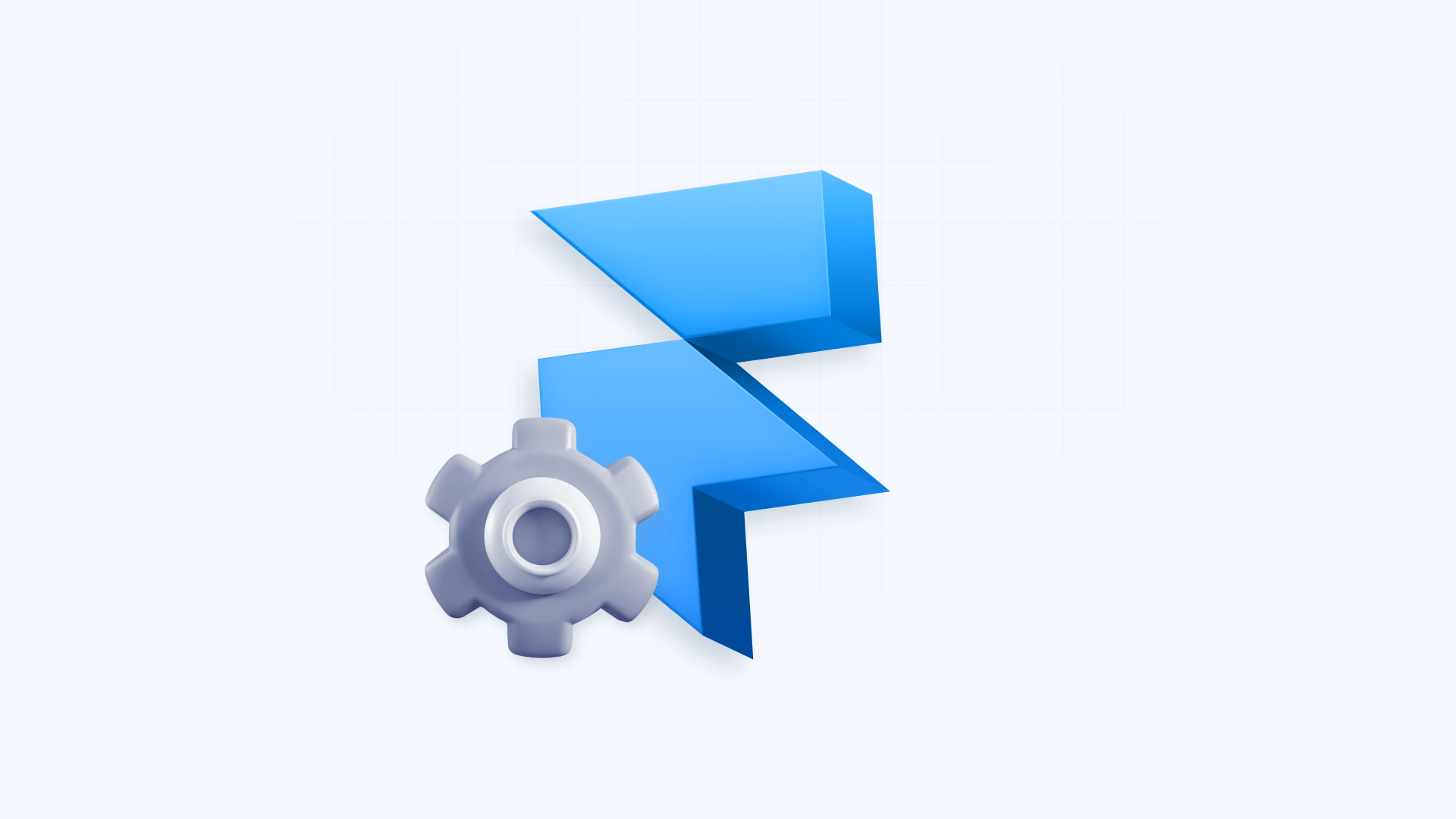
5. Canonical tags and duplicate content prevention in Framer
Canonical tags help prevent duplicate content issues by telling search engines which version of a page is preferred for indexing.
Automatic canonical setup in Framer
By default, Framer automatically establishes a self-referential canonical tag for each page on your site. This means each page points to itself as the canonical version, which is standard SEO practice.
Example: If your services page is at "https://brixtemplates.com/services", Framer automatically adds:
<link rel="canonical" href="https://brixtemplates.com/services" />If you have multiple versions of your website (for example, WWW and non-WWW), this ensures you have a canonical version that search engines can recognize as the primary one.
Canonical URL for reverse proxy configurations in Framer
The "Canonical URL" option that appears in Settings > Domains is specifically for an advanced use case:
When do you need this configuration in Framer?
This setting is ONLY necessary if:
- Your domain is managed through a reverse proxy (not connected directly to Framer)
- You're serving your Framer site as part of a larger domain
Hypothetical example: BRIX Templates has their main site on Webflow at "brixtemplates.com" but uses Framer for their blog at "brixtemplates.com/blog". In this case, they would need to configure the Canonical URL so Framer knows to use "brixtemplates.com" instead of the .framer.website domain.
What exactly does it do in Framer?
When your domain isn't directly connected to Framer, the platform can't automatically detect your real domain. Without this information, canonical tags would be set incorrectly.
Example of problem without configuration:
- Without Canonical URL configured: ******
- With Canonical URL configured: ******
To configure the Canonical URL in Framer:
- Go to Settings > Domains
- Scroll to find the Canonical URL field (only visible with reverse proxy)
- Enter your main domain (example: https://brixtemplates.com)
- Framer will use this domain for all canonical and hreflang tags
For most users:
If your domain is connected directly to Framer (the most common case), you DON'T need to worry about this configuration. Canonical tags are automatically generated correctly using your connected domain.
Framer's canonical implementation helps address common duplicate content issues like:
- HTTP vs HTTPS versions of pages
- WWW vs non-WWW domain versions
- Trailing slash variations in URLs

6. Sitemap and robots.txt in Framer
Framer automatically handles these critical files for communicating with search engines.
Automatic sitemap.xml generation in Framer
Framer automatically generates and updates your sitemap with each site publication. It includes all crawlable pages on your site in an organized format that search engines can easily process.
Your automatically generated sitemap would be available at "yourdomain.com/sitemap.xml" and would include all published pages and CMS items.
Example: For BRIX Templates, the sitemap at "brixtemplates.com/sitemap.xml" would automatically include:
- All static pages (Home, Services, Portfolio, Contact)
- All CMS collection items (blog articles, portfolio projects)
- Localized versions if using the localization feature
Robots.txt configuration in Framer
Framer automatically generates a basic robots.txt file that includes a reference to your sitemap. However, direct robots.txt customization has limitations in Framer.
What Framer includes automatically:
User-agent: *
Sitemap: https://yourdomain.com/sitemap.xmlImportant limitations in Framer:
Unlike platforms like WordPress or Webflow, Framer doesn't offer direct editing of the robots.txt file. This means you can't add complex directives like:
- Disallow: /staging/ for complete folders
- Crawl-delay to control crawling speed
- Specific user-agent rules
If you need to control which pages appear in Google search results, Framer offers specific options for unindexing pages. For a complete guide on how to exclude pages from search engines in Framer, check out our detailed article: How to unindex pages in Framer.
The robots.txt file generated by Framer is sufficient for most sites, but if you need advanced crawling configurations, you can utilize a reverse-proxy with Cloudflare to have a custom robots.txt.
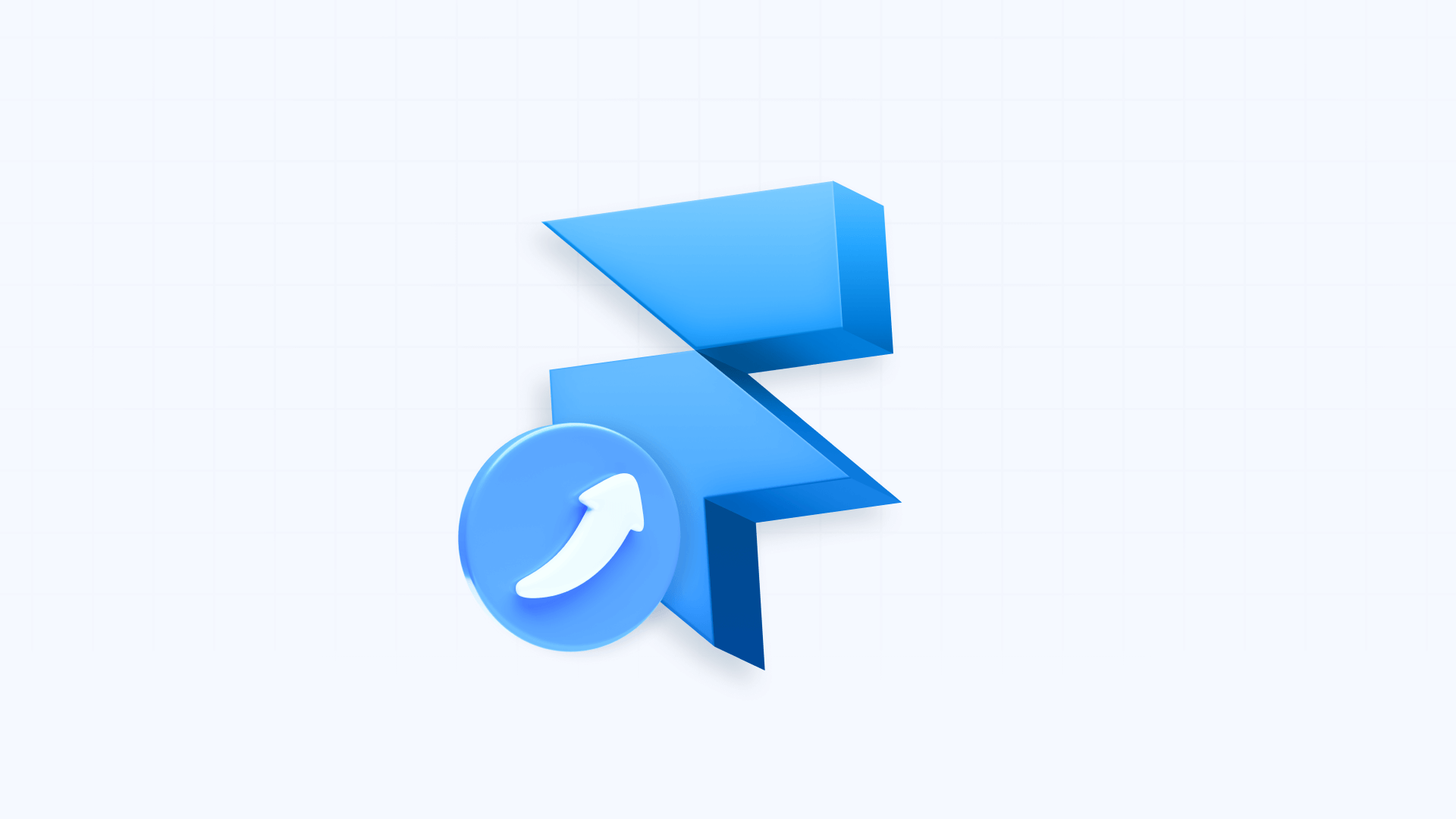
7. 301 redirects implementation in Framer
When URLs change, implementing 301 redirects is essential for preserving SEO authority and preventing broken links.
Basic redirects in Framer
Framer provides a dedicated Redirects section in Site Settings where you can easily map old URLs to new ones (requires Pro plan or higher).
Example: If BRIX Templates changes a page from /web-services to /framer-services, they can add a redirect so visitors and search engines are automatically sent to the new URL.
To configure redirects in Framer:
- Navigate to Site Settings > Redirects
- Enter the old path in the Old URL field (example: /web-services)
- Specify the new path in the New URL field (example: /framer-services)
- Drag and drop to reorder rules and establish priority
- Click Publish or Update to apply changes
Important note: If you change a sub-path from the canvas or CMS, it won't automatically update in your redirects configuration. You must manually update the old URL or create a new redirect.
Wildcards and complex redirects in Framer
Framer supports wildcards for redirects that can handle pattern-based URL changes. This is particularly useful for site migrations or major restructurings.
Supported wildcard types in Framer:
- Asterisk (*): Matches any path segment
- Numbered placeholders (:1, :2, etc.): For referencing matching groups
- Specific slugs (:slug): For matching specific segments between slashes
Example for BRIX Templates: If they want to move all blog posts from /blog/ to /resources/articles/, they would use:
- Old URL: /blog/*
- New URL: /resources/articles/:1
This would redirect /blog/framer-seo-guide to But what exactly makes Framer a good choice for SEO, and how can you maximize its potential? In this guide, we'll explore why Framer excels at SEO and how you can leverage its features to achieve better search visibility.
For complete guidance on redirect setup, check the official Framer documentation on redirects.
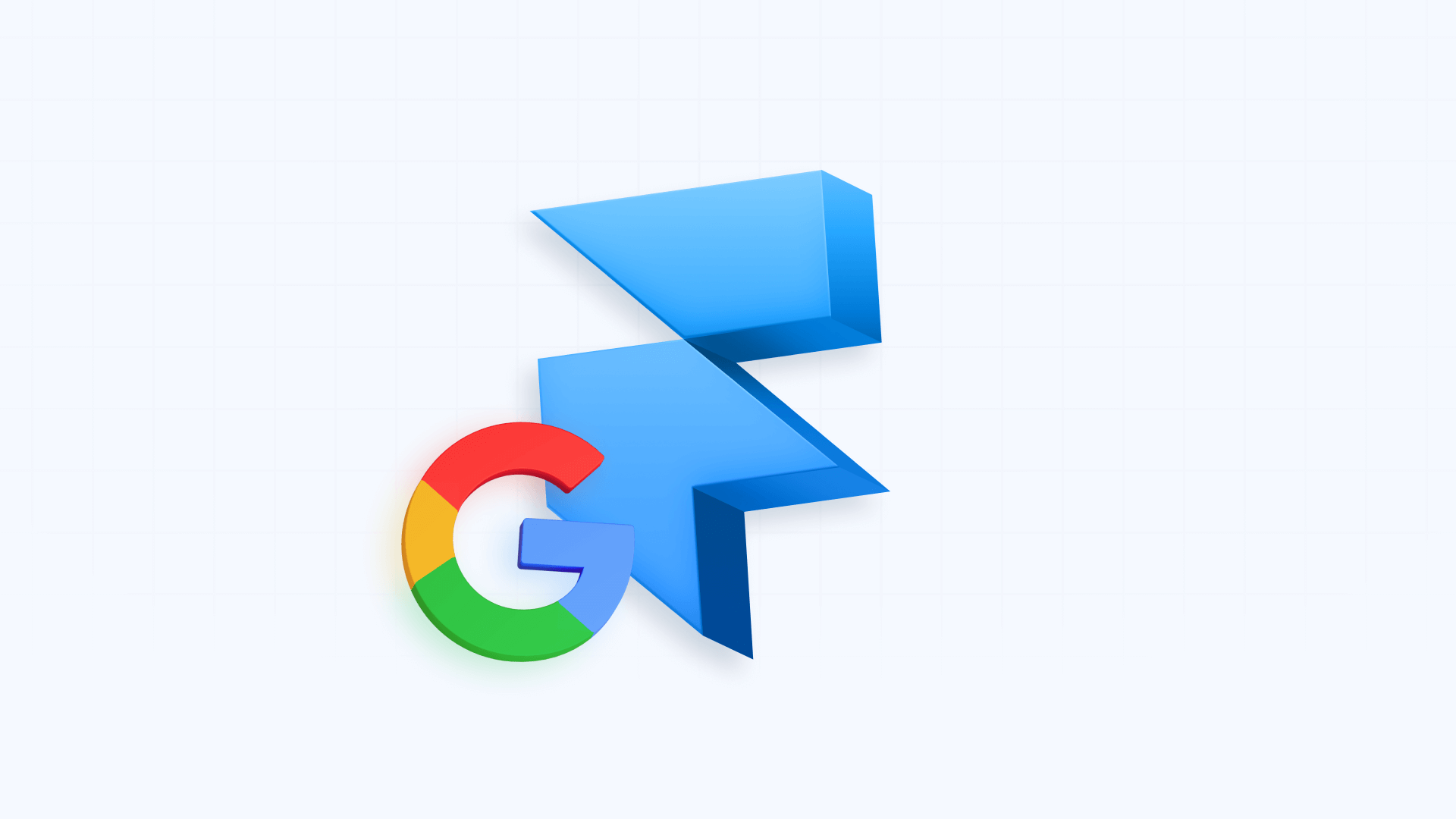
8. Schema markup and structured data in Framer
Schema markup helps search engines understand your content more precisely and can enable rich results in searches.
Adding JSON-LD schema in Framer
For static pages, you can add JSON-LD schema directly in the Custom Code section through page configuration.
Example: For a BRIX Templates About page, they might add Organization schema:
<script type="application/ld+json">
{
"@context": "https://schema.org",
"@type": "ProfessionalService",
"name": "BRIX Templates",
"description": "Web design agency specialized in Framer",
"url": "https://brixtemplates.com",
"logo": "https://brixtemplates.com/logo.png",
"sameAs": [
"https://twitter.com/brixtemplates",
"https://linkedin.com/company/brixtemplates"
]
}
</script>To add schema markup in Framer:
- Go to your page configuration in Framer
- Look for the Custom Code section
- Select **Start of tag**
- Paste your JSON-LD code within proper script tags
- Publish your site to apply changes
Dynamic schema for CMS pages in Framer
For CMS pages, you can use {{variable}} syntax to create dynamic schema that automatically generates for each item.
Example for BRIX Templates blog:
<script type="application/ld+json">
{
"@context": "https://schema.org",
"@type": "BlogPosting",
"headline": "{{Title | json}}",
"description": "{{Description | json}}",
"author": {
"@type": "Organization",
"name": "BRIX Templates"
},
"datePublished": "{{Date | json}}",
"image": "{{Featured Image URL | json}}"
}
</script>The | json modifier ensures safe JSON formatting for dynamic fields.
Important note: Framer has a 5,000 character limit for scripts in the ****. For longer schemas, consider using a code override or storing the complete schema in a plain text CMS field.
For more details on structured data implementation, check the official Framer guide on JSON-LD.

9. Page speed and Core Web Vitals in Framer
Page speed is a critical ranking factor, and Framer has implemented significant improvements in this area.
Framer performance architecture
Framer sites typically achieve loading speeds of 2.0-3.0 seconds. Core Web Vitals scores consistently reach 80+ ratings, providing good user experience that search engines reward.
With the recent update to Rolldown bundler, Framer has significantly improved performance:
- 30% reduction in build times
- Smaller, optimized bundles
- Better tree-shaking to eliminate unused code
Automatic performance optimizations in Framer
According to the Framer optimization documentation, the platform automatically implements:
Image optimization in Framer:
- Automatic conversion to WebP when supported
- Lazy loading by default for new images
- Responsive image generation with multiple resolutions
- You only need to upload high-quality images and set Resolution to Auto
Font optimization in Framer:
- Uses font-display: swap to prevent invisible text
- Google Fonts load efficiently, downloading only necessary characters
- Best results with weights between Light and Extra Bold
Video optimization in Framer:
- Recommended to use YouTube or Vimeo for automatic quality adjustment
- Muted and looping videos load with lazy loading
- Avoid autoplay to improve initial performance

10. Localization and multi-language SEO in Framer
For websites targeting global audiences, proper language and region targeting is crucial for international SEO.
Native localization capabilities in Framer
Framer's Localization feature lets you create different language versions of your site with automatic hreflang tags generation. This helps search engines show the correct language version to users in different regions.
Example: You have English and Spanish versions of your site using Framer Localization, the platform automatically adds appropriate hreflang tags to indicate which pages correspond to each language.
Market-specific SEO optimization in Framer
Framer's localization capabilities allow for complete market-specific optimization of all SEO elements:
- Localized meta titles and descriptions can be customized for each language, incorporating region-specific keywords and cultural nuances that resonate with local audiences
- Language-specific URLs can be created for each locale, improving visibility in regional search engines
- Customized headings and content lets you adapt not just translations but the actual content structure to match search behavior in different markets
- Regional schema markup can be implemented to support local business listings, event information, and other structured data specific to each market
For more details on localization setup, check the official Framer documentation on localization.
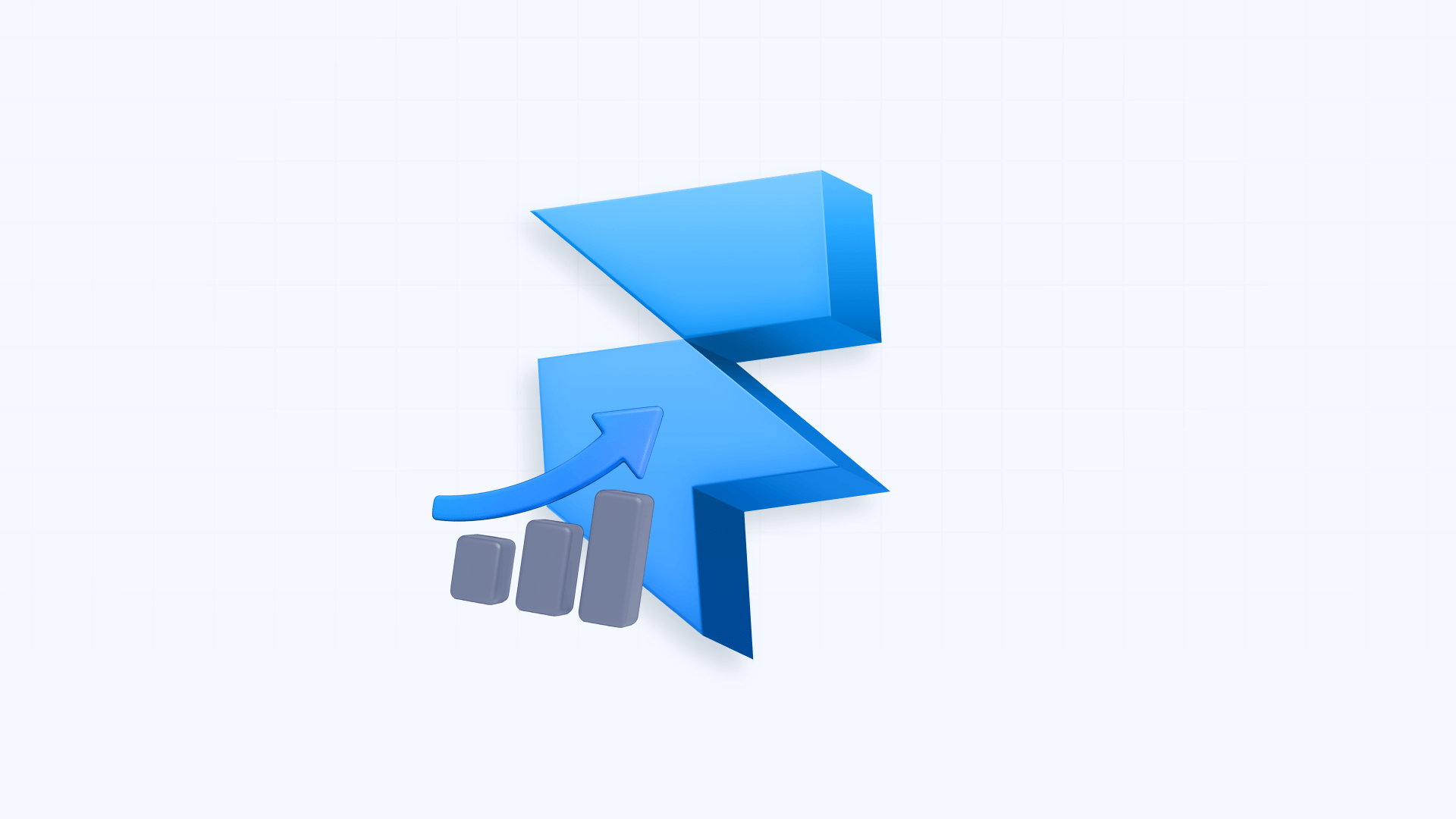
11. Analytics and SEO monitoring in Framer
Framer provides built-in tools and compatibility with external services to monitor your site's SEO performance.
Framer integrated analytics
Framer's native analytics system is GDPR compliant, meaning it doesn't require cookie banners while respecting user privacy. It provides essential metrics like unique visitors, page views, traffic sources, and top pages, all without compromising privacy.
Integration with Google tools in Framer
For deeper analysis and specific SEO monitoring, Framer integrates seamlessly with:
Google Analytics in Framer: Simply enter your Measurement ID (G-XXXXXXXXXX) or Tracking ID (UA-XXXXXXXXX) in Site Settings > Google Analytics and Framer handles the setup automatically.
Google Search Console with Framer: Verify your site, submit your automatically generated sitemap, and monitor search performance, indexing issues, and Core Web Vitals directly from Search Console.
For detailed setup and additional analytics features, visit the official Framer Analytics page.
SEO comparison: Framer vs other platforms
Framer vs Webflow for SEO
Webflow offers more granular SEO control with features like editable meta tags, auto-generated sitemaps, and advanced schema options, all integrated into the platform. For a complete analysis of Webflow's SEO capabilities, check out our detailed guide on is Webflow good for SEO. Webflow is ideal for someone who wants design freedom combined with a complete toolkit of SEO features.
Framer takes a different approach, prioritizing creative expression and performance over technical extras. It feels like a blank canvas for portfolios, landing pages, or simple business sites that allows your vision to shine. But when it comes to deeper SEO tweaks, Webflow pulls ahead with its integrated capabilities.
Framer vs WordPress for SEO
WordPress remains the preferred choice for content-heavy sites thanks to its huge library of plugins and themes. But Framer has caught up in several important ways:
WordPress advantages:
- Mature ecosystem of SEO plugins (Yoast, Rank Math)
- Better for large blogs with thousands of articles
- More sophisticated content workflows
Framer advantages:
- Faster out-of-the-box without optimization
- No plugin maintenance needed
- More secure with fewer vulnerabilities
- Hosting and SSL included automatically
Frequently asked questions about SEO in Framer
Is Framer good for SEO?
Yes, Framer is good for SEO when used correctly. It offers server-side rendering, automatic sitemap and robots.txt generation, image optimization, and support for dynamic meta tags. While it doesn't have all the advanced features of Webflow or the plugin flexibility of WordPress, it provides solid SEO foundations with 80+ Core Web Vitals and optimized performance.
Can I add rich snippets to my Framer site?
Absolutely! Framer supports adding any type of structured data (schema markup) through custom JSON-LD code. You can implement rich snippets for articles, products, FAQs, events, and more. For CMS collections, you can create dynamic schema using {{variable}} syntax that automatically generates rich snippet data from your collection fields.
Will migrating to Framer negatively affect my SEO?
When implemented correctly, migrating to Framer should preserve your SEO and could even improve it. Framer's 301 redirect system (available on Pro+ plans) lets you redirect all your old URLs to new locations, preserving link authority. The platform's fast performance and clean code can improve your SEO compared to slower platforms.
Can I customize meta tags for individual pages in Framer?
Yes, Framer allows complete meta tag customization for each page. For static pages, you can set unique titles and descriptions in Site Settings and Page Settings. For CMS collection pages, you can create dynamic meta tag templates that generate unique and relevant metadata for each piece of content.
Does Framer automatically generate a sitemap?
Yes, Framer automatically generates and updates your sitemap.xml with each site publication. This sitemap includes all your published pages and CMS items, making it easy for search engines to discover and crawl your content. You can submit this auto-generated sitemap to Google Search Console to accelerate indexing.
How do I set up schema markup in Framer?
You can add schema markup in Framer by inserting JSON-LD code in your page or site configuration's custom code section. For CMS content, you can create dynamic schema using field references with {{variable | json}} syntax. For detailed instructions, check the official Framer guide on structured data.
Can I create multi-language sites in Framer for international SEO?
Yes, Framer offers a native Localization feature that lets you create multi-language versions of your site. The platform automatically generates appropriate hreflang tags to help search engines show the correct language version to users in different regions, though this may increase project costs.
Does Framer support custom canonical URLs?
Framer automatically sets self-referential canonical tags for each page. You can override this by adding a custom canonical tag in the **** code. The "Canonical URL" option in domain settings is specifically for reverse proxy configurations, not for normal canonical use.
How do I implement 301 redirects in Framer?
Framer provides a dedicated Redirects section in Site Settings where you can map old URLs to new ones (requires Pro+ plan). The platform supports wildcards for pattern-based redirects that can handle URL changes based on patterns. For more complex scenarios, check the Framer documentation on redirects.
What are Framer's limitations for advanced SEO?
While Framer covers most SEO essentials, it has some limitations compared to platforms like WordPress or Webflow: limited robots.txt customization, no built-in SEO audit tools, and fewer third-party SEO integrations. However, its strong performance, automatic optimizations, and clean code output often compensate for these limitations in real-world SEO performance.
Conclusion
Framer has come a long way in its SEO capabilities, offering a robust set of features that cover both basic and more advanced technical optimizations. Its automatic generation of essential elements, solid performance, and mobile-first design make it a viable choice for many web projects.
The platform particularly excels in key areas that directly impact SEO performance: server-side rendering that ensures search engines can crawl your content efficiently, automatic image optimization with WebP conversion, lazy loading, and global CDN, structured data support through JSON-LD to enable rich snippets, fast loading speeds with 80+ Core Web Vitals and optimized React architecture, and native responsive design that meets Google's mobile-first indexing requirements.
By leveraging Framer's native capabilities and understanding where you might need custom solutions, you can create sites that not only look impressive but also perform well in search results. The key is aligning Framer's strengths with your project goals and SEO requirements.
If you need help optimizing your Framer site for search engines or are considering whether Framer is the right platform for your project, our agency can assist with expert consultation and custom solutions tailored to your specific needs.

Does migrating to Webflow hurt SEO?
Switching to Webflow? Learn how to keep your SEO rankings, fix on-page issues, and boost search performance during migration.
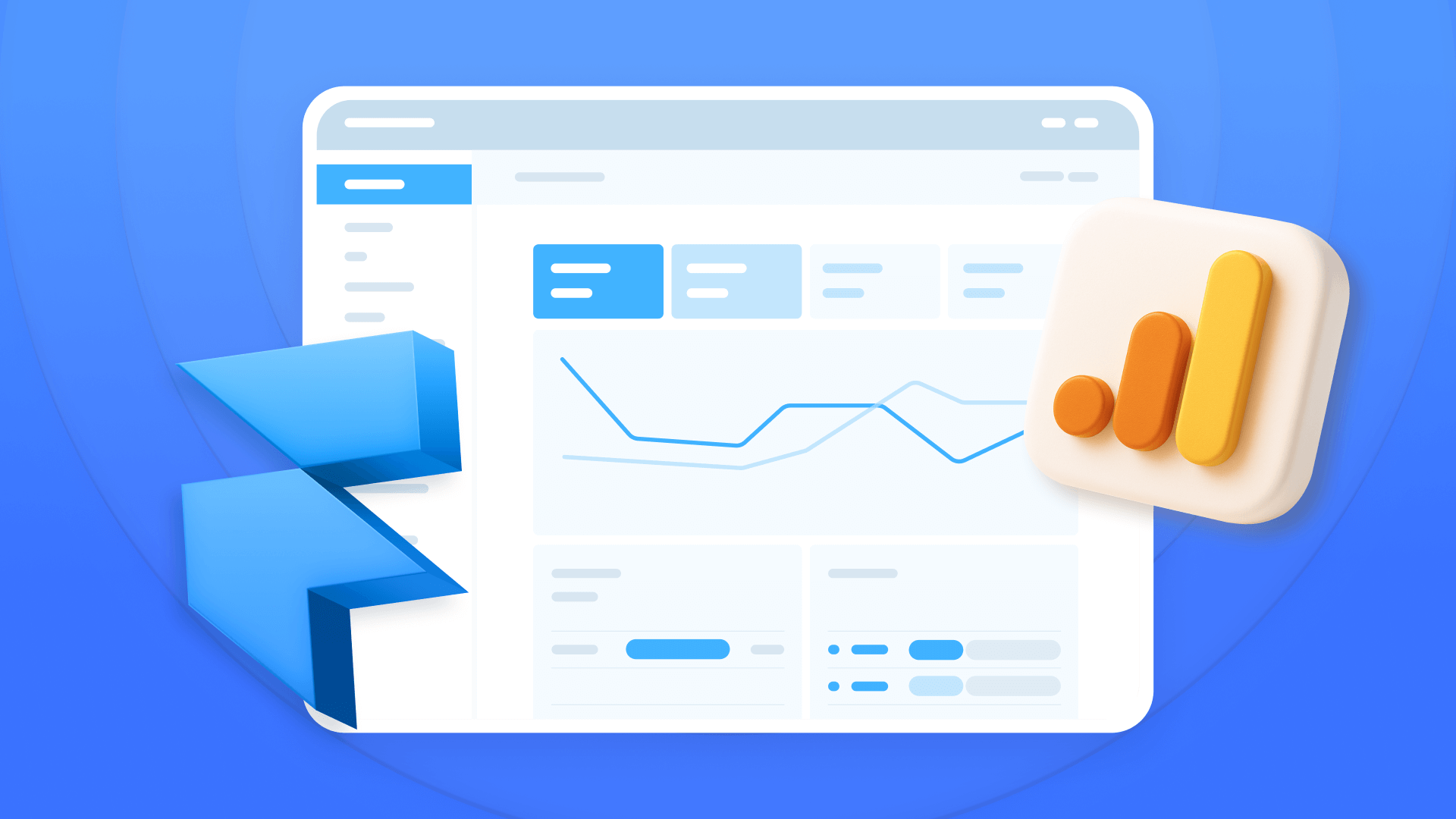
How to install Google Analytics in Framer
Install Google Analytics 4 in Framer: create your GA4 account, set up your Measurement ID, and verify tracking in minutes.

How to install Google Tag Manager in Framer
Install Google Tag Manager in Framer: create a GTM container, paste snippets correctly, and verify your setup step by step.












