How to submit your Framer sitemap to Google Search Console


You've designed and published an impressive website in Framer. Every pixel is in place, animations are smooth, and the content is perfect. However, if Google doesn't know your pages exist, all that effort is invisible to the world. Without proper indexing, your site won't appear in search results, leaving you without the organic traffic you deserve.
The main challenge after publishing a site is ensuring search engines can find and understand it. Submitting a sitemap is the most direct and effective way to communicate your entire Framer site structure to Google. This solution is invaluable because it dramatically accelerates the indexing process, helps Google find all your content (including CMS pages), and provides crucial data about your site's performance.
In this tutorial, you'll learn how to locate your auto-generated sitemap in Framer and properly submit it to Google Search Console.

Why a sitemap is crucial for Framer sites
Understanding how and why to submit your sitemap gives you proactive control over your site's visibility in search engines. It's an essential tool for building a strategic online presence and ensuring your content reaches the right audience:
Accelerated indexing for new sites: When you launch a new site, Google can take weeks to find all your pages. A sitemap provides a direct roadmap, reducing discovery time to days or even hours
Complete visibility for CMS pages: Framer creates pages dynamically from its CMS. A sitemap ensures Google knows about every new blog post, case study, or portfolio item you publish, guaranteeing your latest content gets indexed
Monitoring indexing errors: Google Search Console will notify you if it has trouble accessing any URLs from your sitemap, allowing you to quickly identify and fix broken pages or access issues
How to submit your Framer sitemap to Google Search Console
The complete process for connecting your Framer site with Google is straightforward and can be divided into three key stages: first, locating your sitemap URL; second, proving to Google that you own the site; and third, submitting the sitemap so Google can begin crawling.
1. Find your sitemap URL in Framer
Framer greatly simplifies this process. You don't need to activate any option; Framer automatically generates and updates your sitemap every time you publish your site, both on the Framer domain and your custom domain.
To locate the URL, just follow these steps:
- Make sure your Framer site is published to your custom domain
- Open a new browser tab and type your domain URL, adding /sitemap.xml to the end
- The resulting URL (e.g., https://yourdomain.com/sitemap.xml) is what you need. Copy it and keep it handy
Important note: You only need to provide this URL to Google. You don't have to copy or paste the XML code you see when opening the link. Search engines are designed to "visit" this URL and read the file content by themselves.
2. Add and verify your Framer site in Google Search Console
Before you can submit a sitemap, you must prove to Google that you own the site. This step is crucial for security and for accessing your website data.
Method A (Recommended): Domain Verification
This option is the most comprehensive, as it covers all versions of your site (http, https, www, and non-www).
1- Go to Google Search Console and click Get started
2 - In the property selector, click Add property and choose Domain

3 - Enter your domain name (without https://, e.g., yourdomain.com) and click Continue
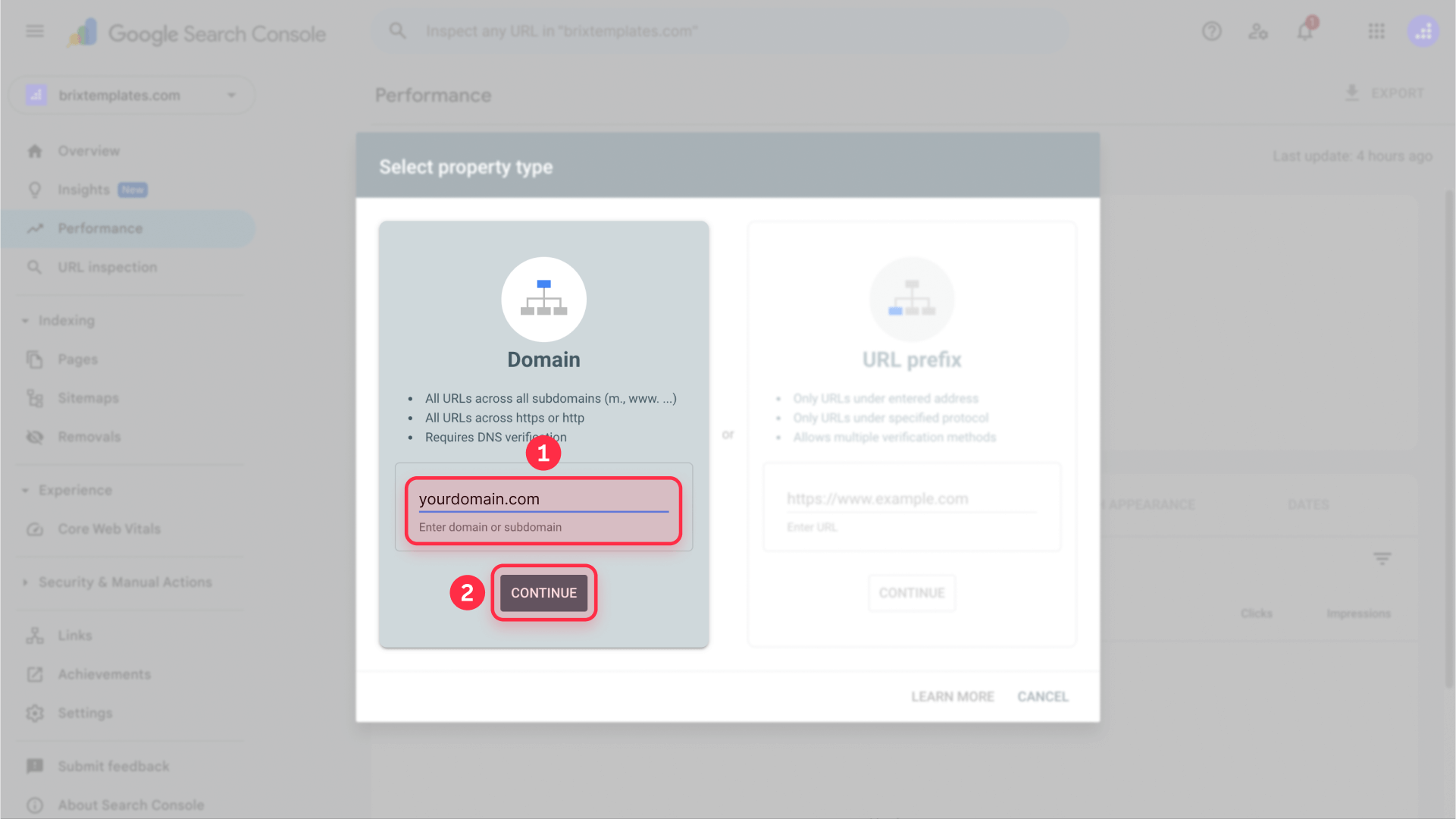
4 - Google will provide you with a TXT record. Copy it
5 - Go to your domain provider's DNS settings and add a new TXT record with the value you copied
6 - Return to GSC and click Verify. It may take a few hours to propagate
Method B: URL Prefix
This option is faster if you don't want to touch DNS, but it only covers the exact domain you enter.
1 - In GSC, choose Add property > URL prefix
2 - Enter the complete URL (e.g., https://www.yourdomain.com)

3 - The simplest verification method here is the HTML tag. Copy the meta tag that Google provides
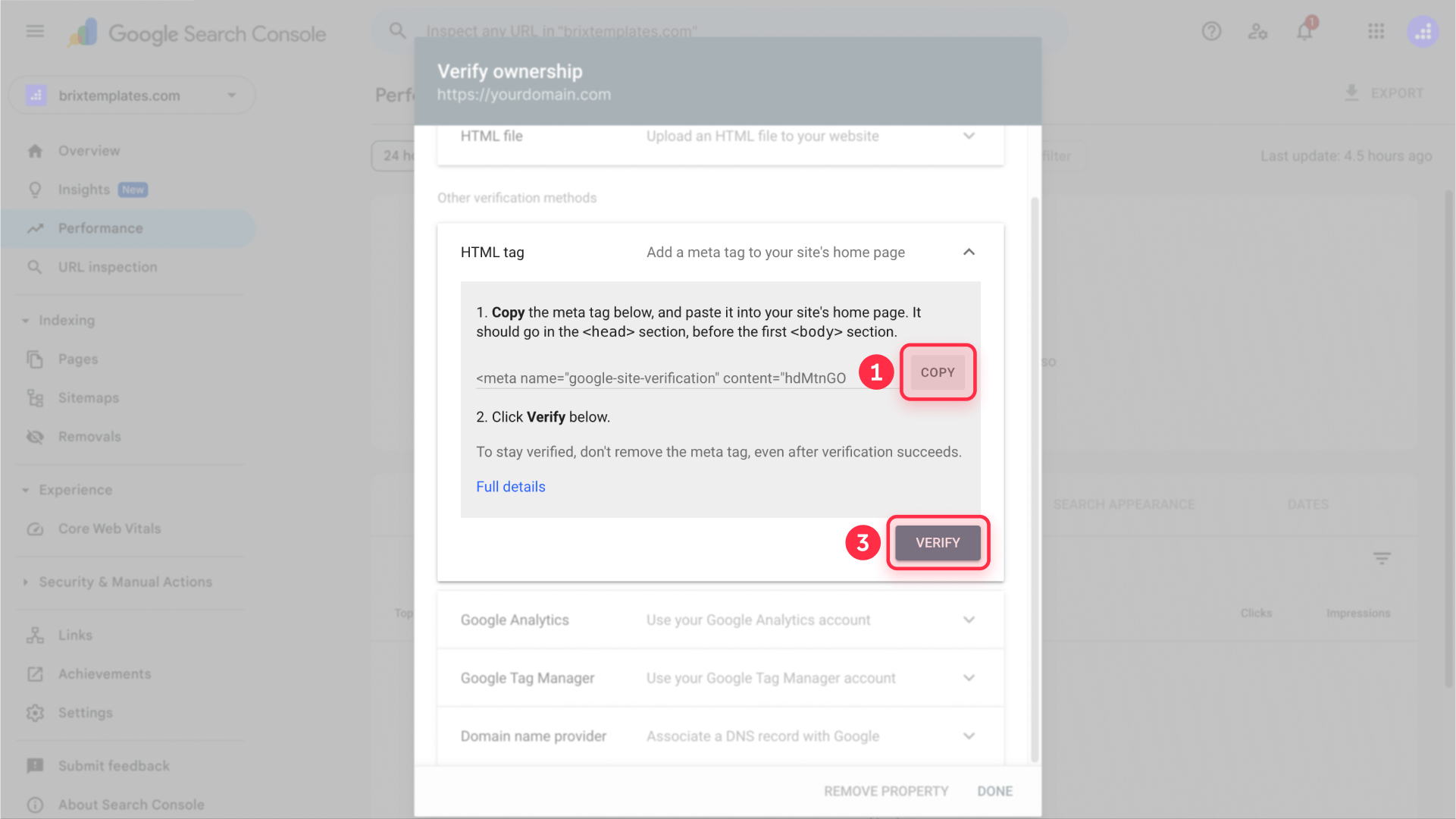
4 - In Framer, go to Site Settings > General > Custom Code and paste the tag in the Start of <head> tag field
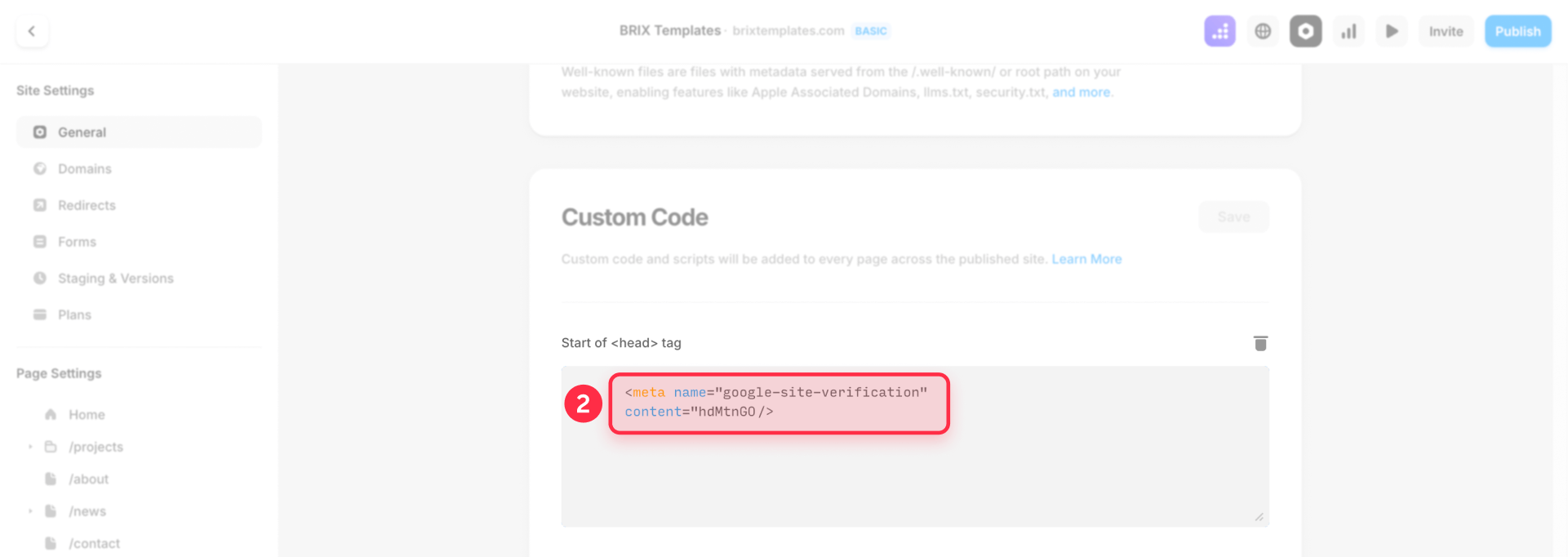
5 - Publish your Framer site and then return to GSC to click Verify
3. Submit your sitemap to Google Search Console
With your site verified, the final step is the quickest. This is where you explicitly tell Google where to find your site's map.
1 - In GSC's left menu, go to Sitemaps
2 - In the Add a new sitemap section, simply paste your complete sitemap URL: https://yourdomain.com/sitemap.xml
3 - Click the Submit button

Google will begin processing your sitemap periodically and automatically check for updates.
Troubleshooting common issues
Google shows "Couldn't fetch" status
This error means Google couldn't access the file. Before resubmitting, run through this checklist:
- Verify the URL: Open https://yourdomain.com/sitemap.xml in your browser. It should load the XML file correctly (status 200)
- Check robots.txt: Make sure you don't have a robots.txt file blocking access to /sitemap.xml
- Confirm access: Ensure your site isn't password-protected and the domain is correctly configured
My Framer CMS pages don't appear in the sitemap
If you've added new content, make sure you've clicked Publish again. The sitemap only updates after each publication.
Frequently asked questions about Framer sitemaps
How do I verify if Google has indexed my Framer site?
Once you've submitted your sitemap, you can use the URL Inspection tool in Google Search Console. Paste the URL of a page from your site and the tool will tell you if it's indexed and eligible to appear in Google. You can also do a simple Google search using site:yourdomain.com to see which pages are currently in the index.
How can I exclude a page from my Framer sitemap?
To prevent a page from appearing in search engines, you need to deindex it. In Framer, this is easily done by going to the page settings you want to exclude in Page Settings and toggling off Show page in search engines. This adds a "noindex" tag to the page and tells Framer to exclude it from the sitemap on the next publication. For a complete guide on this topic, read our detailed article on how to deindex pages in Framer to protect your content.
How often should I submit my Framer sitemap to Google?
You only need to submit your sitemap to Google Search Console once. After the initial submission, Google will periodically revisit that same URL to check for updates. Since Framer automatically updates your sitemap every time you publish, there's no need to manually resubmit it after adding new content.
How do I find my sitemap URL in Framer?
Finding your sitemap URL in Framer is extremely simple. Once your site is published to a domain, the URL is always yourdomain.com/sitemap.xml. Simply replace "yourdomain.com" with your own domain name to get the URL you need for Google Search Console.
Does Framer generate sitemaps automatically?
Yes! Framer automatically generates and maintains your sitemap without any setup required. Every time you publish your site, Framer updates the sitemap with all your public pages, including CMS collections. The sitemap follows standard protocols and is fully compatible with all major search engines.
Can I customize my Framer sitemap?
While Framer doesn't allow direct editing of the sitemap file, you can control what appears in it. Pages can be excluded by toggling off Show page in search engines in Page Settings. The sitemap automatically includes all public pages, CMS items, and respects your SEO settings for each page.
What if my sitemap shows an error in Google Search Console?
Common sitemap errors include accessibility issues or format problems. First, verify your sitemap loads correctly by visiting yourdomain.com/sitemap.xml directly. If it loads but GSC shows errors, check for password protection, ensure your domain is properly configured, and confirm you're not blocking Googlebot in your robots.txt file.
How long does it take for Google to index my Framer site?
After submitting your sitemap, Google typically processes it within 24-48 hours. However, actual indexing can take anywhere from a few days to several weeks depending on your site's authority, content quality, and competition. New sites generally take longer than established ones. Use the URL Inspection tool to check specific pages.
Should I submit individual pages or just the sitemap?
For most Framer sites, submitting the sitemap is sufficient. It tells Google about all your pages at once and updates automatically. However, if you have a critical page that needs immediate attention, you can use the URL Inspection tool to request indexing for that specific page while the sitemap handles everything else.
Do I need separate sitemaps for different languages in Framer?
If you're using Framer's localization features, the platform handles this elegantly. Your main sitemap at yourdomain.com/sitemap.xml will include all language versions of your pages with proper hreflang tags. You don't need to create or submit separate sitemaps for each language - one sitemap covers everything.
Conclusion
Submitting your Framer sitemap to Google Search Console is a quick but high-impact step for your site's SEO strategy. It ensures your work is visible to the world, accelerates indexing of your latest content, and opens the door to valuable performance data. By leveraging Framer's automatic sitemap, you can set this up in minutes and let it run on autopilot.
To maximize your reach, we recommend following up with our guide for connecting your Framer sitemap with Bing Webmaster Tools. If you need a deeper technical SEO strategy or help optimizing your Framer site, our Framer agency can assist with customized solutions.

Does migrating to Webflow hurt SEO?
Switching to Webflow? Learn how to keep your SEO rankings, fix on-page issues, and boost search performance during migration.

How to install Google Tag Manager in Framer
Install Google Tag Manager in Framer: create a GTM container, paste snippets correctly, and verify your setup step by step.
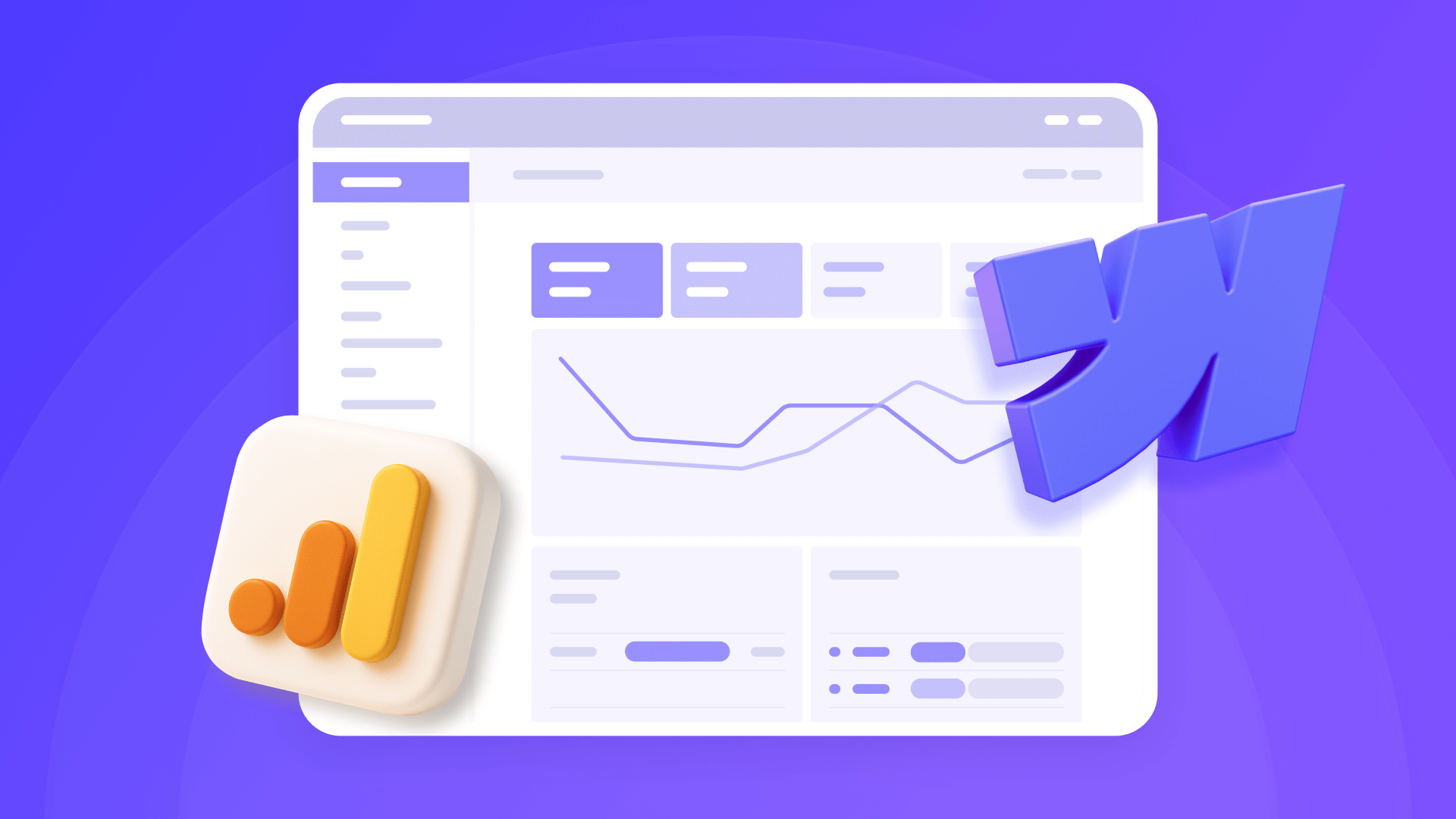
How to install Google Analytics 4 in Webflow
Step-by-step GA4 Webflow guide: create a Google Analytics account, grab your Measurement ID, and start tracking visitors fast.












