How to submit your Framer sitemap to Bing Webmaster Tools


You've connected your Framer site with Google Search Console, but what about Bing? While Google dominates the market, Bing still represents a significant portion of searches, especially in certain markets and demographics.
Plus, Bing is the primary search provider for ChatGPT, which is growing rapidly. By registering with Bing, you'll also improve your results in ChatGPT search.
Ignoring Bing means leaving potential traffic and customers on the table. Just like with Google, the first step to being visible on Bing is making sure it can find and index your site properly. Connecting your sitemap with Bing Webmaster Tools is the most efficient way to achieve this.
In this tutorial, you'll learn how to submit your Framer sitemap to Bing Webmaster Tools to improve your visibility in search results.
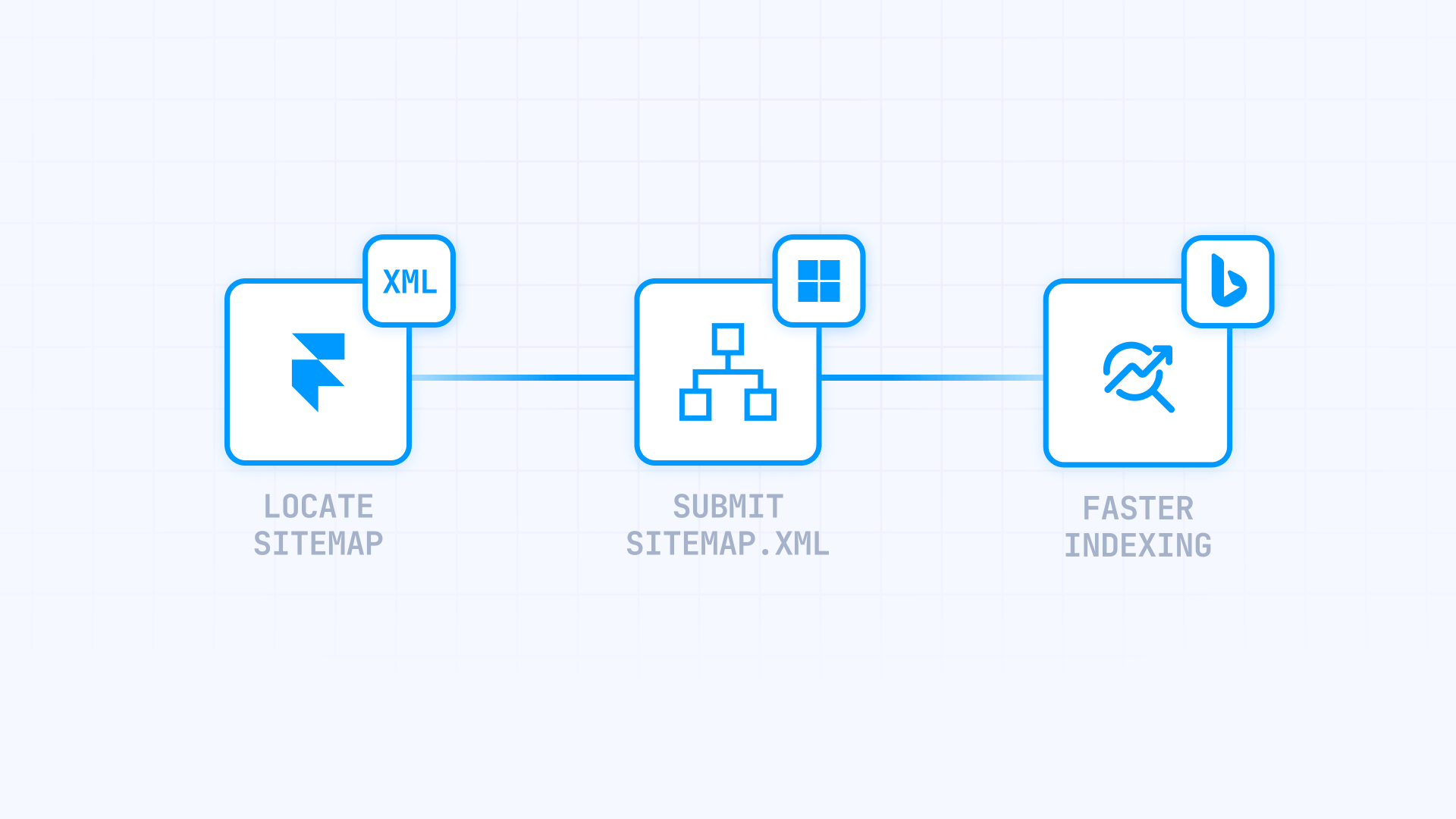
Why Bing Webmaster Tools matters for your Framer site
While often overlooked, Bing offers unique advantages and is an important piece of a comprehensive SEO strategy:
Access to a different audience: Bing is the default search engine on Microsoft devices, giving you access to a user base you might not reach with Google alone
Less competition: There's generally less competition in Bing search results, which can make it easier to rank well for your target keywords
Powers ChatGPT results: As the search engine behind ChatGPT, having your site well-indexed on Bing increases the likelihood that your content will be used and cited in AI responses
Free SEO diagnostic tools: Bing Webmaster Tools offers a robust suite of free tools for backlink analysis, keyword research, and site audits that can benefit your overall SEO strategy
How to connect your Framer sitemap with Bing Webmaster Tools
The process for connecting your Framer site with Bing is very similar to Google's, and it's even faster if you already have a Google Search Console account. We'll guide you through the steps to locate your sitemap, verify site ownership, and submit it to Bing.
1. Locate your sitemap URL in Framer
This step is identical to the Google process. Framer generates a single sitemap URL that works for all search engines and updates automatically every time you publish.
1 - Make sure your Framer site is published to a domain
2 - In a new tab, navigate to yourdomain.com/sitemap.xml
3 - Copy this complete URL for use in the following steps
Important note: Just like with Google, you only need to provide the sitemap URL. You don't have to copy the XML code. Bing will visit this link to read the content on its own.
2. Add your Framer site to Bing Webmaster Tools
Before Bing can accept your sitemap, it needs to confirm you own the site. You have two ways to do this:
Method A (Faster): Import from Google Search Console
If you've already verified your site in GSC, this method is almost instantaneous.
1 - Go to Bing Webmaster Tools and click Get started
2 - Sign in and choose the Import from Google Search Console (GSC) option

3 - Authorize Bing to access your GSC account - Bing will import your verified sites and their sitemaps
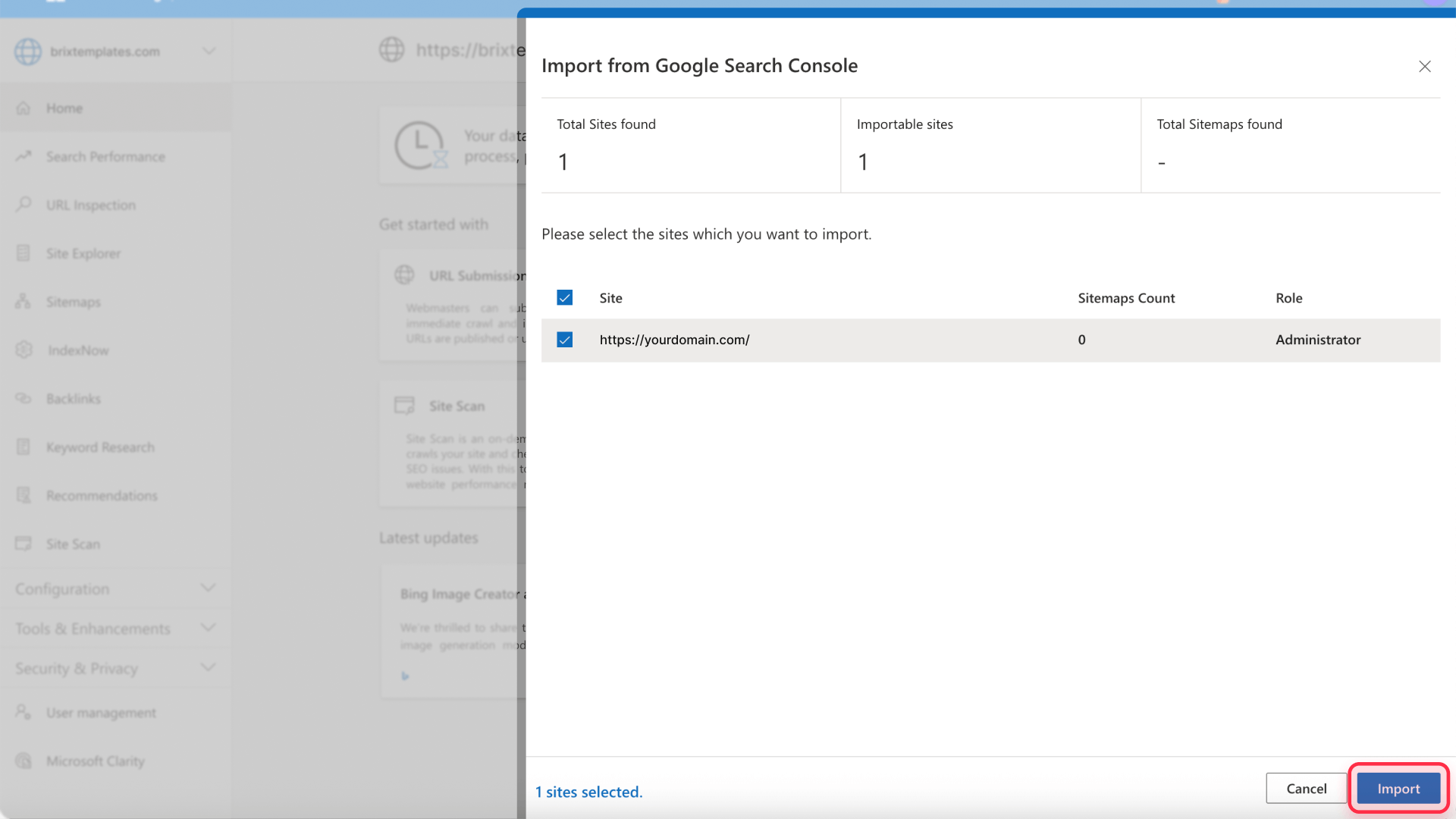
4 - Once imported, go to the Sitemaps section in Bing to confirm the sitemap appears in the list. If not, add it manually as described in step 3
If you haven't set up your site in GSC yet, we recommend following our Google Search Console guide first and then returning here.
Method B: Add Manually
Use this method if you don't have GSC or prefer a separate setup.
1 - In Bing Webmaster Tools, choose Add your site manually
2 - Enter your site's complete URL and click Add

3 - Bing will offer several verification methods. The ones compatible with Framer are:
- HTML meta tag: Copy the meta tag, paste it in Site Settings > Custom Code > Start of <head> tag in Framer, and publish
- CNAME or TXT DNS record: Add the corresponding record at your domain provider
3. Submit your sitemap to Bing Webmaster Tools
If you didn't use the automatic import option, you'll need to submit your sitemap manually.
1 - In the Bing dashboard, go to Sitemaps
2 - Click the Submit sitemap button
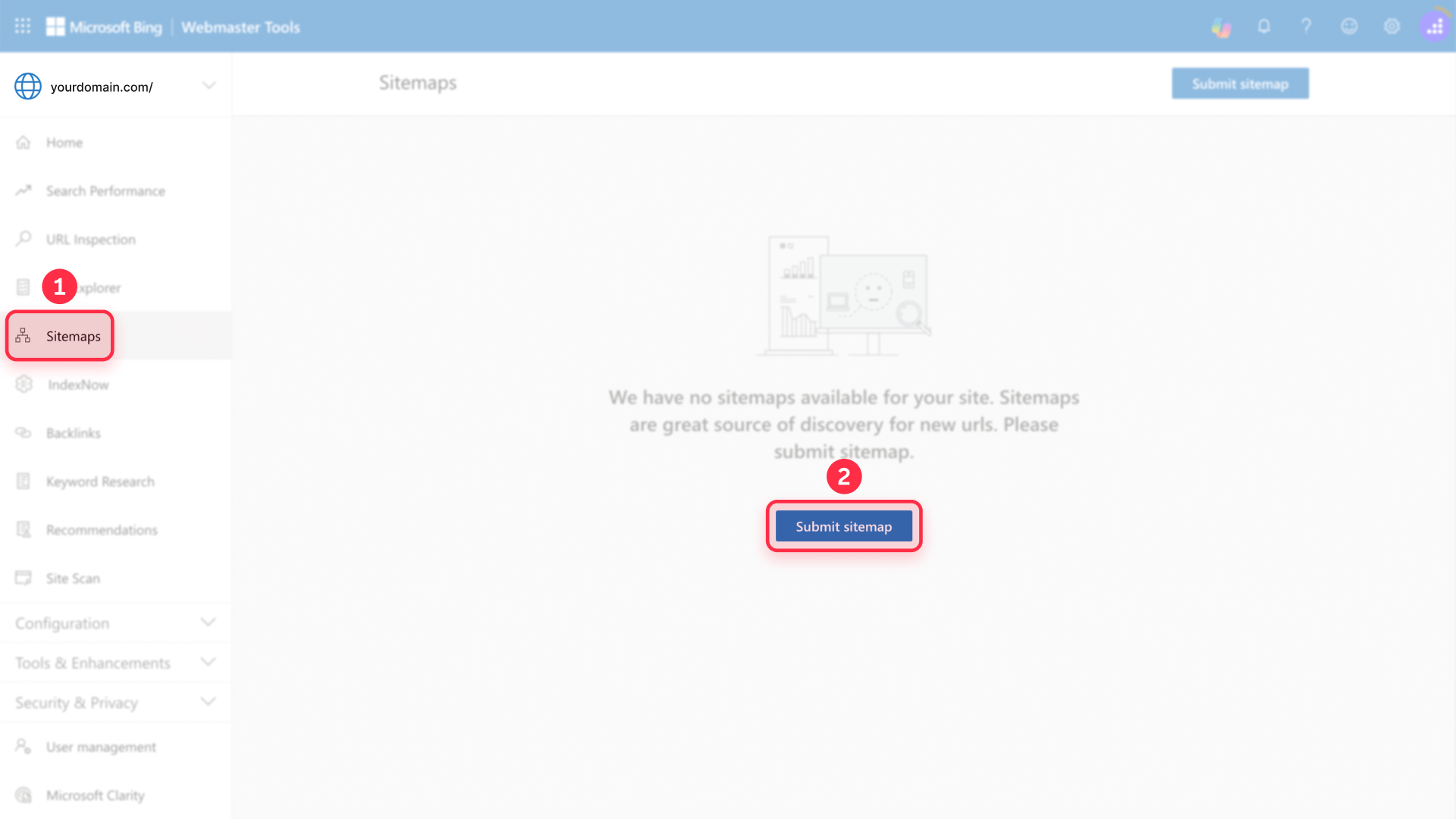
3 - Paste your complete sitemap URL: yourdomain.com/sitemap.xml
4 - Click Submit
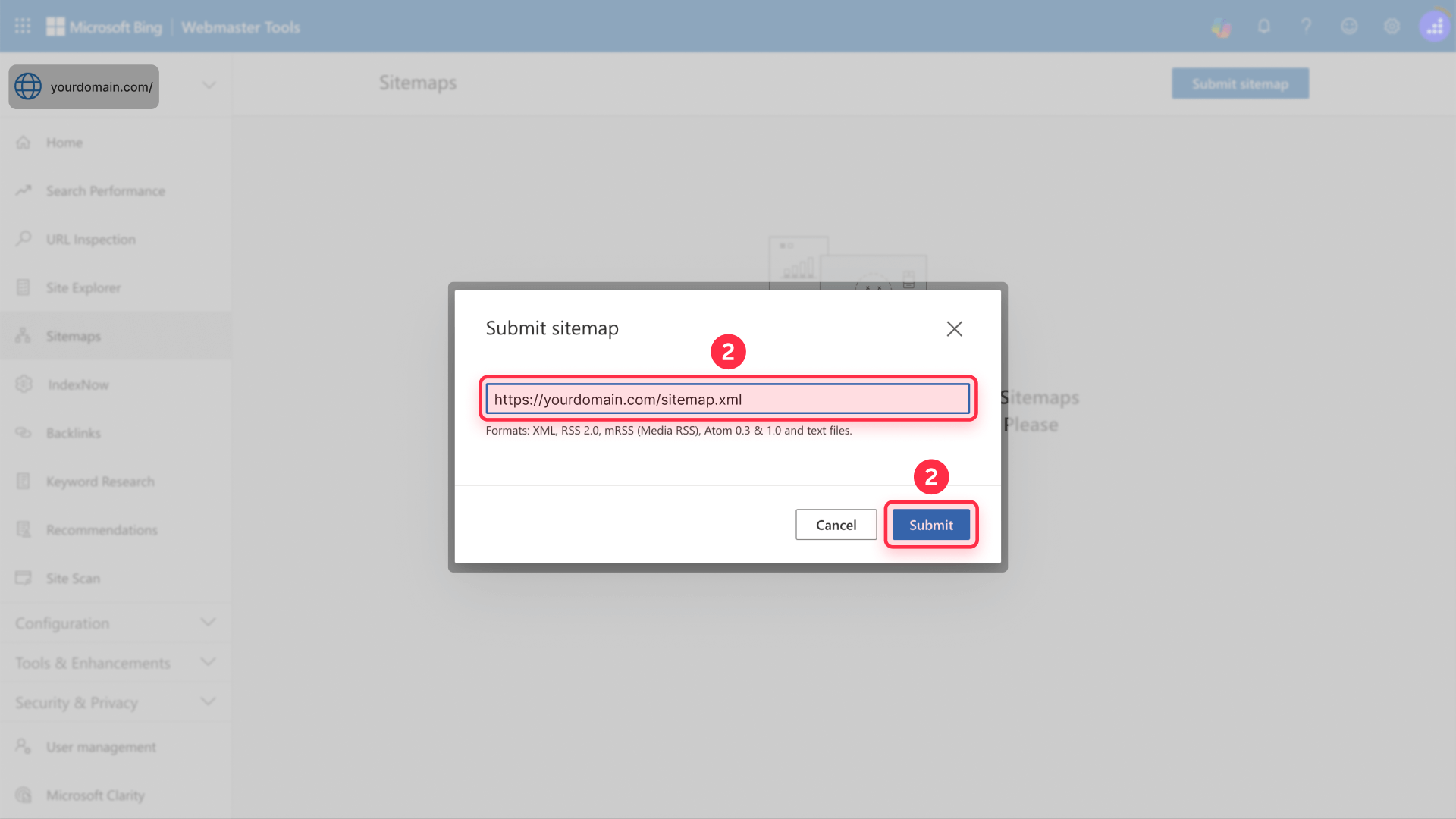
Bing will process the sitemap. There's no need to resubmit it after each publication, as Bing will check it periodically for updates.
Troubleshooting common issues
Bing shows an error processing the sitemap
If the status shows "With errors" or "Could not process", run this quick check:
- Does the link work? Open yourdomain.com/sitemap.xml in your browser. You should see an XML text file without errors
- Is it password protected? Make sure your Framer site doesn't have a global password enabled
- Did you update content? If you just added new pages, republish your site in Framer so the sitemap regenerates
The number of indexed URLs in Bing is zero
Indexing isn't immediate. If after a week you still don't see results, check the following:
- Use URL Inspection: In Bing Webmaster Tools, use this tool to test an important page from your site. It will tell you if Bing can access it or if there are any issues
- Check SEO settings: Make sure your most important pages don't have the Show page in search engines option accidentally disabled in Framer settings
My Framer site doesn't appear in Bing search
Beyond submitting the sitemap, SEO requires a good foundation. Make sure that:
- Your pages are visible: In Framer, go to Page Settings and check that Show page in search engines is enabled for your key pages
- You have internal links: Ensure your most important pages are linked from your navigation menu or from other pages on your site. Bing (and Google) discover content by following links
Frequently asked questions about Framer sitemaps and Bing
Does Framer generate a Bing-compatible sitemap?
Yes! The sitemap.xml file that Framer automatically generates follows the standard sitemap protocol, making it 100% compatible with all major search engines, including Bing and Google. You don't need to create a separate or different sitemap for Bing.
How do I know if Bing has indexed my Framer pages?
Within Bing Webmaster Tools, you can use the URL Inspection tool. Paste the URL of a page from your Framer site and Bing will tell you if it's in their index, along with any crawl errors or indexing issues it may have encountered.
Is SEO for Bing different from SEO for Google on a Framer site?
While the fundamentals of SEO for both platforms are slightly different, the strategy for both is practically the same. Optimizing for a great user experience and creating valuable content will position you well across all search engines.
Can I use the same Framer sitemap URL for Google and Bing?
Yes. The URL yourdomain.com/sitemap.xml is universal. You can and should submit exactly the same URL to Google Search Console, Bing Webmaster Tools, and any other search engine you want to notify about your Framer site.
How often does Bing check my Framer sitemap for updates?
Once submitted, Bing automatically checks your sitemap periodically for updates. The frequency varies but is typically weekly or bi-weekly. Since Framer automatically updates your sitemap when you publish changes, your new content will be discovered by Bing without any manual intervention.
Do I need to resubmit my sitemap after making changes to my Framer site?
No, you don't need to resubmit. Framer automatically updates the sitemap at the same URL whenever you publish changes, and Bing periodically checks this URL for updates. The initial submission is all that's required.
What's the difference between importing from Google Search Console and manual verification?
Importing from GSC is faster and automatically brings over your verified sites and sitemaps. Manual verification gives you more control but requires adding verification codes to your Framer site. Both methods achieve the same result - the choice depends on your preference and whether you already use GSC.
Can Bing index password-protected Framer pages?
No, Bing cannot index password-protected pages. If your entire Framer site has password protection enabled, you'll need to remove it before Bing can crawl and index your content. Individual password-protected pages can remain protected while allowing public pages to be indexed.
Why should I care about Bing when Google dominates search?
While Google holds the majority market share, Bing powers several important search experiences including Microsoft's ecosystem, DuckDuckGo results, and ChatGPT's web search. Additionally, certain demographics and industries show higher Bing usage, making it valuable for reaching specific audiences.
How long does it take for my Framer site to appear in Bing search results?
After submitting your sitemap, it typically takes 48-72 hours for Bing to process it. However, appearing in search results can take 1-2 weeks depending on your site's authority, competition, and other SEO factors. Use the URL Inspection tool to check indexing status for specific pages.
Conclusion
Connecting your Framer site with Bing Webmaster Tools is a strategic step that expands your reach and diversifies your traffic sources. By having your site properly configured in both Bing and Google, you're ensuring coverage across the majority of the search landscape.
If you need a comprehensive SEO strategy that goes beyond technical setup and focuses on growing your organic traffic, our Framer team can help with a data-driven, results-focused approach.

Does migrating to Webflow hurt SEO?
Switching to Webflow? Learn how to keep your SEO rankings, fix on-page issues, and boost search performance during migration.

How to install Google Tag Manager in Framer
Install Google Tag Manager in Framer: create a GTM container, paste snippets correctly, and verify your setup step by step.
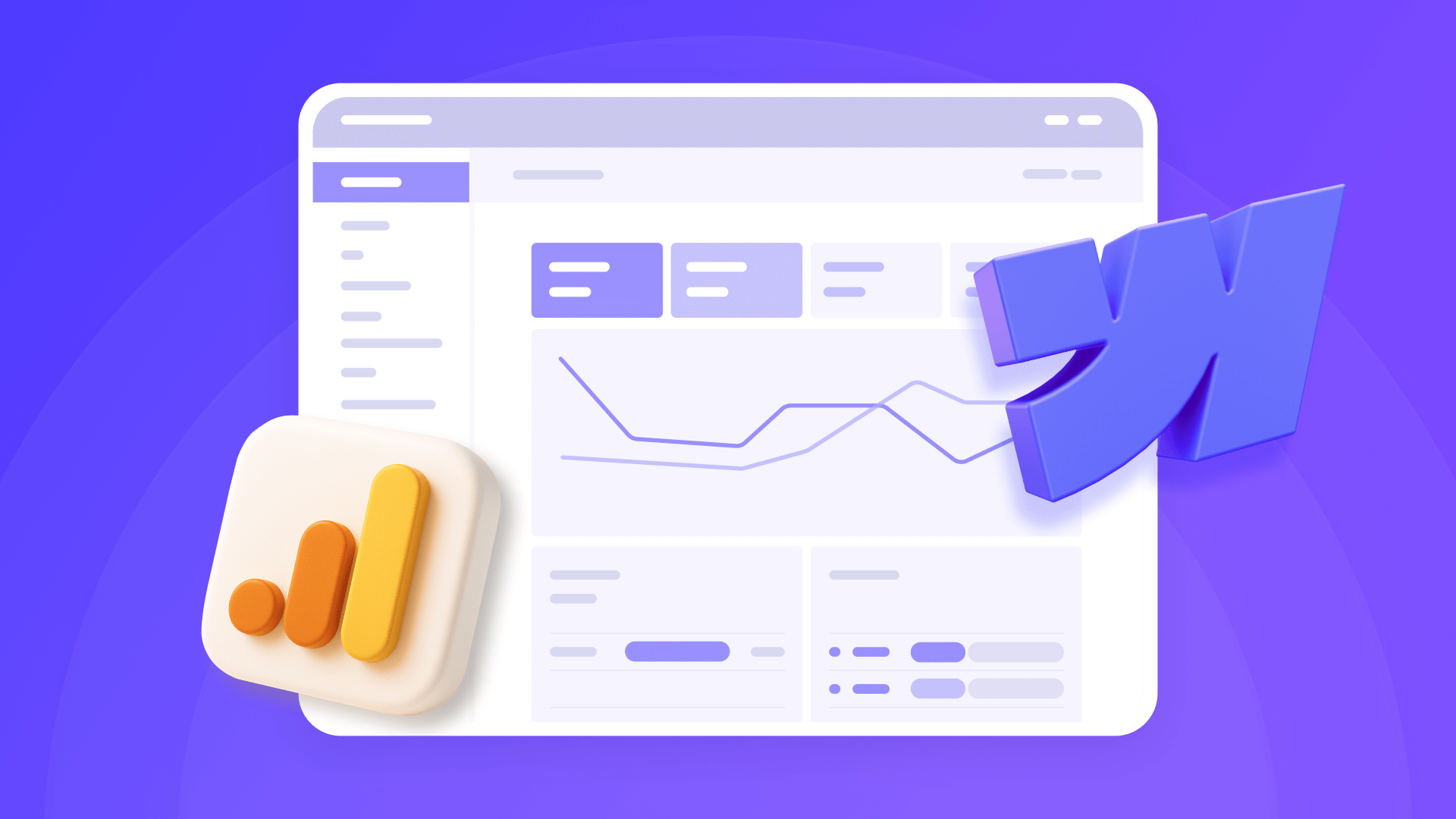
How to install Google Analytics 4 in Webflow
Step-by-step GA4 Webflow guide: create a Google Analytics account, grab your Measurement ID, and start tracking visitors fast.












