How to stop Google from indexing your Webflow staging subdomain

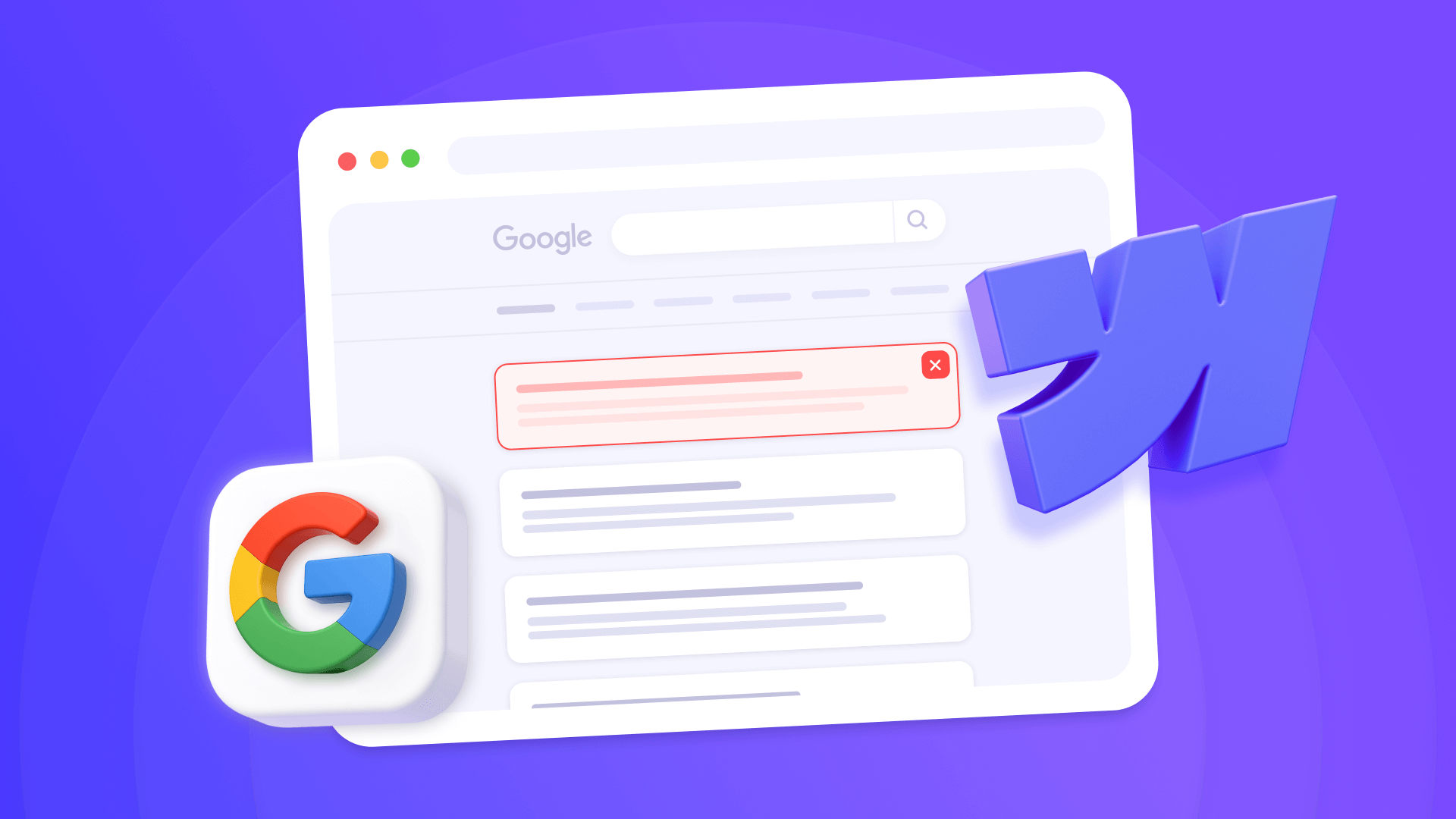
Is your Webflow staging subdomain showing up in Google search results? When potential customers search for your company, they might be landing on yoursite.webflow.io instead of your live domain — seeing unfinished designs, test content, and placeholder pages that don't represent your brand. This creates duplicate content issues that split your SEO authority between two versions of your site, and it confuses visitors who expect to see your polished, professional website.
The good news? Webflow has a native toggle specifically designed to prevent staging indexing. This guide will walk you through disabling search engine crawling for your staging subdomain — it takes less than 30 seconds and requires no coding.
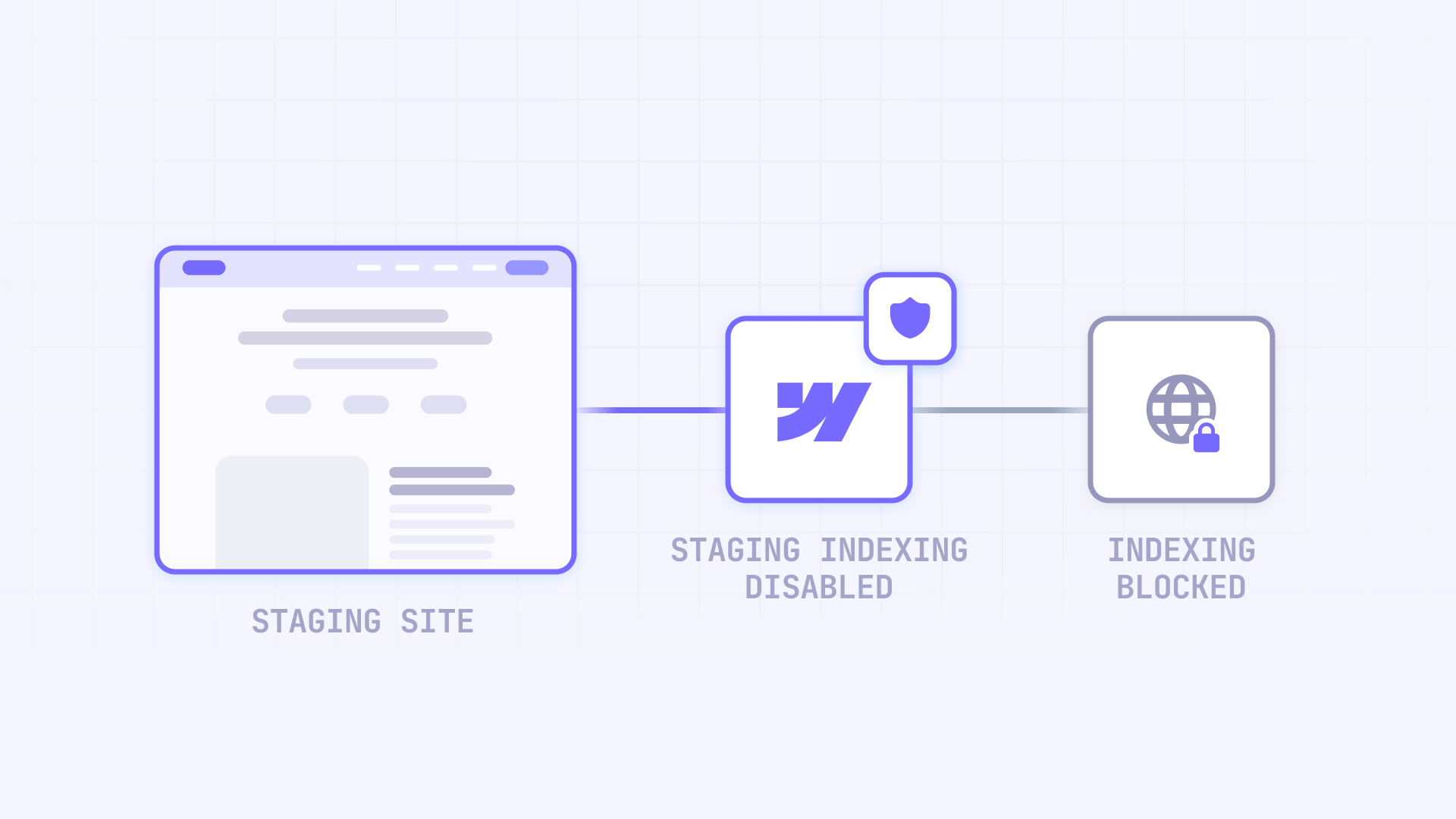
Disabling search engine crawling for Webflow staging subdomain
Webflow provides a dedicated setting that publishes a robots.txt file specifically to your .webflow.io subdomain without affecting your custom domain.
- Open your Webflow project and navigate to Project Settings → SEO → Indexing.
- Locate the Staging indexing option and set it to Off.
- Click Save & Publish to apply the setting. You must publish your site to the staging subdomain for the changes to take effect.
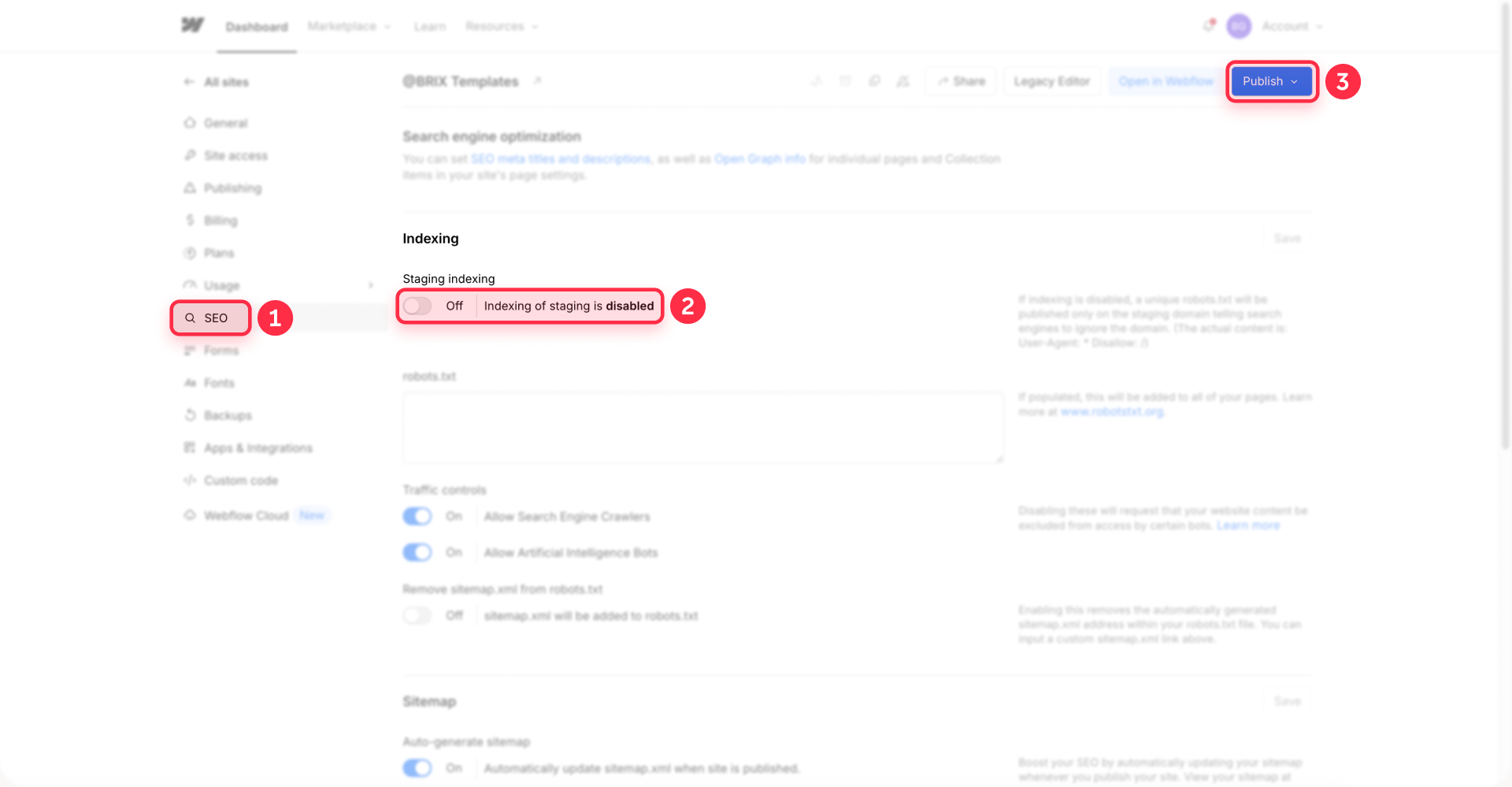
This publishes a robots.txt file that disallows crawling on the webflow.io domain. Note that robots.txt blocks crawling, but pages can still be indexed if linked externally. For permanent exclusion, combine it with Google Search Console removal.
Important: You need a paid Site plan or Workspace plan to access this feature. Free Webflow accounts cannot disable staging subdomain indexing.
Verifying Webflow staging subdomain crawling is disabled
- Wait 24 hours after publishing with staging indexing disabled. Search site:yoursite.webflow.io in Google — you should see either no results or a declining number of indexed pages over time.
- Check your staging site's robots.txt by visiting https://yoursite.webflow.io/robots.txt in a browser. You should see Disallow: / which tells search engines not to crawl anything.
- Monitor Google Search Console for your staging property. The coverage report should show fewer indexed pages as Google removes them from search results.
Removing already-indexed Webflow staging pages from Google
If your staging subdomain already appears in Google search results, you need to actively remove it using Google Search Console.
- Check if your staging site is indexed by searching site:yoursite.webflow.io in Google. If you see results, your staging site needs removal.
- Add your staging subdomain as a URL-prefix property in Google Search Console. Verify it using the HTML meta tag method in Webflow's Project Settings → SEO → Google site verification.
- Navigate to Removals → Temporary removals → New request → Remove all URLs with this prefix and enter https://yoursite.webflow.io/. Submit the request.
- Make sure Staging indexing is set to Off in your Webflow settings before requesting removal. Otherwise, Google will re-index the pages during the next crawl.
Google typically processes removal requests within 24-48 hours, but full deindexing can take 2-4 weeks depending on crawl frequency. Note that GSC removal is temporary (~6 months) unless you also implement noindex or return 404/410 status codes.
Troubleshooting common Webflow staging indexing issues
Staging site still appears in search results after disabling the setting
- Verify you published your site after setting Staging indexing to Off
- Settings only take effect after publishing to the staging subdomain
- Use Google Search Console's removal tool to speed up deindexing
- Allow 2-4 weeks for Google to naturally remove pages from the index
The toggle is grayed out or unavailable
- Staging indexing requires a paid Site plan or Workspace plan
- Free Webflow accounts cannot disable staging subdomain indexing
- Upgrade to a paid plan to access this feature
Custom staging subdomain (staging.yourdomain.com) is being indexed
- The built-in toggle only works for .webflow.io subdomains
- For custom staging subdomains, add password protection through Webflow's settings
- Alternatively, use custom code to add a noindex meta tag to all pages
Already removed pages are coming back in Google
- Verify Staging indexing is set to Off and the site is published
- Check that no external sites are linking to your staging subdomain
- Submit a new removal request in Google Search Console
- Consider adding noindex meta tags for permanent exclusion
Frequently asked questions about preventing Webflow staging subdomain indexing
Will disabling indexing on my Webflow staging subdomain affect my live site?
No. Disabling staging indexing only affects the yoursite.webflow.io domain and has zero impact on your custom domain. The robots.txt file created by this setting is unique to the staging subdomain — your live site remains fully indexable and continues ranking normally in search results.
How long does it take for Google to remove already-indexed Webflow staging pages?
Google typically processes temporary removal requests within 24-48 hours, but pages may continue appearing in search results for 2-4 weeks depending on Google's crawl schedule. Using Google Search Console's removal tool speeds up the process significantly compared to waiting for natural deindexing through robots.txt alone.
Can I preview my Webflow site without it being indexed by Google?
Yes. Set Staging indexing to Off in your SEO settings before sharing your staging link with clients or team members. The setting blocks search engine crawling while keeping the site publicly accessible via direct URL, so anyone with the link can view and test your site without risk of Google indexation.
Conclusion
Protecting your Webflow staging subdomain from search engine indexing is essential for maintaining your brand's professional image and preserving your site's SEO integrity. By using Webflow's native staging indexing toggle and combining it with Google Search Console removal requests when needed, you can ensure potential customers only discover your polished production site in search results.
The implementation takes less than a minute, but the benefits are significant — no more duplicate content issues, no confused visitors landing on unfinished pages, and complete control over what Google indexes. Remember to disable staging indexing before sharing preview links with clients to prevent any future indexing issues.
If you're managing multiple Webflow projects or need help with more complex SEO configurations, our Webflow agency can help you implement best practices across your entire web presence while keeping your development workflow efficient and your live sites performing at their best.

Does migrating to Framer hurt SEO?
Switching to Framer? Learn how to preserve SEO rankings, fix on-page issues, and boost search performance during migration.

Does migrating to Webflow hurt SEO?
Switching to Webflow? Learn how to keep your SEO rankings, fix on-page issues, and boost search performance during migration.
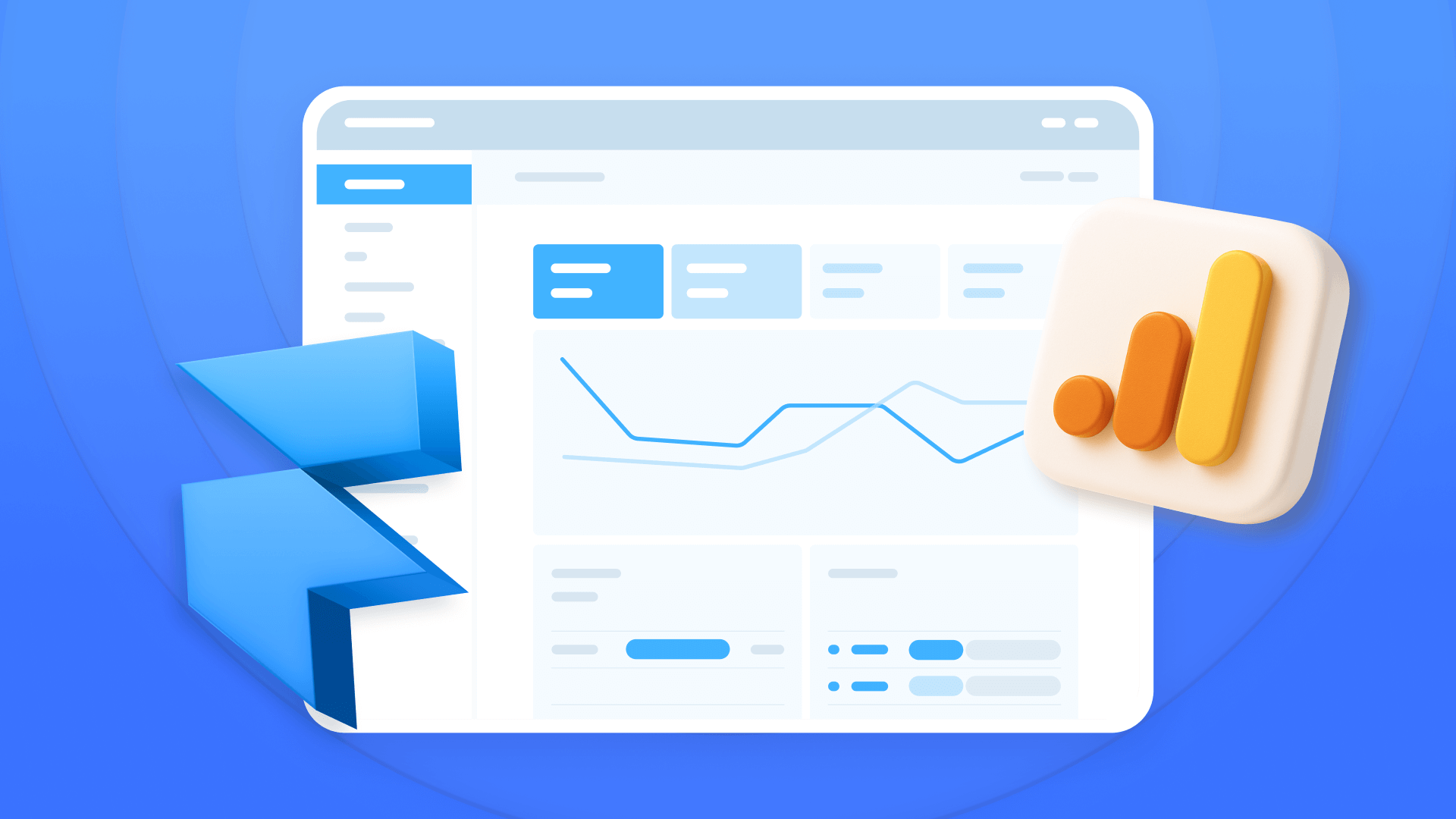
How to install Google Analytics in Framer
Install Google Analytics 4 in Framer: create your GA4 account, set up your Measurement ID, and verify tracking in minutes.












