How to stop Google from indexing your Framer staging subdomain


Is your Framer staging site appearing in Google when customers search for your company? Your staging environment at yoursite.framer.app (or yoursite.framer.website) was built for internal testing and team reviews — but now potential customers are discovering it through search results. They're seeing half-finished layouts, draft content, and experimental features that were never ready for public viewing. This duplicate content problem splits your website's SEO performance between staging and production, weakening both.
Good news: Framer released a dedicated feature to solve this. On October 20, 2025, Framer introduced Protected Staging — a native authentication system that blocks search engines from your staging environment entirely. This guide shows you how to enable it and remove any staging URLs that Google has already indexed.
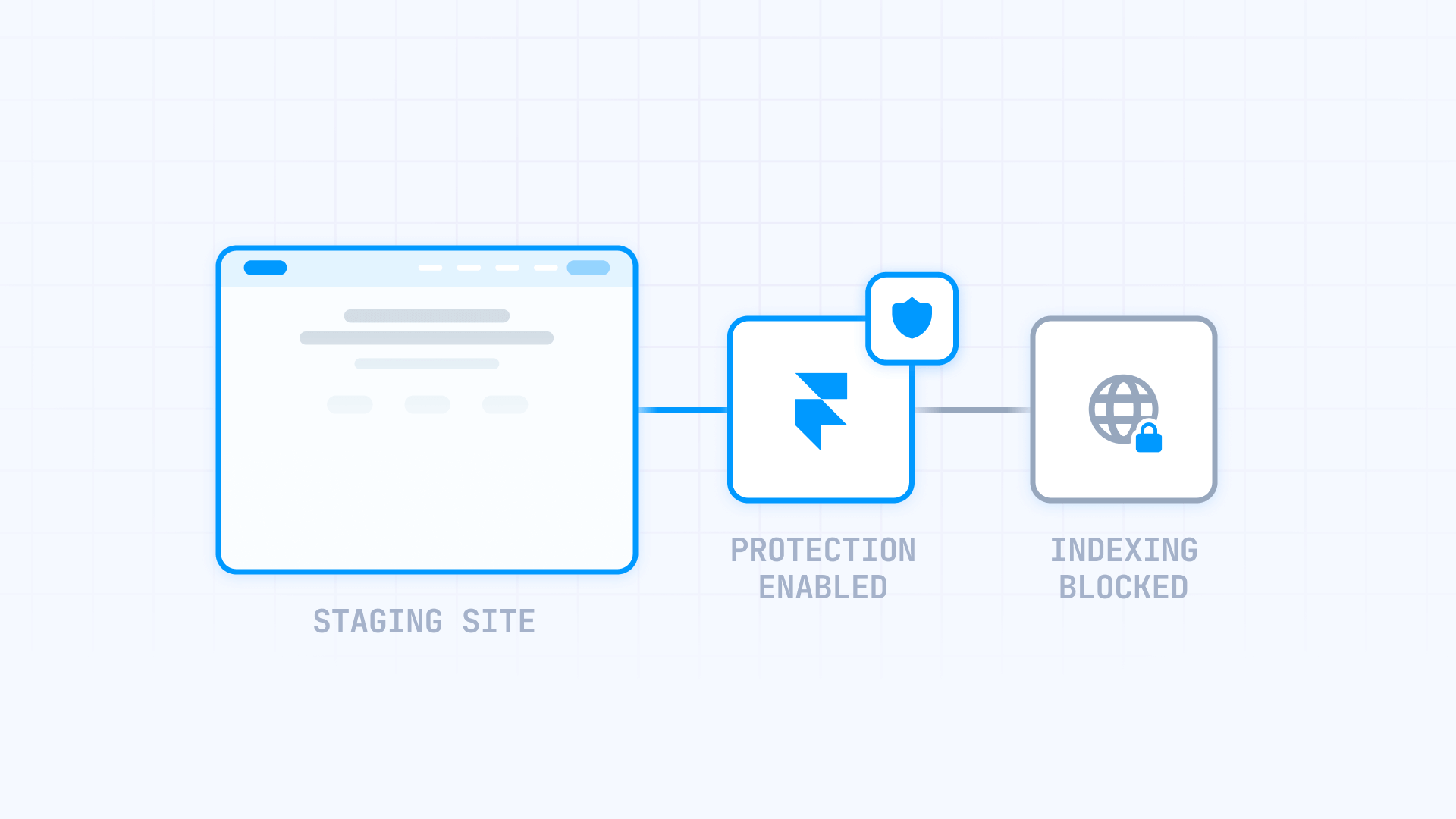
Enabling Protected Staging for Framer subdomain
Framer's Protected Staging feature requires authentication to access your staging environment, which automatically prevents search engine crawlers from indexing it.
- Open your Framer project and navigate to Project Settings → Versions & Staging.
- Under the Staging section, select Protected.
- Click Publish to apply the changes to your staging environment.
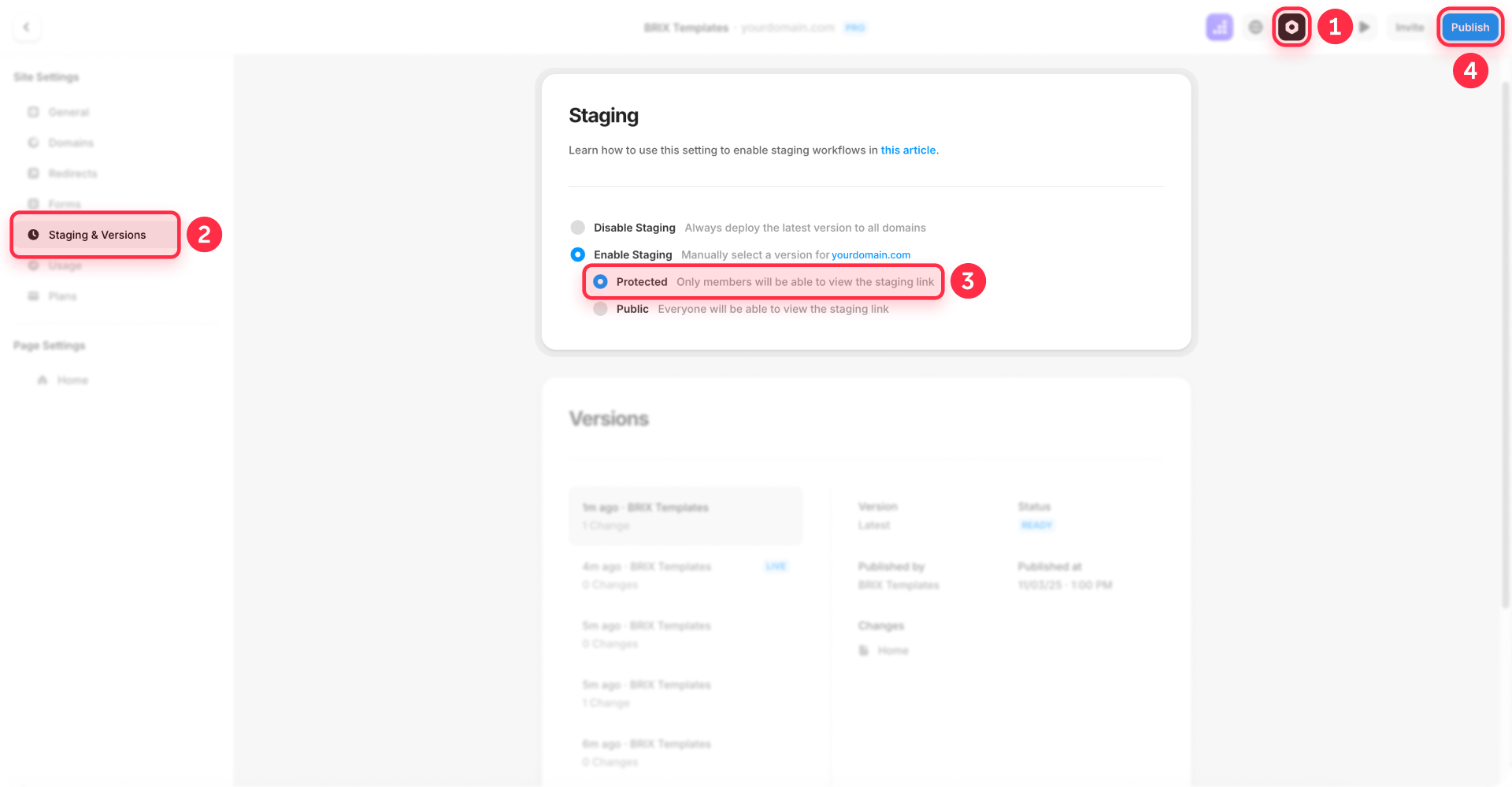
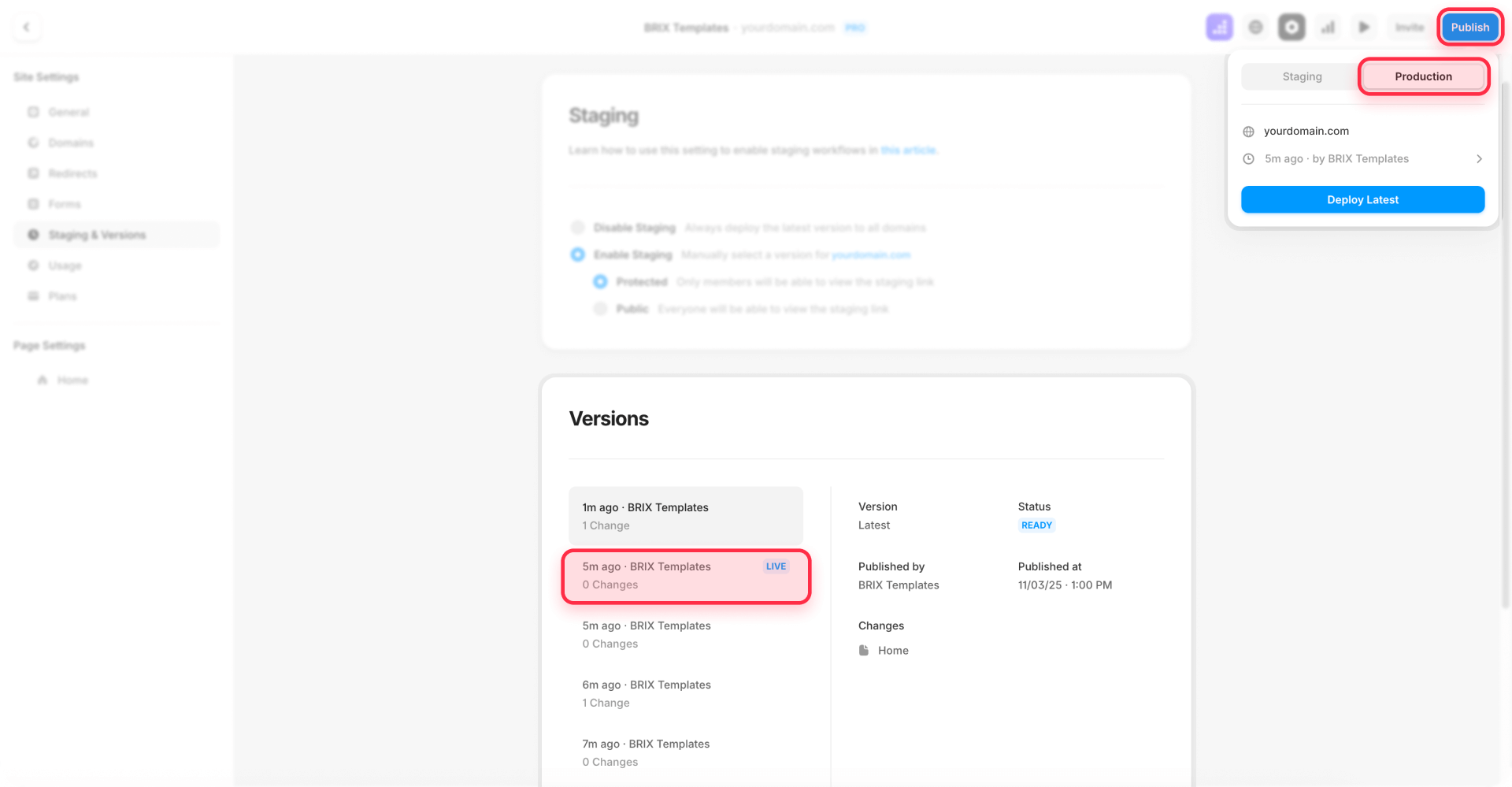
When Protected Staging is enabled, anyone attempting to access your staging URL must log into Framer with proper project permissions. Since Google and other search engines cannot authenticate, they cannot crawl or index any staging content. Your live production domain remains completely public and fully indexable.
Note: Protected Staging is available on Framer's paid plans. Free plans won't have access to this feature.
Verifying Protected Staging is working
- Test your staging environment in an incognito browser window. Open your staging URL — you should be prompted to log into Framer before accessing any content.
- Wait 24-48 hours after enabling Protected Staging, then search site:yoursite.framer.app in Google. You should see declining results as Google processes the authentication barrier.
- Monitor Google Search Console for your staging property. The coverage report should show fewer indexed pages over time, and crawl activity should drop significantly.

Removing already-indexed Framer staging pages from Google
If Google indexed your staging subdomain before you enabled Protected Staging, you need to manually request removal through Google Search Console.
- Check if your staging site is indexed by searching site:yoursite.framer.app (or site:yoursite.framer.website) in Google. If results appear, your staging environment needs removal.
- Add your staging subdomain as a URL-prefix property in Google Search Console. Verify it using the HTML meta tag method — paste the verification code in Site Settings → Custom Code → Head, then publish and complete verification in GSC.
- Navigate to Removals → Temporary removals → New request → Remove all URLs with this prefix. Enter your complete staging URL (e.g., https://yoursite.framer.app/) and submit.
- Make sure Protected Staging is already enabled in Framer before submitting the removal request. If staging remains publicly accessible, Google will simply re-index the pages after removal.
Google typically processes removal requests within 24-48 hours, though complete deindexing can take 2-4 weeks depending on crawl frequency. GSC removal is temporary (~6 months), but since Protected Staging blocks all future crawling, re-indexing won't occur.
Troubleshooting common Framer staging indexing issues
Staging pages still appear in Google after enabling Protected Staging
- Verify you published your project after enabling Protected Staging
- Changes only take effect after publishing to your staging environment
- Use Google Search Console's removal tool to speed up deindexing
- Allow 2-4 weeks for Google to naturally remove previously-indexed pages
Protected Staging option is unavailable
- Protected Staging requires a paid Framer plan
- Free accounts won't have access to this feature
- Upgrade your plan to access staging protection features
Can't verify staging subdomain in Google Search Console
- Add the HTML verification meta tag in Site Settings → Custom Code → Head
- Publish your staging site before completing verification in GSC
- Complete verification before enabling Protected Staging (otherwise GSC can't access the verification tag)
Staging still accessible without login
- Confirm Protected Staging is set to Protected (not Public)
- Publish the changes to your staging environment
- Clear browser cache and test in an incognito window
Frequently asked questions about preventing Framer staging subdomain indexing
Will enabling Protected Staging affect my live production site?
No. Protected Staging only applies to your staging environment (yoursite.framer.app or yoursite.framer.website). Your live custom domain operates independently with its own settings and remains completely public and indexable by search engines.
How long does it take for Google to remove already-indexed Framer staging pages?
Google processes removal requests in Google Search Console within 24-48 hours typically, but full removal from search results can take 2-4 weeks depending on crawl schedules. Combining Protected Staging with GSC removal requests provides the fastest deindexing results.
Can team members and clients still access staging with Protected Staging enabled?
Yes. Team members with project access in Framer can log in and view the staging environment normally. For clients without Framer accounts, you can share live preview links or use password protection instead of Protected Staging for broader access while still blocking search engines.
Conclusion
Securing your Framer staging environment from search engine indexing protects your brand reputation and maintains clean SEO performance for your production site. Framer's Protected Staging feature offers a simple, authentication-based solution that prevents Google and other search engines from accessing your work-in-progress content while keeping it available for your team.
The setup process takes just a few clicks, and when combined with Google Search Console removal requests for already-indexed pages, you can quickly restore your site's search presence to show only your finished, professional work. This approach ensures visitors always encounter the polished version of your site, never the experimental staging content.
Whether you're working on a major redesign, testing new features, or simply want better control over your development workflow, our agency can help you optimize your Framer site with best practices for both staging management and production deployment. We specialize in helping teams maintain clean, efficient workflows while delivering exceptional results.

Does migrating to Framer hurt SEO?
Switching to Framer? Learn how to preserve SEO rankings, fix on-page issues, and boost search performance during migration.

Does migrating to Webflow hurt SEO?
Switching to Webflow? Learn how to keep your SEO rankings, fix on-page issues, and boost search performance during migration.
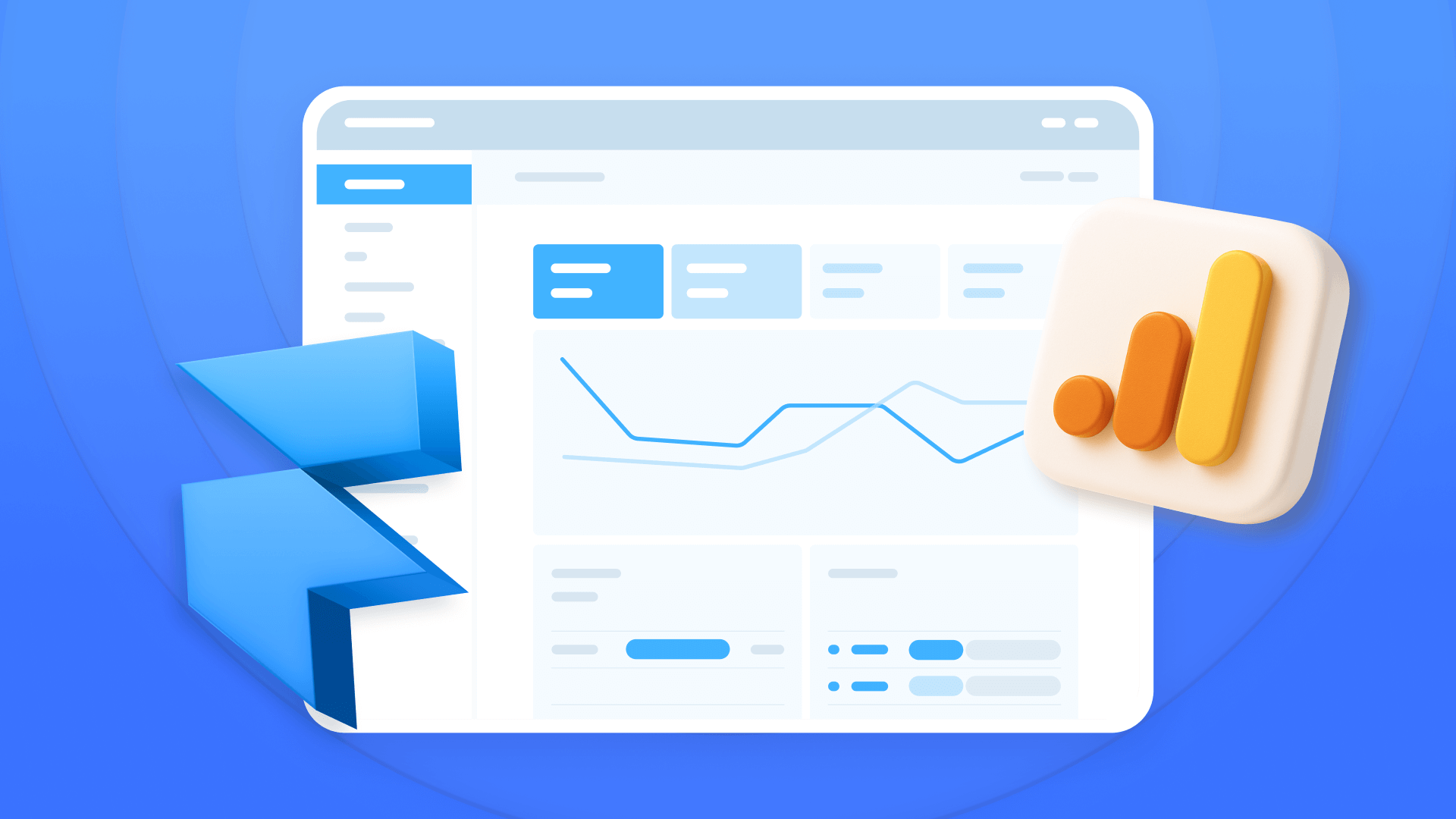
How to install Google Analytics in Framer
Install Google Analytics 4 in Framer: create your GA4 account, set up your Measurement ID, and verify tracking in minutes.












