How to setup Google Ads conversion tracking on Framer sites

Without conversion tracking, you can't determine which ads drive specific customer actions like purchases or sign-ups. You're spending budget on clicks but can't see which ones actually become customers, leads, or subscribers.
Sure, Google Ads gives you powerful targeting capabilities, but that's only half the equation. The real value emerges when you can trace which specific ads and keywords produce tangible results on your Framer site. Conversion tracking builds this bridge by tying ad clicks to actual outcomes like form completions, purchases, or email sign-ups.
The technical side might seem daunting at first, but it's actually quite manageable when you follow a structured approach. This tutorial walks you through implementing Google Ads conversion tracking on your Framer site using a dedicated thank you page strategy.
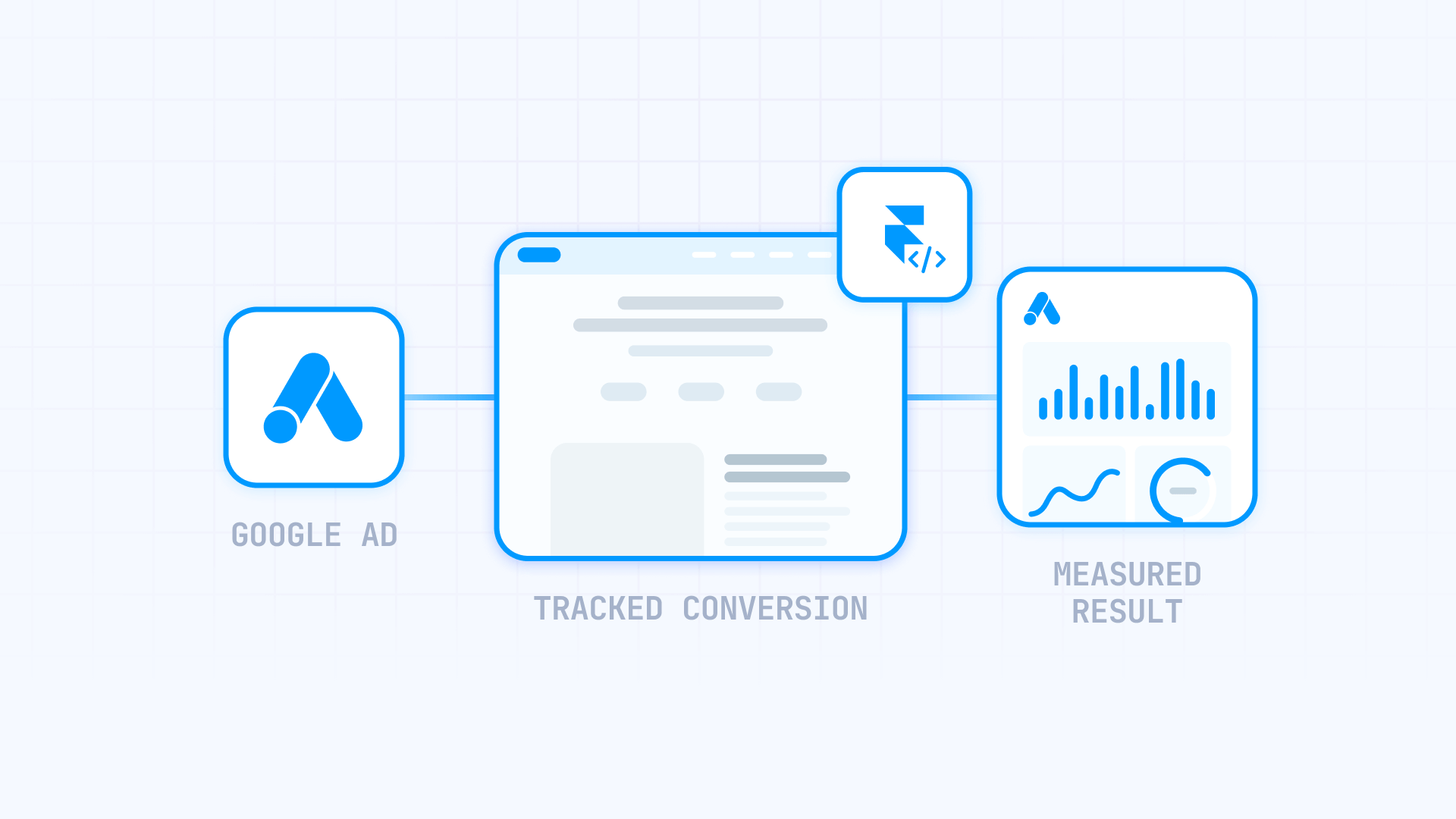
Why conversion tracking matters for Framer sites
Conversion tracking transforms your Google Ads campaigns into measurable, data-driven marketing efforts:
- Precise attribution: Pinpoint exactly which keywords, ad variations, and campaigns produce genuine leads or sales, giving you the power to make budget decisions based on actual performance instead of surface-level metrics
- True ROI calculation: Link your advertising expenditure directly to conversions or revenue, revealing which campaigns actually turn a profit and which ones are draining resources
- Evidence-based optimization: Apply conversion insights to sharpen targeting parameters, activate Smart Bidding for automated bid management, and polish ad messaging based on what genuinely converts instead of what merely attracts clicks
- Intelligent budget distribution: Move spending away from campaigns that underperform toward those that consistently generate results, allocating budget more efficiently based on actual performance
Understanding Google Ads conversion tracking requirements for Framer
Google Ads conversion tracking depends on the Google tag (formerly called the global site tag) being deployed across your complete Framer site. For thank you page conversions, you have two implementation paths: a codeless URL-based method or a manual event snippet method. The codeless approach instructs Google Ads to register visits to a particular URL as conversions, while the manual method inserts JavaScript that triggers when visitors land on your thank you page.
To make this work, you need a paid Framer site plan because custom code features are exclusive to paid tiers. You'll also need to build a dedicated thank you page where people arrive after taking your desired action, and configure your forms to send users to this page following successful submission.
Modern prerequisites for accurate Google Ads tracking in Framer
Before jumping into conversion tracking implementation, confirm these essential settings are configured to ensure reliable data collection and compliance.
1. Create a dedicated thank you page in Framer
A thank you page is essential for conversion tracking. This page is where visitors land after completing your desired action:
- Create a new page in Framer: In your Framer project, add a new page
- Name it appropriately: Use a clear name like "Thank You" or "Success"
- Design the page: Add a confirmation message, next steps, or resource links
- Set the URL path: Use something clear like /thank-you or /success
- Publish the page: Make sure it's live and accessible
2. Enabling auto-tagging in your Google Ads account
Auto-tagging is practically required for conversion tracking to function properly. It attaches a gclid parameter to your ad URLs so Google can link clicks with conversions:
- Access account settings: In Google Ads, navigate to Admin → Account settings → Auto-tagging
- Confirm it's active: Make sure Tag the URL that people click through from my ad is set to ON
- Maintain gclid through redirects: Verify any redirects on your site keep the gclid parameter in the URL
Auto-tagging comes enabled by default for new accounts, but verifying this setting before launching conversion-tracked campaigns is essential.

1 - Creating your conversion action in Google Ads
Conversion tracking implementation starts in your Google Ads account, where you'll define what action you want to measure and pick your setup approach.
Accessing the conversions section in Google Ads
Use these steps to reach the conversion creation interface:
- Log into your Google Ads account: Visit ads.google.com and sign in with your credentials
- Access the Goals menu: Click Goals in the top right corner of your dashboard
- Go to conversions: Select Conversions from the dropdown menu, then click Summary
- Begin creation: Click the blue + Create conversion action button to start the process
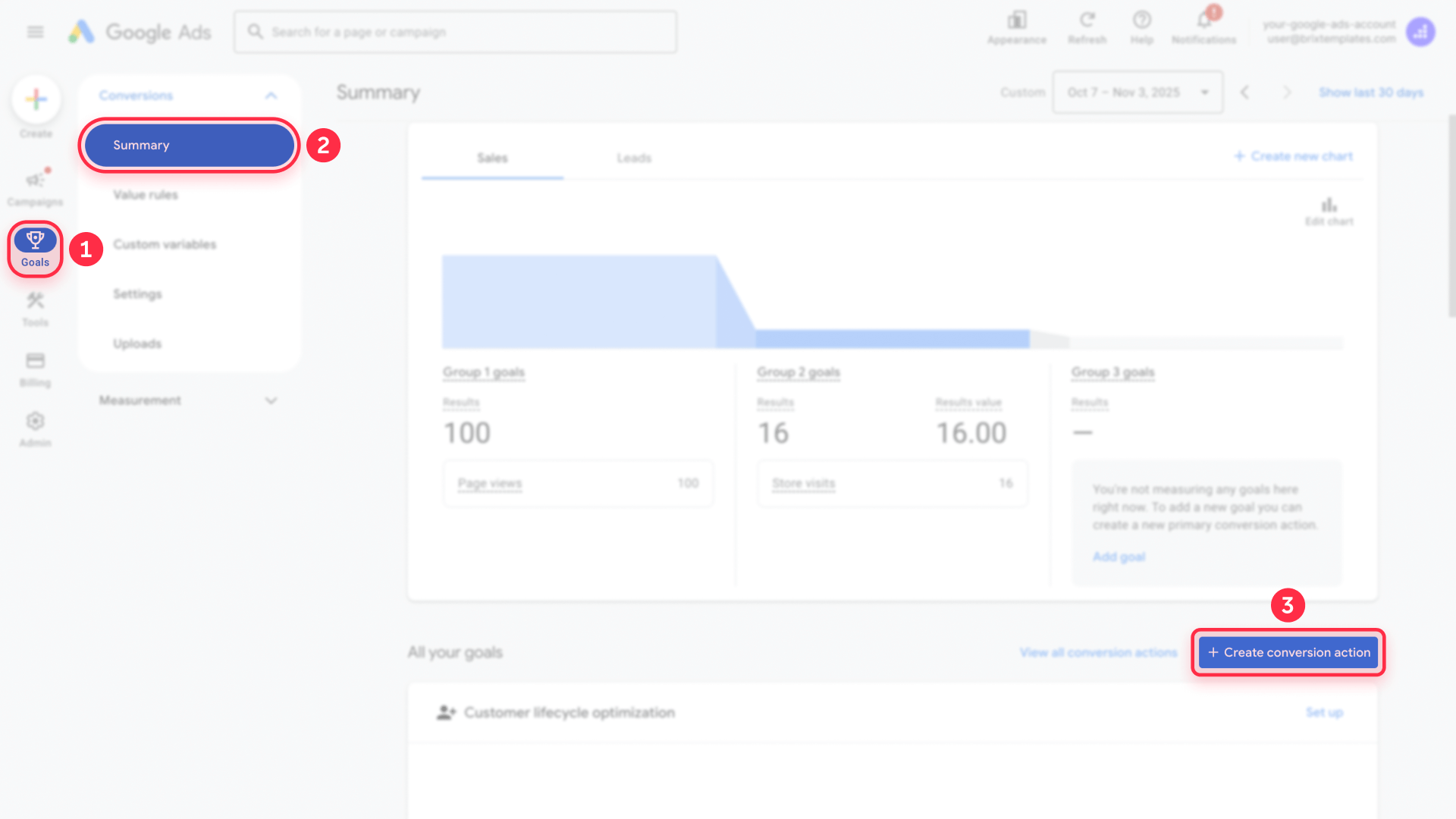
If you're working with an older account interface, you might still see Tools & Settings (wrench icon) → Measurement → Conversions. Either path works, but Google's current documentation references the Goals path.
Configuring your Framer website conversion action in Google Ads
Now you'll specify the exact action you want to measure:
1 - Choose conversion source: Select Conversions on a website from the available options

2 - Choose your tracking method: You'll see two main options for tracking conversions
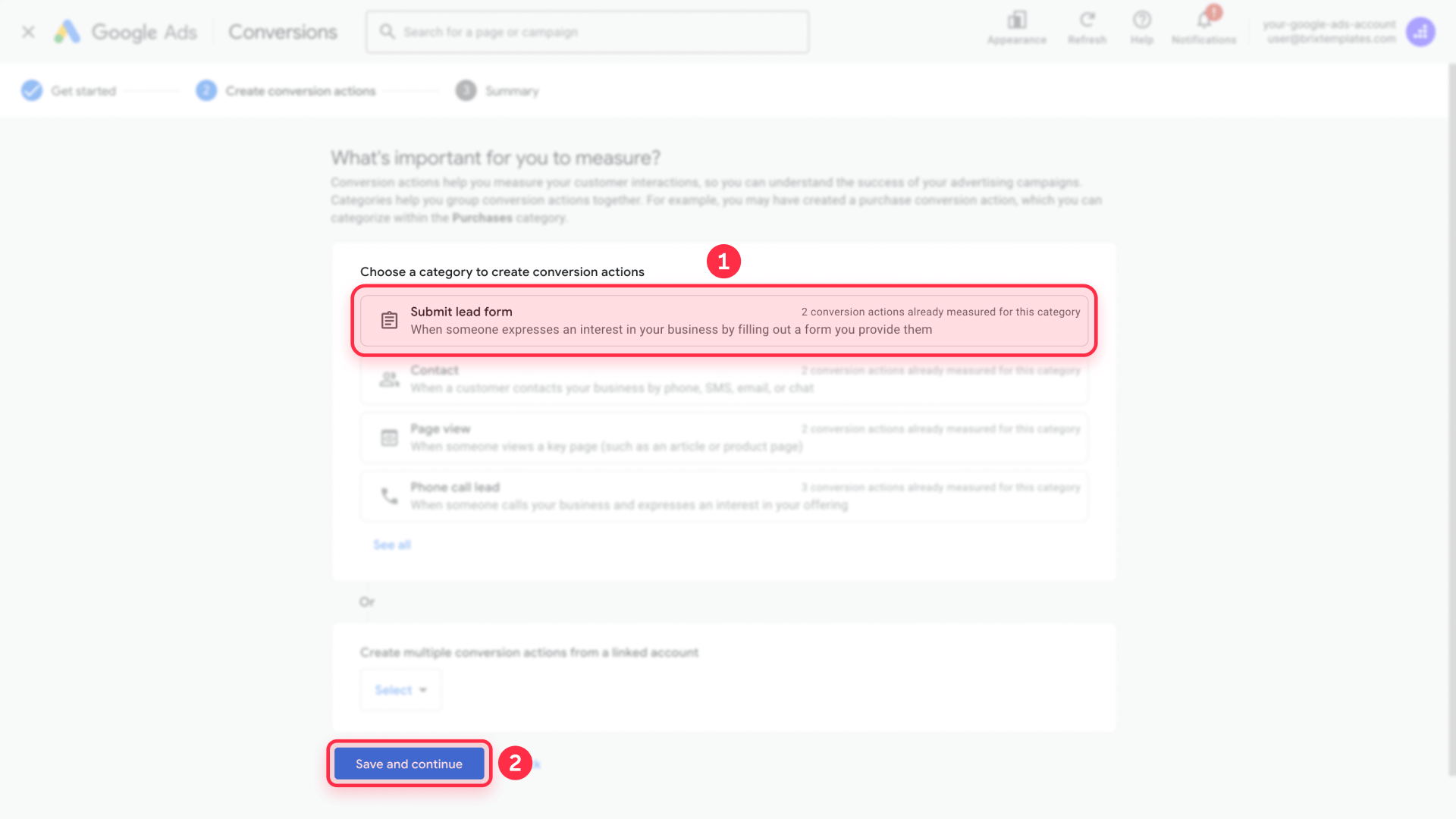
3 - Select category: Pick the category that best describes your conversion - Submit lead form is most common for contact forms
For thank you page tracking, two approaches are available in the following steps.
2 - Choose Your Installation Method
Method 1: Codeless URL conversion tracking for Framer (Recommended)
The codeless method is the simplest and most reliable way to track thank you page visits. With this method, Google Tag automatically installs on your entire website when you provide your thank you page URL.
1 - Select "Enter the URL where the conversion is completed": This option tracks conversions without adding any event code to your thank you page
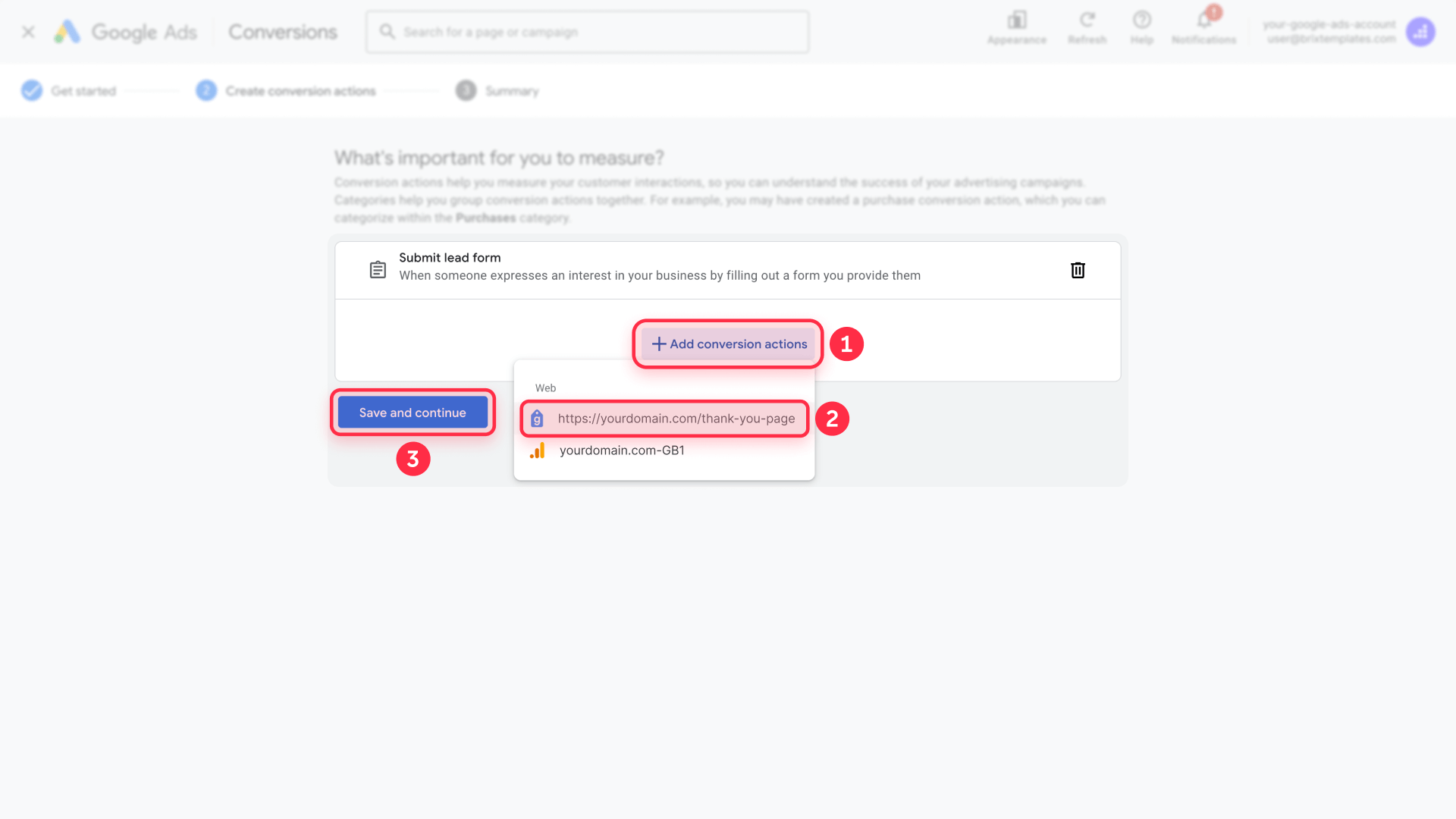
2 - Configure the URL tracking:
- Event type: Select Page load
- Match when: Choose URL starts with
- URL: Enter your thank you page path (like yourdomain.com/thank-you)
- You'll see: "It's a Submit lead form conversion when someone visits a page that starts with https://yourdomain.com/thank-you"
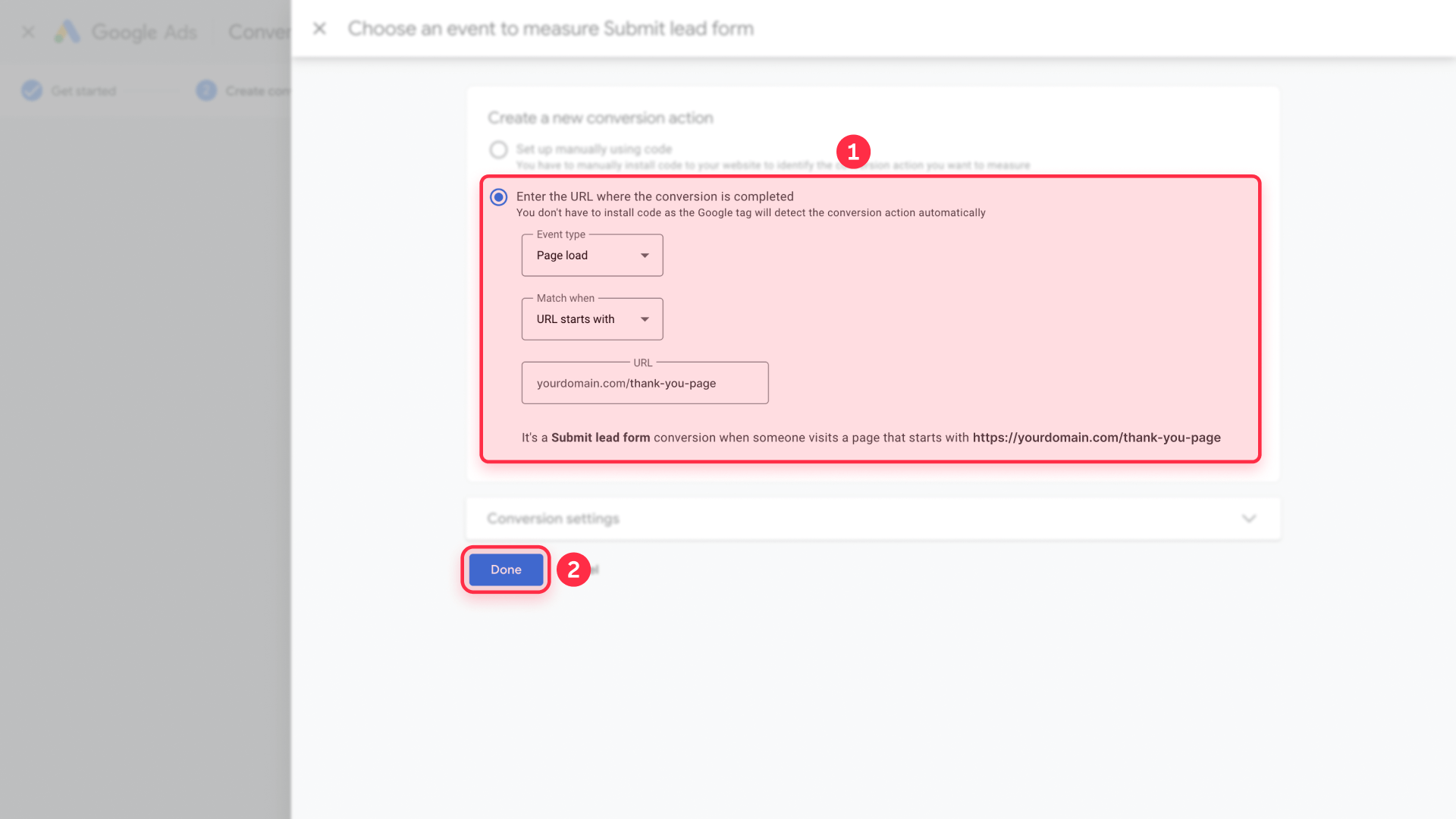
3 - Configure conversion settings:
- Action optimization: Submit lead forms, Primary action
- Conversion name: Enter a descriptive name like "Contact Form Submission"
- Value: Set to $1 or your preferred value per lead
- Count: Choose One conversion (recommended for lead forms)
- Click-through conversion window: 90 days (recommended)
- View-through conversion window: 3 days (default)
- Attribution model: Select Data-driven (recommended)
- Enhanced conversions: Not configured (optional)
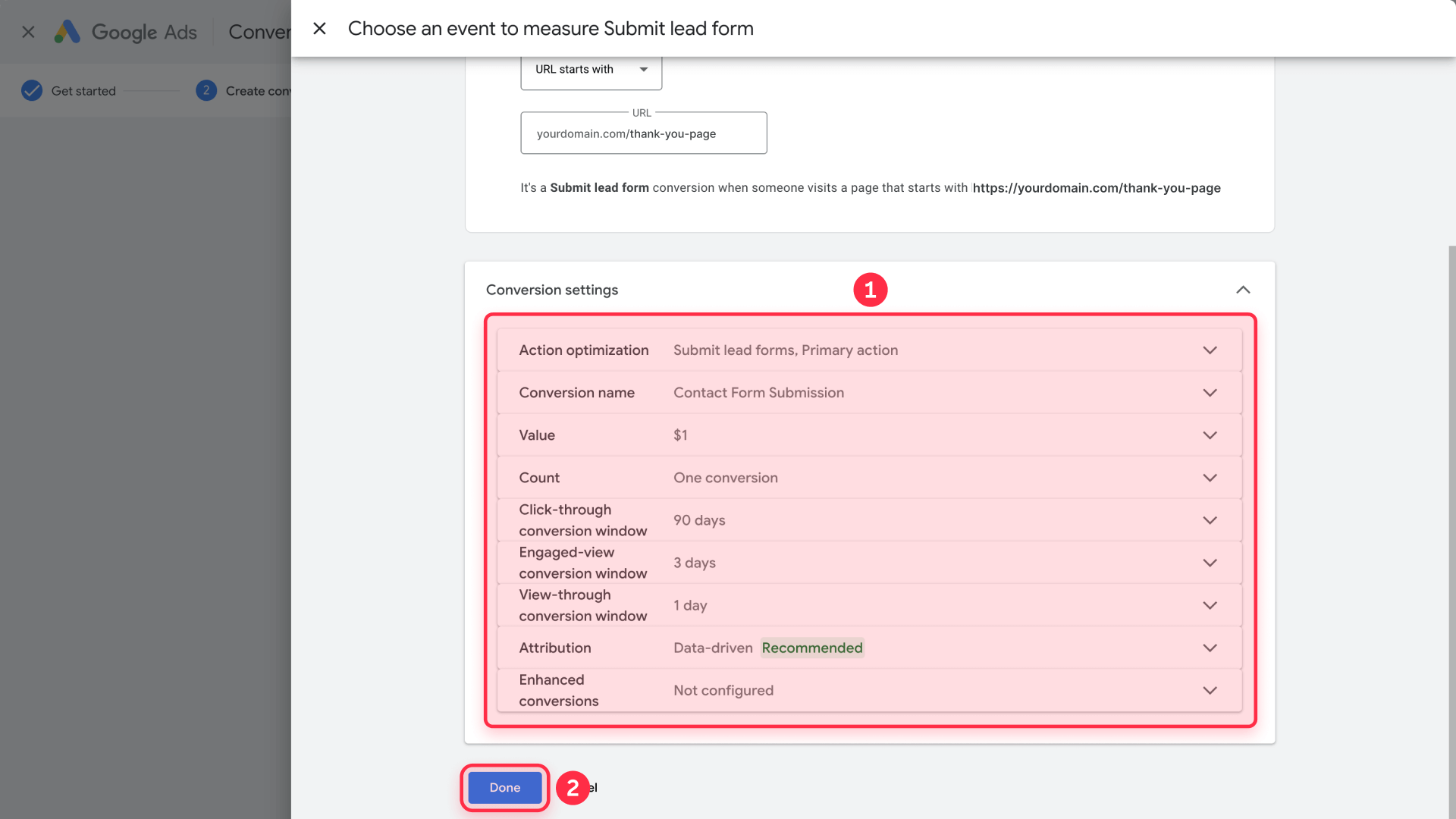
4 - Click Done: Your conversion action is now configured
5 - Review and Save: Check your conversion summary and click Save and continue
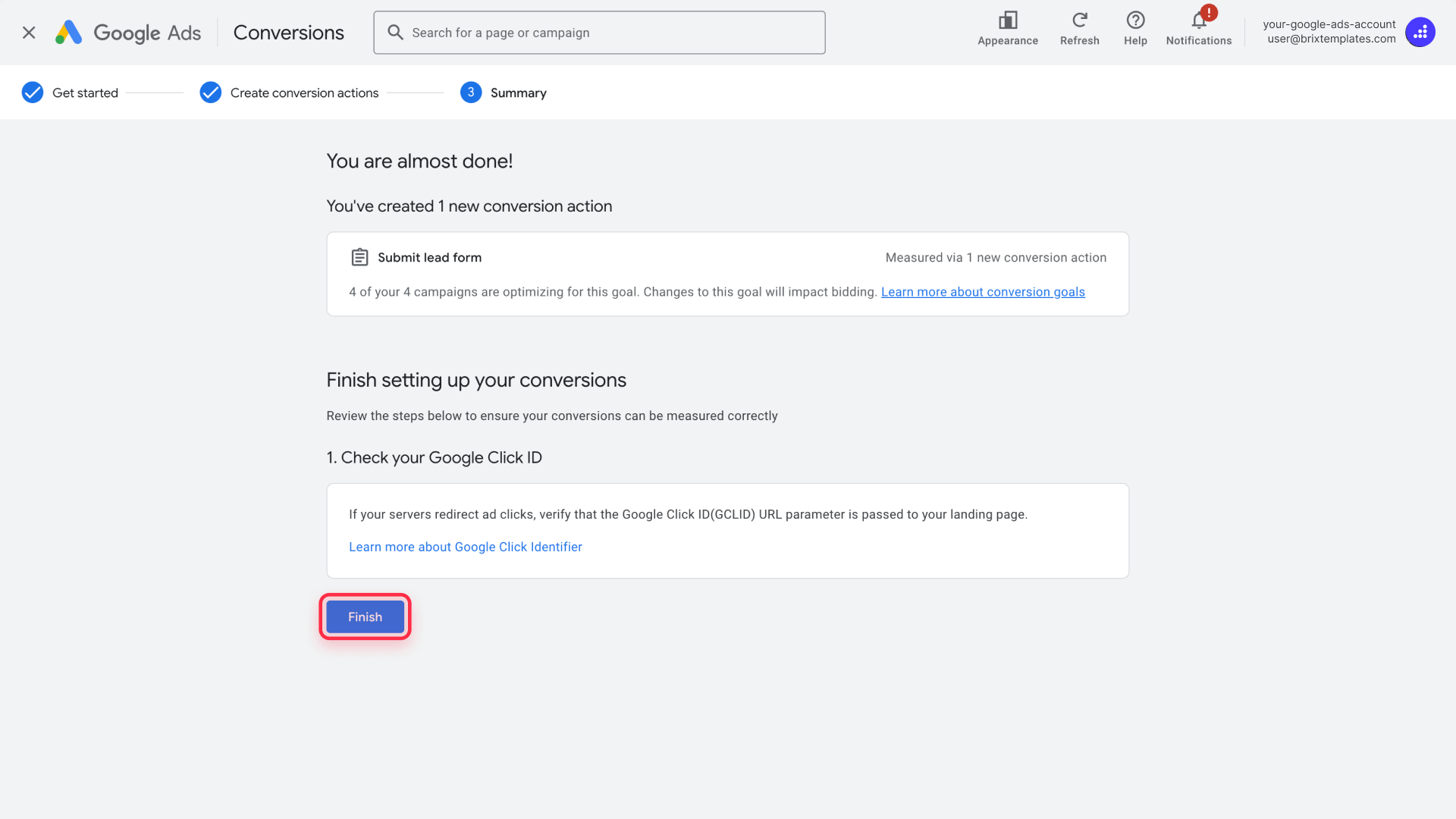
With this method, you only need to install the Google tag site-wide. Google Ads automatically recognizes when visitors reach your thank you page URL and counts it as a conversion.
Method 2: Manual event snippet tracking for Framer
Use this method only if you require dynamic values, custom parameters, or extra control:
1 - Select "Set up manually using code": This generates a conversion tracking snippet you'll manually add to your thank you page

2 - Configure conversion settings:
- Conversion name: Enter a descriptive label such as "Contact Form Conversion"
- Category: Pick the appropriate conversion category
- Value: Configure value and count method as described in the codeless method
- Count: Choose One (for lead forms)
- Conversion window: Keep at 90 days for click-through
- Attribution model: Select Data-driven
3 - Access event snippet: In your conversion setup, look for See event snippet
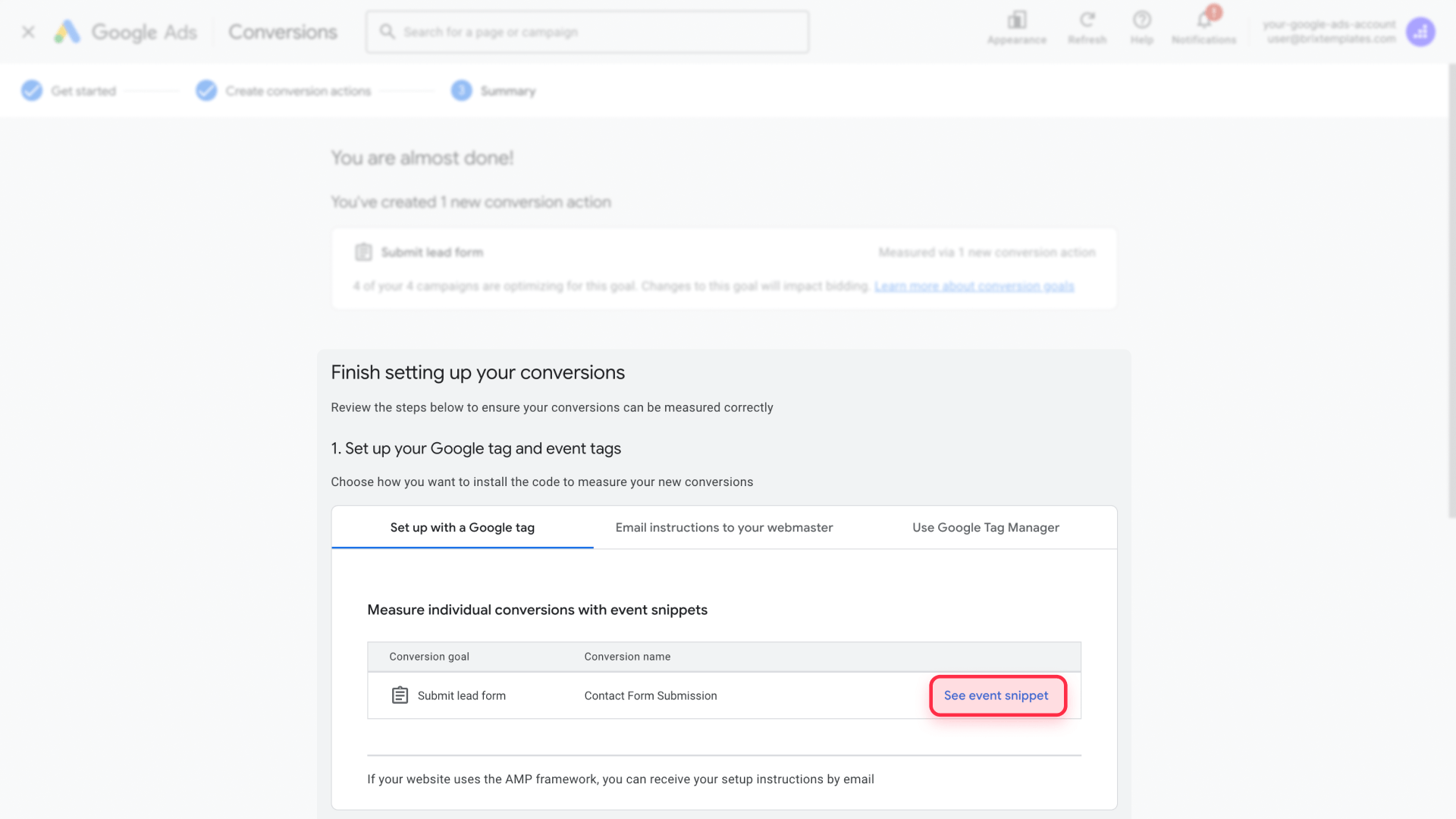
4 - Select Page load, copy the event snippet, and save it for later in the installation. You’ll need it when adding the code to your thank-you page.
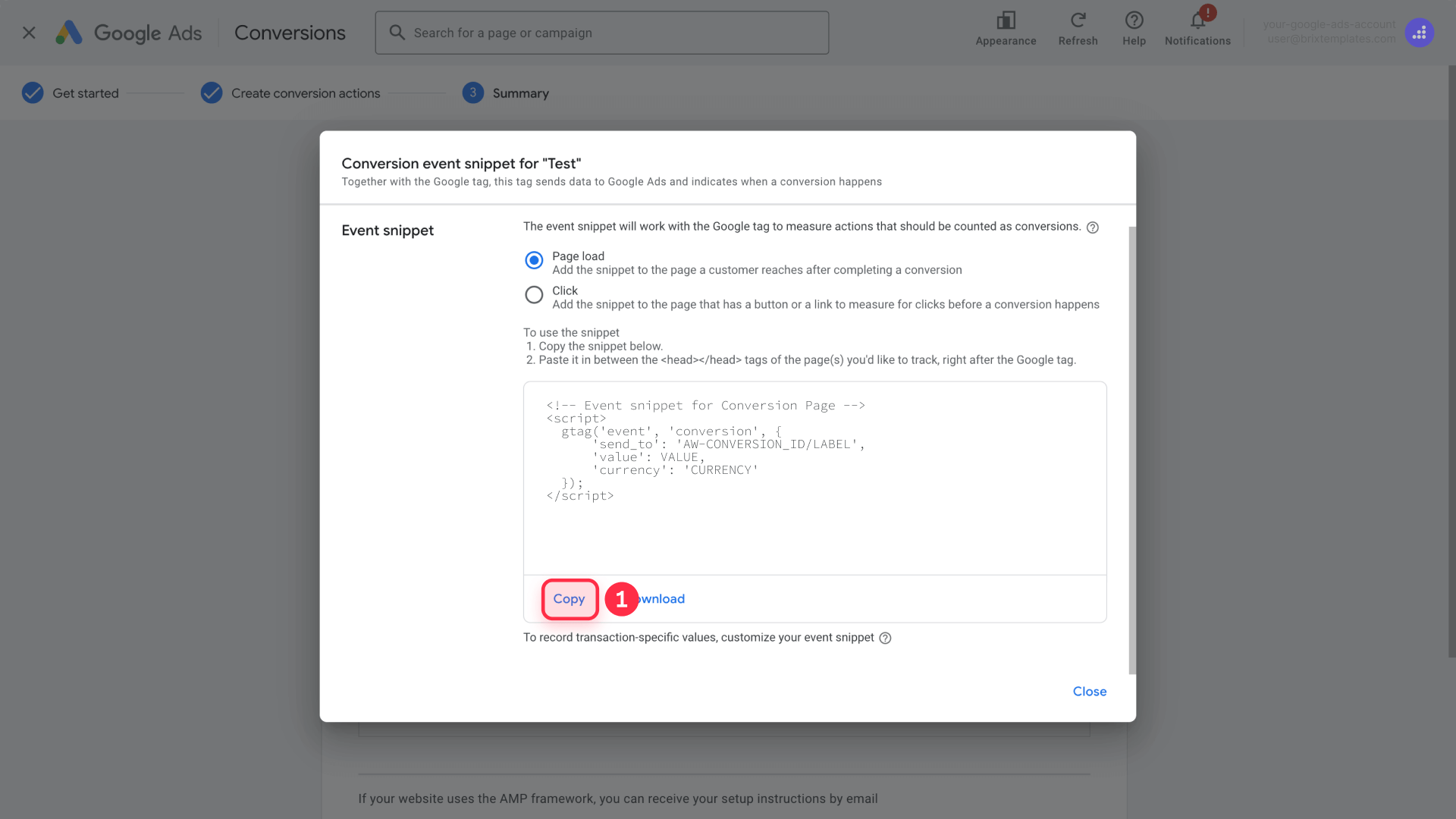
3 - Installing the Google tag site-wide in Framer
Regardless of which method you chose, you need to install the Google tag on all pages of your Framer site. You only install this once.
Finding your Google tag installation code
After creating your conversion action, you need to access the installation code:
1 - Navigate to conversion details: In Goals → Conversions → Summary, find your new conversion action
2 - Access tag setup: Click on your conversion name (it will show as "Inactive" initially)

3 - Get installation code: Click Install the tag yourself to view the code

4 - Copy the Google tag: You'll see code that looks like this:
<!-- Google tag (gtag.js) -->
<script async src="https://www.googletagmanager.com/gtag/js?id=AW-XXXXXXXXX"></script>
<script>
window.dataLayer = window.dataLayer || [];
function gtag(){dataLayer.push(arguments);}
gtag('js', new Date());
gtag('config', 'AW-XXXXXXXXX');
</script>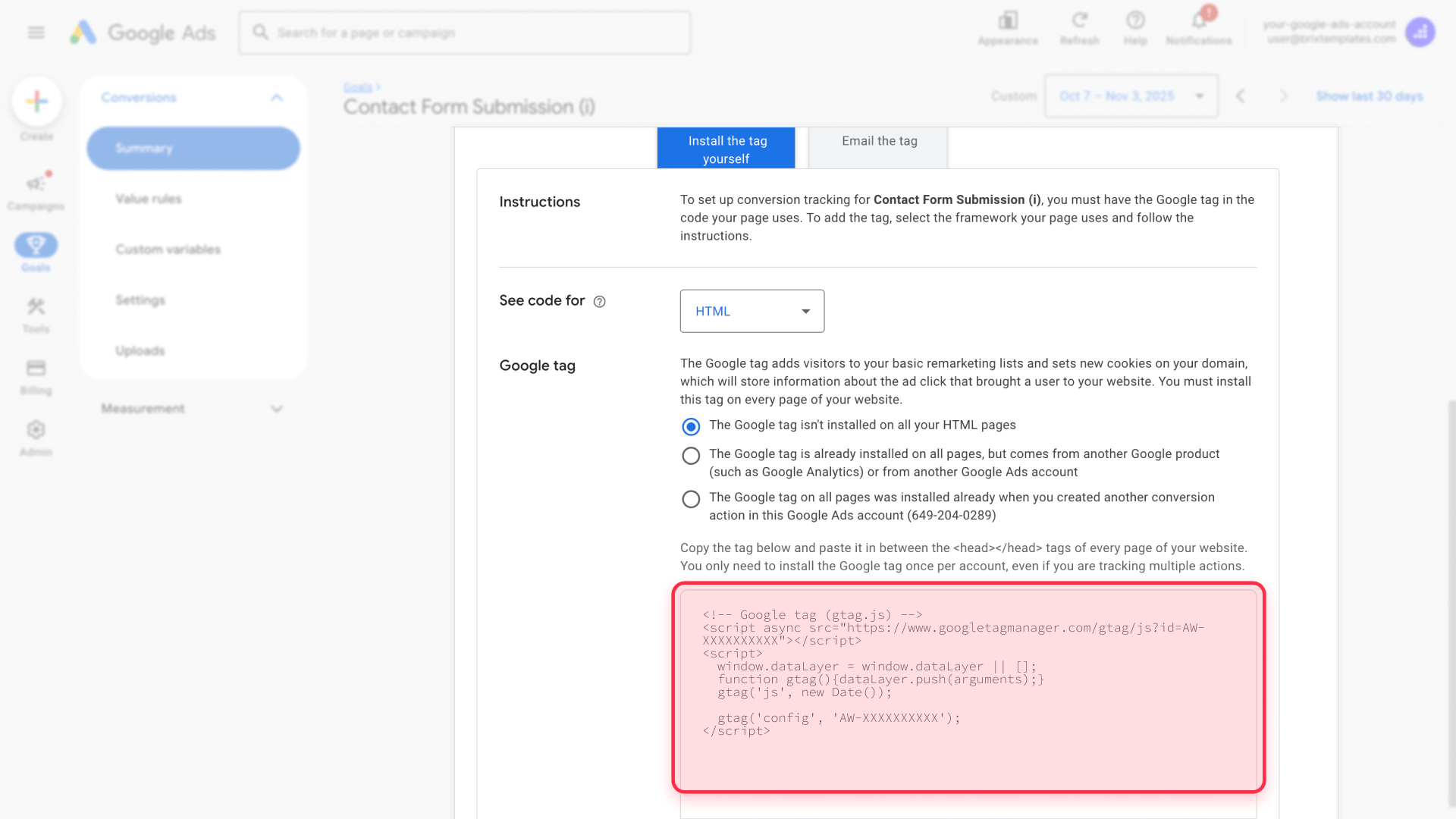
Select HTML format and copy the entire code snippet.
Implementing Google tag in Framer site settings
Add the Google tag to your entire Framer site:
- Access site settings: In your Framer project, click the site settings gear icon in the top bar
- Navigate to Custom Code: Scroll to find the Custom Code section
- Start of <head> tag: Paste your Google tag code in the Start of <head> tag
- Save changes: Click Save to store your settings
- Publish your site: Click Publish button to make the tracking active

The Google tag now loads on every page of your Framer site automatically. This single installation works for all conversion types you create in Google Ads.
4 - Setting up your event snippet (Manual Method Only)
With the code you copied in Method 2 (Manual event snippet), we’ll now paste it following the next instructions.
Implementing event snippet on Framer thank you page
Add the event snippet to your specific thank you page:
- Navigate to your thank you page: Open the thank you page in your Framer project
- Open page settings: Click the gear icon next to the page name
- Access page custom code: Scroll to the Custom Code section in page settings
- **Add to End of tag**: Paste the complete event snippet code (including `
- Publish changes: Click Publish to make the tracking active
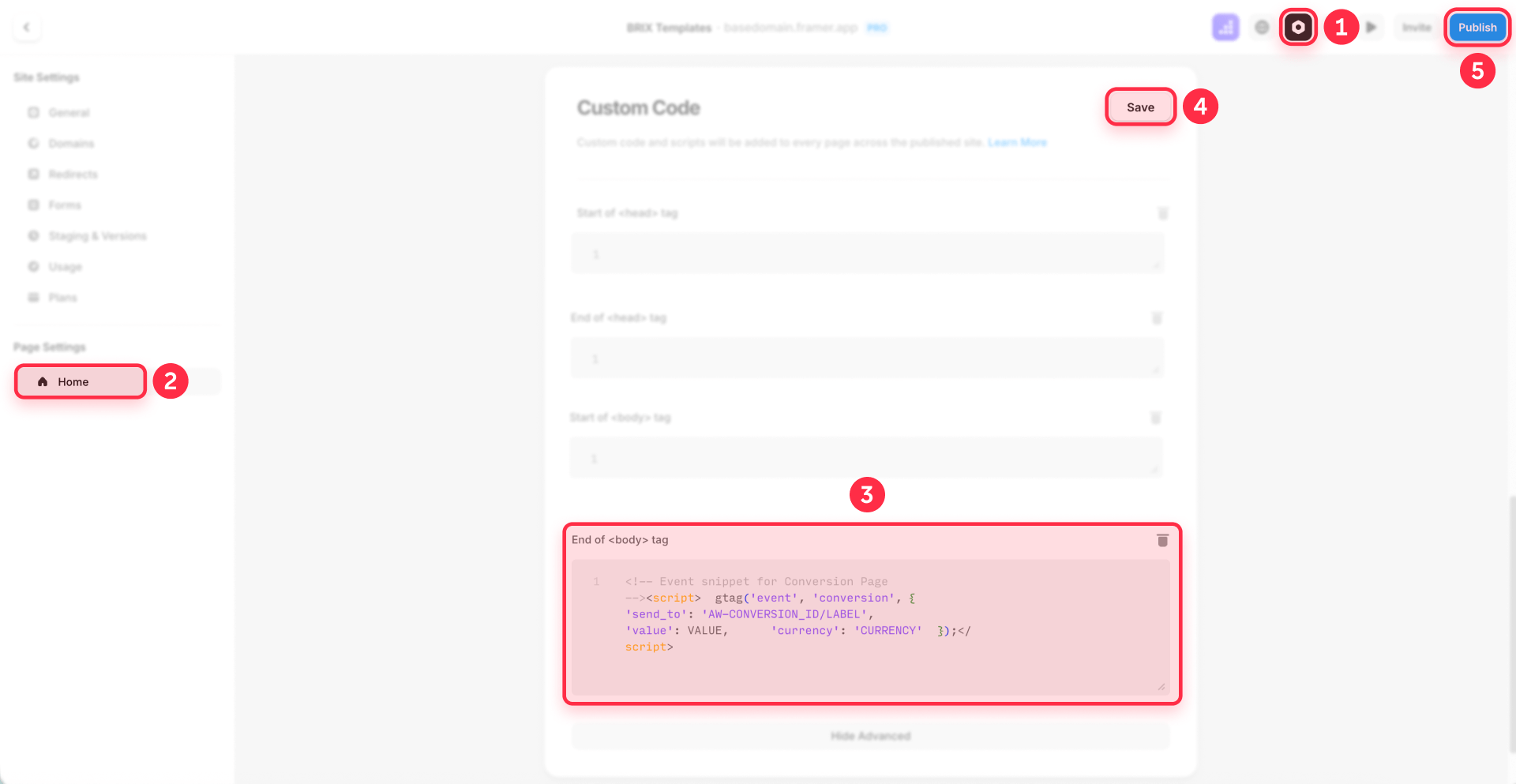
The event snippet only loads on this specific thank you page, triggering the conversion event when visitors land here after form submission.
Alternative: Using page custom code for dynamic values
For advanced implementations requiring transaction-specific values:
<script>
gtag('event', 'conversion', {
'send_to': 'AW-XXXXXXXXX/XXXXXXXXXXX',
'value': 1.0,
'currency': 'USD',
'transaction_id': ''
});
</script>Replace the value and transaction_id with dynamic variables if your form captures this information. For most lead generation forms, the basic snippet without dynamic values works perfectly.
5 - Configuring form redirects to your thank you page
Your forms must redirect to the thank you page after submission for tracking to work.
Setting up form redirects in Framer
Configure each form to redirect properly:
- Select your form: In Framer, click on your form component
- Open form settings: Access the form properties panel
- Set redirect URL: In the On Submit section, set the redirect to your thank you page URL
- Test the redirect: Preview and test that form submission redirects correctly
- Publish changes: Save and publish your site
Important: Ensure the redirect URL matches exactly what you configured in Google Ads conversion settings.
6 - Testing your conversion tracking implementation
Validation ensures your tracking works before launching campaigns.
Installing Google Tag Assistant
Install Tag Assistant Extension:
- Go to Chrome Web Store: Search for "Tag Assistant"
- Install the extension: Click "Add to Chrome"
- Access Tag Assistant: Click the extension icon in your browser toolbar
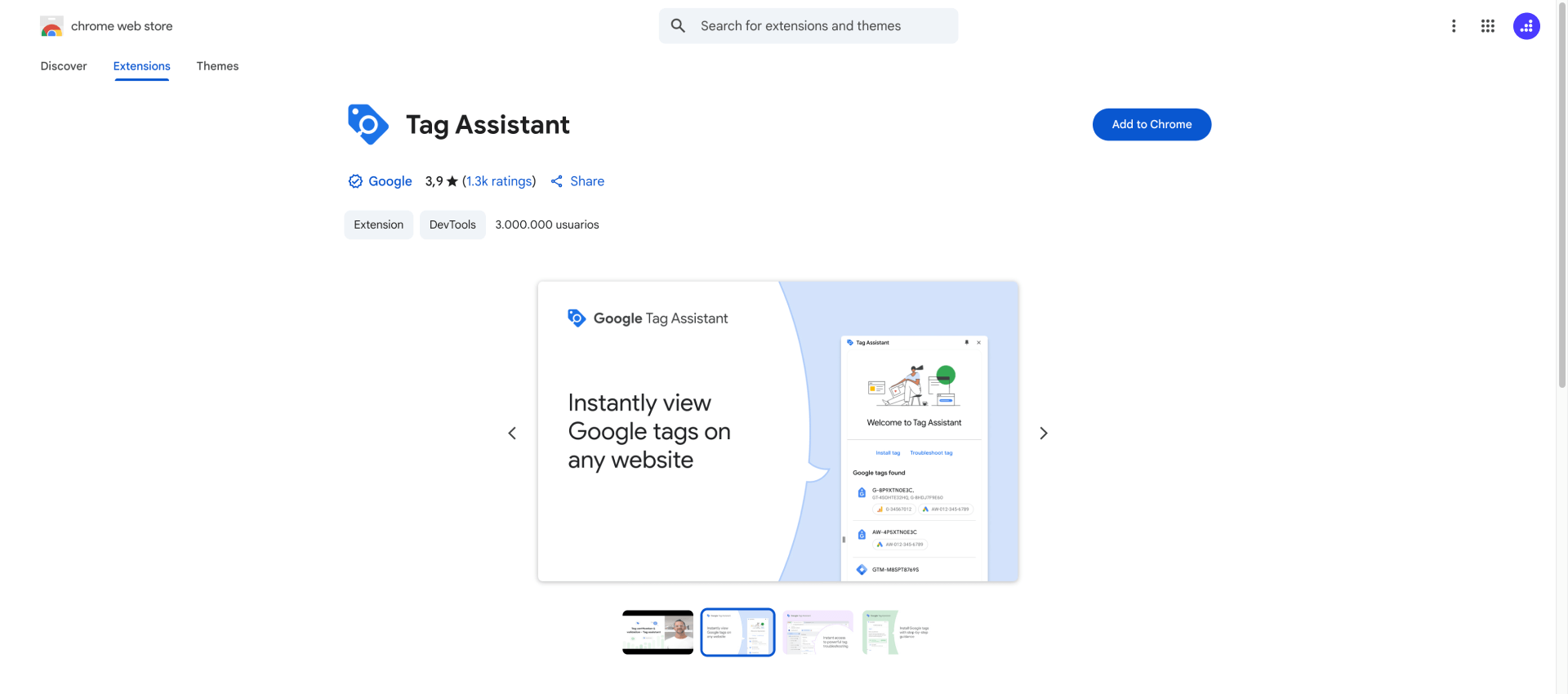
Using Google Tag Assistant for real-time testing
Test your complete tracking setup:
- Visit Google Ads conversions: Navigate to Goals → Conversions in Google Ads
- Click Troubleshoot: Find your conversion action and click the Troubleshoot button
- Launch Tag Assistant: This opens Tag Assistant connected to your conversion
- Open your site: Enter your Framer site URL and click Connect
- Complete a test conversion: Fill out your form and submit it
- Verify thank you page load: Confirm you reach the thank you page
- Check Tag Assistant results: Tag Assistant displays whether the Google tag and event snippet (if using manual method) fired correctly
Tag Assistant shows real-time tag firing and identifies configuration problems immediately.
Confirming conversion appears in Google Ads
Monitor your Google Ads account for conversion recording:
- Check conversion status: In Goals → Conversions, look at your conversion action status
- Wait for verification: Status shows Unverified initially, then updates to No recent conversions once Google detects the tag
- Perform another test: Submit your form again from your live site
- Watch for conversion recording: Check the conversions column in your campaigns (may take a few hours to appear)
Test conversions from actual ad clicks won't appear in reports unless you're running active campaigns, but Tag Assistant confirms the technical implementation works.
Common issues and quick solutions
Conversion not tracking after installation: Make sure you published your Framer site after installing the Google tag. Check that the code is in Site Settings → Custom Code → Head Code, then clear your browser cache and test in an incognito window.
No conversions appearing in Google Ads: Wait 3-4 hours after publishing for data to process. Verify auto-tagging is enabled in Admin → Account settings → Auto-tagging, and confirm the gclid parameter appears in your URLs after clicking ads.
Form submits but doesn't redirect to thank you page: Use the page selector dropdown (not manual URL entry) in Framer form settings. Verify the thank you page is published and accessible by visiting its URL directly.
Tracking stops after site updates: Republish your site after any changes. Confirm your Google tag code wasn't deleted from Site Settings → Custom Code during updates, and verify your thank you page URL hasn't changed.
Frequently asked questions about Google Ads conversion tracking in Framer
How do I add Google Ads conversion tracking to my Framer site?
Install the Google tag by copying it from Google Ads and pasting into Project Settings → Custom Code → Head Code. For thank you page conversions, use the codeless URL method in Google Ads to track page visits automatically. A paid Framer Site plan is required.
Do I need Google Tag Manager for Google Ads conversion tracking in Framer?
No, Google Tag Manager isn't required. Direct installation through Framer's custom code works perfectly for basic conversion tracking, especially with the codeless URL method. Consider GTM only if you manage multiple tracking tags or need complex triggers.
How long does Google Ads conversion tracking take to start working in Framer?
Tracking typically verifies within a few hours to 24 hours after publishing. Your conversion status will show Unverified initially, then change to No recent conversions once Google detects the tag. Actual conversions from ads appear within a few hours.
How do I track multiple forms with different Google Ads conversions in Framer?
Create separate conversion actions in Google Ads for each form type. Install the Google tag once in site-level custom code. Create multiple thank you pages (like /newsletter-thank-you and /contact-thank-you). Set up codeless URL tracking for each conversion with the appropriate thank you page URL, or add corresponding event snippets to each page. Configure each form to redirect to its specific thank you page.
How do I know if my Framer plan supports Google Ads conversion tracking?
Google Ads tracking requires custom code, available only on paid Framer site plans. The free Starter plan doesn't include site-wide custom code needed for the Google tag. Check your plan in Site Settings → General to see your current plan.
Conclusion
Installing Google Ads conversion tracking in Framer provides complete transparency into which campaigns, ad groups, and keywords deliver real results for your business. The modern codeless URL method needs only a paid Framer site plan and takes just a few minutes to implement.
Once configured, the conversion data enables informed decisions about targeting, messaging, and budget allocation. The conversion tracking uses Google's enhanced tracking for improved reliability, and you can later add advanced features like enhanced conversions for even better measurement accuracy.
Need help with advanced tracking configurations, custom conversion strategies, or integrating Google Ads data with other analytics platforms? Our Framer development team specializes in measurement implementations that capture accurate data and drive campaign optimization.

Does migrating to Framer hurt SEO?
Switching to Framer? Learn how to preserve SEO rankings, fix on-page issues, and boost search performance during migration.

Does migrating to Webflow hurt SEO?
Switching to Webflow? Learn how to keep your SEO rankings, fix on-page issues, and boost search performance during migration.
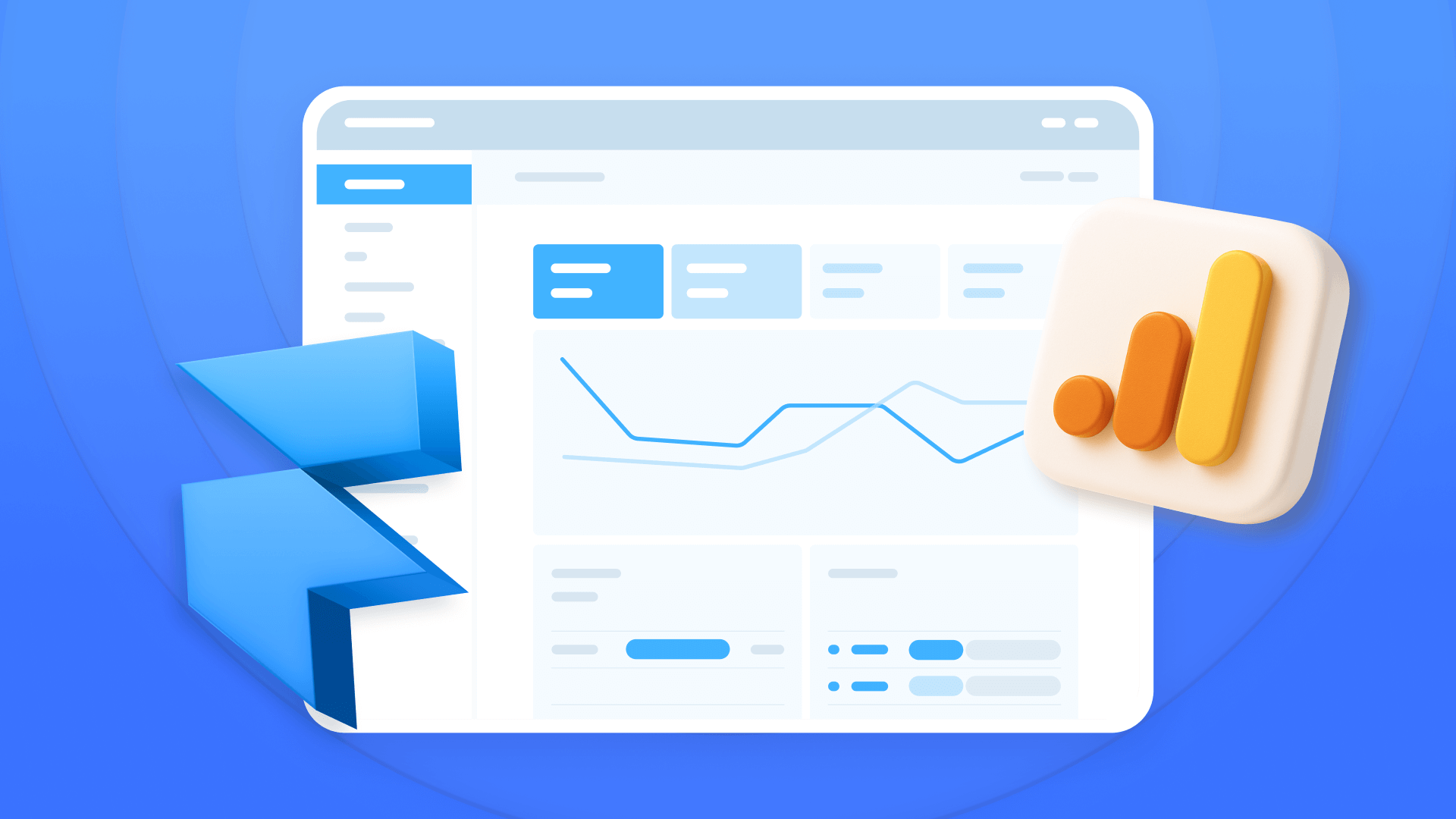
How to install Google Analytics in Framer
Install Google Analytics 4 in Framer: create your GA4 account, set up your Measurement ID, and verify tracking in minutes.












