Wildcard redirects in Framer: The complete guide

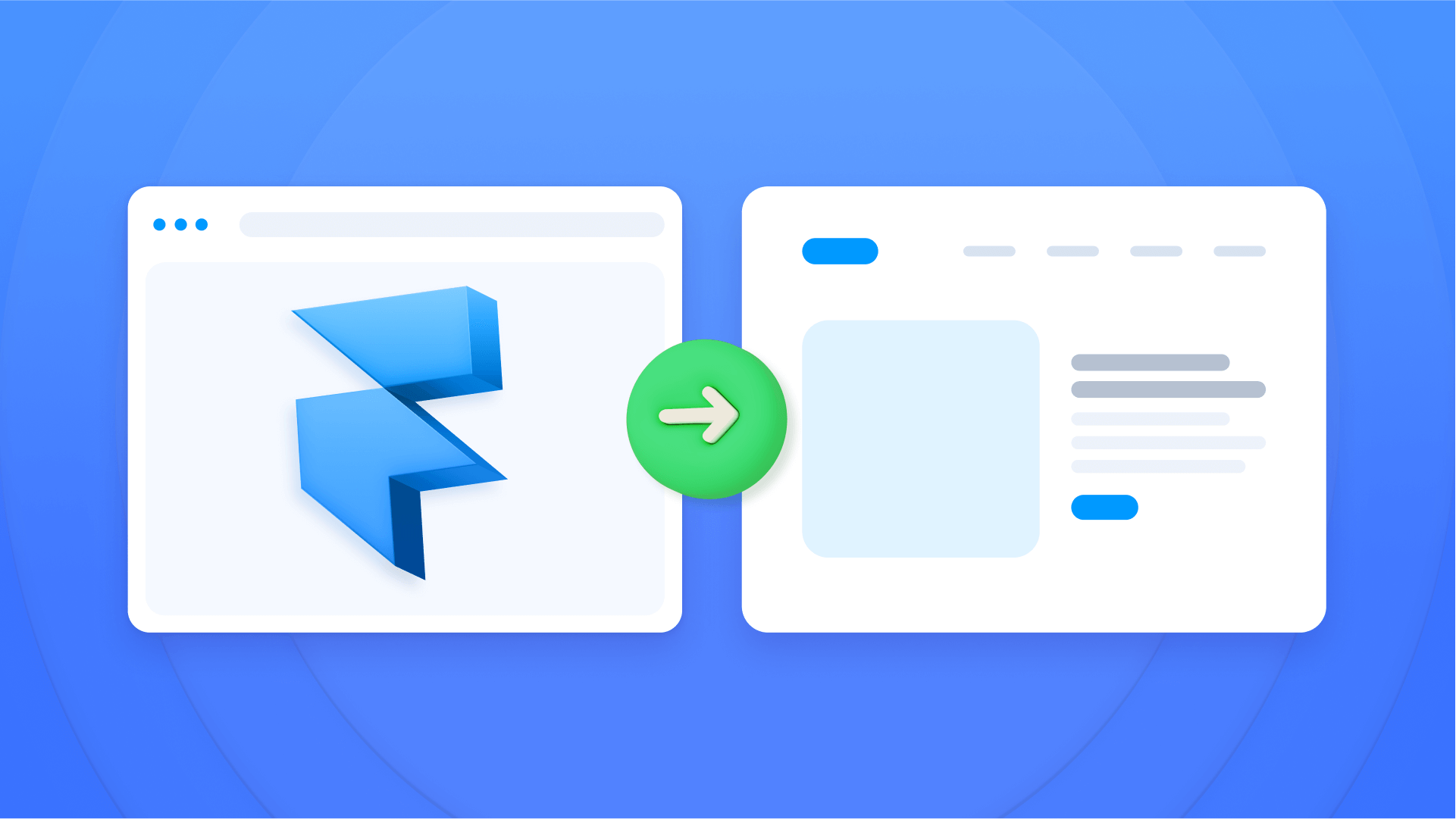
Changing your site's URL structure or migrating from another platform can be a minefield for SEO. A single broken link can lead to poor user experience and lost search engine rankings. This is where redirects become an indispensable tool in your Framer arsenal.
The problem is not all redirects are created equal. While redirecting one page to another is simple, handling changes across an entire section of your site, like a blog, requires a more powerful solution. In this guide, we'll break down how to use Framer's redirect system, explaining how wildcards and capture groups work, and how to implement them to preserve your SEO and improve user experience.

Important requirements before starting with Framer redirects
⚠️ Important note: Redirects in Framer require a Personal Pro plan or higher, or any Business plan. If you have a Free, Mini, or Basic plan, you won't have access to this functionality. Consider upgrading your plan if you need to manage redirects for your site. Personal plans include 100 redirects with Pro. Business plans include more: Launch (250), Scale (500), and Enterprise (unlimited).
Why redirects are crucial for your Framer site
Implementing redirects correctly is one of the most important technical SEO practices. It's not just a solution to a problem—it's a proactive strategy.
Preserve SEO value: A 301 redirect tells Google that a page has permanently moved, transferring most of the "link equity" (authority) from the old URL to the new one.
Improve user experience (UX): Instead of users landing on a frustrating 404 page, redirects guide them seamlessly to the correct content, reducing bounce rates.
Fix broken links: Over time, links inevitably break. Redirects let you fix these links at the server level, even if you can't edit the original link source.
Manage structural changes: During redesigns or platform migrations, you can keep all your URLs working correctly.
How to implement redirects in Framer
Framer centralizes all redirect management in a single panel, which greatly simplifies the process. We'll guide you through the two main types of redirects you can create.
To get started, go to Site Settings and then select Redirects in the sidebar menu.
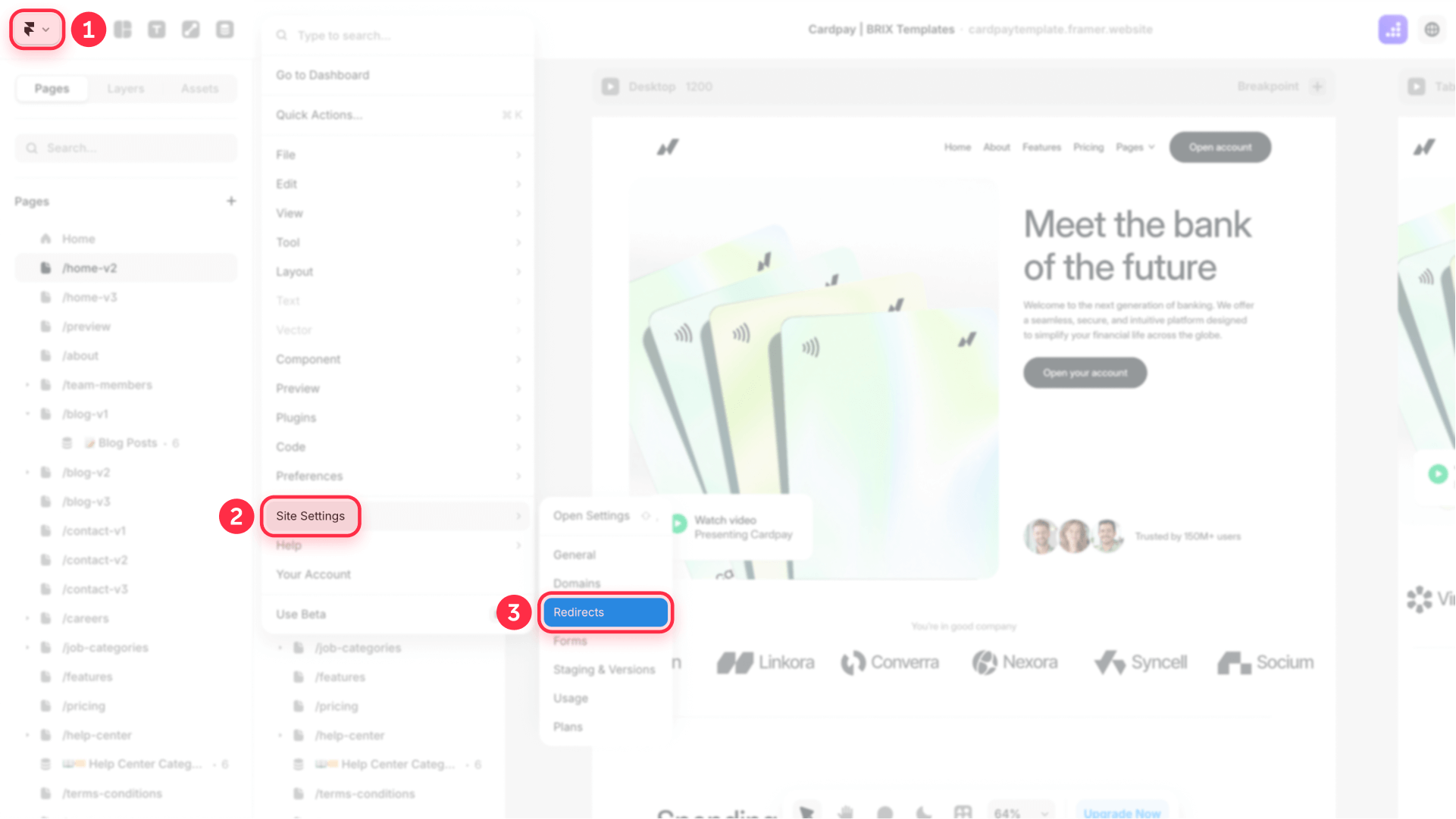
1. Basic 301 redirects in Framer (page to page)
This is the most common type of redirect, ideal for when you've renamed a page or moved its content to a new URL.
Let's imagine you've replaced your old /services page with a new and improved one at /solutions.
- Once in the Redirects section, you'll see the "Create Redirect" form
- In the Old URL field, you can:
- Type the old path directly: /services
- Or click the field to bring up a dropdown with all your site's pages and select from there
- In the New URL field, you can likewise:
- Type the new path: /solutions
- Or click and select the destination page from the dropdown menu
- Changes are saved when you create the redirect
- Important: You must publish your site for redirects to take effect
Now, any visitor trying to access yourdomain.com/services will be instantly redirected to yourdomain.com/solutions.
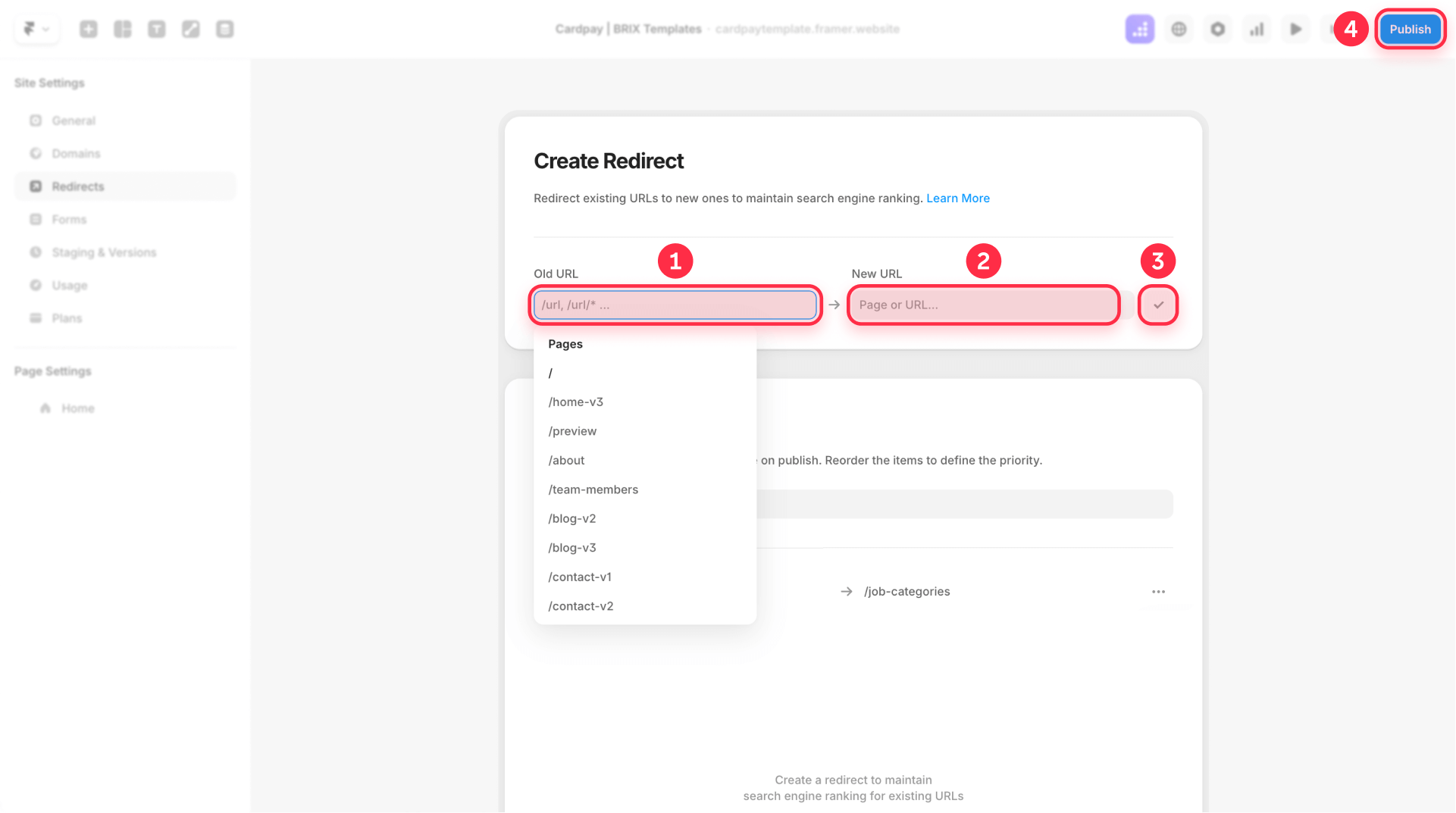
It's worth noting that Framer automatically makes all redirects permanent (301/308), which is exactly what you want for SEO purposes—there's no need to worry about selecting redirect types.
2. Wildcard redirects in Framer
This is where the real power lies. Framer uses wildcards to create dynamic redirects. This is perfect for when you're migrating an entire blog and need to redirect dozens or hundreds of posts at once.
Wildcard matching with asterisk (*) in Framer
The simplest wildcard is the asterisk (*), which captures any path segment:
- Old URL: /blog/*
- New URL: /posts/:1
In this example, the asterisk captures anything after /blog/ and :1 (capture group) inserts it into the new URL. So:
- /blog/my-first-post → /posts/my-first-post
- /blog/another-article → /posts/another-article
Multiple wildcards with capture groups in Framer
You can use multiple wildcards and reference them with capture groups (:1, :2, etc.):
- Old URL: /blog/*/posts/*
- New URL: /archive/:1/:2
This will redirect /blog/2024/posts/article to /archive/2024/article.
Slug matching for specific segments in Framer
Framer also supports slug matching to capture specific segments:
- Old URL: /blog/:year/:month/:day
- New URL: /article/:year-:month-:day
This will redirect /blog/2026/07/18 to /article/2026-07-18.
Important note: Slug matching with :year, :month, etc., only captures one segment between slashes. For example, /blog/:year/:month/:day matches /blog/2026/07/18 but NOT /blog/hello-world or /blog/2026/07/18/category/hello-world.
3. Priority and rule reordering in Framer redirects
An important aspect that many users overlook is redirect rule priority:
- Rules are processed in the order they appear in the list
- You can drag and drop rules to reorder them
- More specific rules should come before general ones
For example, if you have these two redirects:
- /blog/important → /featured/important
- /blog/* → /posts/:1
Make sure the specific redirect is first, or it will never execute.
8 practical wildcard redirect examples for Framer
Let's explore the most common wildcard redirect patterns you'll need when restructuring your Framer site. From simple folder migrations to complex URL transformations, these examples show you exactly how to implement redirects that solve real-world challenges.
1. Blog migration wildcard redirect on Framer
When migrating your blog content to a new folder structure, you need to maintain all your existing post URLs while updating the parent directory. This is especially common when rebranding or reorganizing your content strategy.
Old URL: /articles/*
Redirect to: /blog/:1This pattern ensures that:
- /articles/design-tips → /blog/design-tips
- /articles/framer-tutorial → /blog/framer-tutorial
- /articles/2024-recap → /blog/2024-recap
Perfect for consolidating content sections or updating your site's information architecture without losing any SEO value.
2. Category restructuring redirect in Framer
As your content library grows, you might need to simplify complex category hierarchies. This pattern helps flatten nested categories while preserving all your content URLs.
Old URL: /resources/tutorials/*
/*Redirect to: /learn/:2This pattern transforms:
- /resources/tutorials/basics/getting-started → /learn/getting-started
- /resources/tutorials/advanced/animations → /learn/animations
- /resources/tutorials/pro/cms-filtering → /learn/cms-filtering
Ideal for simplifying overly complex navigation structures that have grown unwieldy over time.
3. Documentation version cleanup in Framer
When updating your documentation structure, you might want to remove version numbers from URLs while maintaining backward compatibility for all existing links.
Old URL: /docs/v2/*
Redirect to: /documentation/:1This redirect handles:
- /docs/v2/installation → /documentation/installation
- /docs/v2/api-reference → /documentation/api-reference
- /docs/v2/troubleshooting → /documentation/troubleshooting
Essential for maintaining clean, version-agnostic documentation URLs that won't break with future updates.
4. Portfolio project reorganization in Framer
Creative professionals often need to restructure their portfolio as their work evolves. This pattern helps migrate projects from categorized folders to a unified showcase.
Old URL: /work/*/*
Redirect to: /portfolio/:2This transforms URLs like:
- /work/branding/nike-campaign → /portfolio/nike-campaign
- /work/web-design/startup-landing → /portfolio/startup-landing
- /work/motion/product-demo → /portfolio/product-demo
Perfect for designers and agencies showcasing their work in a cleaner, more accessible structure.
5. Product catalog migration in Framer
E-commerce sites often need to reorganize product categories. This pattern helps migrate from a complex hierarchy to a simpler structure while preserving all product links.
Old URL: /store/category/*/*
Redirect to: /shop/:2This pattern converts:
- /store/category/electronics/headphones-pro → /shop/headphones-pro
- /store/category/accessories/phone-case → /shop/phone-case
- /store/category/gadgets/smart-watch → /shop/smart-watch
Streamlines your e-commerce URLs for better user experience and cleaner site architecture.
6. Team member profile updates in Framer
When restructuring your team pages, you might want to move from department-based URLs to a unified team directory.
Old URL: /team/*/*
Redirect to: /people/:2This redirect pattern handles:
- /team/engineering/john-smith → /people/john-smith
- /team/design/sarah-jones → /people/sarah-jones
- /team/marketing/mike-wilson → /people/mike-wilson
Creates a more cohesive team presentation without departmental silos in your URL structure.
7. Event archive consolidation in Framer
Organizations hosting multiple event types might want to consolidate them into a single events hub for better discoverability.
Old URL: /(webinars|workshops|conferences)/*
Redirect to: /events/:2This pattern consolidates:
- /webinars/design-systems-101 → /events/design-systems-101
- /workshops/framer-masterclass → /events/framer-masterclass
- /conferences/design-summit-2024 → /events/design-summit-2024
Unifies all your events under one clear, findable section of your site.
8. Case study URL simplification in Framer
Agencies and consultancies often need to restructure case studies as their service offerings evolve. This pattern removes unnecessary categorization from case study URLs.
Old URL: /case-studies/:year/*/*
Redirect to: /work/:3This simplifies URLs from:
- /case-studies/2024/branding/startup-rebrand → /work/startup-rebrand
- /case-studies/2024/digital/app-redesign → /work/app-redesign
- /case-studies/2023/strategy/market-entry → /work/market-entry
Creates cleaner, more evergreen URLs for your most important client work examples.
Troubleshooting common redirect problems in Framer
My redirect isn't working in Framer
- Basic verification: Ensure paths in both Old URL and New URL fields start with a slash (/) and don't contain your domain name
- Publishing: Remember to always publish your site after adding or changing a redirect
- Correct syntax: For capture groups use :1, :2, etc. For slug matching use :slug, :year, :month, :day
- Appropriate plan: Confirm you have a Personal Pro plan or higher, or a Business plan
I've created a redirect loop in Framer
This happens if page A redirects to B, and page B redirects back to A. The browser will show an error. Review your redirects to ensure there are no circular chains.
The wildcard doesn't capture the complete URL in Framer
Remember that each asterisk (*) captures any path segment (including multiple levels). If you need to capture specific segments like year/month/day, use slug matching with :year/:month/:day. For complex paths like /blog/2024/june/my-post, you can use /blog/*/*/* or specific slug matching.
I can't redirect to an external domain in Framer
This is a Framer limitation. You can only redirect to paths within your current domain. If you need to send traffic to an external domain, consider using a link or button on an intermediate page.
Frequently asked questions about redirects in Framer
How do I create a 301 redirect in Framer?
To create a 301 (permanent) redirect in Framer, go to Site Settings > Redirects. Click Add Redirect, enter the old path in the Old URL field (e.g., /old-page) - you can type it or select from the dropdown - and the new path in the New URL field (e.g., /new-page). All redirects in Framer are permanent (301/308) automatically. Remember to publish your site for changes to take effect.
Does Framer support temporary 302 redirects?
No, Framer only supports permanent redirects. All redirects are 301 or 308 (both permanent) by default and there's no option to create temporary redirects in Framer's redirect system.
Can I redirect to external URLs in Framer?
No, Framer only allows redirects to paths within your current domain. You cannot redirect directly to external domains using Framer's built-in redirect functionality.
What Framer plan do I need to use redirects?
Redirects in Framer require a Personal Pro plan or higher, or any Business plan. They're not available on Free, Mini, or Basic plans. The Personal Pro plan includes 100 redirects, while Business plans offer more: Launch (250), Scale (500), and Enterprise (unlimited).
Does Framer support wildcards in redirects?
Yes, Framer supports wildcards in its redirect system. Use asterisk (*) to capture any path segment, capture groups (:1, :2, etc.) to reference captured groups, and slug matching (:slug, :year, :month, :day) for specific segments in Framer redirects.
Where do I find redirect settings in Framer?
Redirect settings in Framer are in a centralized location. In your Framer project, go to Site Settings (the gear icon at the top) and then select Redirects in the sidebar menu.
Will redirects affect my Framer site's speed?
Redirects in Framer won't noticeably affect your site speed. Redirects are handled at the server level and are extremely fast. A well-implemented redirect in Framer is practically instant for the user and has no negative impact on your site's overall performance.
How can I test if my redirects are working in Framer?
The simplest way to test Framer redirects is to publish your site and then try visiting one of the old URLs in your browser. You should be automatically redirected to the new URL. For more technical verification, you can use online tools like "Redirect Checker" to see the status code the server is returning.
Can I change the priority of my redirects in Framer?
Yes, you can reorder redirect rules in Framer by dragging and dropping them in the Redirects panel. Rules are processed in order, so more specific ones should go first to ensure they execute properly in Framer's redirect system.
How many redirects can I create in Framer?
The number of redirects you can create in Framer depends on your plan. Personal Pro includes 100 redirects, Launch offers 250, Scale provides 500, and Enterprise plans include unlimited redirects. These limits apply to all redirect types in Framer, including wildcard redirects.
Conclusion
Managing redirects is an essential part of maintaining a healthy, well-ranked website. Framer's redirect system provides you with a powerful tool for handling everything from simple page changes to complex content migrations using wildcards and capture groups.
By mastering this feature, you ensure that neither your users nor search engines get lost along the way. Always remember to test your redirects after publishing and keep a record of important changes.
For more information and a complete visual tutorial, check out the redirects lesson in Framer Academy.
If you're facing a complex migration or need an advanced SEO strategy for your Framer site, our team of experts can help navigate the process to ensure a smooth transition without losing authority.

How to track Framer button clicks with Google Tag Manager
Track Framer button clicks with Google Tag Manager and send detailed GA4 events—no code required. Complete step-by-step guide.

How to track Webflow button clicks with Google Tag Manager
Learn how to track specific Webflow button clicks using Google Tag Manager and send detailed events to GA4—no coding required.
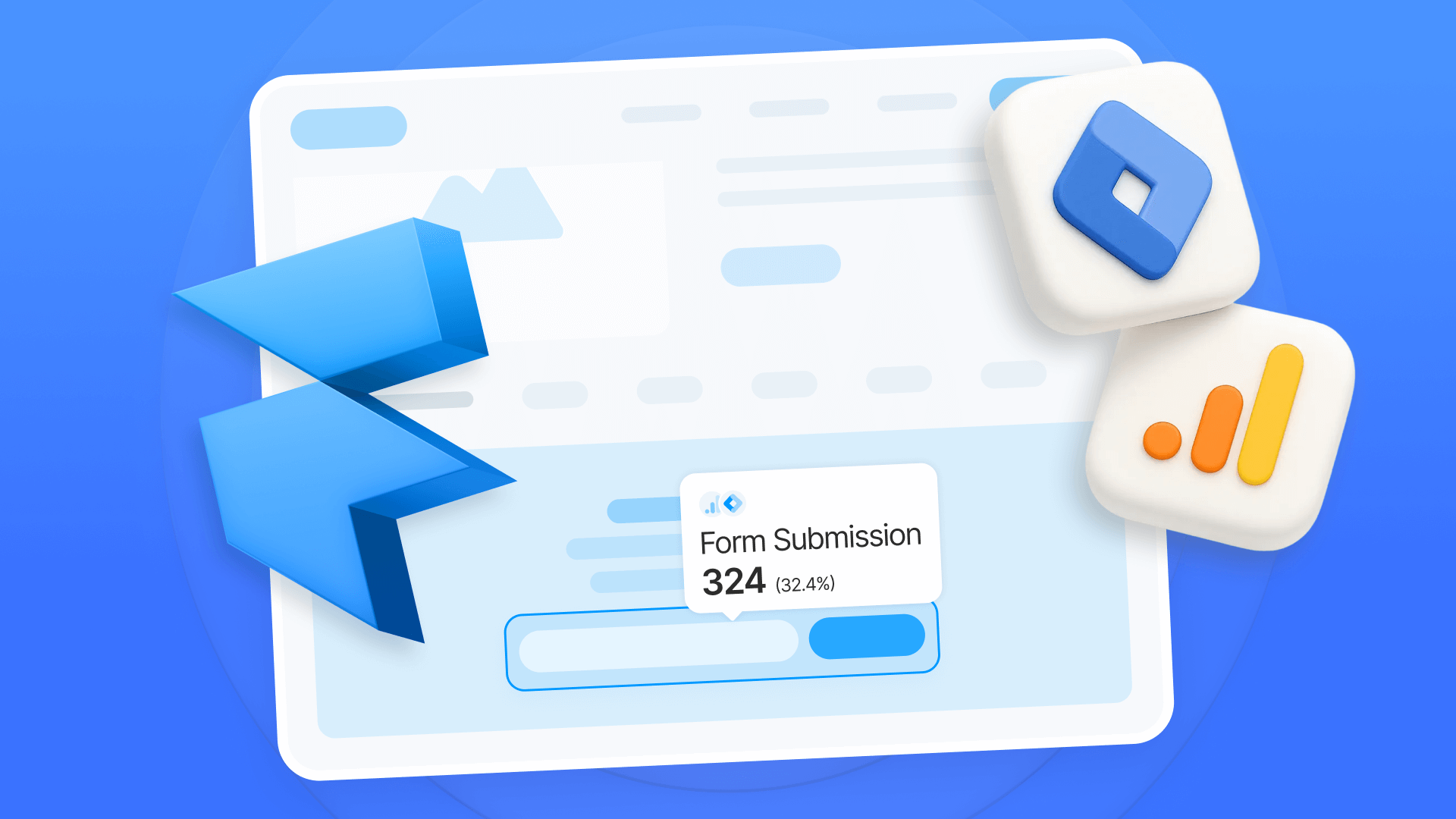
Track Framer form submissions with Google Tag Manager and GA4
Learn how to track Framer form submissions with Google Tag Manager and GA4. Two proven methods with step-by-step setup instructions and code












