How to optimize Framer bandwidth usage: Full guide to avoid overages

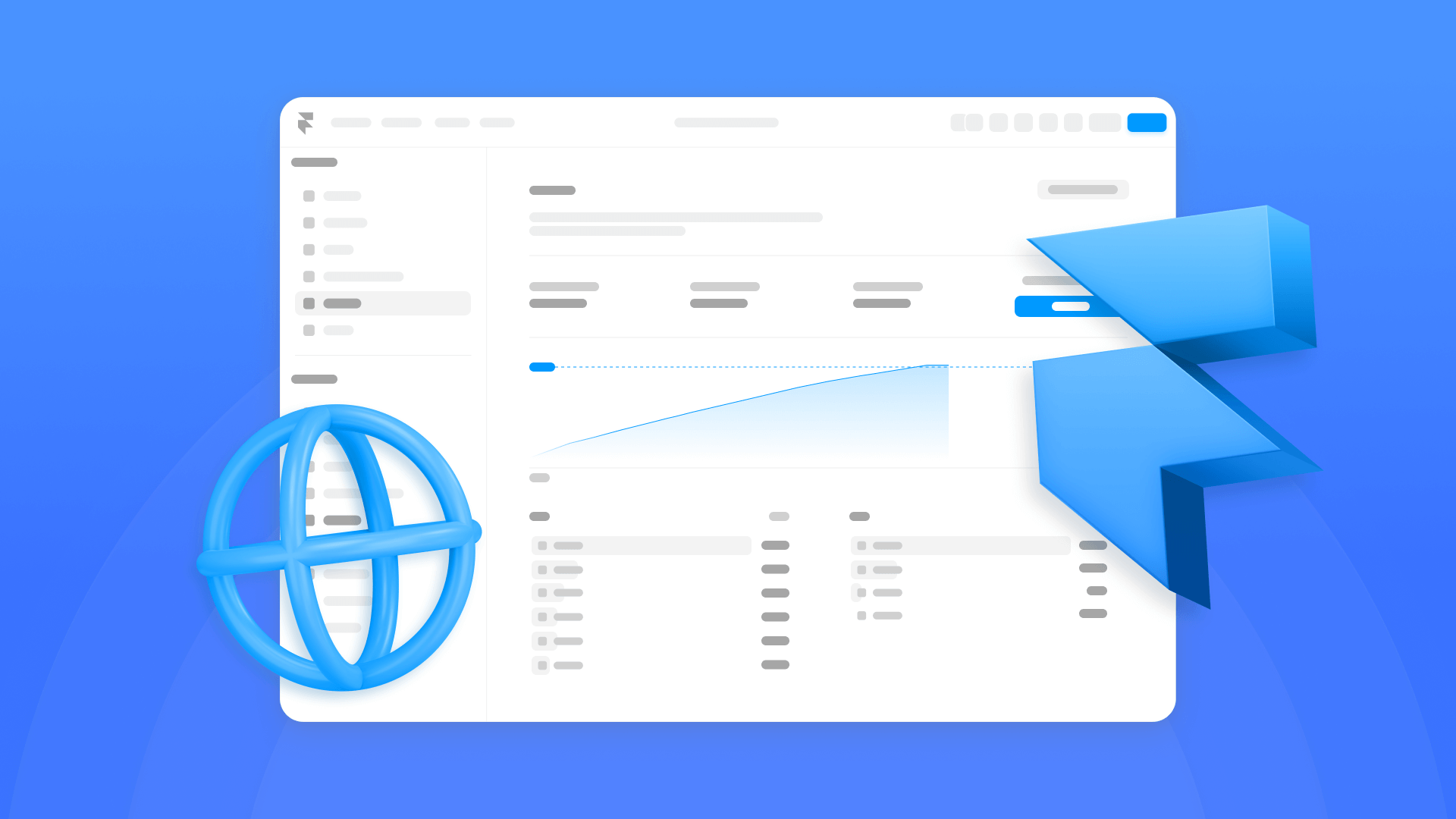
If you've noticed your bandwidth consumption in Framer approaching its limits or received a notification about potential overages, you're not alone. With Framer's updated pricing structure in October 2025, bandwidth optimization has become more important than ever for site owners. Bandwidth defines how much data transfers between your visitors and your site, and if your project exceeds your plan's limits, you may face restrictions or the need to upgrade to a higher tier.
This comprehensive guide walks you through practical strategies to reduce your bandwidth usage in Framer—from quick wins to advanced implementations—helping you avoid costly plan upgrades while maintaining site performance. You'll learn how to understand current bandwidth limits across each plan, leverage Framer's automatic optimization features correctly, implement advanced strategies to reduce consumption, and monitor your usage effectively while avoiding the most common mistakes.
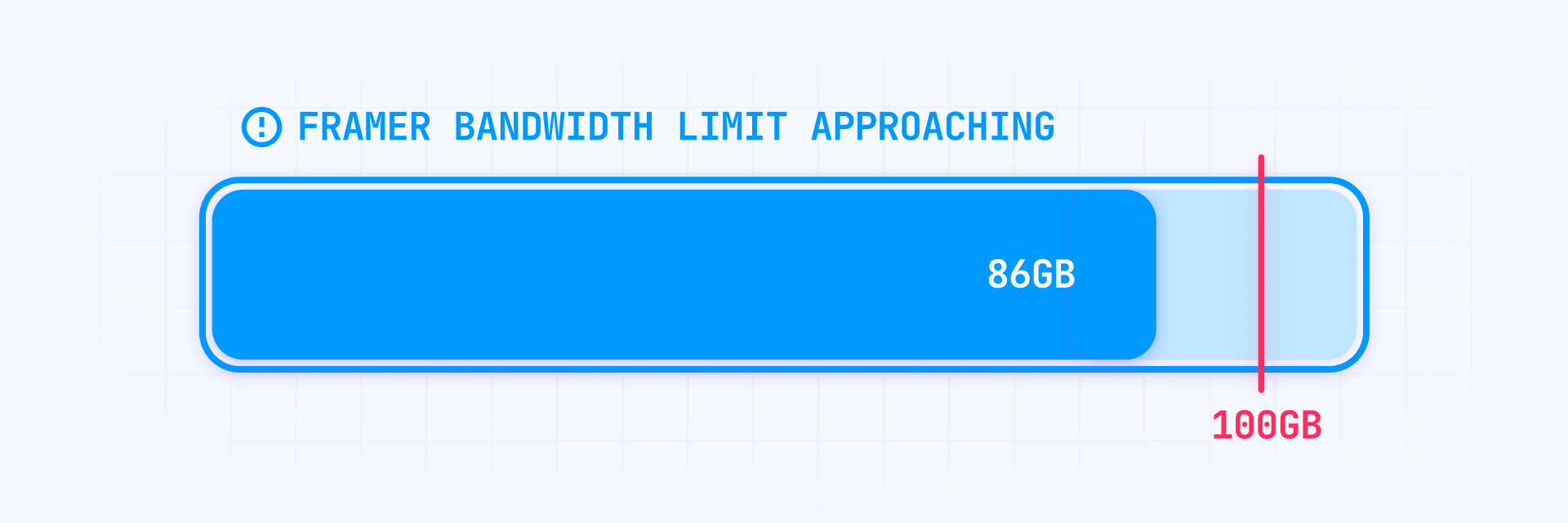
Why bandwidth optimization matters for Framer sites
Efficient bandwidth management is an important technical practice that can represent a significant financial advantage for your Framer site. Here are the key scenarios where bandwidth optimization makes a real difference:
- Framer plan cost control: With the new October 2025 pricing structure, Framer simplified its plans to three main options. Staying within your allocation avoids forced plan upgrades. If you consistently exceed your limit, Framer will request that you upgrade to a higher plan.
- Visual-heavy Framer sites: Portfolio sites, product galleries, and image-heavy blogs can consume considerably more bandwidth without proper optimization. A site with 15 MB pages can quickly reach its plan limits.
- AI bot traffic in Framer: Modern AI crawlers (GPTBot, ClaudeBot, Google-Extended, PerplexityBot) can consume a significant portion of your bandwidth without you realizing it, as Framer counts all traffic—human and bot—toward your monthly limit.
- Video-based Framer sites: Sites hosting videos directly on Framer can see extremely high consumption. While Framer optimizes how videos are served (lazy loading, poster images), it doesn't transcode or recompress the binary file, so heavy videos maintain their full original size.
- Enhanced SEO for Framer sites: Google prioritizes sites with high loading speeds, and a bandwidth-optimized site naturally loads faster, reducing bounce rates and improving Core Web Vitals metrics.
Understanding current bandwidth limits in Framer
Framer's October 2025 pricing update radically simplified the structure, reducing from five plans to just three main options:
New Framer plan structure (October 2025)
Basic plan ($10/month annual): Includes 30 pages, 10 GB bandwidth, 1 CMS Collection, 1,000 CMS items, and 20 CDN Locations.
Pro plan ($30/month annual): Includes 150 pages, 100 GB bandwidth, 10 CMS Collections, 2,500 CMS items, and 20 CDN Locations.
Scale plan ($100/month annual): Includes 300 pages, 200 GB bandwidth, 20 CMS Collections, 10,000 CMS items, and 300+ CDN Locations.
Enterprise plan (custom pricing): All limits are customized according to client needs, including 300+ CDN Locations.
Bandwidth add-on pricing for Scale plan
The Scale plan can expand through add-ons to accommodate growing needs. Bandwidth add-ons are sold in 100 GB increments at $40 per month each. This means:
- 300 GB total bandwidth: Base 200 GB + 100 GB add-on = $140/month ($100 base + $40 add-on)
- 500 GB total bandwidth: Base 200 GB + 300 GB add-ons = $220/month ($100 base + $120 add-ons)
- 1 TB total bandwidth: Base 200 GB + 800 GB add-ons = $420/month ($100 base + $320 add-ons)
- 2 TB total bandwidth (Scale max): Base 200 GB + 1,800 GB add-ons = $820/month ($100 base + $720 add-ons)
With add-ons, you can also expand to 500 pages, 40 CMS Collections, and 30,000 CMS items.
How Framer handles bandwidth overages
When you exceed your bandwidth allocation, Framer implements the following policy:
- Grace period: Framer typically allows a grace period the first month of overuse
- Notification: You'll receive an email alerting you about the excess
- Upgrade required: If you continue exceeding the limit, Framer will require you to upgrade your plan or purchase add-ons
Quick optimization: leverage Framer's automatic features
Before implementing advanced techniques, it's essential to take advantage of the automatic optimizations built into Framer:
1. Enable automatic image optimization in Framer
Framer implements automatic image optimization that converts your files to modern, efficient formats:
How automatic optimization works:
- Framer converts images to modern formats like AVIF with fallback to WebP for older browsers
- Automatically generates multiple responsive resolution variants based on the device
- Serves the optimal size based on the user's device and viewport
How to enable it:
- Select any image in your Framer project
- In the right panel, go to Fill → Image
- Set Resolution = Auto (recommended)
- Publish the site to apply the changes
This automatic optimization can significantly reduce image-related bandwidth without manual intervention.

Practical recommendations:
- Upload images already cropped to the actual frame you'll use, instead of cropping in Framer, reducing final size without affecting the result
- Avoid unnecessary PNGs; use SVG for vector graphics
- Only use Auto (Lossless) compression if you detect evident compression artifacts in critical images, as it considerably increases file size
2. Use external hosting for videos in Framer
Framer optimizes how videos are served (lazy loading, poster images) but doesn't transcode or recompress the video file. The binary file remains unchanged, meaning heavy videos are served at their full original resolution and size.
Recommended solution for heavy videos or high traffic:
- Use YouTube or Vimeo to host videos instead of uploading them directly to Framer
- These platforms automatically adjust video quality based on network speed
- They provide adaptive streaming with intelligent buffering
- All bandwidth load occurs on their infrastructure (doesn't count toward your Framer limit)
Implementation:
- Upload your video to YouTube or Vimeo
- Copy the video link
- In Framer: Insert → Video or Embed
- Paste the video link
Best practices if you must host videos on Framer:
- Provide a lightweight thumbnail (preview image)
- Keep durations and resolutions reasonable
- Compress videos before uploading using HandBrake (max 1080p, MP4 format with H.264 codec)
- Avoid non-essential autoplay
This strategy can save significant amounts of bandwidth monthly for sites with video content.
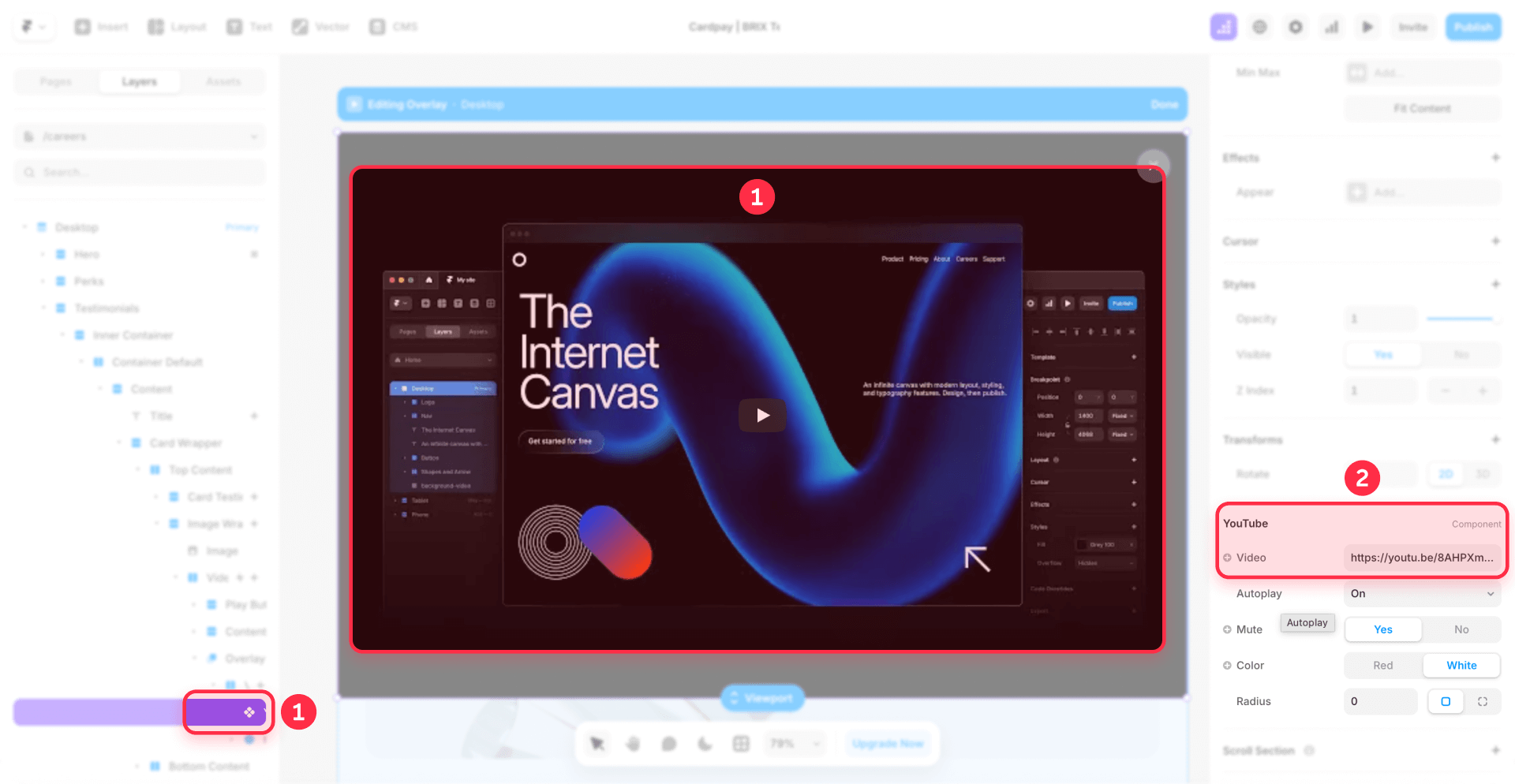
3. Monitor your usage in the Framer Usage Monitoring panel
Framer provides a built-in monitoring panel that allows you to track your bandwidth consumption:
How to access:
- Open your project in Framer
- Go to Site Settings → Usage Monitoring
What you'll see:
- Total consumption in GB for the current month
- List of heaviest assets (images, videos, fonts)
- Daily graphs breaking down usage by resource type
- Consumption trends to identify unusual spikes
Monitor these metrics weekly to take proactive measures before approaching your plan limits. Pay close attention to which specific assets are consuming the most bandwidth—often you'll find a few large files or unoptimized resources causing the majority of usage. Addressing these asymmetric bandwidth consumers can yield significant improvements with minimal effort.
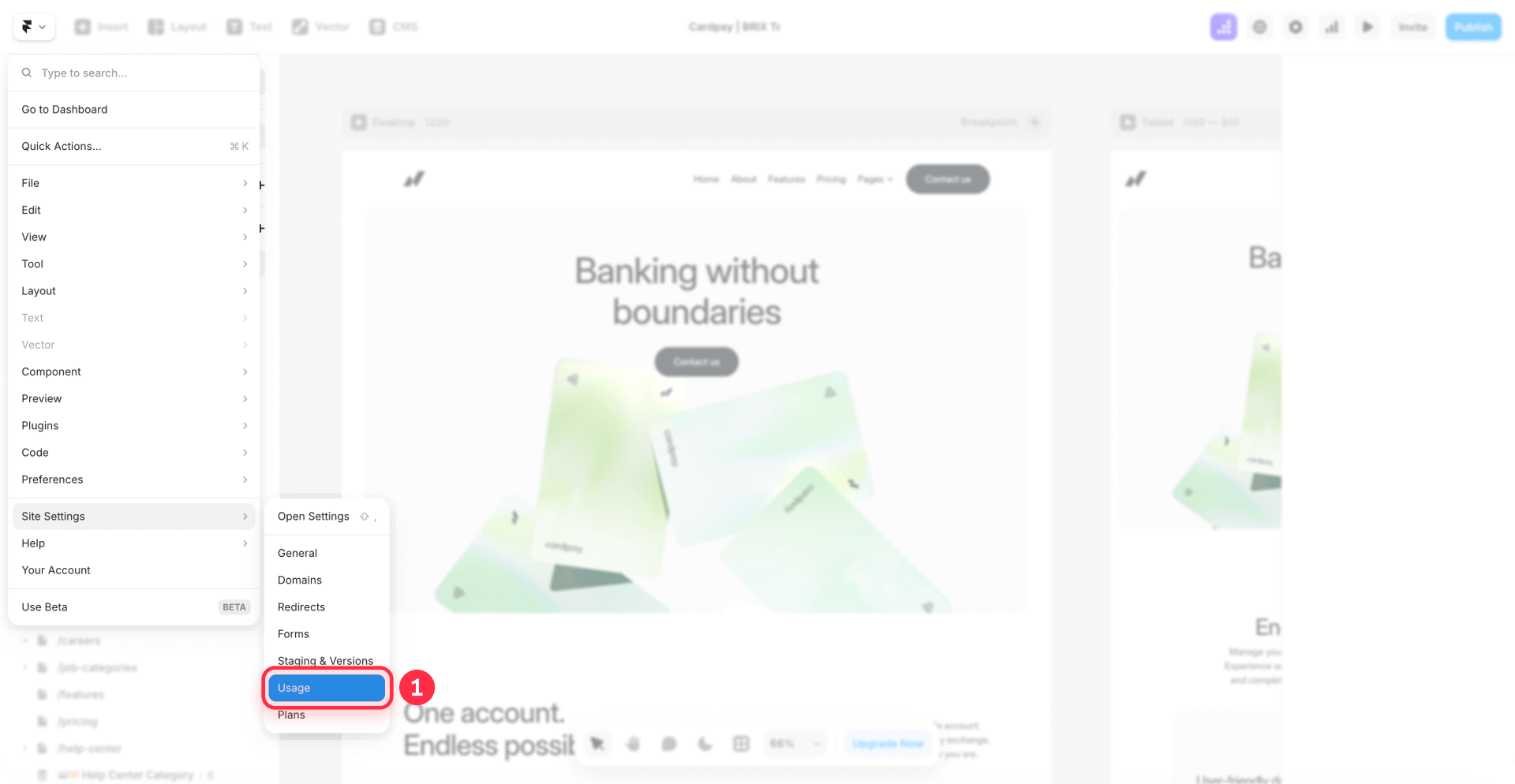

Advanced strategies to reduce bandwidth in Framer
Once you've implemented the quick optimizations, these advanced techniques can further reduce your bandwidth consumption:

1. Implement Cloudflare Workers reverse proxy for bandwidth control in Framer
Setting up a Cloudflare Workers reverse proxy provides powerful bandwidth reduction capabilities and advanced traffic management for your Framer site.
How Cloudflare Workers reverse proxy reduces bandwidth:
When you set up a Cloudflare Worker as a reverse proxy, Cloudflare intercepts all incoming traffic to your domain before it reaches Framer. This setup provides several bandwidth-saving benefits:
- Global caching: Cloudflare caches your static assets across 300+ locations worldwide, serving content from their CDN instead of consuming your Framer bandwidth allocation
- Automatic compression: Brotli and Gzip compression reduce file sizes before transmission
- Custom traffic control: Block bandwidth-consuming bots with custom robots.txt files before they reach Framer
- DDoS protection: Built-in security without additional cost
- Better analytics: Distinguish actual visitors from bot traffic
On top of that, Cloudflare's infrastructure serves cached content at dramatically lower costs than origin server bandwidth, which can translate to substantial savings for high-traffic sites.
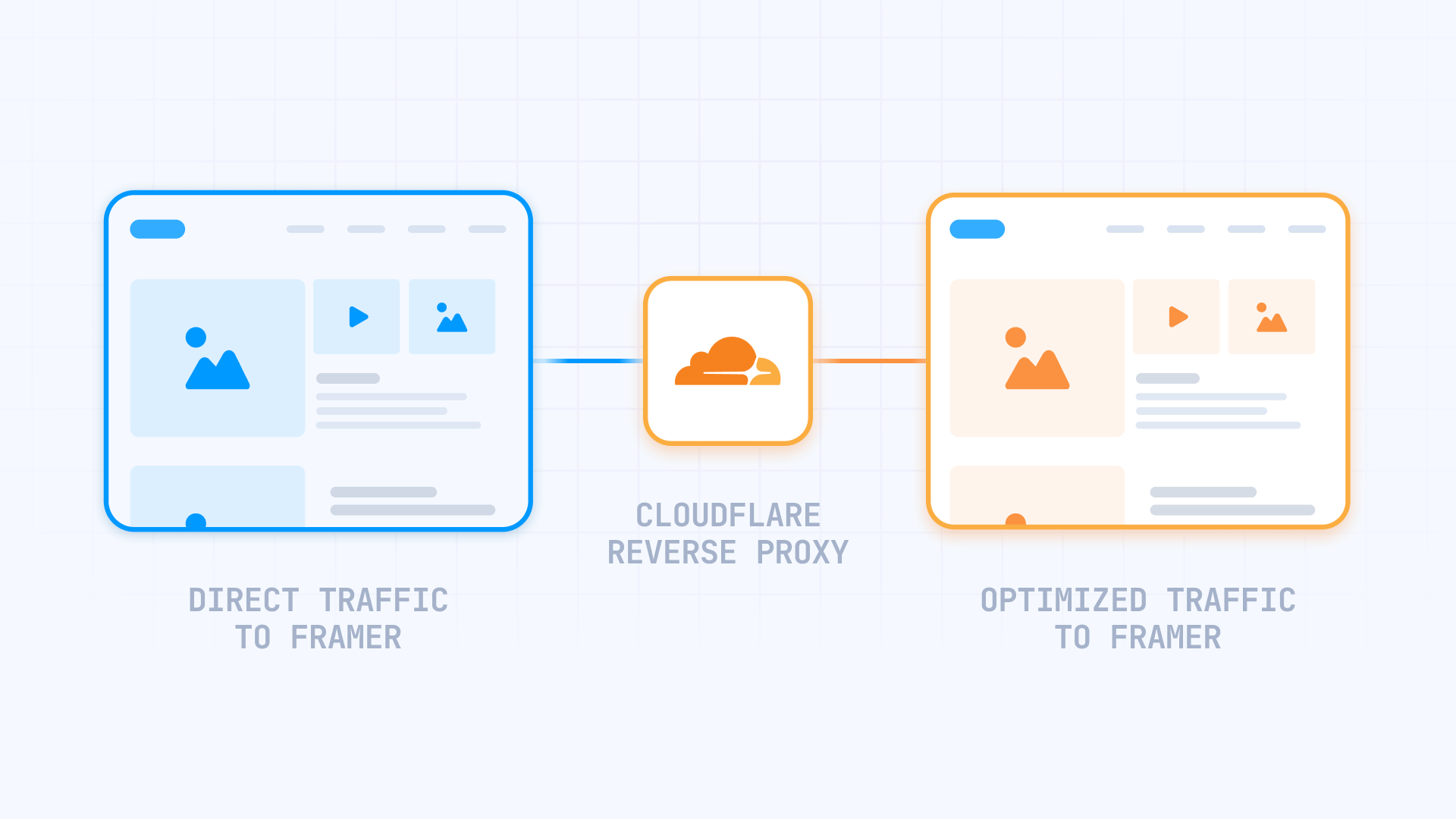
Technical implementation:
Framer officially supports reverse proxy configurations on Scale and Enterprise plans, where it's offered as an add-on feature. While the Scale plan costs $100/month (which may seem expensive for smaller sites), if you're already on the Scale plan and consistently exceeding bandwidth limits or already paying for multiple bandwidth add-ons at $40 per 100 GB, the reverse proxy add-on can be more cost-effective. By dramatically reducing bandwidth through caching, you may eliminate the need for bandwidth add-ons entirely.
You can also technically set up your own Cloudflare Worker independently on any Framer plan. Cloudflare offers 100,000 free requests per day on their free Workers tier, sufficient for most small to medium sites.
Setting up Cloudflare Workers as a reverse proxy involves creating a Worker script that rewrites asset URLs so that static resources (images, fonts, videos) are served through Cloudflare's CDN while your main domain remains unchanged. The HTML comes from Framer, but all bandwidth-heavy assets load through Cloudflare. Since assets typically account for the majority of bandwidth consumption, this setup dramatically reduces what counts toward your Framer bandwidth limit.
If your team isn't equipped to handle this technical setup, our agency specializes in implementing these solutions and can configure everything for you.
2. Control AI bot traffic with custom robots.txt through Cloudflare Workers
AI crawler traffic has become a significant bandwidth concern for many websites. Industry reports show that sites like iFixit experienced over $5,000 in bandwidth charges in a single day from AI bot activity, while Read the Docs saw AI crawlers consume 10 terabytes in 24 hours.
Many of our clients report similar patterns—substantial bandwidth usage from AI crawlers. Since Framer counts all traffic toward your monthly limit, these bots can quickly push you over your plan's bandwidth allocation.
Important context: If you've already implemented the Cloudflare Workers reverse proxy mentioned above, you're already saving significant bandwidth. Even when bots visit your site, they consume far less bandwidth because assets are cached and served through Cloudflare's infrastructure rather than Framer's. The bandwidth reduction from caching alone is substantial.
Understanding different types of AI bots:
There are two main categories of AI bots, and you may want to handle them differently:
- Training crawlers (GPTBot, ClaudeBot, Google-Extended): These crawl your site to collect data for training AI models. They consume bandwidth but don't send referral traffic back.
- Fetcher bots (ChatGPT-User, Claude-User, PerplexityBot): These access your content when users ask questions in AI chat interfaces. Allowing these bots means your content can be discovered and cited in AI responses, potentially driving traffic to your site.
The choice is yours: Some site owners prefer to block training crawlers while allowing fetcher bots to maintain discoverability in AI-powered search. Others allow all bots to maximize their content's reach. The decision depends on your specific goals and bandwidth situation.
The challenge: Framer auto-generates its robots.txt file and doesn't allow custom editing through the dashboard.
The solution: If you've implemented the Cloudflare Workers reverse proxy, you can serve a custom robots.txt file that selectively blocks or allows specific bots based on your preferences.
When Cloudflare intercepts traffic, it can serve your custom robots.txt rules. You can block bandwidth-heavy training crawlers while allowing fetcher bots, or configure any combination that fits your needs.
3. Optimize custom fonts in Framer
Custom fonts are often overlooked but can represent significant bandwidth consumption, especially for sites with high traffic.
Strategies to reduce font bandwidth in Framer:
- Limit font weights: Only load the weights you actually use (Regular and Bold are usually sufficient)
- Use system fonts when possible: System fonts load instantly and consume zero bandwidth
- Avoid variable fonts when a static font is sufficient, as they can be significantly heavier
Font subsetting for advanced optimization:
For fonts consuming significant bandwidth, consider creating subsetted versions that include only the characters you need. Font Squirrel's Webfont Generator is an easy-to-use online tool that lets you upload fonts and create optimized subsets. This can reduce font file sizes from 300+ KB to under 50 KB by removing unused glyphs and character sets you don't need.
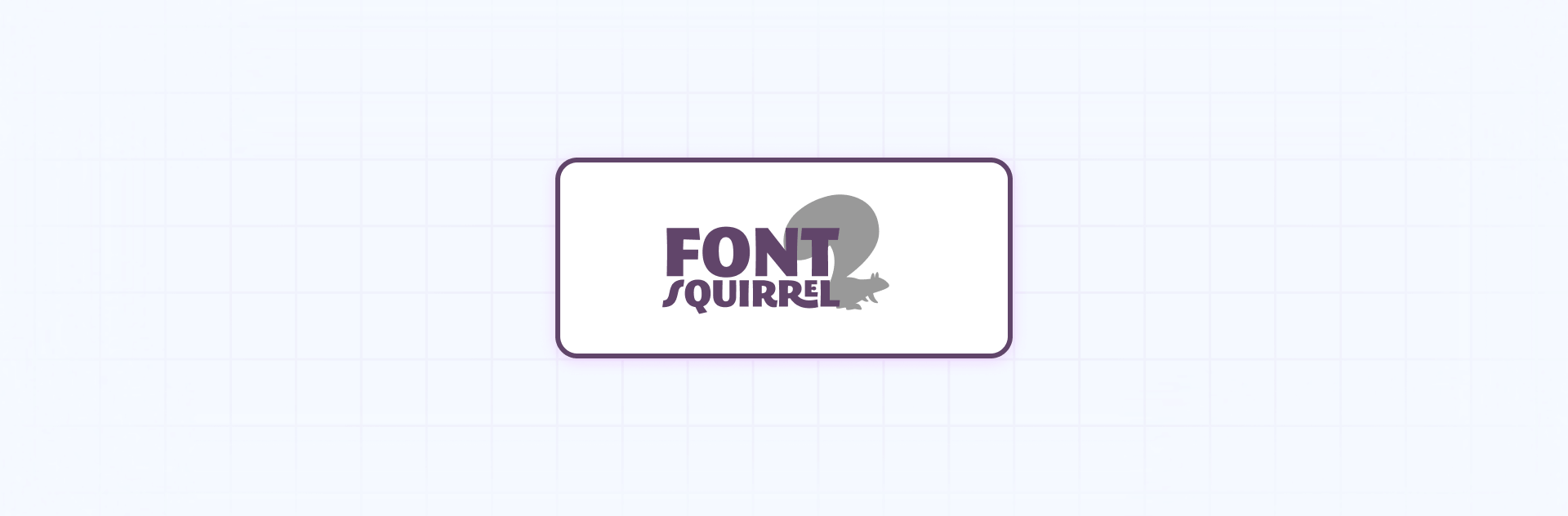
How to review fonts in Framer:
- Go to Site Settings → Usage Monitoring
- Review the Assets by size section
- Identify fonts that occupy more than 200 KB
- Consider lighter alternatives or subset them
Troubleshooting common Framer bandwidth issues
Here's how to fix the most common problems:
- Bandwidth spikes without traffic changes: Check the Usage Monitoring panel for specific days with unusual activity. Often this indicates bot crawling or an image that wasn't properly optimized. Review your Assets by size list to identify culprits.
- Images not optimizing automatically: Verify that Resolution is set to Auto in the Fill panel. If you're using Auto (Lossless), switch to Auto for smaller file sizes. Republish your site after making changes.
- Videos consuming excessive bandwidth: Move to YouTube or Vimeo immediately. If you must self-host, compress videos using HandBrake with H.264 codec at 1080p maximum before uploading.
- Bot traffic consuming bandwidth: Since Framer doesn't allow robots.txt customization, implement a Cloudflare Workers reverse proxy. This not only allows custom robot rules but also dramatically reduces bandwidth through asset caching—even bots that visit consume much less. You can selectively block training crawlers (GPTBot, ClaudeBot, Google-Extended) while allowing fetcher bots (ChatGPT-User, PerplexityBot) for AI search discoverability.
- Fonts loading slowly or consuming too much bandwidth: Limit font weights to only what you use. Replace custom fonts with system fonts for body text while keeping custom fonts only for headings. Use subsetting tools like Font Squirrel to reduce font file sizes.
- Usage Monitoring shows high consumption but unclear source: Export your Google Analytics 4 data and cross-reference with Framer's Usage Monitoring to identify patterns. Look for specific pages or asset types causing the issue.
Frequently asked questions about bandwidth in Framer
How to check bandwidth usage in Framer?
In your Framer project, go to Site Settings → Usage Monitoring. Here you'll see your monthly consumption in GB, the heaviest assets (images, videos, fonts), and daily graphs by resource type. For more detailed analysis of bot vs. human traffic, integrate Google Analytics 4.
Does Framer automatically optimize images and videos?
Images: Yes. Framer automatically converts images to modern formats like AVIF with fallback to WebP, generates multiple responsive variants, and serves the optimal size based on the device. Use Resolution = Auto in the Fill panel to enable this optimization.
Videos: Partially. Framer optimizes how videos are served (lazy loading, poster images) but doesn't transcode or recompress the binary file. For heavy videos or high traffic, use YouTube or Vimeo to host external videos.
How to handle videos in Framer without using bandwidth?
Best option: Use YouTube or Vimeo instead of uploading videos directly to Framer. These services:
- Automatically adjust quality based on network speed
- Provide adaptive streaming
- Do NOT count toward your Framer bandwidth limit
Insert external videos with Framer's Video or Embed components (Insert menu).
If you must self-host: Compress videos with HandBrake to under 5 MB, maximum 1080p resolution with H.264 codec, and use MP4 format.
What image resolution setting saves the most bandwidth in Framer?
Use Resolution = Auto in Framer's Fill panel. This setting significantly optimizes bandwidth by automatically serving the optimal size based on the user's device, compared to always serving full-resolution images.
Comparison:
- Auto: Recommended (optimally balances quality and size)
- Auto (Lossless): Considerably heavier, only for special cases where quality is critical
- Full: Always serves maximum resolution, unnecessarily wasting bandwidth
Can I block AI bots from consuming my Framer bandwidth?
Framer doesn't support editing the robots.txt file through the dashboard, so you can't directly block AI bots at the Framer level. However, you can implement a Cloudflare Workers reverse proxy that serves a custom robots.txt file to selectively control which bots can access your site. Importantly, if you've set up the Cloudflare reverse proxy, you're already saving significant bandwidth through caching—even bots that do visit consume far less. You can choose to block training crawlers (like GPTBot, ClaudeBot, Google-Extended) while allowing fetcher bots (like ChatGPT-User, PerplexityBot) that help with content discoverability in AI chat interfaces. The setup requires DNS configuration and Worker deployment knowledge.
What happens if I exceed my Framer bandwidth limit?
Framer typically provides a grace period the first month you exceed your bandwidth allocation. You'll receive an email notification about the overage. If you continue exceeding the limit in subsequent months, Framer will require you to upgrade to a higher plan or purchase bandwidth add-ons on the Scale plan.
How much bandwidth do Framer sites typically use?
Bandwidth usage varies dramatically based on site type. A simple portfolio with optimized images might use 1-2 GB monthly, while a visual-heavy e-commerce site could consume 50+ GB. Sites with self-hosted videos can easily exceed 100 GB monthly. Use Framer's Usage Monitoring panel to track your specific consumption patterns and identify optimization opportunities.
What are the costs for Framer bandwidth add-ons?
Framer's Scale plan ($100/month) includes 200 GB of bandwidth. Additional bandwidth is sold in 100 GB increments at $40 per month each. For example, 500 GB total would cost $220/month ($100 base + $120 for three 100 GB add-ons), and 1 TB total would cost $420/month ($100 base + $320 for eight 100 GB add-ons). The Scale plan can expand up to 2 TB bandwidth maximum.
Does using Framer's CDN reduce bandwidth consumption?
Framer's CDN doesn't reduce your bandwidth consumption—it improves how content is delivered. The CDN caches your assets across global locations for faster delivery to users worldwide, but all requests still count toward your bandwidth limit. To actually reduce bandwidth usage, focus on optimizing asset sizes through image compression, video hosting on external platforms, and implementing Cloudflare Workers for bot blocking and edge caching.
What tools can help compress images before uploading to Framer?
Before uploading to Framer, compress images with tools like TinyPNG or ImageOptim. These tools can reduce file sizes by 50-70% without visible quality loss. However, Framer's automatic optimization (Resolution = Auto) handles most compression needs, so pre-compression is mainly useful for extremely large source files. Focus on cropping images to exact display dimensions and avoiding unnecessarily high source resolutions.
Conclusion
Optimizing bandwidth in Framer is essential for keeping costs under control while maintaining excellent site performance. We hope the strategies in this guide—from simple image optimization to more advanced implementations—help you reduce your bandwidth consumption effectively.
For most sites, implementing the basic optimizations (Auto resolution for images, external video hosting, and weekly monitoring) will be sufficient to stay within plan limits. However, if you're experiencing high bandwidth usage that's becoming expensive, and your team can't implement the advanced strategies like Cloudflare Workers reverse proxy, we're here to help. Our team specializes in technical Framer optimizations and can set up these solutions efficiently.

Does migrating to Webflow hurt SEO?
Switching to Webflow? Learn how to keep your SEO rankings, fix on-page issues, and boost search performance during migration.
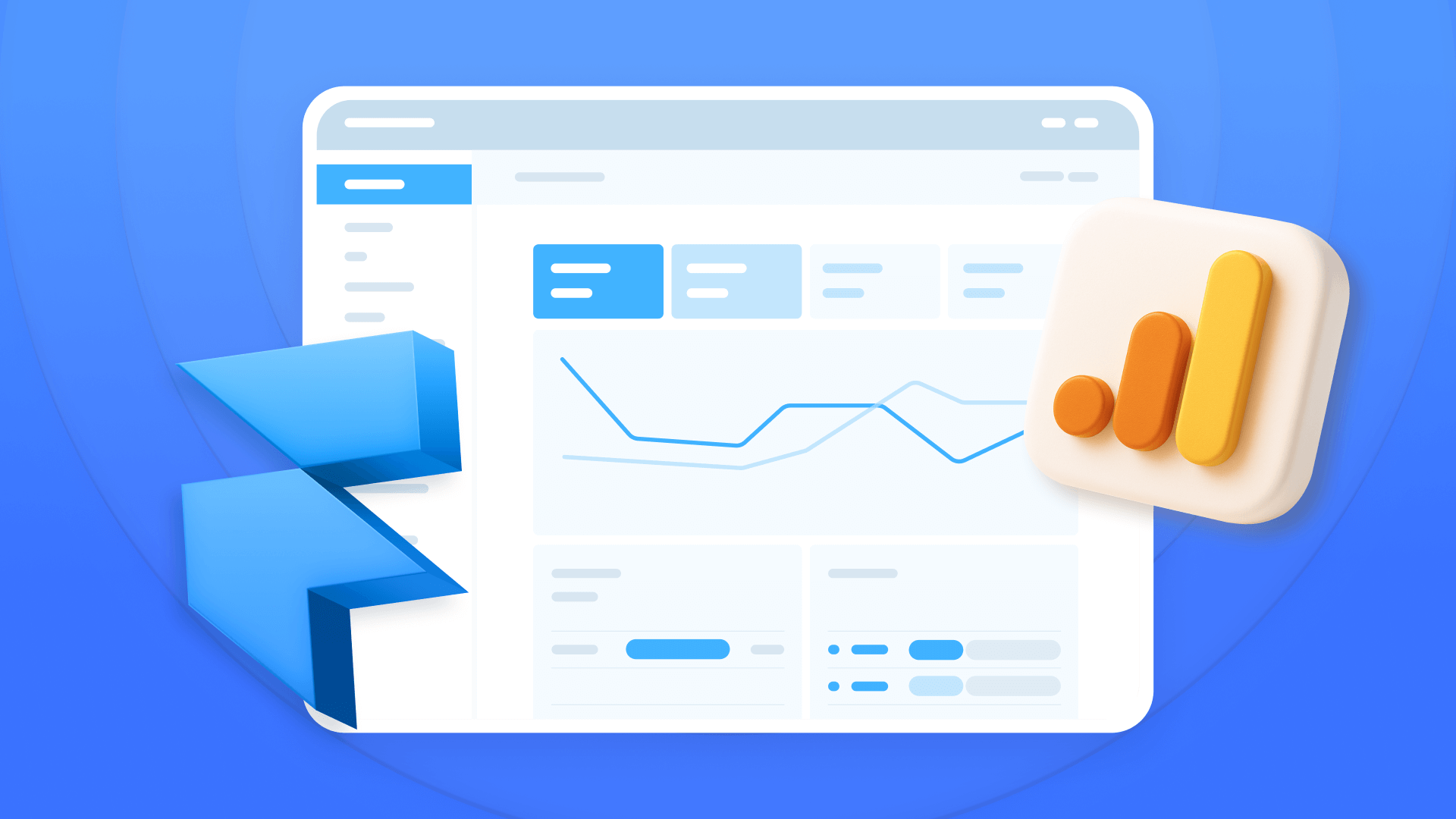
How to install Google Analytics in Framer
Install Google Analytics 4 in Framer: create your GA4 account, set up your Measurement ID, and verify tracking in minutes.

How to install Google Tag Manager in Framer
Install Google Tag Manager in Framer: create a GTM container, paste snippets correctly, and verify your setup step by step.












