How to create file download buttons in Webflow


Managing file downloads is a common challenge in Webflow projects. While Webflow provides native hosting for many file types, there are limitations when it comes to certain file formats. This guide explores how to implement reliable download buttons using Google Drive as your file hosting solution.
Whether you're building a resource library, offering digital products, or creating a membership site with downloadable content, this step-by-step tutorial will help you implement robust download functionality that works seamlessly with your Webflow site.
Why use Google Drive as a file hosting solution for Webflow
Webflow's native hosting works well for common web assets, but presents limitations when dealing with certain file types and also lacks the 'instant download' functionality.
Here's why leveraging Google Drive as your file hosting solution makes sense:
- Centralized file management: Manage all your downloadable content from a single Google Drive interface.
- File size flexibility: Google Drive provides generous storage options for larger files that might exceed Webflow's limits.
- Unsupported file handling: Webflow doesn't support hosting certain file types like JSON, ZIP archives, and other specialized formats, while Google Drive does.
- Cost efficiency: Utilize Google's storage infrastructure without additional hosting fees.

1. How to prepare your Google Drive file for downloading on Webflow
Before creating your download button, you need to properly prepare your Google Drive files:
- Open Google Drive and locate the file you want to make downloadable
- Right-click on the file and select "Get link"
- In the sharing settings dialog, change access from "Restricted" to "Anyone with the link"
- Ensure the permission is set to "Viewer"
- Click "Copy link" and then "Done"

When managing multiple downloadable files, create a dedicated folder in Google Drive with appropriate sharing permissions set to "Anyone with the link" can "View". Upload all your files to this folder—they'll automatically inherit the folder's sharing settings.
Consider creating subfolders for different content categories or projects to keep your files organized as your site grows.
2. How to convert a Google Drive link to a direct download URL for Webflow download functionality
The regular sharing link from Google Drive won't trigger an automatic download. Here's how to transform it:
- Take your Google Drive link (e.g., https://drive.google.com/file/d/1kJtolb58hw4TzrEmPQqeW8QTIdw0_JMq/view?usp=sharing)
- Extract the file ID - the string of letters and numbers between /d/ and /view
- Create your download URL by combining: https://drive.google.com/uc?export=download&id= + your file ID
- Your final URL should be: https://drive.google.com/uc?export=download&id=1kJtolb58hw4TzrEmPQqeW8QTIdw0_JMq
To make this process even easier, we've built a simple tool that instantly converts Google Drive links to download URLs:
3. How to create a download button in Webflow
Now that your files are prepared and you have the correct download URL, let's create the download button:
- Open your Webflow project and navigate to the page where you want to add the download button
- Click the Add Elements button (the "+" icon) in the left sidebar
- Drag and drop a Button element onto your page
- Style the button using the right panel:
- Assign an appropriate class name (e.g., "download-button")
- Customize colors, padding, and typography to match your design
- Double-click the button to change the text (e.g., "Download File")
- Enter the download URL you created in the previous step in your button's link field and save your changes

3.1 Dynamic download buttons with Webflow CMS
For websites with multiple downloadable files, Webflow's CMS provides a more scalable solution. Instead of creating individual buttons for each file, you can set up a CMS collection to store file information (including Google Drive IDs) and dynamically generate download buttons.
This approach is more advanced and requires custom HTML embedding to implement properly. If you need help setting up dynamic download functionality with Webflow CMS, our agency can assist with the implementation.
How to troubleshoot common download button issues
Even with careful implementation, you might encounter these common issues:
- Google Drive download limit exceeded: Google Drive has limits on the number of downloads per day. If your site has high traffic, you might exceed these limits. For high-traffic sites, consider upgrading to a business Google account or migrating to a dedicated file hosting service.
- Download doesn't start automatically: Some browsers might block automatic downloads or display the file in the browser instead. Ensure your URL structure is correct with the ?export=download parameter. You can also add the &confirm=t parameter to force the download dialog: https://drive.google.com/uc?export=download&id=YOUR_FILE_ID&confirm=t
- File permissions errors: Users might see permission errors when trying to download. Double-check that your file is set to "Anyone with the link" can "View", you're using the correct and complete file ID, and the file hasn't been moved or deleted from Google Drive.
Conclusion
Implementing download functionality in Webflow doesn't have to be complicated. By leveraging Google Drive as your file hosting solution, you can offer downloads for any file type while maintaining the clean, professional look of your Webflow design.
Need more advanced functionality for your download system or help implementing these solutions on your Webflow site? Our specialized Webflow agency can help you create custom download experiences tailored to your specific needs, from simple file downloads to complex membership-protected content systems with CMS integration. Reach out to discuss how we can help optimize your Webflow project for the perfect combination of design and functionality.

Does migrating to Framer hurt SEO?
Switching to Framer? Learn how to preserve SEO rankings, fix on-page issues, and boost search performance during migration.

Does migrating to Webflow hurt SEO?
Switching to Webflow? Learn how to keep your SEO rankings, fix on-page issues, and boost search performance during migration.
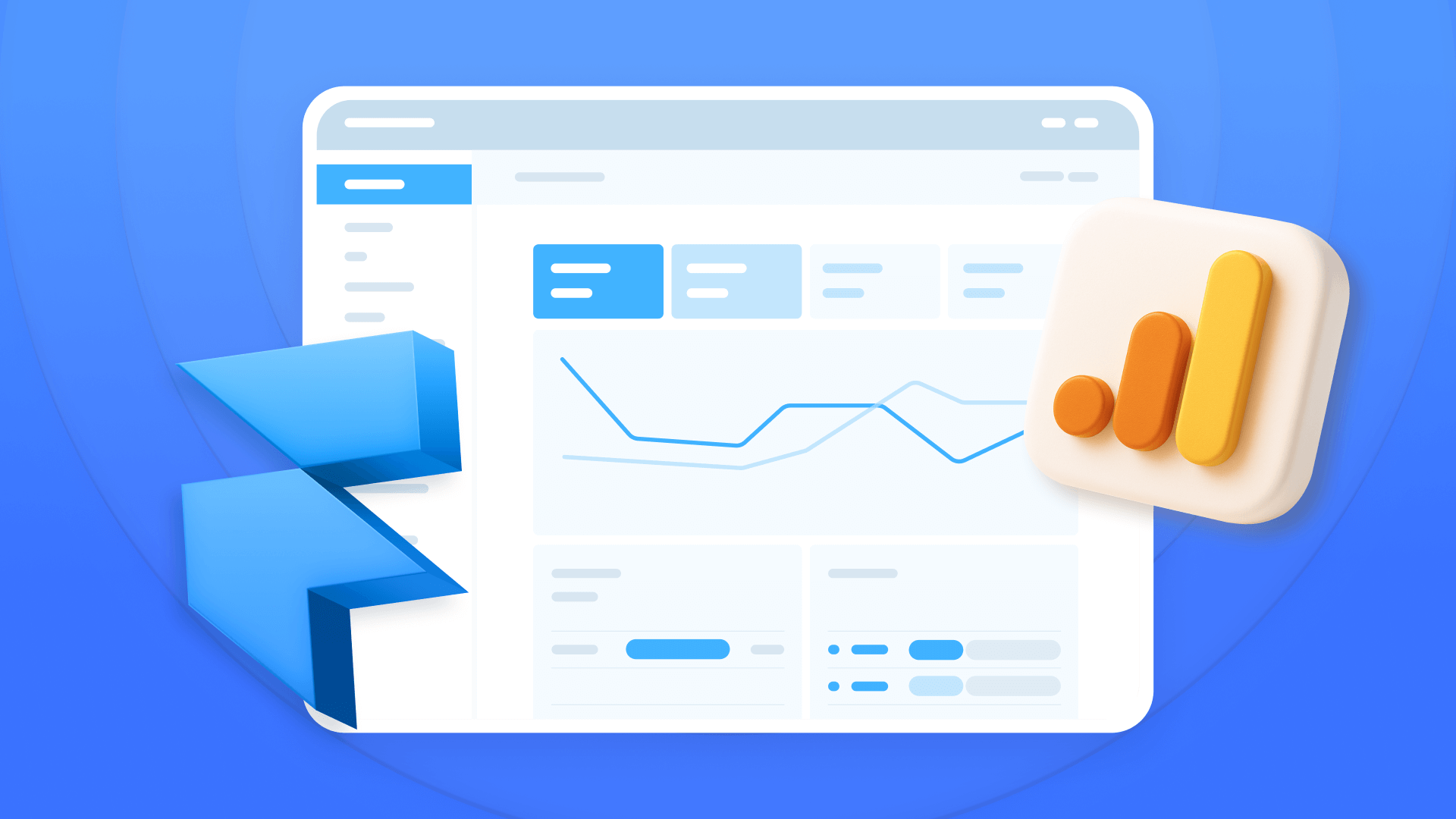
How to install Google Analytics in Framer
Install Google Analytics 4 in Framer: create your GA4 account, set up your Measurement ID, and verify tracking in minutes.












