How to add Video Schema in Webflow: Complete implementation guide

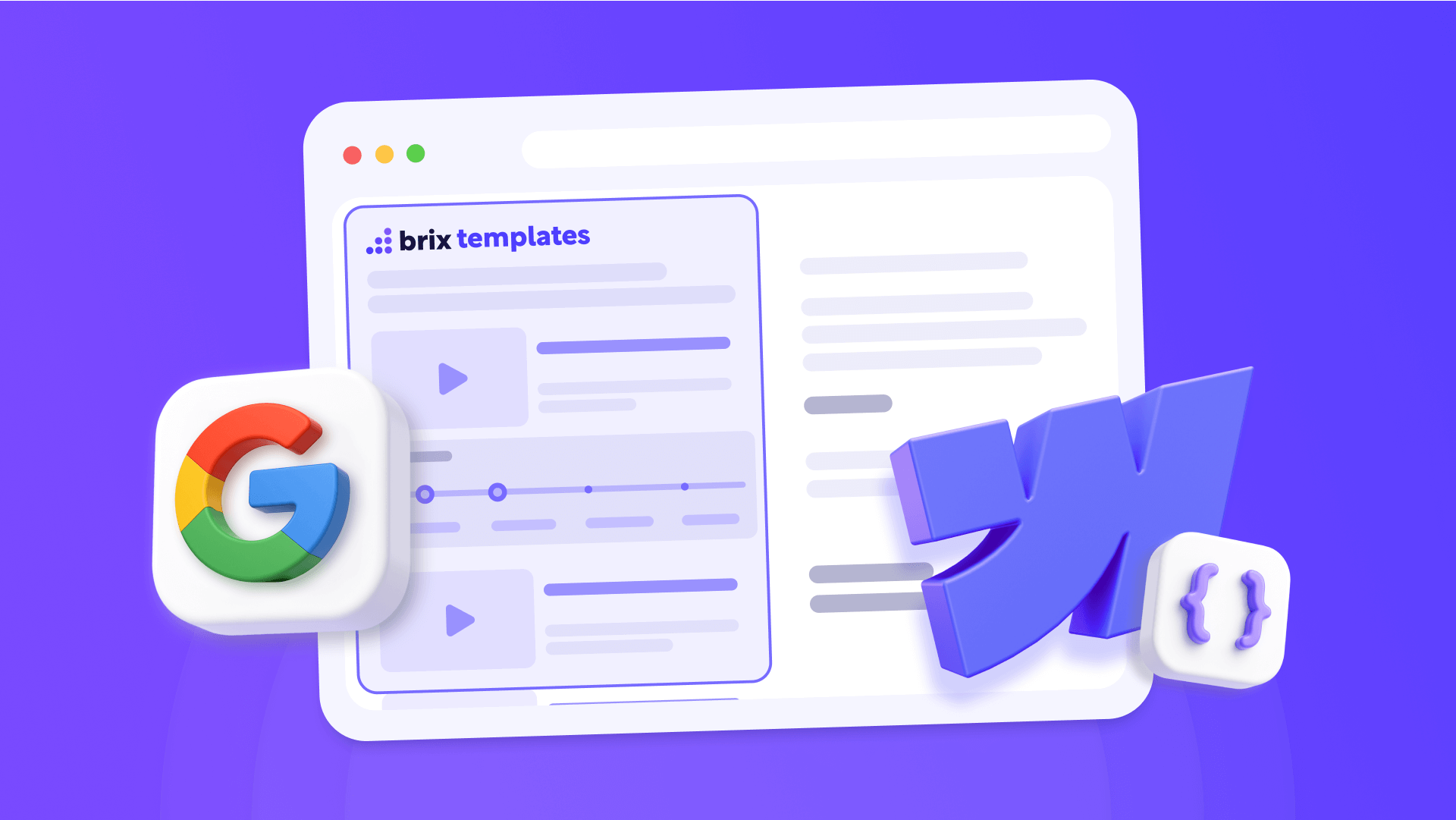
Looking to add Video Schema to your Webflow site so your videos appear with thumbnails, durations, and ratings directly in Google search results? This guide shows you exactly how to do it. You'll learn two implementation methods: one for static pages and another for CMS Collections.
Video rich results can substantially increase click-through rates compared to basic text listings. Implementing Video Schema correctly can significantly improve your video visibility in Google search results.

Why Video Schema matters for Webflow sites
Understanding the strategic value of Video Schema helps you implement this feature effectively across different content types:
Rich results in search: Your video can appear with thumbnails, duration, and navigable key moments directly in Google, making your listing more attractive and professional than competitors without markup.
Better context understanding: Schema markup helps Google understand your content context with greater precision, leading to more relevant keyword rankings and improved discoverability for your target audience.
Higher quality traffic: Enhanced listings with thumbnails and metadata help users make informed decisions before clicking, resulting in better engagement and conversion potential from visitors who know what to expect.
Competitive advantage: According to industry studies, a minority of organizations implement structured data effectively, despite its frequent presence in first-page results. Early adoption gives you a significant edge in search visibility.
Critical note: Three properties enable all video rich results: video title (name), thumbnail URL (thumbnailUrl), and upload date (uploadDate). Without these mandatory fields, videos cannot appear as rich snippets regardless of other optimization efforts.
Understanding VideoObject Schema structure in Webflow
VideoObject is the fundamental Schema type from the Schema.org hierarchy that provides search engines with comprehensive video metadata. Google prefers the JSON-LD format, which separates structured data from HTML and simplifies implementation, especially for dynamic content.
The markup appears inside script tags in your page's head or body section, communicating essential information through standardized property names.
Required properties that form the foundation
Critical note: Only three properties are mandatory for your Video Schema to be valid:
- name - Video title
- thumbnailUrl - Thumbnail URL
- uploadDate - Publication date in ISO 8601 format
Without these three properties, your video cannot appear in rich results. All other properties are recommended but optional.
name: Contains your video title and should match exactly with the visible title. Include your target keyword near the beginning while keeping total length under 60-70 characters for optimal display.
thumbnailUrl: Points to your thumbnail image, which must be at least 112×112 pixels (though 1280x720 pixels in 16:9 aspect is strongly recommended for best results) and accessible to Googlebot. At least 80% of pixels must have minimal or no transparency.
Important note: thumbnailUrl can be a single URL or an array of URLs. Both formats are valid:
// Simple format - single URL
"thumbnailUrl": "https://example.com/thumbnail.jpg"
// Array format - multiple thumbnails (recommended)
"thumbnailUrl": [
"https://example.com/thumb-1x1.jpg",
"https://example.com/thumb-4x3.jpg",
"https://example.com/thumb-16x9.jpg"
]Providing multiple thumbnails in different aspect ratios (1:1, 4:3, 16:9) allows Google to choose the most appropriate one depending on the viewing context.
uploadDate: Use ISO 8601 format (2024-03-31T08:00:00+08:00) to specify when the video was first published.
Recommended properties that significantly enhance your results
description: While not mandatory, this property is highly recommended. It should contain unique, keyword-optimized text of 200+ words explaining your video content. Include your target keyword naturally 2-3 times throughout the description.
duration: Use ISO 8601 format (PT1M54S for 1 minute 54 seconds) to display video length in search results, helping users decide if they have time to watch.
contentUrl: Links directly to your video file (.mp4, .mov, etc.) so Google can access the actual video content.
embedUrl: Points to your video player URL where users can watch the video on your site.
interactionStatistic: View counts signal popularity to search engines and can influence ranking decisions.
Advanced features unlock premium search appearances: the hasPart property with nested Clip objects creates navigable key moments, the publication property with BroadcastEvent enables LIVE badges for streaming content, and the potentialAction property with SeekToAction allows Google to automatically detect and display key moments.
Automatic Video Schema generator for Webflow
To simplify code creation without manually editing JSON-LD, we've developed a tool that generates Video Schema automatically. You just need to fill in fields with your video information, and the generator creates optimized JSON-LD code ready to copy and paste into Webflow.
The tool provides several features to streamline implementation:
- Choose between static implementation or dynamic CMS templates
- Select from multiple schema types including Standard Video, Live Broadcast, Educational Video, or Video Series
- Add multiple thumbnail URLs for different aspect ratios with one-click additions
- Automatic duration conversion to ISO 8601 format (PT#M#S) from hours, minutes, and seconds
- Platform detection that identifies YouTube or Vimeo URLs automatically
- Optional settings accordion for advanced features like clips, live streaming details, and content restrictions
- One-click copy functionality to quickly paste into Webflow
1. Implementation for static pages in Webflow
Once you've generated your static code with the free tool, implementation takes less than 5 minutes.
Where to implement static Video Schema in Webflow
Adding Video Schema JSON-LD to your Webflow site is done in Page Settings for each specific page, not in global site configuration:
1 - Open your page in Webflow Designer
2 - Click Page Settings (gear icon in the left panel)
3 - Go to the Custom Code tab
4 - Find the **Inside tag** section
5 - Paste your generated JSON-LD code
6 - Click Save
7 - Publish your Webflow site

After publishing, your page will have structured data that Google can read and process to potentially display in search results.
Complete JSON-LD code example for Video Schema in Webflow
Here's a complete example of basic implementation:
<script type="application/ld+json">
{
"@context": "https://schema.org",
"@type": "VideoObject",
"name": "Complete video marketing guide",
"description": "Learn proven strategies to create, optimize and promote video content that generates business results",
"thumbnailUrl": "https://yourdomain.com/thumbnail.jpg",
"uploadDate": "2024-03-15T08:00:00+08:00",
"duration": "PT8M45S",
"contentUrl": "https://yourdomain.com/video.mp4",
"embedUrl": "https://yourdomain.com/embed/123"
}
</script>Best practices for static Video Schema in Webflow
When implementing static Schema, maintain these fundamental principles:
Absolute consistency: Schema must match exactly with your visible content, word for word. Titles in markup that differ from displayed titles confuse search engines and can prevent rich results from appearing.
Complete URLs: Always use absolute URLs with https://, not relative paths. Broken URLs that return 404 errors, URLs behind login walls, or resources blocked by robots.txt silently prevent Google from accessing content.
Correct duration format: Using "1:30:00" or "90 minutes" instead of ISO 8601 format "PT1H30M" or "PT90M" causes validation failures. The correct pattern is PT followed by hours with H, minutes with M, and seconds with S (PT2M33S for 2 minutes 33 seconds).
Include current page: The last element should be the current page where the code is located, ensuring proper attribution in search results.
2. Dynamic implementation for CMS pages in Webflow
Important limitation for CMS dates: Webflow's native date fields cannot be formatted in Custom Code for Schema markup. You'll need to use plain text fields and manually enter dates in ISO 8601 format (YYYY-MM-DD) for each collection item. This is a Webflow platform limitation, not a Schema requirement.
If you're working with CMS Collections, the dynamic method offers more flexibility and scalability. You can mix static and dynamic elements according to your needs.
Preparing CMS for dynamic Video Schema in Webflow
The dynamic method lets you combine fixed information levels (like data that doesn't change) with dynamic content from your CMS. This is especially useful for blog posts, product pages, or any Collection items.
Common implementation patterns for video content:
- Video tutorials: Tutorial series name (static) > Individual tutorial title (dynamic from CMS)
- Product demos: Product line (static) > Specific product demo title (dynamic)
- Course videos: Course name (static) > Lesson title and video details (dynamic)
- Webinar recordings: Webinar series (static) > Individual webinar title and metadata (dynamic)
For dynamic portions, you'll need to create CMS fields:
- Open your Collection (e.g., "Blog Posts" or "Videos")
- Add only the fields you need for dynamic content:
Typical fields for videos:
- video-title (Plain Text) - Video title
- video-description (Long Text) - Video description
- thumbnail-url (Image or Link) - Thumbnail URL
- upload-date-iso (Plain Text) - Upload date in ISO 8601 format (e.g., 2024-03-15)
- duration-iso (Plain Text) - Duration in PT#M#S format
- video-url (Link) - Video file URL
- embed-url (Link) - Embedded player URL
Important reminder: Only create CMS fields for parts that actually change. Static elements like @type: "VideoObject" can remain hardcoded directly in the JSON-LD, reducing complexity and avoiding empty field errors.

Implementing dynamic code in Webflow Collection Template Pages
Setting up Video Schema in your Collection Template allows automatic Schema generation for all items.
In your Collection Template Page, follow these steps:
1 - In the Pages panel, hover over your Collection Template and click the Settings icon (gear)
2 - Go to the Custom Code section
3 - Paste your JSON-LD code in the **Inside tag** field
For a typical blog setup where post title and description are dynamic:
<script type="application/ld+json">
{
"@context": "https://schema.org",
"@type": "VideoObject",
"name": "ADD DYNAMIC FIELD: video-title",
"description": "ADD DYNAMIC FIELD: video-description",
"thumbnailUrl": "ADD DYNAMIC FIELD: thumbnail-url",
"uploadDate": "ADD DYNAMIC FIELD: upload-date-iso",
"duration": "ADD DYNAMIC FIELD: duration-iso",
"contentUrl": "ADD DYNAMIC FIELD: video-url",
"embedUrl": "ADD DYNAMIC FIELD: embed-url"
}
</script>Note: The upload-date-iso field should be a plain text field in your CMS where you manually enter the date in ISO 8601 format (e.g., 2024-03-15). Webflow's native date fields cannot be formatted correctly in Custom Code without JavaScript. The duration-iso field should also be a plain text field where you manually enter the duration in ISO 8601 format (e.g., PT2M33S).
4 - Connect the dynamic fields:
- Click where it says "ADD DYNAMIC FIELD"
- Click the purple + Add Field button that appears
- Select the corresponding CMS field from your collection
- Repeat for each dynamic field
5 - Click Save to save your changes

Technical note: After connecting fields, Webflow displays them as {{wf {"path":"video-title","type":"PlainText"} }}. This is correct—don't edit these manually.
Important date format considerations in Webflow
Webflow's native date fields cannot be formatted correctly for Schema markup in Custom Code. The simplest solution: create a plain text field in your CMS called upload-date-iso and manually enter dates in ISO 8601 format (YYYY-MM-DD) for each collection item. For example: 2024-03-15. Google accepts this date-only format without requiring time or timezone.
The same applies to video duration—create a plain text field called duration-iso and enter values like PT2M33S (2 minutes 33 seconds) or PT1H30M (1 hour 30 minutes).
Duration field in CMS mode
The ISO 8601 duration format follows this pattern:
- PT = Period of Time (required prefix)
- #H = hours (e.g., 2H for 2 hours)
- #M = minutes (e.g., 30M for 30 minutes)
- #S = seconds (e.g., 45S for 45 seconds)
Examples:
- 5 minutes 30 seconds = PT5M30S
- 1 hour 15 minutes = PT1H15M
- 45 seconds = PT45S
Important limitations of the dynamic CMS method in Webflow
The primary consideration with dynamic Schema is ensuring all referenced fields have values:
- If a field is empty, it will cause validation errors
- Mix static and dynamic content strategically to avoid this issue
- Use static values for consistent navigation elements
- Only use dynamic fields for content that actually varies
Pro tip: Keep your Schema structure simple. Most sites work perfectly with essential fields where only video-specific content is dynamic, reducing complexity and potential errors.
Specific CMS field requirements:
- Upload Date: Must be stored as plain text in ISO 8601 format (YYYY-MM-DD or full datetime). Create a field called upload-date-iso and manually enter dates for each item. Webflow's native date fields cannot be formatted correctly in Page Settings Custom Code.
- Duration: Must be stored as plain text in ISO 8601 format (PT#H#M#S) in your CMS. Example: PT2M33S for 2 minutes 33 seconds.
- Thumbnails: Should be image fields or link fields pointing to accessible image URLs.
- Numeric fields: View count, like count, and comment count should be number fields in your CMS.
Important: Both upload date and duration require manual entry in the correct format for each collection item. This ensures 100% reliability without JavaScript complications.
For advanced features like clips, key moments, or live broadcast events, consider using the static implementation method, as these require more complex data structures that are difficult to manage through CMS fields alone.
Platform-specific implementation details in Webflow
YouTube embedded videos in Webflow
YouTube is the most common video hosting platform for Webflow sites, appearing in 82% of video search results. While videos are hosted on YouTube, adding Schema markup to your embedding page is crucial for maintaining control over how videos appear in search results.
Use these specific URL formats for YouTube:
Your url property should link to the standard watch page:
https://www.youtube.com/watch?v=VIDEO_IDThe contentUrl property uses the API format:
https://youtube.googleapis.com/v/VIDEO_IDThe embedUrl property specifies the player:
https://www.youtube.com/embed/VIDEO_IDThumbnail images are available at predictable URLs:
https://i.ytimg.com/vi/VIDEO_ID/maxresdefault.jpgGoogle can automatically enable key moments from your YouTube chapters. Add chapters to your video in YouTube Studio by going to the video details page and adding timestamps in the description panel. YouTube automatically converts properly formatted timestamps (0:00, 2:15, 5:45) with labels into navigable chapters that Google can display as key moments in search results.
Always add Schema markup even for YouTube embeds because both your page and the YouTube page can appear in search results. Your Schema gives you control over how your specific page displays and helps Google understand the video's role in your content.
Vimeo embedded videos in Webflow
Vimeo provides automatic Schema markup for embedded videos through a unique indexifembedded rule that allows markup attribution through embeds while keeping the source video itself as noindex. This automatic implementation covers all 750+ million videos in Vimeo's library, handling VideoObject metadata, Clip markup for Vimeo Chapters, and SeekToAction for videos without chapters.
Despite automatic markup, manually implementing Schema on your Webflow page ensures complete control and consistency with your site's other structured data.
Use Vimeo's embed player URL:
https://player.vimeo.com/video/VIDEO_IDFor the contentUrl property, use the standard Vimeo URL:
https://vimeo.com/VIDEO_IDVimeo's API at https://vimeo.com/api/v2/video/VIDEO_ID.json returns title, description, duration, thumbnail, and upload date data you can use to auto-populate Schema fields.
Vimeo offers specific advantages for business use: Videos keep visitors on your website with minimal distractions compared to YouTube's suggested videos and branding. Advanced analytics and SEO tools are integrated directly into the platform. Professional transcription services and AI-generated captions improve accessibility and provide indexable text.
Self-hosted videos in Webflow: technical requirements
Self-hosting provides complete control over video content and presentation but demands significant technical infrastructure. Google can process numerous formats including MP4, MOV, WebM, AVI, and more. However, MP4 format is required as your primary option since it works across all major browsers.
File optimization critically impacts user experience: Optimize your video file sizes to improve load times. As a general reference, aim to keep 1-minute video files around 5-10 MB using efficient compression. Use compression tools like Handbrake to reduce file sizes without sacrificing visible quality.
URL stability matters significantly for self-hosted content. Use unique, stable, and singular URLs for video files and thumbnails instead of rapidly expiring CDN URLs. Google needs consistent access for indexing and will skip videos it cannot reliably retrieve.
Video placement determines indexing success: Position videos at the top of the page or after a brief introduction so they're visible in the viewport when the page loads. Minimum dimensions are 140x140 pixels or at least one-third of page width, with maximum height of 1080 pixels.
Thumbnail requirements are strict for self-hosted videos: Supported formats include BMP, GIF, JPEG, PNG, WebP, SVG, and AVIF. Minimum size is 112×112 pixels but 1280x720 pixels in 16:9 aspect is strongly recommended for professional appearance. File size must remain under 2MB. As of May 2024, at least 80% of thumbnail pixels must have minimal or no transparency.
Validating your Video Schema with Google in Webflow
After implementing your Video Schema using the generator, it's crucial to validate it to ensure Google processes it correctly.
Essential validation tools for Webflow
Google recommends using its official tool to validate rich results eligibility:
Google Rich Results Test
- Enter your published site URL (Schema doesn't appear in Webflow preview mode)
- Wait for analysis to complete
- Review results:
- Green checkmarks indicate successful implementation
- Red errors require immediate attention
- Yellow warnings suggest optional improvements
This tool shows you exactly how Google interprets your Video Schema and whether it meets all requirements to potentially appear in search results.
Important about expectations and timeframes:
- Google can take anywhere from several days to several weeks to process and index your Video Schema
- Correct Schema implementation does NOT guarantee you'll appear in rich results
- Google ultimately decides when and how to display rich snippets based on multiple factors
- Maintain patience and regularly monitor Google Search Console
- Even with perfectly valid Schema, rich results may take time to appear or not appear at all
Post-implementation monitoring in Webflow
Wait 24-48 hours after publishing for Google to crawl and process your Schema markup. Use the URL Inspection tool in Google Search Console to verify indexing status of specific pages.
Google Search Console's Video Indexing Report provides comprehensive monitoring available only after Google detects videos on your site. The report appears at Index → Video indexing and shows total indexed pages with videos, successfully indexed videos, and pages with detected but not indexed videos.
Common Video Indexing Report errors include:
- "Video outside viewport": Not visible on page load
- "Video too small": Under 140 pixels or less than one-third of page width
- "Video too tall": Over 1080 pixels in height
- "Page not indexed": Host page isn't in Google's index
- "Thumbnail not retrievable": Cannot retrieve thumbnail image
Set up email notifications in Search Console to receive alerts when new video indexing issues appear.
Troubleshooting common Video Schema issues in Webflow
Schema doesn't appear in Google Rich Results Test: Make sure you've published your site. Custom code doesn't execute in Webflow preview mode.
"Invalid JSON-LD" error: Check for unescaped quotes in your CMS content. Use Plain Text instead of Rich Text to avoid formatting issues.
Empty fields in dynamic code: Ensure all CMS fields referenced in your code have values. Consider mixing static and dynamic content to avoid empty field problems.
URLs without protocol: All URLs must include https:// at the beginning. The generator validates this automatically.
Required properties are missing: The most common error is omitting mandatory fields—name, thumbnailUrl, or uploadDate. Without all three properties, videos cannot appear as rich snippets.
Duration format is incorrect: Remember that T separates "Period" from "Time" components and is always required. PT2M33S for 2 minutes 33 seconds.
Videos positioned outside viewport: Google requires videos to be visible in the renderable area on initial page load without scrolling. Position videos at the top of pages or after brief introductions.
Frequently asked questions about Video Schema in Webflow
How to add Video Schema to Webflow without knowing code?
Use our automatic Video Schema generator included above. Select whether it's for a static page or CMS, specify video type (YouTube, Vimeo, or self-hosted), fill in fields with your URLs and data, and copy the generated code. Paste it in Webflow by going to Page Settings > Custom Code > **Inside tag**. The generator handles all correct syntax automatically—no manual code editing needed.
Why doesn't my Video Schema appear in Google results in Webflow?
Google can take several weeks to process and index your Schema. After implementing, verify you've published your site (doesn't work in Webflow preview), Schema matches your visible content, and you're using Page Settings (not global Site Settings). Processing can take several days or weeks. Monitor for errors in Google Search Console > Enhancements. Remember Google ultimately decides when to show rich results even with valid Schema.
How to implement dynamic Video Schema with Webflow CMS for blog posts?
For a typical blog with videos, keep elements like context static in your JSON-LD, then only make video title, description, and specific URLs dynamic. In your Blog Posts Collection, ensure you have fields like video-title, video-description, thumbnail-url, etc. In Collection Template Settings > Custom Code, add JSON-LD with static values for fixed properties, then use Webflow's + Add Field button to insert dynamic fields. This mixed approach avoids empty field errors.
Where to put Video Schema code in Webflow: Page Settings or Site Settings?
ALWAYS use Page Settings > Custom Code > **Inside tag** for static pages, NEVER global **Site Settings**. If you put it in Webflow Site Settings, the same Schema appears on all pages causing massive errors. Each page needs its own unique code. For CMS Collections, use **Collection Template Settings** which applies only to those specific pages.
How many properties should I include in my Webflow Video Schema?
At minimum, the 3 required properties: name, thumbnailUrl, and uploadDate. For best results, add recommended properties: description, duration, contentUrl, and embedUrl. These additional properties significantly improve rich results quality and maximize visibility. If you want navigable key moments, consider adding hasPart with Clip objects or potentialAction with SeekToAction.
Is Video Schema still important for SEO in Webflow in 2025?
Yes, it remains valuable. Video Schema helps Google understand your Webflow site structure, improves internal linking signals, and optimizes for voice search. Pages with Schema markup can receive significantly more clicks than those without it, according to industry reports. As AI-powered search features like Google AI Overview become dominant, structured data serves as the language these systems understand, making early implementation critical for future visibility.
How to validate and fix Video Schema errors in Webflow?
Publish your site first (Schema doesn't work in Webflow preview). Validate with Google Rich Results Test by entering your published URL. Common errors: URLs without https://, unescaped quotes, empty CMS fields, incorrect duration format. To fix errors use our automatic generator that handles validation. Review Search Console regularly to catch issues in your Webflow implementation.
Can I use Video Schema without having a visible video on my Webflow page?
No. Google strongly recommends that Video Schema matches visible content on your page. Implementing Schema without a visible video can be seen as misleading and Google likely won't show rich results. Always add a visible, accessible video to your Webflow pages before implementing Schema markup for best results and compliance with Google's guidelines.
Does Video Schema work with multi-language Webflow sites?
Yes, Video Schema works with Webflow Localization. Create separate Schema for each language version using correct URLs and translated video names. Implement appropriate code in each localized page's settings. Ensure URLs include language subdirectory (e.g., /es/, /fr/) and names match the page language for proper international SEO.
Should I update my Video Schema when I change video content in Webflow?
Yes, absolutely. When you change the video, update the description, or modify the thumbnail, your Schema must reflect these changes immediately. For static implementation, you'll need to manually update the JSON-LD code. For dynamic implementation with CMS, update your Collection fields and Schema updates automatically. Consistency between your visible content and Schema is critical for maintaining Google's trust and rich results eligibility.
Conclusion
Implementing Video Schema in Webflow demands custom code but delivers substantial SEO benefits that justify the technical investment. The combination of VideoObject markup with quality video content and strategic optimization creates powerful competitive advantages in search results.
Rich snippets with thumbnails, durations, and key moments attract significantly more clicks than plain text links, while proper structured data ensures Google can discover, understand, and prominently display your video content. Success requires completeness across multiple dimensions: technical implementation must follow exact specifications with all required properties in correct formats, content quality matters as much as markup, and platform-specific considerations for YouTube, Vimeo, or self-hosted videos affect implementation details.
If you need assistance with more complex implementations or advanced Schema markup strategies, our team at BRIX Templates can help with your Webflow project. We specialize in creating custom solutions that enhance your site functionality while maintaining clean, professional designs.

How to unbind CMS items in Webflow
Unlock Webflow Collection Lists, unbind CMS elements, and switch collection sources safely without breaking your layouts.

Do Framer templates update? Understanding the template system
Framer templates don't update automatically like WordPress themes. Our guide explains why, how to manage template-based sites.

How to hide empty CMS sections on your Framer website
Learn how to hide empty Framer CMS sections using simple conditional visibility. Complete guide with implementation steps.












