
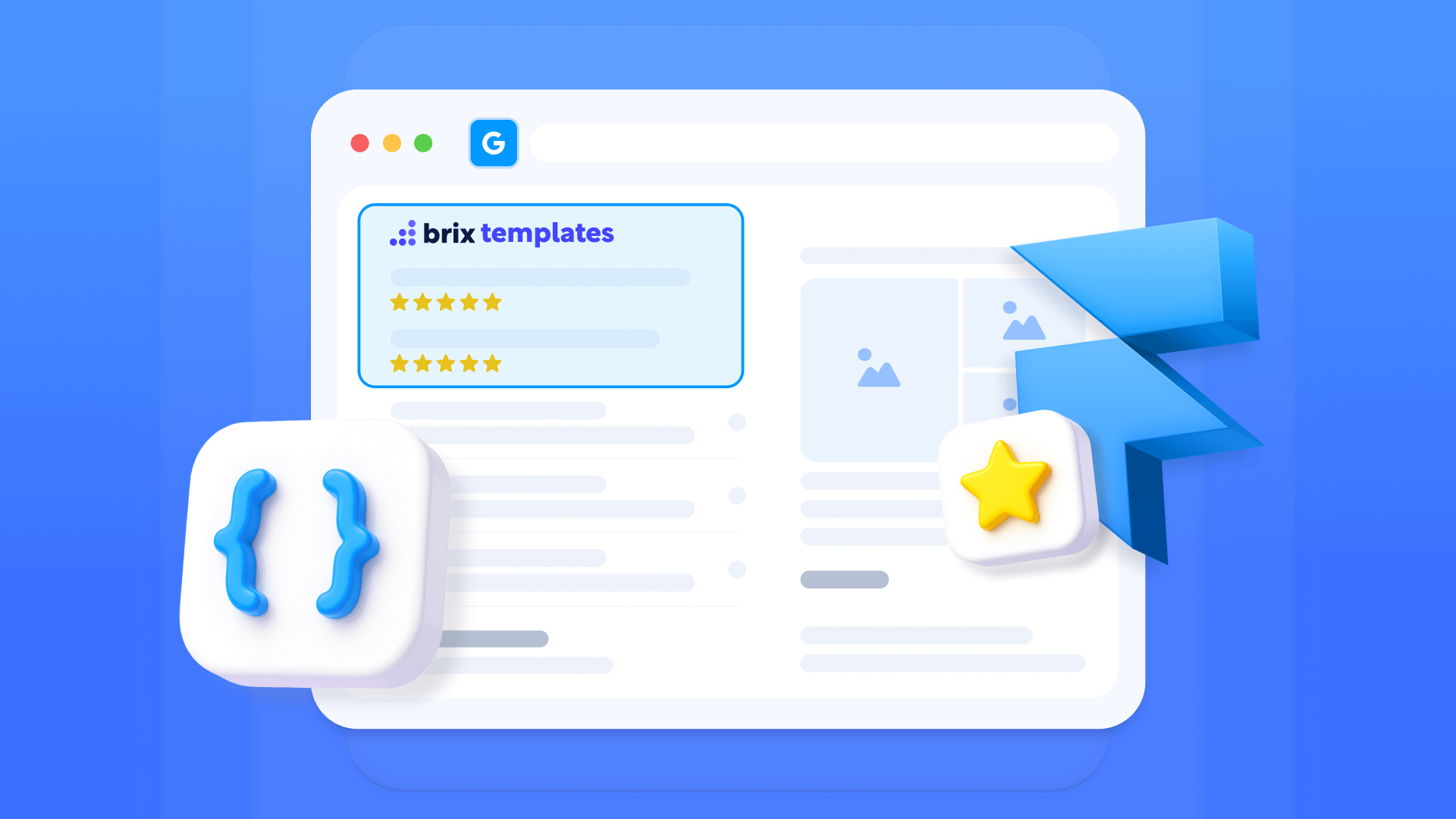
Want to display star ratings in Google search results for your Framer site? This guide walks you through implementing review Schema using two different approaches: one for standard pages and another for CMS-powered content.
You'll discover how to use a free automatic generator that streamlines the implementation process, removing the complexity of manually creating JSON-LD markup.
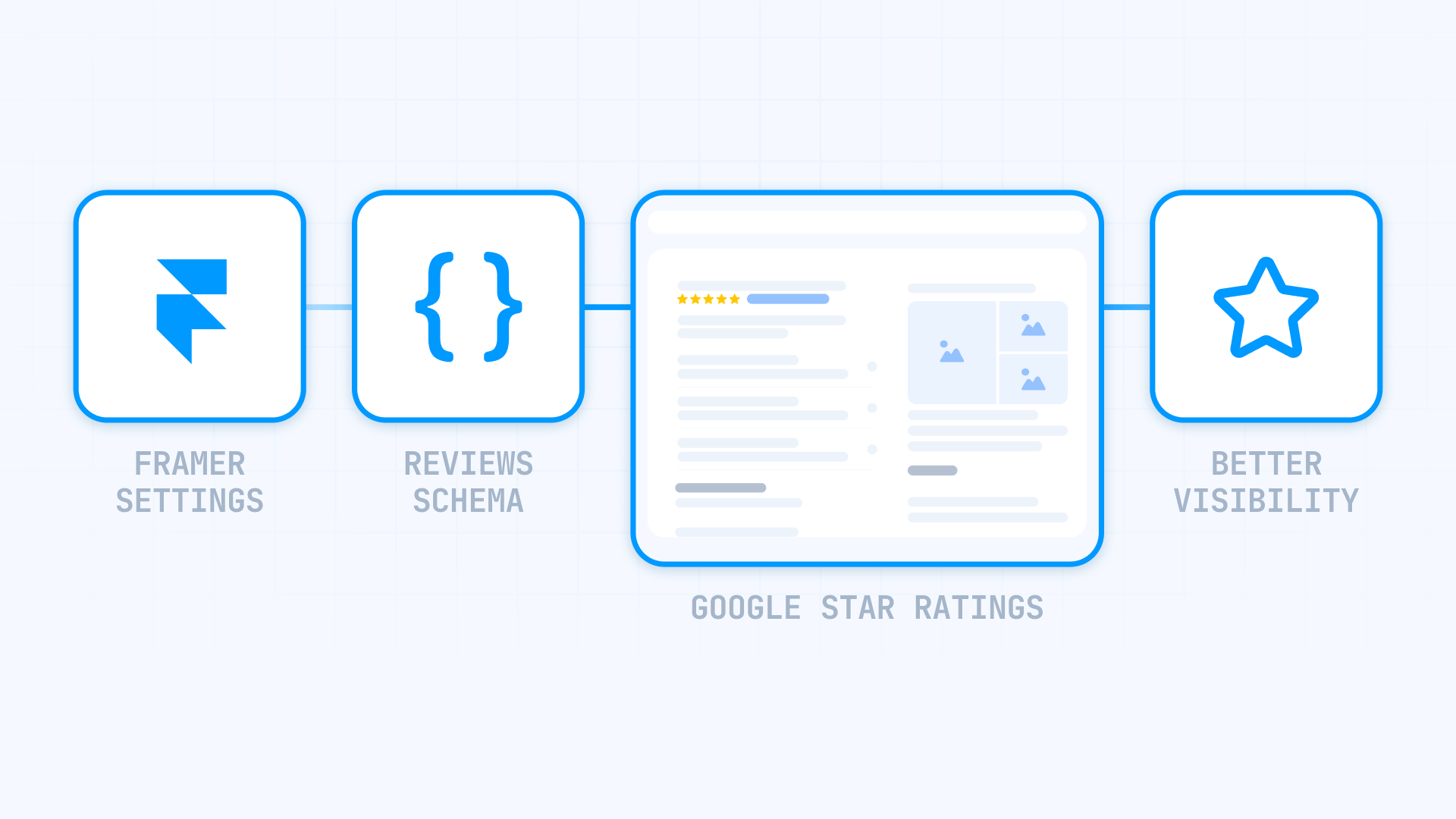
Introduction
Adding structured data to your Framer site helps search engines understand your content better, particularly when it comes to product or service reviews. While many site builders make Schema implementation complicated, Framer's flexible architecture makes it straightforward once you understand the process.
This guide walks through everything you need to know about adding review Schema to your Framer projects, from generating the code to validating your implementation with Google's tools.
Why review Schema matters for Framer sites
Implementing review Schema on your Framer site can improve your search presence and user engagement when Google chooses to display rich results:
- Enhanced search visibility: Enable golden star ratings to potentially display in Google search results, which can make your listings more eye-catching compared to standard text-only results
- Improved click-through rates: Sites with visible star ratings may experience improved click rates. While some studies have reported increases of 20-30%, actual results vary significantly based on industry, competition, and other factors
- E-commerce advantage: Product pages with review Schema may stand out in competitive markets when Google displays rich results, potentially providing a credibility advantage when star ratings appear
- Service provider credibility: Consultants, agencies, and freelancers using Framer can showcase client satisfaction directly in search results when rich results are displayed, helping build trust before potential clients visit your site
- Multi-product sites: Sites selling multiple products or services benefit from automated Schema generation across all CMS Collection Pages, maintaining consistency without manual updates
- Local business differentiation: While Google has restrictions on self-hosted reviews for general business listings, specific product or service Schema can still work effectively for local Framer sites
Understanding how review Schema functions in Framer
Review Schema consists of structured JSON-LD code that communicates review information to search engines in a standardized format. When you implement it correctly, Google can extract rating data and present it as rich results with star displays in search listings.
The code tells search engines specific details: which product or service is being reviewed, the average rating score, total review count, and optionally, individual review details from specific customers.
Critical implementation detail: Review Schema belongs in Page Settings > Custom Code > **Start of tag** for individual pages, never in your site's global settings. Placing Schema in global Site Settings causes Google to either disregard your markup or flag errors across your entire Framer site.
Setting realistic expectations: Proper Schema implementation makes your site eligible for rich results, but Google ultimately controls when and where these enhanced displays appear.
Automatic review Schema generator for Framer
Rather than manually constructing JSON-LD code, this free tool generates production-ready review Schema optimized for Framer implementation.
Review Schema generator tool
The generator creates Schema code that integrates seamlessly with Framer's Custom Code functionality. Here's how the tool works:
1 - Select your implementation type:
- Static: Best for pages with manually entered reviews that rarely change
- Dynamic with CMS: Designed for CMS Collection Pages where review data comes from Framer CMS fields
2 - Choose your Schema type according to your content:
- Product: For physical goods or digital products (highest reliability for star rating displays)
- Service: For professional service offerings
- SoftwareApplication: For applications and software products
- LocalBusiness: Limited effectiveness due to 2019 Google restrictions on self-serving reviews
3 - Specify individual review count to include beyond the aggregate rating summary
4 - Complete the required fields:
- For static: Input your actual data directly into the generator
- For dynamic: The tool creates CMS field placeholders that you'll map to your Framer CMS fields
5 - Copy the generated code using the one-click copy function
The generator automatically validates syntax, handles special character escaping, and prevents common JSON-LD formatting errors that cause Schema failures.
1 - Implementation for standard pages in Framer
This approach works best when you have a limited number of pages with reviews or when review content remains relatively stable over time.
Steps to implement static Schema in Framer
After generating your markup with the tool, follow these steps to add it to your Framer site:
- Open your Framer project and navigate to the page where you want to add the schema
- Click the Settings icon (gear icon) in the top toolbar to open Page Settings
- Scroll down to the Custom Code section (it is the last section after Page Settings and Page Images)
- Click Show Advanced to reveal all custom code options
- Paste your generated JSON-LD markup in the Start of <head> tag field
- Click Save to preserve your changes
- Publish your site to make the schema active
Important: Schema markup must be added to individual Page Settings, never to global Site Settings. Adding schema to Site Settings will cause it to appear on all pages, creating validation errors.
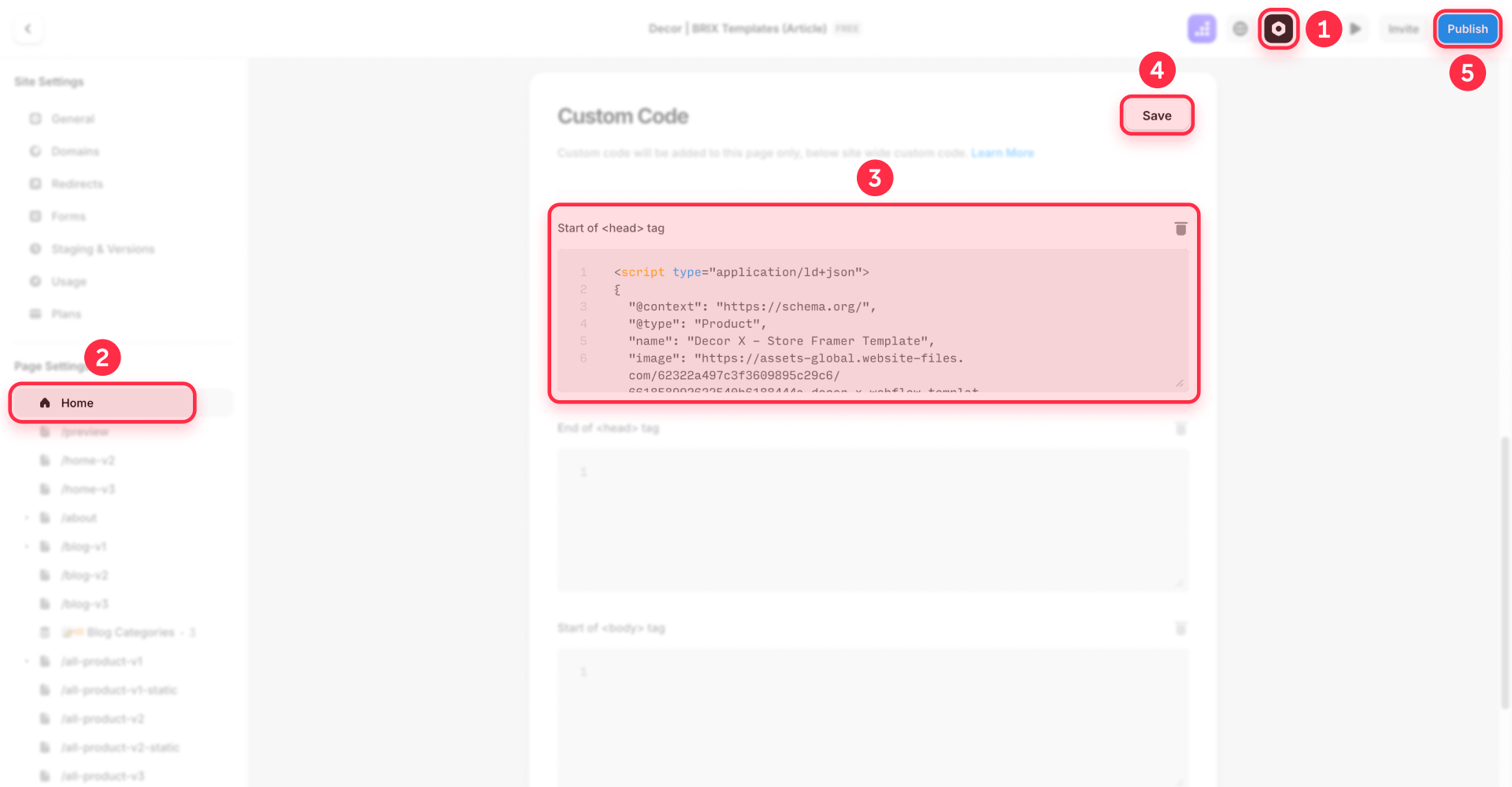
Displaying individual reviews: When your Schema includes specific individual reviews (not just aggregate ratings), Google requires those exact reviews to be visible somewhere on the page. Consider adding a testimonials or reviews section that shows the same review content referenced in your Schema markup. This requirement only applies when you're including individual review objects - aggregate ratings alone don't require visible reviews.
Example of generated static code for Framer
Here's an example of review Schema with fixed data for a static page:
<script type="application/ld+json">
{
"@context": "https://schema.org/",
"@type": "Product",
"name": "Premium Wireless Headphones",
"image": "https://yoursite.com/headphones-image.jpg",
"aggregateRating": {
"@type": "AggregateRating",
"ratingValue": "4.7",
"reviewCount": "89"
},
"review": [{
"@type": "Review",
"author": {
"@type": "Person",
"name": "Sarah Chen"
},
"reviewRating": {
"@type": "Rating",
"ratingValue": "5"
},
"reviewBody": "Outstanding sound quality and comfort for extended listening sessions."
}]
}
</script>2 - Dynamic implementation with Framer CMS
For Framer sites managing multiple products or services through CMS Collections, dynamic implementation provides superior efficiency. Key point: Not every element requires dynamic fields - you can combine static Schema properties with CMS-driven data.
Preparing CMS fields in Framer
Within your Framer CMS, establish ONLY the fields that genuinely need to be dynamic:
Standard fields for product pages:
- productName (Text) - The product or service name
- avgRating (Number) - Average review score
- totalReviews (Number) - Count of all reviews
Optional fields for displaying individual reviews:
- reviewer1Name (Text) - Only necessary if showing specific customer reviews
- reviewer1Rating (Number)
- reviewer1Comment (Text)
Important reminder: Static elements like @type: "Product" don't need CMS fields. Only information that varies between different pages requires dynamic field mapping.
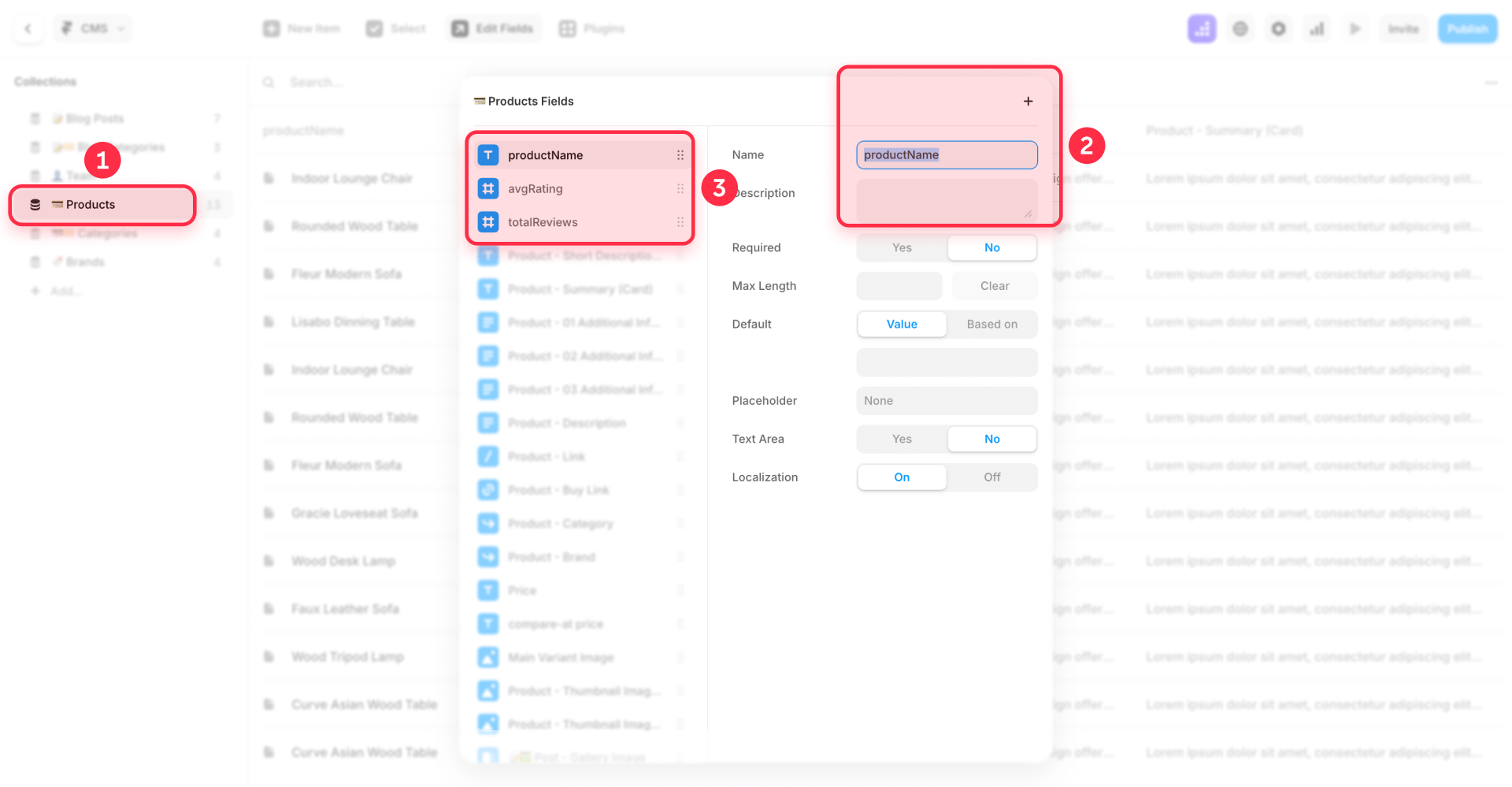
Implementation in Framer CMS Collection Page
Configuring review Schema in your CMS Collection Page enables automatic Schema generation across all collection items.
For dynamic content powered by Framer CMS, follow these steps:
- Open your Framer project and go to the Pages panel
- Locate your CMS Collection Page (e.g., Products, Services, etc.)
- Click the three dots next to the Collection Page name
- Select Settings from the dropdown menu
- Scroll down to the Custom Code section (it is the last section)
- Click Show Advanced to reveal all custom code options
- Paste your generated JSON-LD markup in the Start of <head> tag field
- Map dynamic fields using the Add Field button where indicated by placeholders
- Click Save to preserve your changes
- Publish your site to make the schema active across all collection items
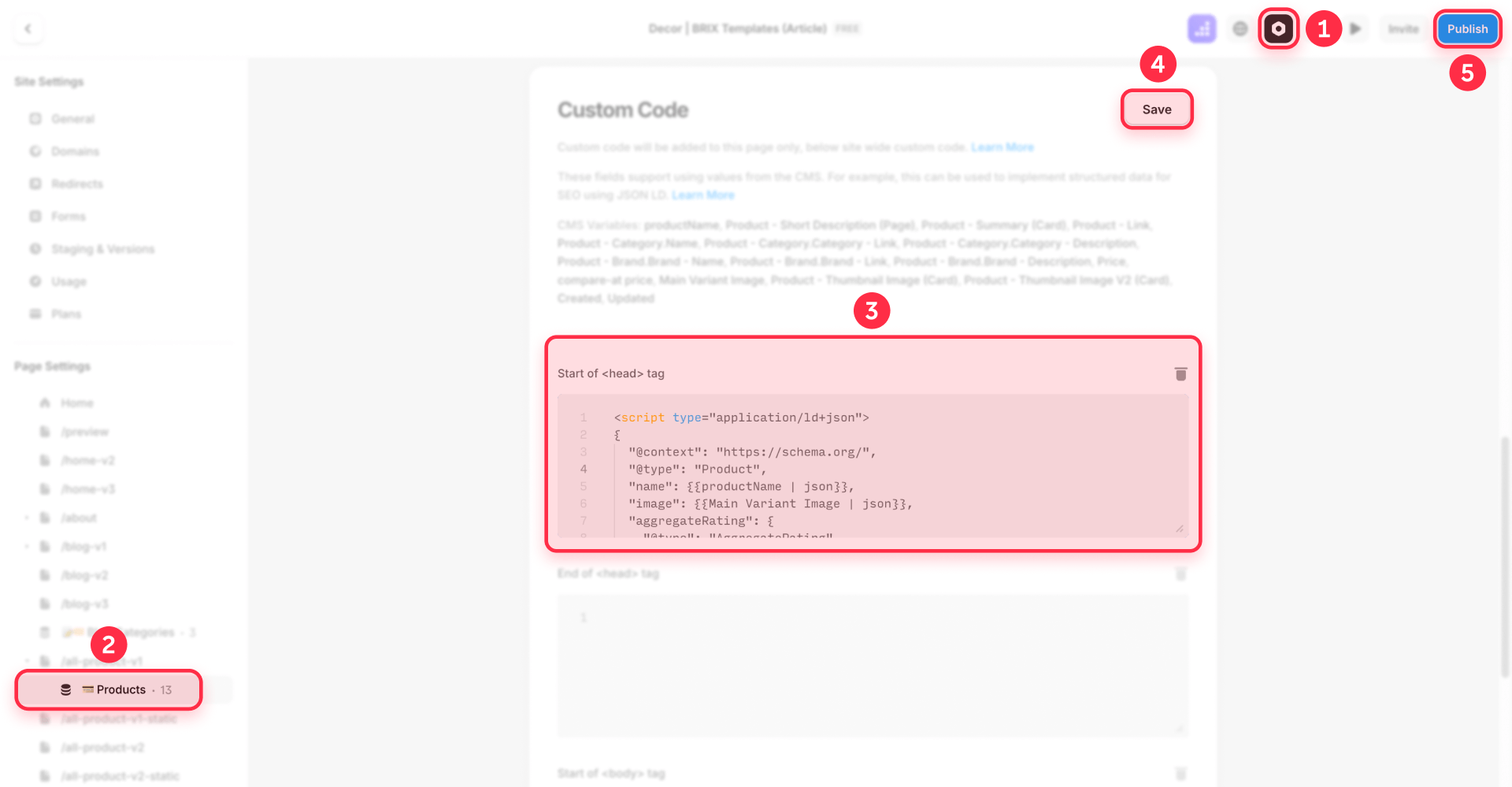
Important: For CMS Collection Pages, add schema to the Collection Page Settings (the template), not to individual collection items. This ensures all items in the collection automatically generate correct schema.
Example of dynamic Schema code for CMS
Here's how review Schema looks with Framer CMS variables using the {{}} syntax:
<script type="application/ld+json">
{
"@context": "https://schema.org/",
"@type": "Product",
"name": {{productName | json}},
"image": {{productImage | json}},
"aggregateRating": {
"@type": "AggregateRating",
"ratingValue": "{{avgRating}}",
"reviewCount": "{{totalReviews}}"
},
"review": [{
"@type": "Review",
"author": {
"@type": "Person",
"name": {{reviewer1Name | json}}
},
"reviewRating": {
"@type": "Rating",
"ratingValue": "{{reviewer1Rating}}"
},
"reviewBody": {{reviewer1Comment | json}}
}]
}
</script>Understanding the CMS syntax:
- {{fieldName}} - Inserts the CMS field value directly
- {{fieldName | json}} - Ensures JSON-safe formatting (escapes quotes, special characters). Use this for text fields that might contain quotes or special characters
- The | json filter is essential for fields like product names or review text to prevent breaking the JSON structure
When you add this code to your Collection Page Settings and use the Add Field button, Framer will automatically map these variables to your CMS fields. Each published collection item will generate unique Schema based on its field values.
Validating your Framer review Schema with Google
After implementing Schema on your Framer site, validation ensures everything works correctly.
Verifying your implementation
After publishing your site with the schema markup:
- Wait 2-5 minutes for changes to propagate
- Visit Google Rich Results Test: https://search.google.com/test/rich-results
- Enter your published URL (not your preview URL)
- Check the validation results:
- Green checkmarks: Schema is valid and eligible for rich results
- Red errors: Critical issues that must be fixed
- Yellow warnings: Optional improvements
Note: Schema markup only works on published sites. You cannot test schema on Framer's preview URLs (framer.website URLs in preview mode). Always publish your site first, then validate using your live URL.
Google's processing time for Schema implementation varies widely and unpredictably. While some pages may show rich results within a few weeks, others can take several months or may never display them. According to Google's documentation, it takes at least several days after publishing for crawling and indexing to occur, but there's no set timeline for when rich results will appear. Factors influencing this include your site's authority, content quality, crawl frequency, and Google's algorithm decisions.
Troubleshooting common Framer review Schema issues
Schema not detected in validation tool: Confirm you've published your Framer site. Custom code doesn't function in preview mode or unpublished projects.
Missing CMS field data: Only fields referenced in your Schema markup need populated values. Empty fields that appear in your code will trigger validation errors.
Special characters breaking JSON: The automatic generator handles character escaping, but manual edits require proper escaping - use " for quotation marks within text strings.
Star ratings don't appear in Google: Valid Schema makes you eligible but doesn't guarantee display. Google considers multiple factors including domain authority and content relevance when deciding to show rich results.
Schema appears on incorrect pages: Schema must be page-specific. Never place product-specific review Schema in global Site Settings under the Custom Code tab - it should only exist in individual Page Settings > Custom Code > Start of tag. Adding schema to Site Settings will inject identical schema on every page, causing validation errors.
Frequently asked questions about review Schema in Framer
Can I store the entire Schema markup in a CMS field?
Yes, Framer supports storing complete JSON-LD markup in a Plain Text CMS field. Create a field called "schemaMarkup" in your CMS, paste the entire Schema code there, then reference it in your Custom Code using {{schemaMarkup | unsafeRaw}}. However, this approach requires caution - the unsafeRaw filter outputs content without escaping, so invalid HTML can break your site. The recommended approach is using individual CMS fields with the | json filter for better control and safety.
Can I include third-party reviews in my Framer Schema markup?
Google mandates that reviews in your Schema must be displayed on your actual page. Reviews need to be hosted directly on your Framer site, not imported exclusively for Schema purposes. If you visibly display reviews from services like Trustpilot or Google Reviews on your page, those can be included in Schema - but they must be accessible to visitors, not hidden in the code.
Which Schema type provides best results for products in Framer?
Product Schema delivers the most consistent star rating displays in search results. Service Schema performs well for service-based businesses. Stay away from LocalBusiness for self-hosted reviews because Google implemented restrictions in 2019 preventing businesses from displaying star ratings for reviews they host on their own sites.
Must I populate all CMS fields when using dynamic Schema in Framer?
Only fields actually referenced in your Schema markup need values. You can blend static elements (like the Schema type declaration) with dynamic fields (such as product names and rating scores). This flexibility keeps your Framer CMS structure simple while generating proper Schema for each collection page.
How many individual reviews should appear in Framer Schema?
The aggregate rating (aggregateRating) matters most for star displays in search. Including 1-3 detailed individual reviews provides sufficient detail - adding more doesn't increase your chances of earning rich results. Prioritize review quality over quantity in your implementation.
Can identical Schema be duplicated across multiple Framer pages?
Each page requires unique Schema matching its specific content. Duplicating the same Schema across different pages can trigger Google to ignore it or mark it as spam. Reviews should be relevant to each particular page or product, which is why copying identical review data across multiple pages undermines the purpose of providing relevant, page-specific information to search engines.
Does review Schema function with multi-language Framer sites?
Yes, but each language version requires its own translated Schema implementation. The Schema language must align with page content for every localization. Configure separate Schema code in each language version's Page Settings for proper search engine interpretation.
Must I update Schema when receiving new reviews in Framer?
For static implementation, yes - manual updates to aggregate ratings and review counts are necessary. This is why dynamic CMS implementation proves more practical for sites with regularly updated reviews. With Framer CMS, your Schema updates automatically when adding new review data to Collection items.
What happens when my Framer Schema contains errors?
Google either completely ignores the Schema or displays warnings in Search Console. Use the Rich Results Test tool before publishing to identify errors early. Common problems include missing required properties, incorrect data types, and malformed JSON syntax.
Can I add review Schema to Framer landing pages?
Yes, provided the landing page displays actual reviews and review data. Each landing page needs its own Schema implementation in Page Settings > Custom Code. Avoid using template Schema across different landing pages - customize it for each page's specific content and review information.
Conclusion
Adding review Schema to your Framer site is a manageable process that can substantially improve your search result appearance. With the automatic generator included in this guide, you can create valid markup in minutes without extensive technical knowledge.
Keep in mind that correct Schema implementation makes you eligible for rich results, but Google makes the ultimate decision about displaying them. The essential steps are implementing it properly, maintaining updated and visible reviews on your site, and exercising patience while Google processes the changes.
If you require help with more advanced implementations or have specific questions about Schema markup, the team at BRIX Templates can assist you with your Framer project.

Does migrating to Webflow hurt SEO?
Switching to Webflow? Learn how to keep your SEO rankings, fix on-page issues, and boost search performance during migration.

How to unbind CMS items in Webflow
Unlock Webflow Collection Lists, unbind CMS elements, and switch collection sources safely without breaking your layouts.

Do Framer templates update? Understanding the template system
Framer templates don't update automatically like WordPress themes. Our guide explains why, how to manage template-based sites.












