How to add Product Schema to Webflow sites: Complete implementation guide


Looking to add Product Schema to your Webflow site to improve how your products appear in Google search results? This guide shows you exactly how to implement it. Product Schema can make your products appear with star ratings, prices, availability, and images directly in search results, potentially improving click-through rates significantly.
This implementation guide covers everything you need to know about adding product structured data to your Webflow site. We'll walk you through both static implementations for regular pages and dynamic solutions for CMS Collections. You'll learn the exact steps to implement, validate, and troubleshoot Product Schema to improve both your search visibility and e-commerce performance.

Why Product Schema generates measurable results for Webflow sites
Product Schema offers concrete benefits that go beyond simply improving your listing appearance. Understanding its impact helps justify the implementation effort and guides your approach to adding it to your Webflow site.
Enhanced visibility with rich snippets in search: Products with Schema markup can appear with rich results that include star ratings, price ranges, stock availability, and product thumbnails. These visual elements don't just look better—industry reports suggest significant CTR improvements, though results vary by implementation and industry.
Higher click-through rates in search results: Pages with rich snippets occupy more visual space in results and attract more attention. Visitors who arrive are more qualified because they've already seen key product details before clicking.
Better catalog understanding by search engines: Structured data helps Google and other search engines understand exactly what you're selling, improving the relevance of when and where your products appear in search results.
Immediate competitive advantage: A significant portion of e-commerce sites still don't implement structured data markup properly, meaning correct implementation differentiates your listings from a considerable part of the competition.
Note: Even when you implement Schema correctly, Google decides when and how to show rich results. However, having Schema implemented correctly is the prerequisite to be eligible for these visual improvements.
Choosing the best Product Schema method for your Webflow site
Webflow doesn't offer native Schema support, requiring manual implementation through custom code. Before diving into specific implementations, it's crucial to understand you'll need different approaches depending on your catalog size and maintenance needs.
Here are the three main methods based on your situation:
Manual JSON-LD via Page Settings: For small catalogs of 1-20 products; direct implementation with product information hardcoded in the code. You generate the Schema code using a tool and paste it into each page's custom code section. Provides total control with zero dependencies but becomes impractical at scale.
Dynamic Schema with CMS: For catalogs of 20 to thousands of products; uses Webflow variables to dynamically inject content from your CMS Collection fields. Schema updates automatically when you change product data in your CMS—change a price once and it updates everywhere including the structured data.
Automatic Product Schema generator for Webflow
To simplify code creation without manually editing JSON-LD, here's a tool that generates Product Schema automatically. Simply fill in the fields with your product information, and the generator will create optimized JSON-LD code ready to copy and paste into Webflow.
Product Schema Generator
Generate optimized Product Schema code for your Webflow site. Improve SEO, increase chances of appearing in rich results, and communicate your product information with properly formatted structured data.
This tool automatically generates optimized Product Schema code for your Webflow site. You just need to:
- Select implementation type (Static or Dynamic with CMS)
- Choose schema type (Product Snippet for informational pages or Merchant Listing for e-commerce with direct purchase)
- Fill in product fields (name, price, SKU, brand, etc.)
- For static code: Complete all fields with your actual data
- For dynamic code: The generator creates the template with correct CMS field names
- Copy the generated code with the Copy Code button
The tool provides several features to streamline implementation:
- Choose between static implementation or dynamic CMS templates
- Select from Product Snippet (informational pages) or Merchant Listing (direct purchase e-commerce)
- Required fields validation with visual indicators for what's mandatory
- Currency selector with multiple options (USD, EUR, GBP, CAD, AUD, MXN, COP)
- Availability status dropdown with all valid Schema.org values
- Optional enhancements accordion for additional details, pricing enhancements, aggregate ratings, and individual reviews
- Add multiple individual reviews with one-click additions
- Rating controls with increment/decrement buttons for precise values
- One-click copy functionality to quickly paste into Webflow
1. Implementation for static pages in Webflow
Once you've generated your static code with our free tool, implementation takes less than 5 minutes per page.
Where to implement static Product Schema in Webflow
Adding JSON-LD Product Schema to your Webflow site is done in Page Settings for each specific page, not in global site configuration:
1- Open your product page in Webflow Designer
2 - Click Page Settings (gear icon in the left panel)
3 - Go to the Custom Code tab
4 - Find the **Inside tag** section
5 - Paste your generated JSON-LD code
6 - Click Save
7 - Publish your Webflow site
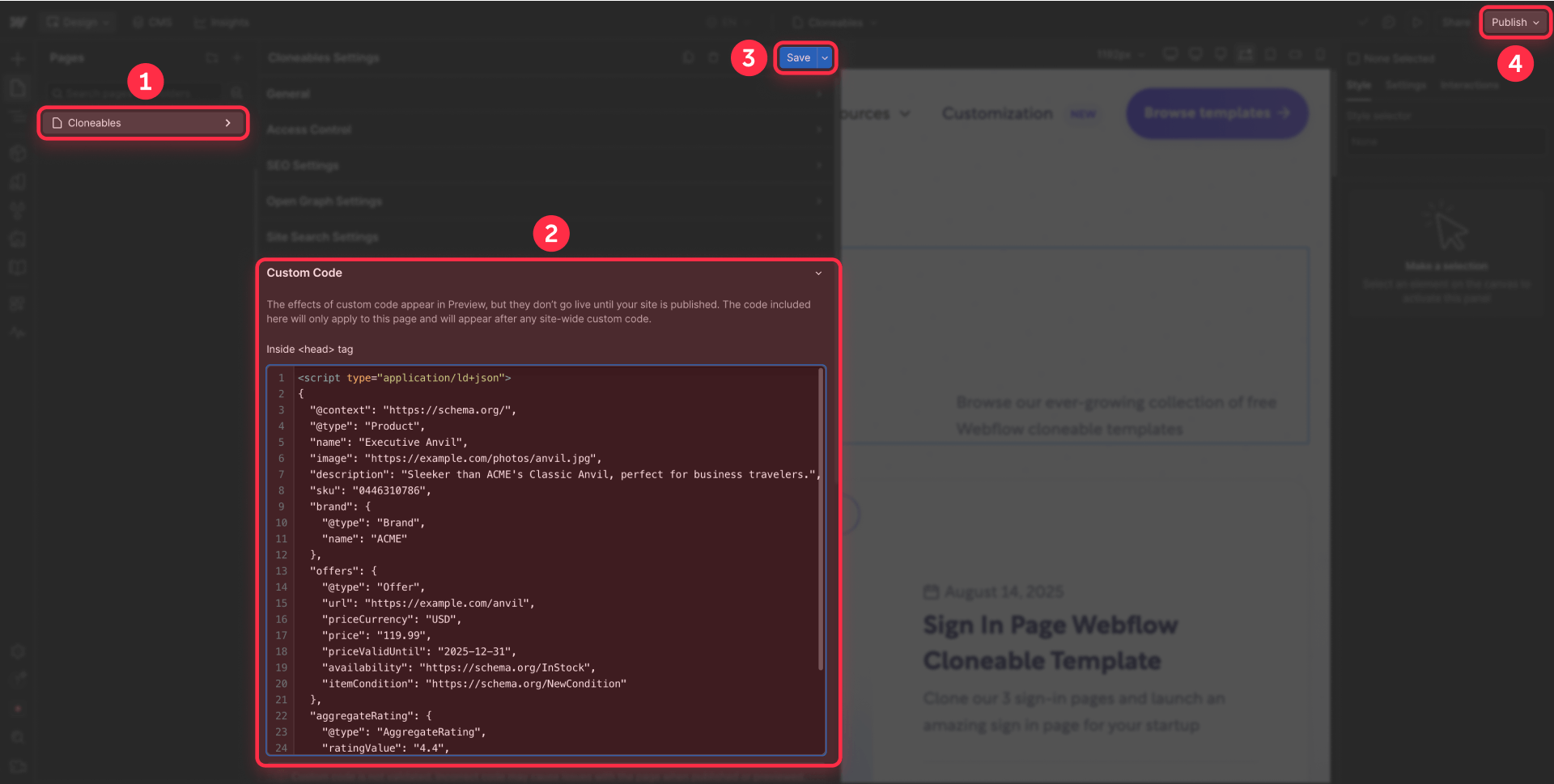
After publishing, your page will have structured data that Google can read and process to potentially display in desktop and mobile search results.
Important note: Since static implementation requires adding code to each page individually, if you have many product pages that need Schema, consider converting them to CMS Collection pages for better scalability. This way, you only need to add the code once in the Collection Template.
Complete static code example for Product Schema in Webflow
Here's a complete example of JSON-LD code for Product Schema with all essential elements:
<script type="application/ld+json">
{
"@context": "https://schema.org/",
"@type": "Product",
"name": "Executive Anvil",
"image": "https://example.com/photos/anvil.jpg",
"description": "Sleeker than ACME's Classic Anvil, perfect for business travelers.",
"sku": "0446310786",
"brand": {
"@type": "Brand",
"name": "ACME"
},
"offers": {
"@type": "Offer",
"url": "https://example.com/anvil",
"priceCurrency": "USD",
"price": "119.99",
"priceValidUntil": "2025-12-31",
"availability": "https://schema.org/InStock",
"itemCondition": "https://schema.org/NewCondition"
},
"aggregateRating": {
"@type": "AggregateRating",
"ratingValue": "4.4",
"reviewCount": "89",
"bestRating": "5",
"worstRating": "1"
}
}
</script>This example includes all elements that Google looks for to display complete rich snippets: product name, image, description, SKU, brand, price with currency, availability, and aggregate ratings.
Best practices for static Product Schema in Webflow
When implementing static Schema, maintain these fundamental principles:
Absolute consistency: Schema must match exactly with the visible content on your page. Everything in your Schema—prices, availability, reviews—must appear visibly to users. Critical: Marking invisible information or that contradicts what users see can result in manual actions against your site.
Complete URLs: Always use absolute URLs with https://, not relative paths. Correct: "image": "https://yoursite.com/products/photo.jpg". Incorrect: "image": "/products/photo.jpg".
Correct price format: Prices must be numbers without currency symbols. Incorrect: "price": "$99.99". Correct: "price": "99.99" with "priceCurrency": "USD" separate.
Schema.org availability values: Don't use plain text for availability. Incorrect: "availability": "in stock". Correct: "availability": "https://schema.org/InStock".
Include global identifiers: When you have SKU, MPN, or GTIN numbers available, include them. These unique identifiers help Google understand when your product matches products in other databases.
High-quality images: Images must be at least 696 pixels wide, use supported formats (JPG, PNG, or WebP), and be publicly accessible (not blocked by robots.txt or requiring login). Providing multiple images in different aspect ratios (1:1, 4:3, 16:9) improves chances of appearing in various search contexts, including Google Images and Google Lens.
For free products: If you offer a product at no cost, use "price": "0" with the appropriate currency:
"offers": {
"@type": "Offer",
"price": "0",
"priceCurrency": "USD",
"availability": "https://schema.org/InStock"
}2. Implementation for dynamic pages (CMS Collections) in Webflow
If you're working with CMS Collections, the dynamic method offers more flexibility and scalability. This is the recommended solution for most e-commerce sites on Webflow.
Preparing CMS for dynamic Product Schema in Webflow
The dynamic method lets you combine fixed Schema levels (like @type and base structure) with dynamic content from your CMS. This is especially useful for products, where each item has different names, prices, SKUs, and ratings.
For dynamic portions, you'll need to create specific CMS fields that map to Schema properties:
- Open your Collection (e.g., "Products")
- Beyond default fields (Name, Slug, Main Image), add these essential fields:
Required fields for Product Schema:
- price (Number type) - Product price
- sku (Plain Text type) - Unique SKU number
- brand (Plain Text type) - Product brand
- in-stock (Switch type) - Availability status
- description (Plain Text type) - Product description
Optional fields for ratings (requires at least one):
- rating-value (Number type) - Average rating (e.g., 4.5)
- review-count (Number type) - Total number of reviews
- Ensure all products have values in required fields to avoid validation errors

Important about aggregateRating: If you include aggregate ratings, you must provide mandatorily reviewCount or ratingCount in addition to ratingValue. It's also recommended to include bestRating and worstRating for complete context.
Only create CMS fields for parts that actually change between products. Static elements like "@context": "https://schema.org/" and "@type": "Product" can be hardcoded directly in the JSON-LD.
Implementing dynamic code in Webflow Collection Template Pages
In your Collection Template Page, follow these steps to add dynamic Product Schema:
1 - In the Pages panel, hover over your Collection Template and click the Settings icon (gear)
2 - Go to the Custom Code section
3 - Paste your JSON-LD code in the **Inside tag** box
For a typical product setup where information is dynamic:
<script type="application/ld+json">
{
"@context": "https://schema.org/",
"@type": "Product",
"name": "ADD DYNAMIC FIELD: Name",
"image": "ADD DYNAMIC FIELD: Main Image",
"description": "ADD DYNAMIC FIELD: Description",
"sku": "ADD DYNAMIC FIELD: SKU",
"brand": {
"@type": "Brand",
"name": "ADD DYNAMIC FIELD: Brand"
},
"offers": {
"@type": "Offer",
"price": "ADD DYNAMIC FIELD: Price",
"priceCurrency": "USD",
"availability": "https://schema.org/InStock",
"url": "ADD DYNAMIC FIELD: Current Page URL"
},
"aggregateRating": {
"@type": "AggregateRating",
"ratingValue": "ADD DYNAMIC FIELD: Rating Value",
"reviewCount": "ADD DYNAMIC FIELD: Review Count",
"bestRating": "5",
"worstRating": "1"
}
}
</script>4 - Connect the dynamic fields:
- Click where it says "ADD DYNAMIC FIELD: Name"
- Click the purple + Add Field button that appears
- Select your corresponding CMS field (e.g., Name)
- Repeat for each dynamic field placeholder
- For Main Image, select the image field and Webflow will automatically generate the complete URL
- For Current Page URL, use the Slug field which creates the complete product URL
5 - Click Save to save your changes
6 - Publish your site for the Schema to take effect

Technical note: After connecting fields, Webflow displays them as {{wf {"path":"name","type":"PlainText"} }}. This is correct—don't edit these references manually.
Important limitations of the dynamic CMS method in Webflow
The primary consideration with dynamic Schema is ensuring all referenced fields have values:
Empty fields cause validation errors: If a field is empty in a product, it will cause the Schema to fail Google validation. This is why it's critical to strategically mix static and dynamic content.
Solutions for optional fields:
- If not all products have ratings, you can completely remove the aggregateRating property from the Schema
- Create multiple templates: one for products with reviews, another for products without reviews
- Ensure all products have consistent data in required fields
Multi-reference fields don't work directly: Webflow multi-reference fields can't be inserted directly into JSON-LD code—you'd need custom JavaScript to handle them.
Rich text fields require care: They can include HTML formatting that breaks JSON syntax. Use Plain Text for fields going into Schema.
Pro tip: Keep your Schema structure simple. Most sites work perfectly with the basic Schema shown above, where essential elements are dynamic and the rest is static.
Validating your Webflow Product Schema with Google
After implementing your Product Schema using the generator or manually, it's crucial to validate it to ensure Google processes it correctly.
Essential validation tools for Webflow
Google recommends using its official tool to validate rich results eligibility:
Google Rich Results Test
Google's official tool for validating your implementation:
- Enter your published site URL (Schema doesn't appear in Webflow preview mode)
- Wait for analysis to complete
- Review results:
- Green checkmarks indicate successful implementation
- Red errors require immediate attention
- Yellow warnings suggest optional improvements
This tool shows you exactly how Google interprets your Product Schema and whether it meets all requirements to potentially appear in search results.
Continuous monitoring with Google Search Console
After 24-48 hours of publishing your Schema, check Google Search Console for continuous monitoring:
- Go to the Enhancements section
- Look for Product Snippets or Merchant Listings reports
- Review three categories:
- Valid Items: Working correctly
- Invalid Items: Errors preventing rich results
- Warnings: Non-critical issues with recommended fields
- Use the URL Inspection Tool for specific pages:
- Enter a product URL
- Click "View tested page"
- Review extracted structured data
Important: Validation and rich results appearance can take 1 to 4 weeks after implementation. Google needs to crawl your pages, process the Schema, and evaluate quality before showing visual improvements.
Troubleshooting common Product Schema issues in Webflow
Even with the automatic generator, issues can arise. Here are solutions to the most common errors:
Schema doesn't appear in Google Rich Results Test: Make sure you've published your site. Custom code doesn't execute in Webflow preview mode. You must test with the published URL on webflow.io or your custom domain.
"Invalid JSON-LD" error: Check for unescaped quotes in your CMS content. Use Plain Text instead of Rich Text to avoid formatting issues that break JSON syntax.
"Missing required property" error: Product Schema requires name, image, and AT LEAST ONE of these three properties: offers, review, or aggregateRating. For e-commerce, you typically include offers with price and availability.
"Missing field 'reviewCount' or 'ratingCount'" error: If you include aggregateRating, you MUST provide at least one of these fields. Correct:
"aggregateRating": {
"@type": "AggregateRating",
"ratingValue": "4.4",
"reviewCount": "89",
"bestRating": "5",
"worstRating": "1"
}Empty fields in dynamic code: Ensure all CMS fields referenced in your code have values. Consider mixing static and dynamic content to avoid empty field issues.
URLs without protocol: All URLs must include https:// at the beginning. The generator validates this automatically, but if you edit manually, verify your URLs.
Invalid price format: Prices must be numbers without currency symbols or formatting. Incorrect: "price": "$99.99" or "price": "99". Correct: "price": "119.99" as a string with "priceCurrency": "USD" separate.
Availability error: Availability must use Schema.org values, not plain text. Incorrect: "availability": "in stock". Correct: "availability": "https://schema.org/InStock". Valid values include: InStock, OutOfStock, PreOrder, Discontinued, LimitedAvailability.
Content mismatch: Google requires all data in your Schema to appear visibly on the page. Don't mark prices, ratings, or availability that aren't visible to users.
Dynamic field population failure: If your Schema shows placeholder text like "{{wf..." on published pages instead of actual values, you probably wrote field names manually instead of using the Add Field button. Remove manual references and use Webflow's CMS field insertion tool.
Frequently asked questions about Product Schema in Webflow
How to add Product Schema to Webflow without knowing code?
Use our automatic Product Schema generator included above. Select whether it's for a static page or CMS, fill in fields with your product information (name, price, SKU, availability, etc.), and copy the generated code. Paste it in Webflow by going to Page Settings > Custom Code > **Inside tag**. The generator handles all correct syntax automatically—no manual code editing needed.
Why doesn't my Product Schema appear in Google results in Webflow?
Even with valid Schema, Google decides when to show rich results based on multiple factors including site authority, content quality, and search relevance. After implementing, verify you've: published your site (doesn't work in Webflow preview), Schema matches your visible content, you're using Page Settings (not global Site Settings), and you've waited 1-4 weeks for processing. Monitor for errors in Google Search Console > Enhancements. Remember that implementing Schema correctly makes you eligible, but doesn't guarantee rich results appearance.
How to implement dynamic Product Schema with Webflow CMS for e-commerce?
For a product catalog, create essential CMS fields: name, price (Number), sku (Plain Text), brand (Plain Text), in-stock (Switch), and description. In Collection Template Settings > Custom Code, add JSON-LD with static values for base structure, then use Webflow's + Add Field button to insert dynamic product fields. This mixed approach avoids empty field errors and scales automatically to your entire catalog.
Where to put Product Schema code in Webflow: Page Settings or Site Settings?
ALWAYS use Page Settings > Custom Code > **Inside tag** for static pages, NEVER global **Site Settings**. If you put it in Webflow **Site Settings**, the same Schema appears on all pages causing massive errors. Each product page needs its own unique code. For CMS Collections, use **Collection Template Settings** which applies only to those specific pages.
How many products can I handle with Product Schema in Webflow?
With manual static implementation: up to 20 products is manageable but requires manual updating. For catalogs of 20-500+ products, use dynamic implementation with CMS that scales automatically. Once the template is configured, each new product you add to your CMS automatically generates correct Schema without additional manual work. There's no technical limit—the limit comes from your Webflow CMS plan.
Does Product Schema work with multi-language Webflow sites?
Yes, Product Schema works with Webflow Localization. Create separate Schema for each language version using correct URLs and translated product names. Implement appropriate code in each localized page's settings. Ensure URLs include language subdirectory (e.g., /es/, /fr/) and names match the page language for correct international SEO.
Do I need Product Schema if I already use Webflow E-commerce?
Yes, absolutely. Webflow E-commerce does NOT automatically generate Product Schema, unlike platforms like Shopify. You must add Schema manually even if you use Webflow's native e-commerce functionality. Without Schema, your products won't be eligible for rich snippets with stars, prices, and availability in search results.
Does Product Schema improve Google ranking for Webflow sites?
Product Schema isn't a direct ranking factor, but provides critical context that helps Google interpret your content correctly. Most importantly: it makes you eligible for rich results that occupy significantly more space in SERPs and include eye-catching visual elements. Sites with well-implemented rich snippets can see CTR improvements, generating more qualified traffic without necessarily improving organic rankings.
Can I use Product Schema for free products in Webflow?
Yes. For free products, use "price": "0" with the appropriate currency in your offers section. This is valid Schema markup and tells Google the product is available at no cost. Make sure this matches what's visible on your page—if the page shows "Free" or "$0", your Schema should reflect that with "price": "0".
How long does it take for Product Schema to appear in Google results for Webflow sites?
After implementing Product Schema, Google needs to crawl your pages, process the structured data, and evaluate quality. This typically takes 1-4 weeks, though sometimes longer. Even with perfect implementation, Google may not always show rich results—they decide based on search relevance, site authority, and user experience factors. Monitor Google Search Console for validation status and be patient with the process.
Conclusion
Implementing Product Schema in Webflow is a straightforward process that can significantly improve how your site appears in search results. With the automatic generator included in this guide, you can create valid code in minutes without deep technical knowledge.
Remember that proper Schema makes you eligible for rich results, but Google makes the final decision about when to show them based on factors like site authority, content quality, and search relevance. The key is implementing it correctly, keeping product information updated and visible on your site, and being patient while Google processes the changes. With solid implementation, you can differentiate yourself from competition that hasn't yet adopted structured data.
If you need help with more complex implementations—like advanced Schema, comprehensive SEO optimization, or custom functionality development in Webflow—the team at BRIX Templates has helped over 200 companies maximize their online presence. Contact us for personalized consultation on how to take your site to the next level.

How to unbind CMS items in Webflow
Unlock Webflow Collection Lists, unbind CMS elements, and switch collection sources safely without breaking your layouts.

Do Framer templates update? Understanding the template system
Framer templates don't update automatically like WordPress themes. Our guide explains why, how to manage template-based sites.

How to hide empty CMS sections on your Framer website
Learn how to hide empty Framer CMS sections using simple conditional visibility. Complete guide with implementation steps.












