
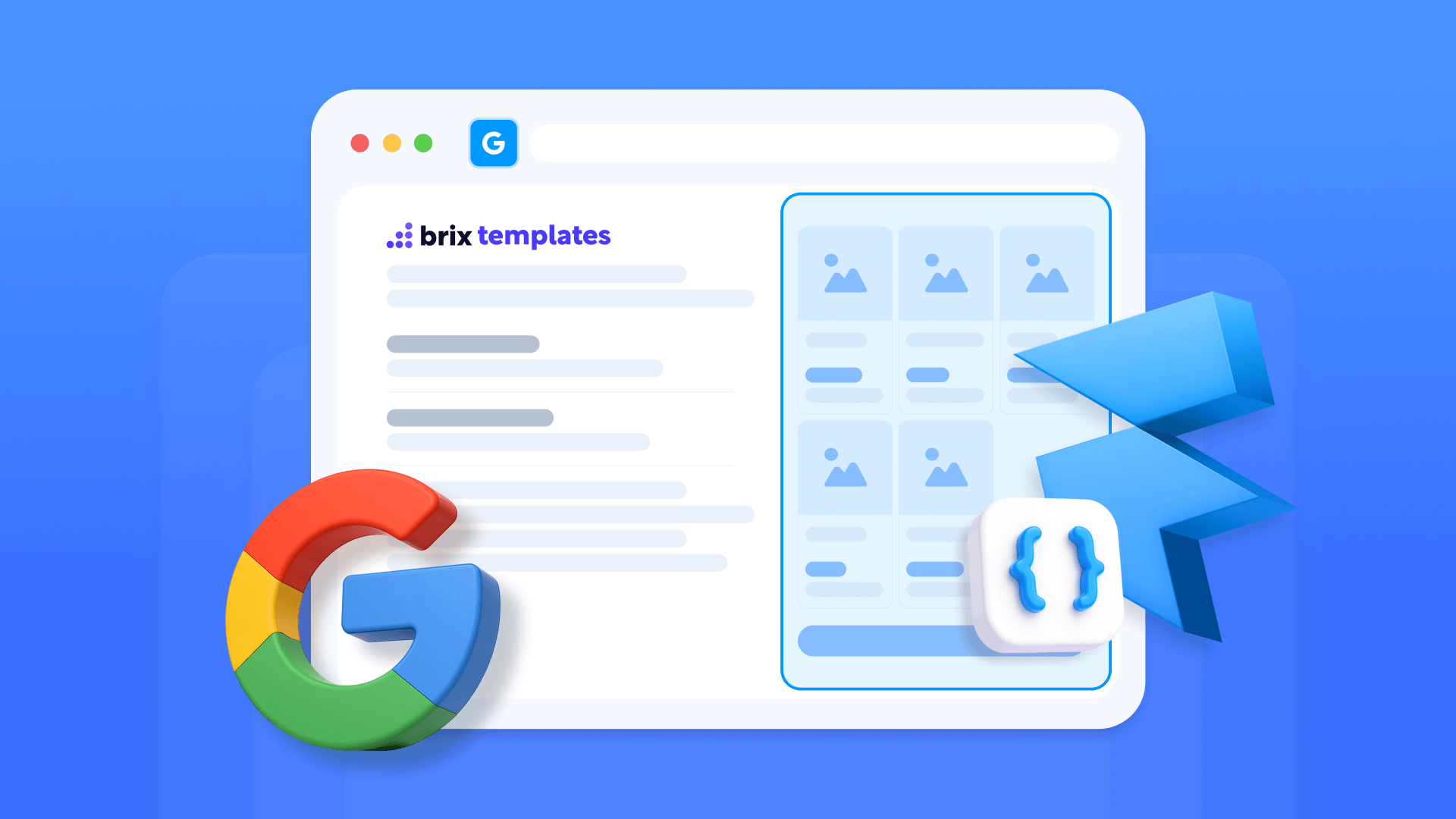
Want to showcase your products in Google search with prices, ratings, and availability info displayed right in the results? This guide demonstrates how to add Product Schema to your Framer site effectively. Structured product data can transform plain search listings into rich snippets that display star ratings, pricing details, stock status, and product images—potentially increasing your click-through rates.
This implementation guide covers what you need to know about adding product structured data to Framer sites. We'll explore both static approaches for individual pages and dynamic methods for CMS-powered catalogs. You'll learn implementation steps, validation techniques, and troubleshooting strategies that can help improve search presence and e-commerce performance.
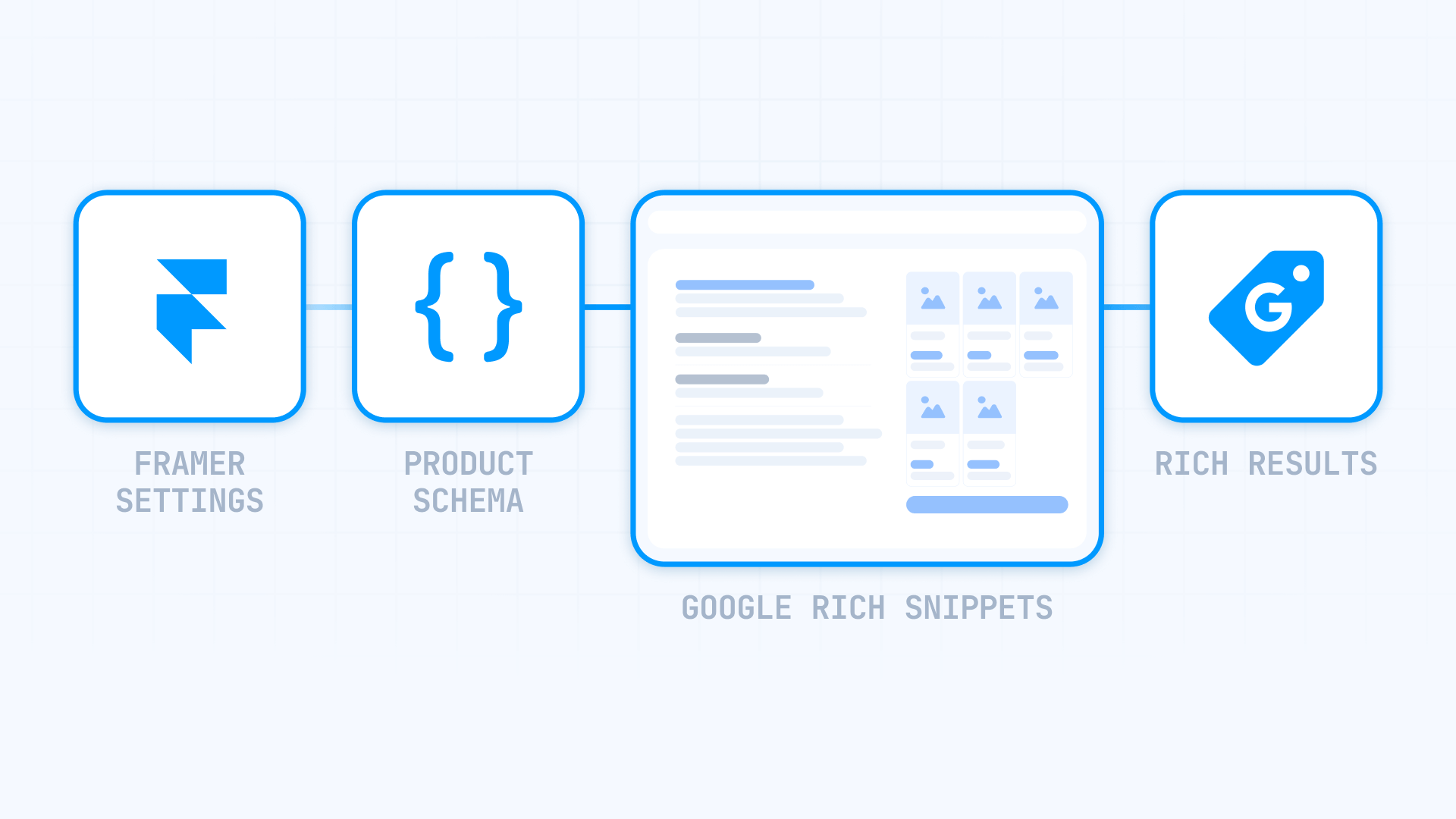
Why Product Schema can benefit Framer sites
Product Schema provides measurable advantages that extend well beyond enhanced listing aesthetics. Recognizing these benefits helps justify implementation investment and shapes your structured data strategy for Framer.
Rich snippets in search displays: Products marked up with Schema can generate rich results featuring star ratings, pricing information, inventory status, and product imagery. These visual enhancements can improve click-through rates—research shows improvements ranging from 20-35% in various studies, though actual results depend on implementation quality, industry, and other factors.
Increased search result engagement: Listings with rich snippets consume greater visual real estate and capture more user attention. Visitors arriving through these enhanced results are better qualified since they've reviewed essential product information before clicking.
Improved product catalog comprehension: Structured data enables Google and competing search engines to precisely understand your offerings, enhancing relevance for when and where products surface in search queries.
Potential competitive advantage: While structured data adoption continues to grow, proper implementation can help differentiate your product listings from competitors who haven't yet adopted structured markup.
Selecting the optimal Product Schema approach for your Framer site
Framer lacks native Schema generation, necessitating manual implementation via Custom Code. Understanding these distinct approaches based on catalog scope and maintenance requirements is crucial before implementation.
Three primary implementation strategies exist depending on your circumstances:
Direct JSON-LD in Page Settings: Suitable for compact catalogs of 1-20 products; straightforward implementation with hardcoded product details. Generate Schema code through a tool and insert it into individual page custom code sections. Offers complete control without external dependencies but becomes unmanageable at scale.
Dynamic Schema leveraging Framer CMS: Ideal for catalogs spanning 20 to thousands of products; employs Framer CMS variables to dynamically populate Schema from Collection fields. Structured data updates automatically when modifying product information in your CMS—adjust a price once and it propagates everywhere including markup.
Automated Product Schema generator for Framer
To streamline code creation without manual JSON-LD editing, we've built an automatic generator. Simply populate fields with product details, and the tool produces optimized JSON-LD code ready for Framer implementation.
Product Schema Generator
Create optimized Product Schema code for Framer sites. Enhance SEO positioning, improve rich result eligibility, and communicate product details through properly structured data.
This automated tool generates production-ready Product Schema code for Framer. The workflow involves:
- Choose implementation approach (Static or Dynamic CMS)
- Select schema variant (Product Snippet for content pages or Merchant Listing for transactional e-commerce)
- Complete product fields (name, pricing, SKU, manufacturer, etc.)
- For static implementation: Provide actual product data for all fields
- For dynamic implementation: Generator creates template with appropriate CMS field references
- Copy generated code using the Copy Code button
The generator provides multiple streamlining features:
- Toggle between static implementation and dynamic CMS templates
- Choose Product Snippet (informational content) or Merchant Listing (direct purchase commerce)
- Required field validation with visual indicators for mandatory properties
- Currency selection supporting multiple options (USD, EUR, GBP, CAD, AUD, MXN, COP)
- Availability status dropdown featuring all valid Schema.org values
- Optional enhancements accordion for supplementary details, pricing enhancements, aggregate ratings, and customer reviews
- Add unlimited individual reviews with single-click additions
- Rating controls with increment/decrement functionality for precise value entry
- One-click copy functionality for immediate Framer implementation
1. Implementation for static pages in Framer
Once you've generated static code using our complimentary tool, implementation requires under 5 minutes per page.
Where to add static Product Schema in Framer
Adding JSON-LD Product Schema to Framer sites occurs in Page Settings for individual pages, not global site configuration:
- Open your Framer project and navigate to your product page
- Click the Settings icon (gear icon) in the top toolbar to open Page Settings
- Scroll down to the Custom Code section (it is the last section after Page Settings and Page Images)
- Click "Show Advanced" to reveal all custom code options
- Paste your generated JSON-LD markup in the Start of <head> tag field
- Click Save to preserve your changes
- Publish your site to make the schema active
Following publication, your page contains structured data that Google can parse and potentially display in desktop and mobile search interfaces.
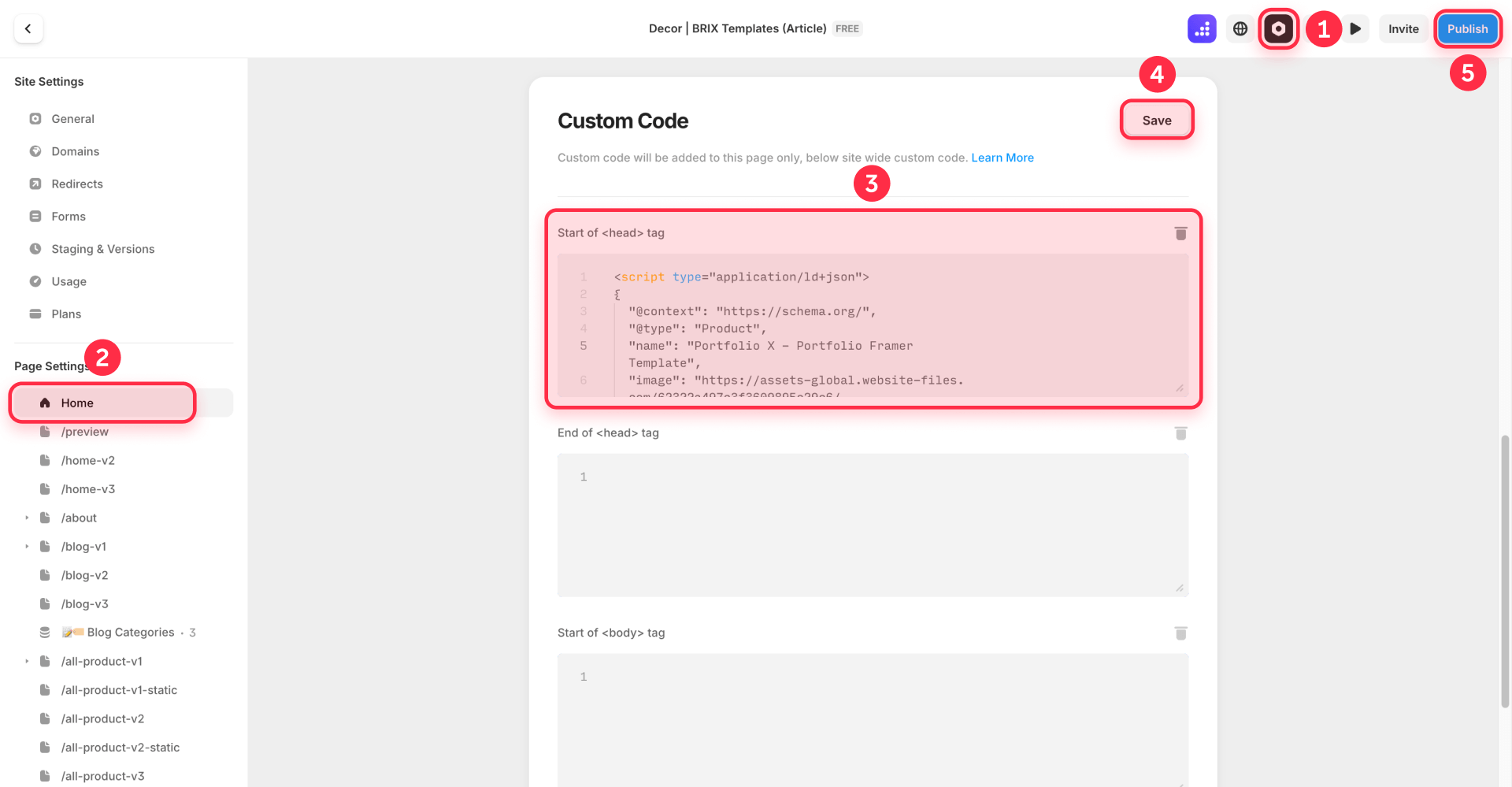
Important: Schema markup must be added to individual Page Settings, never to global Site Settings. Adding schema to Site Settings will cause it to appear on all pages, creating validation errors.
Complete static code example for Product Schema in Framer
Here's a comprehensive JSON-LD code example for Product Schema incorporating all critical elements:
<script type="application/ld+json">
{
"@context": "https://schema.org/",
"@type": "Product",
"name": "Premium Wireless Headphones",
"image": "https://techpro.com/images/wireless-headphones-pro.jpg",
"description": "Professional noise-canceling headphones with 40-hour battery life, perfect for remote work and travel.",
"sku": "TWH-2024-BLK",
"brand": {
"@type": "Brand",
"name": "TechPro Audio"
},
"offers": {
"@type": "Offer",
"url": "https://techpro.com/wireless-headphones",
"priceCurrency": "USD",
"price": "299.99",
"priceValidUntil": "2025-11-30",
"availability": "https://schema.org/InStock",
"itemCondition": "https://schema.org/NewCondition"
},
"aggregateRating": {
"@type": "AggregateRating",
"ratingValue": "4.7",
"reviewCount": "156",
"bestRating": "5",
"worstRating": "1"
}
}
</script>This example encompasses all elements Google evaluates for complete rich snippet display: product name, imagery, description, SKU, manufacturer, pricing with currency, availability status, and aggregate customer ratings.
2. Implementation for dynamic pages (CMS Collections) in Framer
When working with Framer CMS, the dynamic approach offers superior flexibility and scalability. This represents the recommended solution for most e-commerce implementations on Framer.
Preparing Framer CMS for dynamic Product Schema
The dynamic approach enables combining static Schema structure (like @type and base framework) with dynamic content from Framer CMS. This proves particularly valuable for products, where each item has unique names, pricing, SKUs, and ratings.
For dynamic portions, you'll establish specific CMS fields mapping to Schema properties:
- Open your CMS Collection (e.g., "Products")
- Beyond default fields (Name, Slug, Featured Image), add these essential fields:
Required fields for Product Schema:
- Price (Number type) - Product pricing
- SKU (Text type) - Unique identifier
- Brand (Text type) - Product manufacturer
- In Stock (Boolean type) - Availability indicator
- Description (Text type) - Product description
Optional fields for customer ratings (requires at least one):
- Rating Value (Number type) - Average rating (e.g., 4.7)
- Review Count (Number type) - Total customer reviews
- Ensure all products contain values in required fields to prevent validation failures
Important regarding aggregateRating: When including aggregate ratings, you must mandatorily provide reviewCount or ratingCount alongside ratingValue. Including bestRating and worstRating is also recommended for complete context.
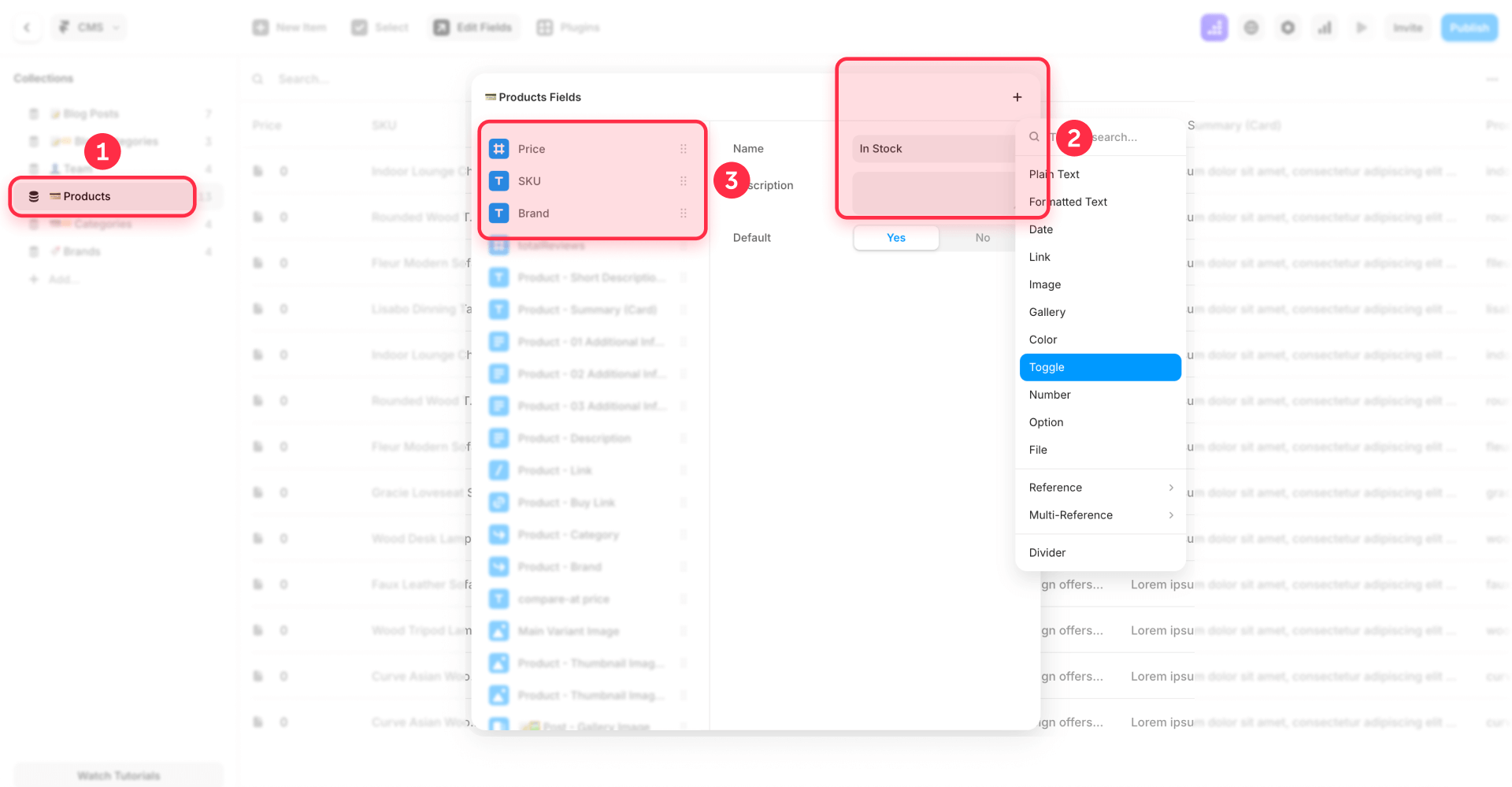
Only create CMS fields for properties that vary between products. Static elements like "@context": "https://schema.org/" and "@type": "Product" can be hardcoded directly in JSON-LD.
Implementing dynamic code in Framer CMS Collection Pages
In your CMS Collection Page, follow these steps for adding dynamic Product Schema:
- Open your Framer project and go to the Pages panel
- Locate your CMS Collection Page (e.g., Products)
- Click the three dots next to the Collection Page name
- Select "Settings" from the dropdown menu
- Scroll down to the Custom Code section (it is the last section)
- Click "Show Advanced" to reveal all custom code options
- Paste your JSON-LD markup in the Start of <head> tag field
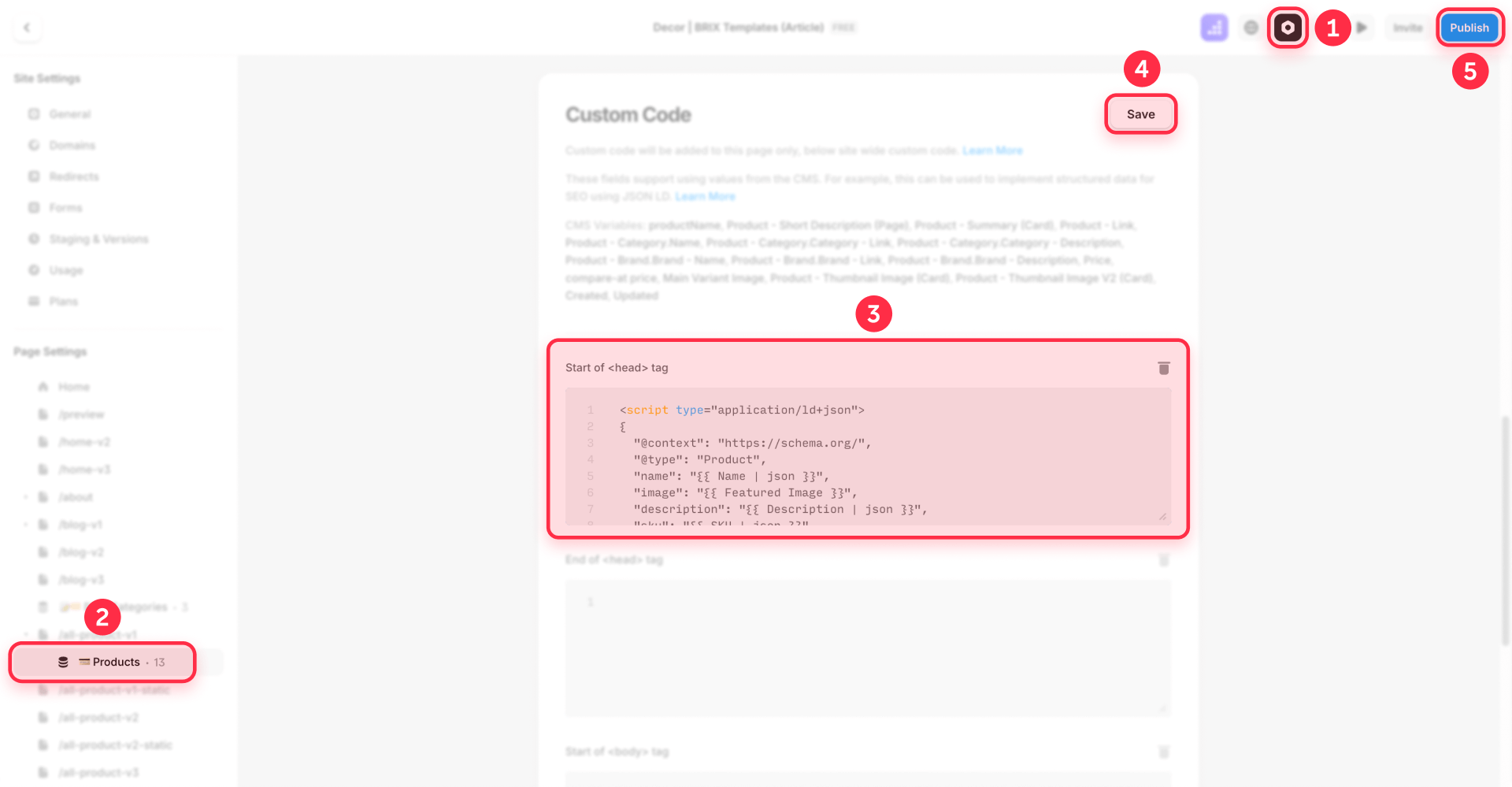
For typical product setups with dynamic information:
<script type="application/ld+json">
{
"@context": "https://schema.org/",
"@type": "Product",
"name": "{{ Name | json }}",
"image": "{{ Featured Image }}",
"description": "{{ Description | json }}",
"sku": "{{ SKU | json }}",
"brand": {
"@type": "Brand",
"name": "{{ Brand | json }}"
},
"offers": {
"@type": "Offer",
"price": "{{ Price }}",
"priceCurrency": "USD",
"availability": "https://schema.org/InStock",
"url": "{{ Page URL }}"
},
"aggregateRating": {
"@type": "AggregateRating",
"ratingValue": "{{ Rating Value }}",
"reviewCount": "{{ Review Count }}",
"bestRating": "5",
"worstRating": "1"
}
}
</script>Important: Notice the | json filter after text fields like {{ Name | json }}. This filter ensures JSON-safe formatting by properly escaping special characters (quotes, line breaks, etc.) that could break your JSON-LD syntax. Use | json for all text-based CMS fields in your schema.
- Connect the dynamic CMS fields:
- Replace placeholder text with Framer CMS variable syntax
- Use double curly braces {{ Field Name }} to reference CMS fields
- Critical: Add the | json filter to all text fields to ensure JSON-safe formatting: {{ Field Name | json }}
- The | json filter properly escapes special characters (quotes, line breaks) that could break JSON syntax
- For Featured Image, Framer automatically generates the complete URL
- For numeric fields like Price and Review Count, the | json filter is optional
- For Page URL, use Framer's dynamic page URL variable
- Click Save to preserve changes
- Publish your site for Schema activation
Technical note: Framer CMS variables appear as {{ field_name }} in your code. For text fields, always use the | json filter like {{ field_name | json }} to ensure proper JSON formatting and avoid syntax errors from special characters.
Important: For CMS Collection Pages, add schema to the Collection Page Settings (the template), not to individual collection items. This ensures all items in the collection automatically generate correct schema.
Important limitations of dynamic CMS method in Framer
The primary consideration with dynamic Schema involves ensuring all referenced fields contain values:
Empty fields generate validation errors: When a field is empty in a product, it causes Schema validation failure. This makes strategically mixing static and dynamic content critical.
Solutions for optional fields:
- Remove the aggregateRating property entirely if not all products have reviews
- Create separate CMS Collection Page templates: one for products with reviews, another without
- Ensure all products maintain consistent data in required fields
Rich text fields require caution: They may include HTML formatting that disrupts JSON syntax. Use Text type fields (not Rich Text) for Schema-bound data, and always apply the | json filter to text variables to ensure proper formatting.
Missing the | json filter: If you see "Invalid JSON-LD" errors with dynamic content, ensure all text-based CMS variables use the | json filter. Example: {{ Description | json }} instead of just {{ Description }}.
Pro tip: Maintain simple Schema structure. Most sites function perfectly with basic Schema where essential elements are dynamic and remainder is static.
Validating your Framer Product Schema with Google
After implementing Product Schema using the generator or manually, validation is crucial to ensure Google processes it correctly.
Essential validation tools for Framer
Google recommends its official tool for validating rich results eligibility:
Google Rich Results Test
Google's official validation tool for your implementation:
- Visit https://search.google.com/test/rich-results
- Enter your published site URL (Schema doesn't appear in Framer preview mode)
- Wait for analysis completion
- Review results:
- Green checkmarks indicate successful implementation
- Red errors require immediate resolution
- Yellow warnings suggest optional enhancements
This tool reveals exactly how Google interprets your Product Schema and whether it satisfies all requirements for potential search results appearance.
Important: Schema markup only works on published sites. You cannot test schema on Framer's preview URLs. Always publish your site first, then validate using your live URL (your custom domain or published Framer site URL).
Continuous monitoring with Google Search Console
After 24-48 hours of publishing Schema, check Google Search Console for ongoing monitoring:
- Navigate to the Enhancements section
- Look for Product Snippets or Merchant Listings reports
- Review three categories:
- Valid Items: Functioning correctly
- Invalid Items: Errors preventing rich results
- Warnings: Non-critical issues with recommended fields
- Use the URL Inspection Tool for specific pages:
- Enter a product URL
- Click "View tested page"
- Review extracted structured data
Important: Validation and rich results appearance typically requires several weeks to a few months after implementation, though timing varies significantly by site. Google must crawl pages, process Schema, and evaluate quality before displaying visual enhancements. Some sites see results within days, while others may take longer.
Troubleshooting common Product Schema issues in Framer
Even with the automatic generator, issues can emerge. Here are solutions to the most frequent errors:
Schema doesn't appear in Google Rich Results Test: Confirm you've published your site. Custom code doesn't execute in Framer preview mode. You must test with the published URL on your custom domain or Framer subdomain.
"Invalid JSON-LD" error: Check for unescaped quotes in your CMS content. Always use the | json filter with text-based CMS fields (e.g., {{ Name | json }}) to automatically escape special characters. This prevents formatting issues that break JSON syntax.
"Missing required property" error: Product Schema requires name, image, and AT LEAST ONE of these three properties: offers, review, or aggregateRating. For e-commerce, typically include offers with pricing and availability.
Empty fields in dynamic code: Ensure all CMS fields referenced in code contain values. Consider mixing static and dynamic content to prevent empty field issues.
URLs without protocol: All URLs must include https:// at the beginning. The generator validates this automatically, but verify URLs when editing manually.
Invalid price format: Prices must be numeric without currency symbols or formatting. Incorrect: "price": "$299.99" or "price": "299". Correct: "price": "299.99" as a string with separate "priceCurrency": "USD".
Availability error: Availability must use Schema.org values, not plain text. Incorrect: "availability": "available". Correct: "availability": "https://schema.org/InStock". Valid values include: InStock, OutOfStock, PreOrder, Discontinued, LimitedAvailability.
Content mismatch: Google requires all Schema data to appear visibly on the page. Don't mark prices, ratings, or availability invisible to users.
Dynamic field population failure: If Schema shows placeholder text like "{{ field_name }}" on published pages instead of actual values, you likely wrote field names incorrectly. Verify CMS field name spelling matches exactly.
Frequently asked questions about Product Schema in Framer
How to add Product Schema to Framer without coding knowledge?
Use our automatic Product Schema generator included above. Choose between static page or CMS implementation, fill in fields with product details (name, pricing, SKU, availability, etc.), and copy the generated code. Paste it in Framer by clicking the Settings icon in the top toolbar, scrolling to Custom Code, clicking "Show Advanced", and pasting in the Start of <head> tag field. The generator handles all proper syntax automatically—no manual code editing required.
Why doesn't my Product Schema appear in Google results on Framer?
Even with valid Schema, Google decides rich result display based on multiple factors including site authority, content quality, and search relevance. After implementation, verify you've: published your site (doesn't work in Framer preview), Schema matches visible content, you're using Page Settings (not any global settings), and you've waited several weeks to months for processing. Monitor errors in Google Search Console > Enhancements. Remember that correct Schema implementation creates eligibility, but doesn't guarantee rich results appearance.
How to implement dynamic Product Schema with Framer CMS for e-commerce?
For product catalogs, create essential CMS fields: Name, Price (Number), SKU (Text), Brand (Text), In Stock (Boolean), and Description (Text). In your CMS Collection Page, click the three dots next to the page name, select Settings, scroll to Custom Code, click "Show Advanced", and paste your JSON-LD in the Start of <head> tag field. Use Framer CMS variable syntax with the | json filter for text fields: {{ Field Name | json }}. This ensures proper JSON formatting and prevents syntax errors from special characters. The approach scales automatically across your entire catalog.
Where to place Product Schema code in Framer: Page Settings or global settings?
ALWAYS use Page Settings > Custom Code > Start of <head> tag for static pages, NEVER global site settings. Placing Schema in global settings causes identical Schema to appear on all pages, creating massive errors. Each product page needs unique code. For Framer CMS, use CMS Collection Page Settings which applies only to those specific pages.
How many products can I manage with Product Schema in Framer?
With manual static implementation: up to 20 products is manageable but requires manual updates. For catalogs of 20-500+ products, use dynamic implementation with Framer CMS that scales automatically. Once the CMS Collection Page template is configured, each new product added to your CMS automatically generates correct Schema without additional manual effort. There's no technical limit—the constraint comes from your Framer plan's CMS capacity.
Does Product Schema work with multi-language Framer sites?
Yes, Product Schema works with Framer's localization features. Create separate Schema for each language version using correct URLs and translated product names. Implement appropriate code in each localized page's settings. Ensure URLs include language identifiers (e.g., /es/, /fr/) and names match page language for proper international SEO.
Do I need Product Schema if I already use Framer's e-commerce features?
Yes, absolutely. Framer does NOT automatically generate Product Schema, unlike some specialized e-commerce platforms. You must add Schema manually even when using Framer's native commerce functionality. Without Schema, your products won't be eligible for rich snippets with stars, pricing, and availability in search results.
Does Product Schema improve Google ranking for Framer sites?
Product Schema isn't a direct ranking factor, but provides essential context helping Google interpret your content correctly. Most importantly: it makes you eligible for rich results that occupy more space in SERPs and include attention-grabbing visual elements. Sites with properly implemented rich snippets can experience CTR improvements, generating more qualified traffic without necessarily improving organic rankings.
Can I use Product Schema for free products in Framer?
Yes. For complimentary products, use "price": "0" with appropriate currency in your offers section. This is valid Schema markup and communicates to Google the product is available at no cost. Ensure this matches what's visible on your page—if the page displays "Free" or "$0", your Schema should reflect that with "price": "0".
How long does it take for Product Schema to appear in Google results for Framer sites?
After implementing Product Schema, Google needs to crawl pages, process structured data, and evaluate quality. This process typically takes several weeks to a few months, with timing varying significantly based on site authority, crawl frequency, and other factors. Even with perfect implementation, Google may not always display rich results—they decide based on search relevance, site authority, and user experience factors. Monitor Google Search Console for validation status and maintain patience with the process.
Conclusion
Implementing Product Schema in Framer is a straightforward process that can improve how your site appears in search results. With the automatic generator included in this guide, you can create valid code in minutes without extensive technical knowledge.
Remember that proper Schema creates eligibility for rich results, but Google makes final decisions about display timing based on factors like site authority, content quality, and search relevance. The key is implementing correctly, maintaining updated product information visible on your site, and exercising patience while Google processes changes. With solid implementation, you can differentiate yourself from competitors who haven't yet adopted structured data.
If you need assistance with more complex implementations—like advanced Schema types, comprehensive SEO optimization, or custom functionality development in Framer—the team at BRIX Templates has helped over 200 companies maximize their online presence. Contact us for personalized consultation on elevating your site to the next level.

Does migrating to Webflow hurt SEO?
Switching to Webflow? Learn how to keep your SEO rankings, fix on-page issues, and boost search performance during migration.

How to install Google Tag Manager in Framer
Install Google Tag Manager in Framer: create a GTM container, paste snippets correctly, and verify your setup step by step.
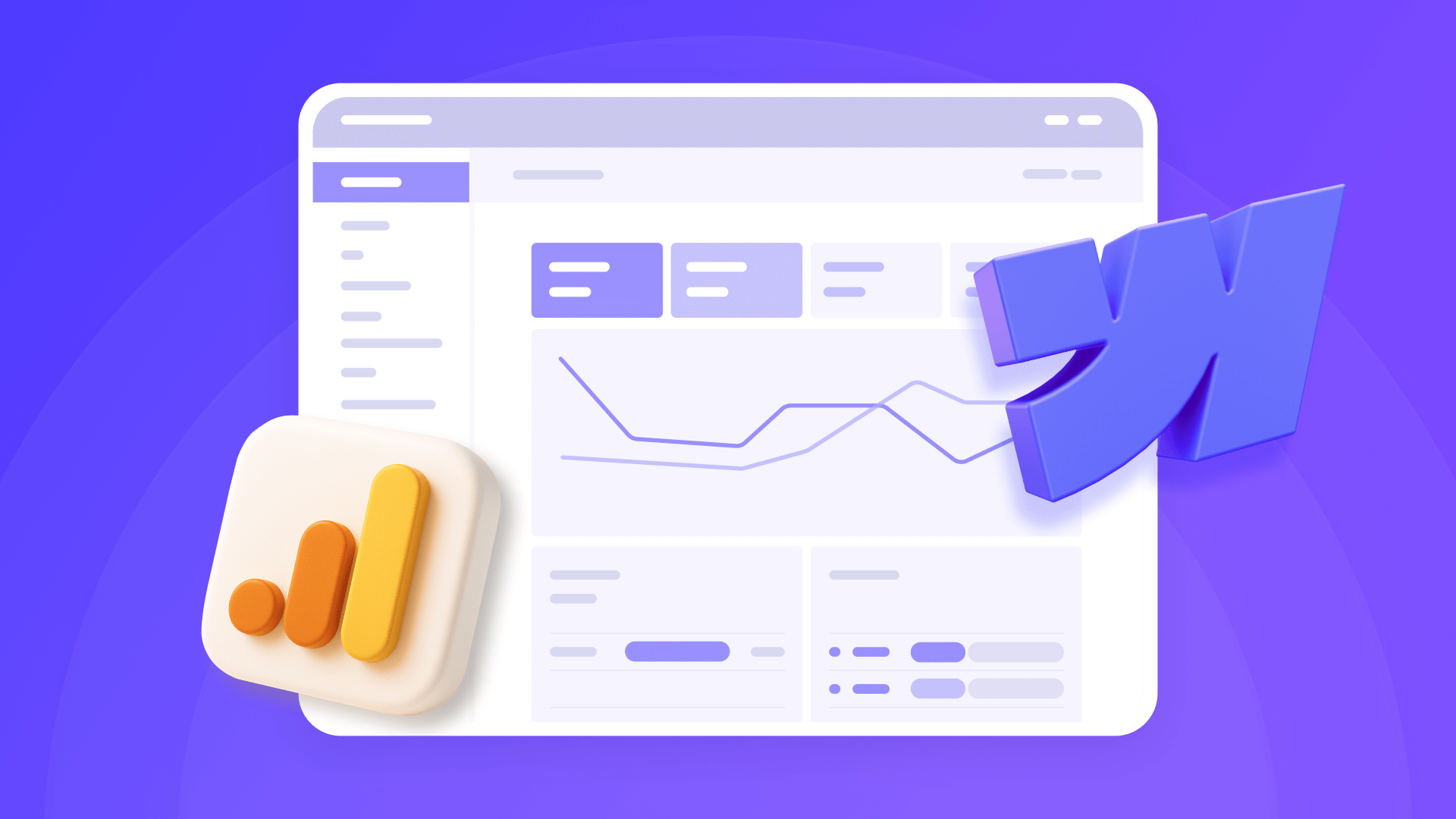
How to install Google Analytics 4 in Webflow
Step-by-step GA4 Webflow guide: create a Google Analytics account, grab your Measurement ID, and start tracking visitors fast.












