How to add Organization Schema to your Webflow site

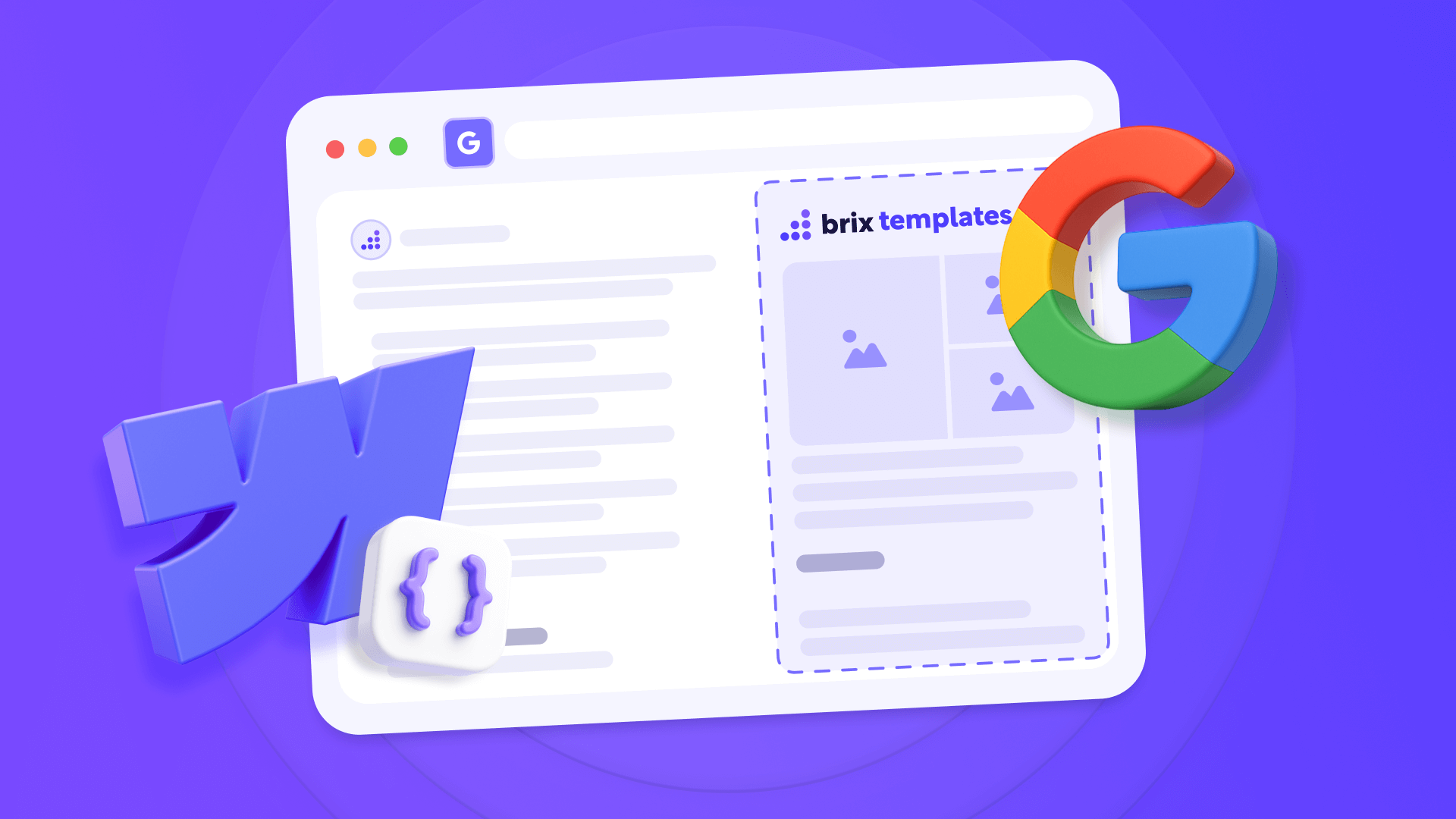
If you have a Webflow site and want to improve how Google displays your business information in search results, you need to implement Organization Schema. Many site owners skip this crucial step, missing the opportunity to get a prominent Knowledge Panel.
Organization Schema is a type of structured data that tells Google exactly what your business is and how to contact you. By implementing it correctly, you can control how your business appears in search results and generate those valuable Knowledge Panels.
This tutorial will show you exactly how to add Organization Schema to your Webflow site, validate it, and optimize it for better SEO results.
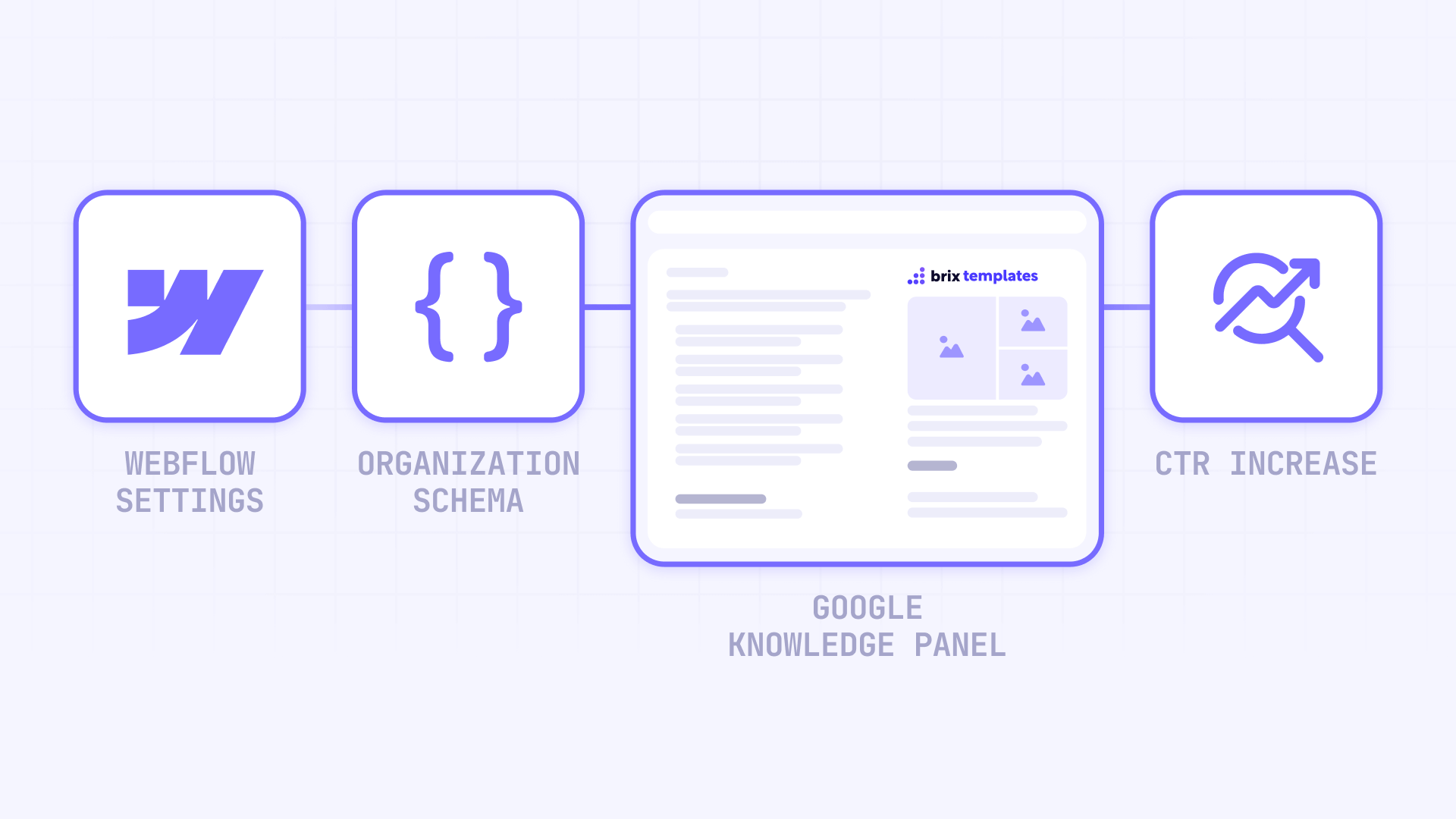
Why Organization Schema matters for Webflow sites
- Automatic Knowledge Panel: Significantly increases the chances that Google will show a complete Knowledge Panel with your logo, contact information, and social links when someone searches for your brand
- Instant credibility boost: Users trust businesses that appear with structured, verified information directly in search results
- CTR improvement up to 51%: Recent studies show that sites with properly implemented Organization Schema experience dramatic increases in click-through rates
- Control over your digital identity: Instead of relying on third-party information, you provide Google with authoritative data directly from your domain
- Local competitive advantage: For local businesses, LocalBusiness Schema (a subtype of Organization) drastically improves visibility in local searches
Preparing Organization Schema for Webflow
Before implementing schema on your Webflow site, you need to have all your business information clear and in the correct format that Google expects.
Basic Organization Schema structure in Webflow
Organization Schema uses JSON-LD format, and it looks like this:
Here's the essential structure with all recommended properties:
<script type="application/ld+json">
{
"@context": "https://schema.org",
"@type": "Organization",
"@id": "https://yourwebsite.com/#organization",
"name": "Your Company Name",
"url": "https://yourwebsite.com",
"logo": {
"@type": "ImageObject",
"url": "https://yourwebsite.com/logo.png",
"width": 600,
"height": 200
},
"description": "Clear, concise company description",
"address": {
"@type": "PostalAddress",
"streetAddress": "123 Main Street",
"addressLocality": "New York",
"addressRegion": "NY",
"postalCode": "10001",
"addressCountry": "US"
},
"contactPoint": {
"@type": "ContactPoint",
"telephone": "+1-555-123-4567",
"contactType": "customer service",
"email": "contact@yourcompany.com"
},
"sameAs": [
"https://facebook.com/yourcompany",
"https://twitter.com/yourcompany",
"https://linkedin.com/company/yourcompany",
"https://instagram.com/yourcompany"
]
}
</script>Selecting the right Organization type in Webflow
Webflow lets you implement different Organization Schema subtypes depending on your business model. It's crucial to select the most specific one that applies to your business:
- LocalBusiness: Ideal for businesses with a physical location where customers can visit you. Add properties like openingHours and geo coordinates
- Corporation: For large companies that need to represent formal corporate structure
- OnlineStore: Enables e-commerce-specific features including hasMerchantReturnPolicy
- ProfessionalService: Perfect for law firms, consultancies, and agencies
- EducationalOrganization: For educational institutions with specialized properties
- NGO: For non-profit organizations with sector-specific fields
Automatic Organization Schema generator for Webflow
To make code creation easier without manually editing HTML, here's an interactive tool that generates Organization Schema automatically. Simply fill in the fields with your business information and the generator will create optimized code ready to copy and paste into Webflow.
This tool automatically generates optimized Organization Schema code for your Webflow site. You just need to:
- Select the organization type that best describes your business
- Fill in the fields with your company information
- Add your social media profiles
- Copy the generated code with the "Copy Code" button
- Paste it into your Webflow site following the instructions
The generator includes real-time validation that tells you if important information is missing and suggests improvements to optimize your schema.
Implementing Organization Schema in Webflow
Once you've generated your code with the tool above, it's time to implement it in Webflow.
Here's how to add the schema code to your entire Webflow site:
- Navigate to your Webflow Dashboard
- Click on Site Settings
- Select the Custom Code tab
- Locate the Head Code section
- Paste the JSON-LD code generated by the tool
- Click Save Changes
- Publish your site for the changes to take effect
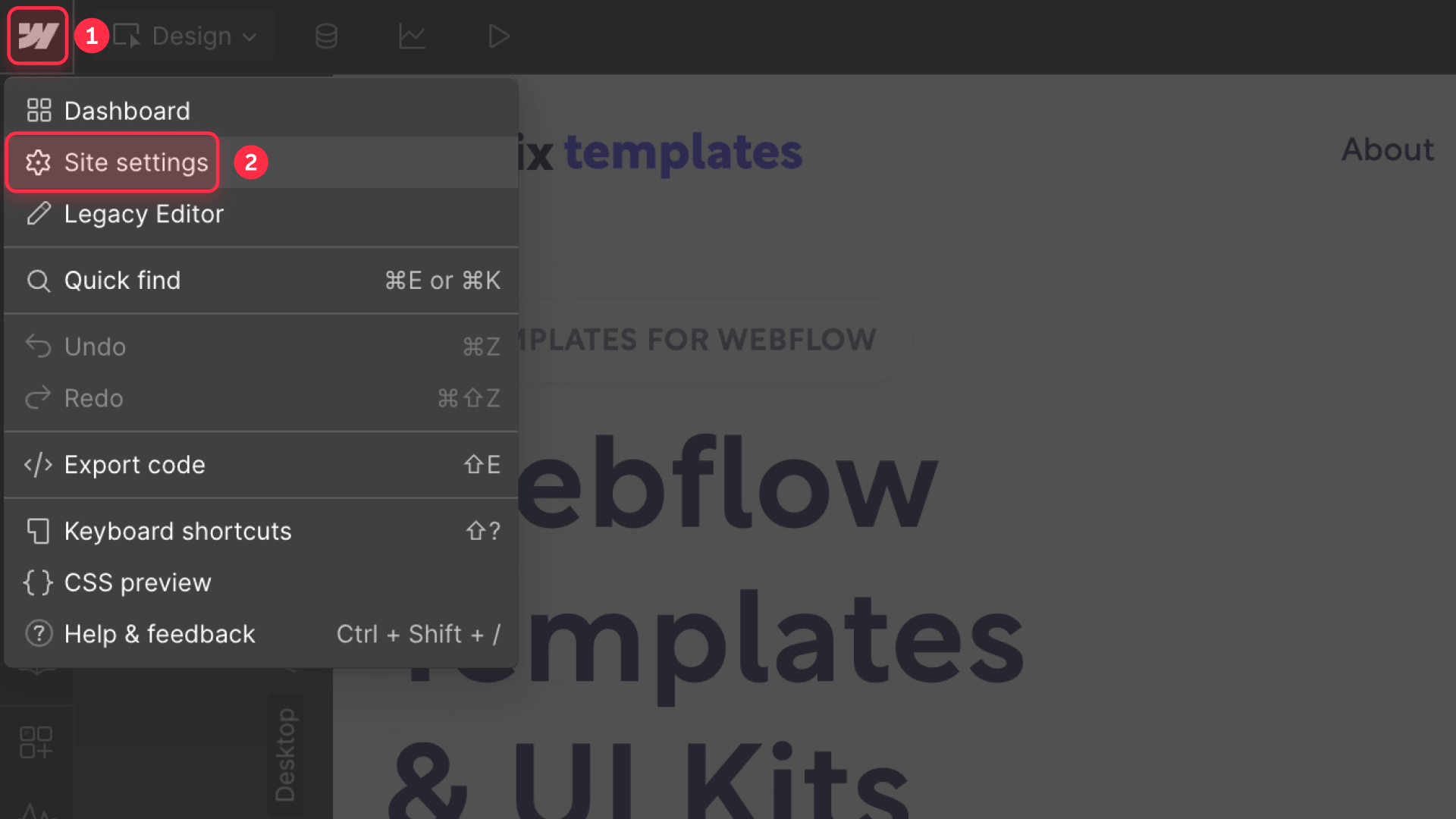
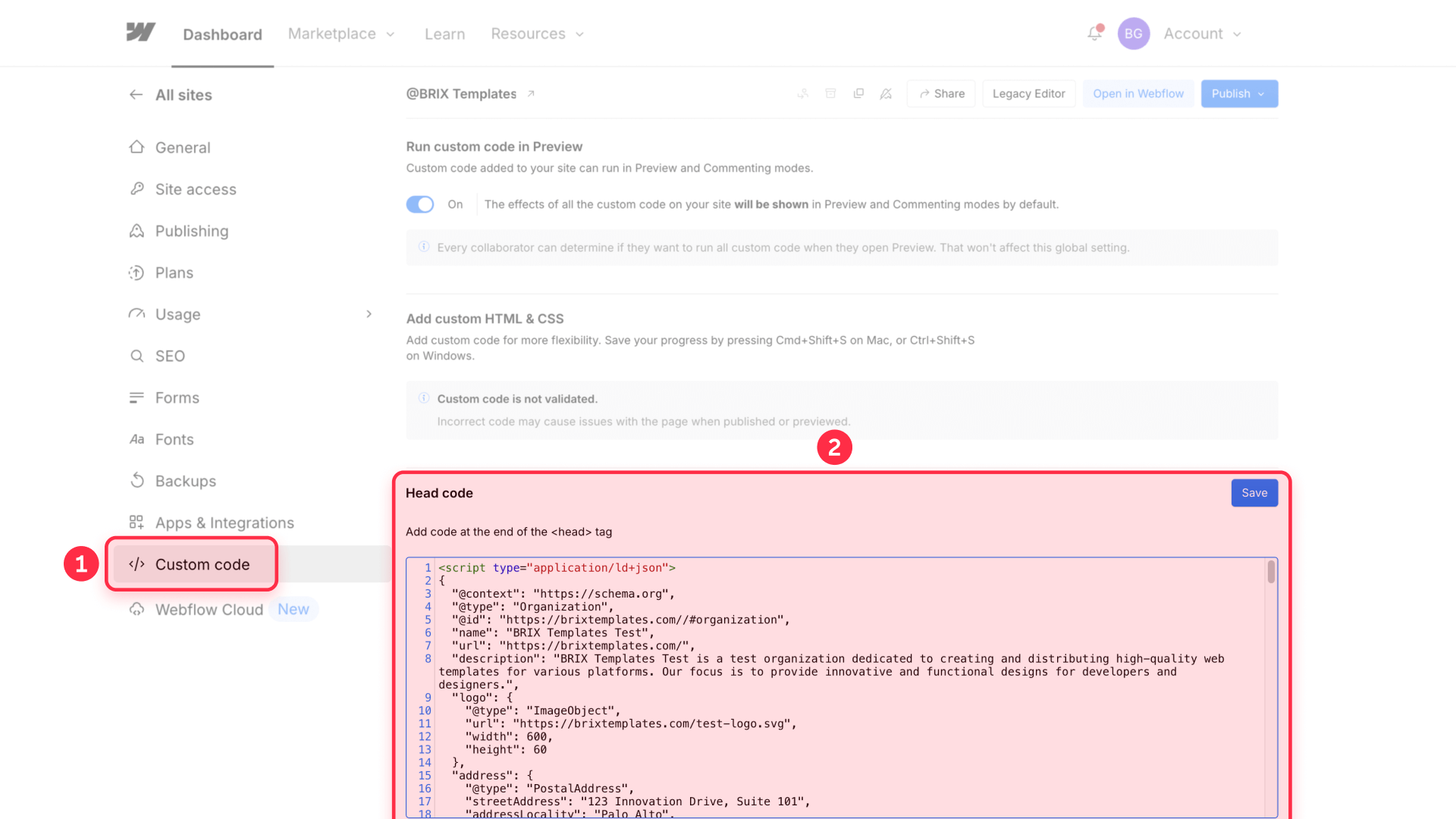
The Head Code section supports up to 50,000 characters and appears before the </head> tag on all pages. Although the code appears on every page, Google typically processes Organization Schema from your homepage.
Validating your Organization Schema with Google
After implementing your Organization Schema using the generator, it's crucial to validate it to ensure Google processes it correctly.
Google's Rich Results Test is the tool to validate your schema:
- Visit https://search.google.com/test/rich-results
- Enter your published site's URL (schema doesn't appear in Webflow's preview mode)
- Wait for the test to complete the analysis
- Review the results:
- Green checkmarks indicate successful implementation
- Red errors require immediate attention
- Yellow warnings suggest optional improvements
The test will specifically identify which properties are missing or have incorrect formatting.
Monitoring in Google Search Console
After implementation, monitor performance through Search Console. Structured data reports typically appear within 1-4 weeks after implementation.
Common troubleshooting in Webflow
Schema doesn't appear in Google's test: Make sure you've published your site. Custom code doesn't execute in preview mode
"Invalid JSON-LD" error: Use the generator to avoid syntax errors, or check that there are no trailing commas
Logo doesn't show in rich results: Ensure your image is at least 112x112px and uses an absolute URL with https://
Empty fields in generated code: The generator only includes fields you've filled in to keep the code clean
Frequently asked questions about Organization Schema in Webflow
How to add Organization Schema to Webflow without coding?
Use our automatic Organization Schema generator included in this article. Simply select your organization type, fill in the fields with your company information (name, URL, logo, address), and the JSON-LD code generates automatically. Copy the code with the "Copy Code" button and paste it in Webflow by going to Site Settings > Custom Code > Head Code. You don't need to write or edit code manually - the generator handles all the correct syntax and prevents common errors. Publish your site and the schema will be immediately active for Google to process.
How to implement LocalBusiness Schema in Webflow for better local SEO?
Select "LocalBusiness" in the schema generator and fill in additional fields like Price Range ($ to $$$$) and Opening Hours (Mo-Fr 09:00-18:00). Include your complete physical address, phone with country code, and add all your social networks. LocalBusiness Schema dramatically improves your visibility in local searches and Google Maps, with studies showing 30% increases in organic traffic. Paste the generated code on your homepage for maximum impact. This type of schema is essential for businesses with a physical location where customers can visit you.
How to test if Organization Schema is working correctly in Webflow?
First publish your site - schema doesn't work in Webflow's preview mode. Then visit Google Rich Results Test (search.google.com/test/rich-results) and enter your published URL. Green checkmarks indicate successful implementation, while red errors require immediate correction. In Google Search Console, reports appear in Enhancements > Structured Data within 1-4 weeks. If you don't see results, verify you've copied all the code including the <script> tags and that you've pasted it in the correct Custom Code section.
How to fix "Invalid JSON-LD" error in Webflow Organization Schema?
The most common errors are trailing commas (remove the comma after the last element), smart quotes from Word (use only straight quotes " "), and unclosed brackets. To avoid these errors, use our automatic generator which handles syntax correctly. If editing manually, validate with Schema.org Validator before implementing. Make sure to copy ALL the code including <script type="application/ld+json"> at the beginning and </script> at the end. If errors persist, generate the code again with the tool instead of manually editing - it's safer and faster.
How long does it take for Organization Schema to show results in Google?
After implementing Organization Schema, Google typically takes 1-4 weeks to process and display changes in search results. Knowledge Panels may take longer, sometimes 2-3 months, especially for newer businesses without established online presence. You can monitor progress in Google Search Console under the Structured Data report. Rich snippets often appear faster than full Knowledge Panels. To speed up the process, ensure your schema matches visible page content, submit your sitemap, and maintain consistent NAP (Name, Address, Phone) information across all online platforms.
What logo size and format works best for Organization Schema in Webflow?
Your logo should be at least 112x112 pixels, though Google prefers larger images up to 600x600 pixels for better display quality. Use PNG or JPG format with a white or transparent background. The image must be hosted on your domain with an absolute URL starting with https://. Square logos work best, but rectangles are acceptable if they maintain good aspect ratios. The file size should be under 5MB for optimal loading. Always use the same logo URL consistently across all your structured data implementations for better entity recognition.
How to add opening hours to LocalBusiness Schema in Webflow?
In the generator, select LocalBusiness as your type and look for the Opening Hours field. Format hours using the pattern "Mo-Fr 09:00-18:00, Sa 10:00-16:00". Use two-letter day abbreviations (Mo, Tu, We, Th, Fr, Sa, Su) and 24-hour time format. For businesses open 24/7, use "Mo-Su 00:00-24:00". If closed on certain days, simply omit those days. Special hours for holidays can be added using the specialOpeningHoursSpecification property, though this requires manual code editing. Accurate hours are critical for local search visibility and help customers know when to visit.
Conclusion
Implementing Organization Schema on your Webflow site is one of the most impactful SEO optimizations you can make, with potential to generate Knowledge Panels that establish immediate authority in search results. With the automatic generator we provide, you don't even need to touch code - just fill in the fields, copy and paste into Webflow.
The benefits go beyond vanity metrics - Organization Schema provides direct control over how Google presents your company, reduces dependence on third-party sources, and significantly improves eligibility for rich results. For local businesses, implementing LocalBusiness Schema can be the difference between appearing or not in mobile local searches.
If you need help implementing more complex Organization Schema or optimizing your complete structured data strategy in Webflow, our team at BRIX can assist with custom solutions that maximize your search visibility.

Does migrating to Webflow hurt SEO?
Switching to Webflow? Learn how to keep your SEO rankings, fix on-page issues, and boost search performance during migration.

How to install Google Tag Manager in Framer
Install Google Tag Manager in Framer: create a GTM container, paste snippets correctly, and verify your setup step by step.
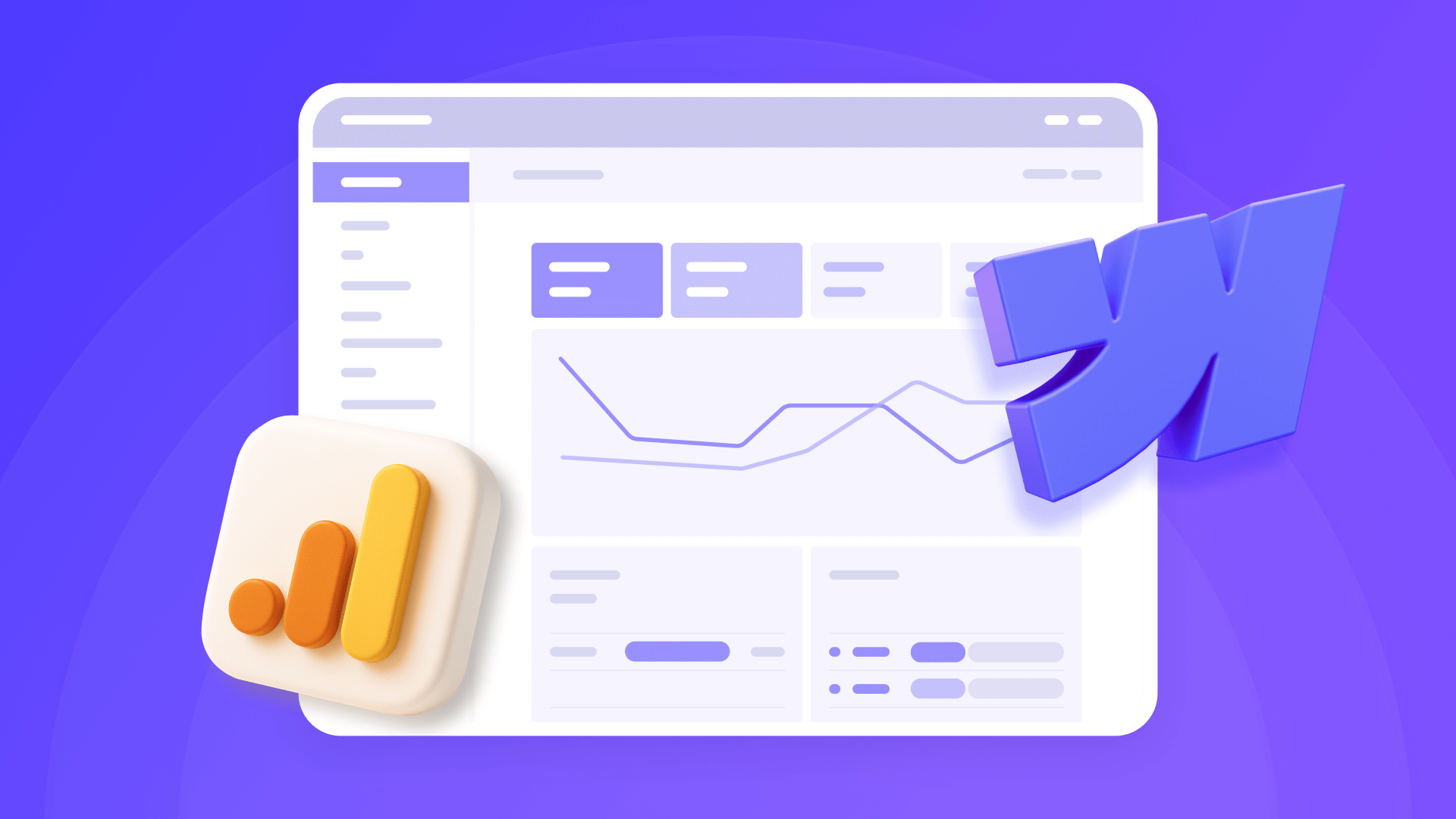
How to install Google Analytics 4 in Webflow
Step-by-step GA4 Webflow guide: create a Google Analytics account, grab your Measurement ID, and start tracking visitors fast.












