How to add Organization Schema to your Framer site

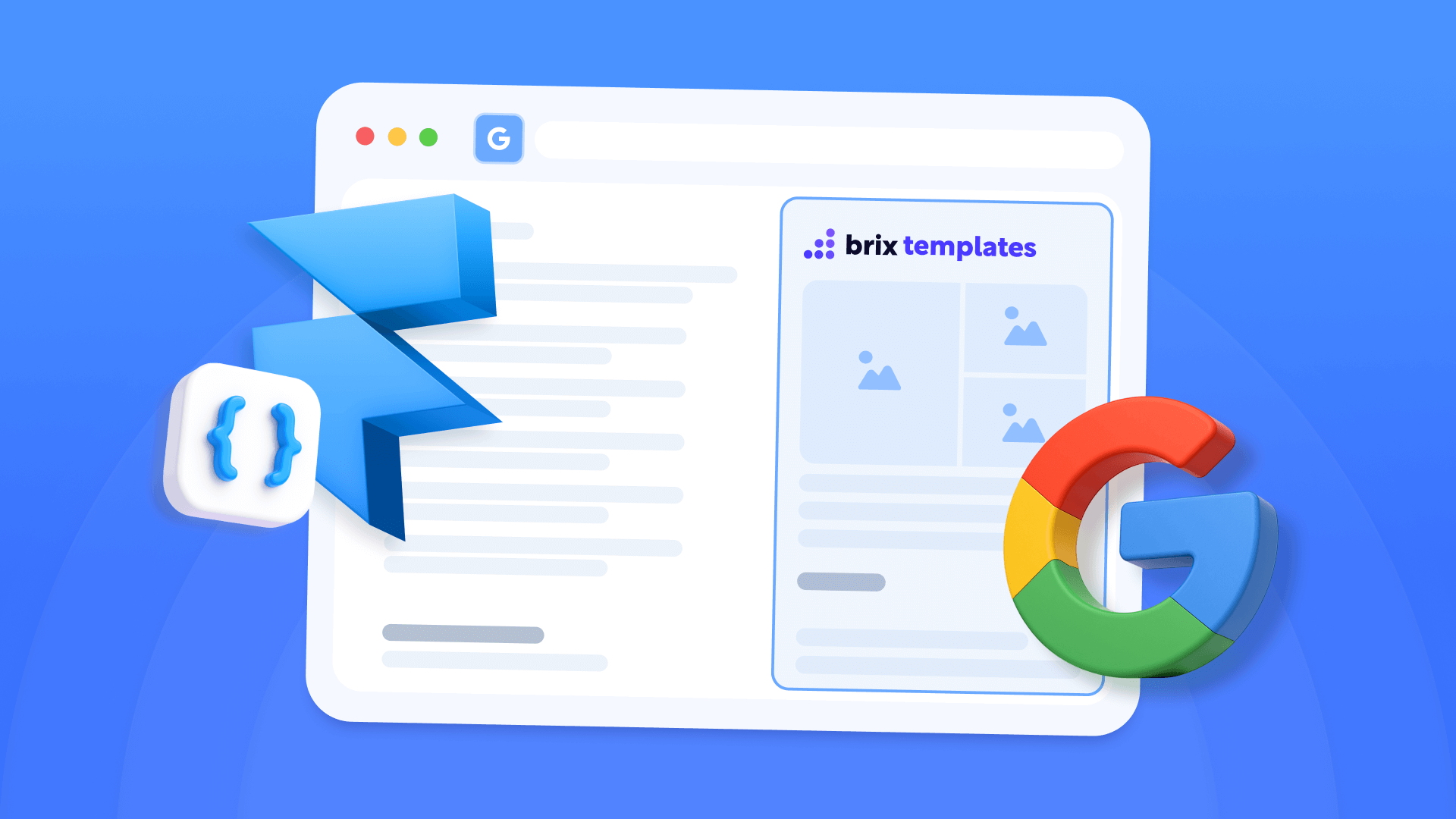
If you're running a Framer website and want to help search engines better understand your company information, implementing Organization Schema is a recommended SEO practice. This structured data helps Google accurately interpret your business details and can improve how your company appears in search results.
Organization Schema provides search engines with explicit information about your company structure, contact details, and online presence. When properly configured, it helps you provide accurate business information directly to search engines, which can influence how your company displays in search results.
This guide walks you through adding Organization Schema to your Framer site, testing the implementation, and optimizing its SEO impact.
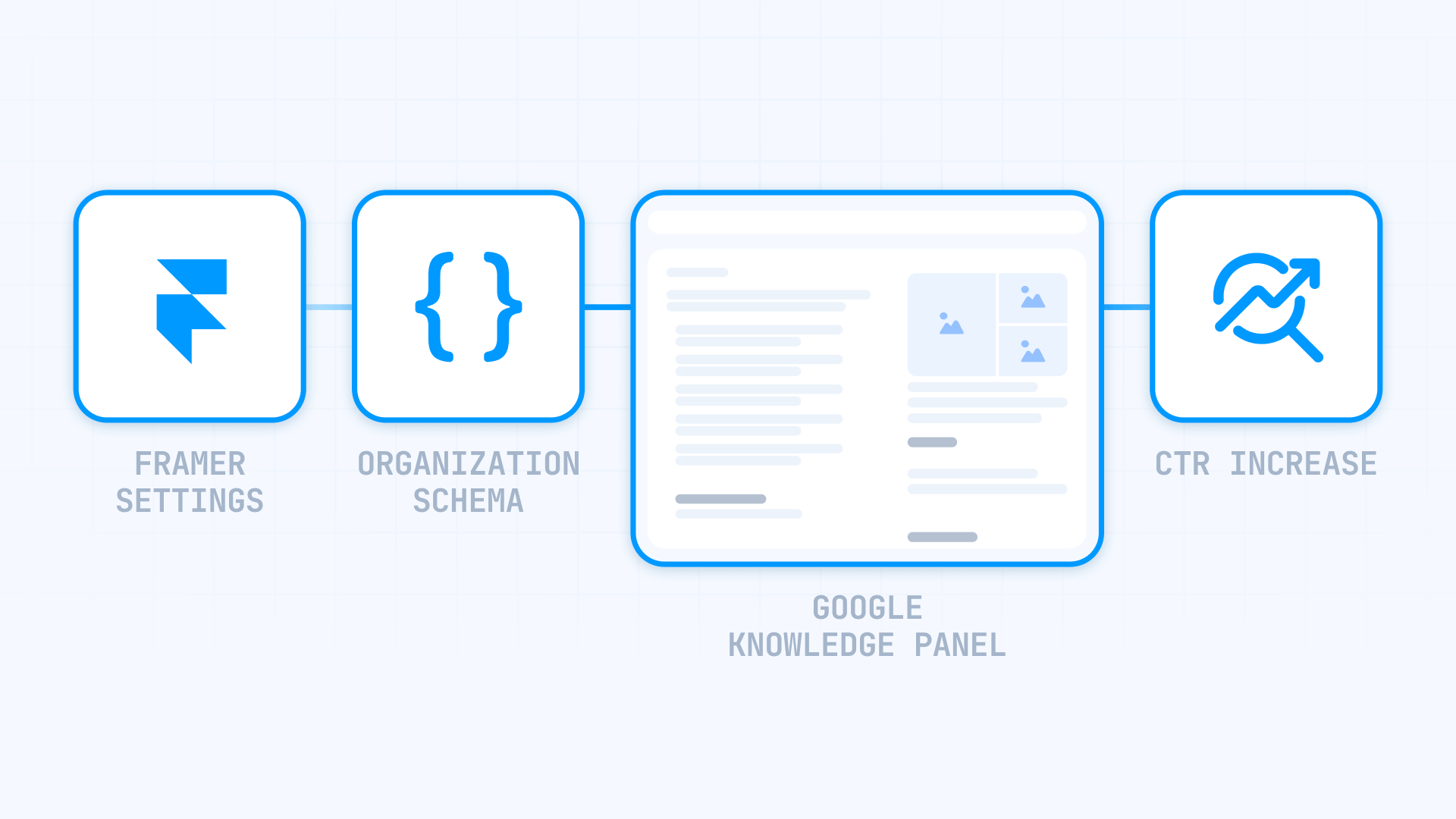
Why Organization Schema matters for Framer sites
- Helps Google understand your business: Schema provides structured information about your organization (name, logo, address, contact) that Google can easily interpret and process
- Can influence search appearance: While it doesn't guarantee rich results, valid schema increases the chances that Google will display your correct business information in search results
- Useful for Knowledge Panels: If your organization has presence in authoritative sources, schema helps Google associate your official website with your entity. Note: Knowledge Panels require significant public recognition beyond just schema markup
- Provides authoritative information: Instead of relying solely on third-party sources, you supply search engines with verified data directly from your official domain
- Important for local businesses: If you have a physical location, using LocalBusiness Schema (an Organization subtype) can improve your visibility in location-based searches and maps
Preparing Organization Schema for Framer
Before adding schema markup to your Framer site, gather all your company information and format it according to search engine specifications.
Basic Organization Schema structure in Framer
Organization Schema utilizes JSON-LD format, which appears as follows:
Here's the core structure including all recommended fields:
<script type="application/ld+json">
{
"@context": "https://schema.org",
"@type": "Organization",
"@id": "https://yoursite.com/#organization",
"name": "TechPro Solutions",
"url": "https://yoursite.com",
"logo": {
"@type": "ImageObject",
"url": "https://yoursite.com/brand-logo.png",
"width": 800,
"height": 250
},
"description": "Professional technology consulting and implementation services",
"address": {
"@type": "PostalAddress",
"streetAddress": "456 Innovation Drive",
"addressLocality": "San Francisco",
"addressRegion": "CA",
"postalCode": "94102",
"addressCountry": "US"
},
"contactPoint": {
"@type": "ContactPoint",
"telephone": "+1-415-555-7890",
"contactType": "customer service",
"email": "hello@techprosolutions.com"
},
"sameAs": [
"https://linkedin.com/company/techprosolutions",
"https://twitter.com/techprosolutions",
"https://facebook.com/techprosolutions",
"https://instagram.com/techprosolutions"
]
}
</script>Selecting the right Organization type in Framer
Framer supports various Organization Schema subtypes tailored to different business models. Choose the most precise category that describes your organization:
- LocalBusiness: Best suited for establishments with physical locations customers can visit. Include additional fields like openingHours and geo location data
- Corporation: Appropriate for established companies requiring formal corporate structure representation
- OnlineStore: Enables e-commerce features including hasMerchantReturnPolicy specifications
- ProfessionalService: Designed for agencies, consultancies, and professional practices
- EducationalOrganization: For schools and training institutions with education-specific attributes
- NGO: For charitable organizations with non-profit sector fields
Automatic Organization Schema generator for Framer
To simplify schema creation without manual code editing, use this interactive generator that produces Organization Schema automatically. Enter your company details and the tool creates optimized markup ready to implement in Framer.
This generator automatically produces optimized Organization Schema markup for your Framer site. The process involves:
- Choose the organization type matching your business category
- Enter your company details in the provided fields
- Include all relevant social media links
- Use the "Copy Code" button to grab the generated markup
- Add it to your Framer site using the implementation steps below
The generator includes live validation that identifies missing critical information and recommends enhancements to strengthen your schema markup.
Implementing Organization Schema in Framer
After generating your markup with the tool above, follow these steps to add it to your Framer site:
1. Open your Framer project and navigate to your homepage
2. Click the Settings icon (gear icon) in the top toolbar to open Page Settings
3. Scroll down to the Custom Code section (it is the last section after Page Settings and Page Images)
4. Click "Show Advanced" to reveal all custom code options
5. Paste your generated JSON-LD markup in the Start of <head> tag field
6. Click Save to preserve your changes
7. Publish your site to make the schema active
Important: Schema markup must be added to individual Page Settings, never to global Site Settings. Adding schema to Site Settings will cause it to appear on all pages, creating validation errors.

Validating your Organization Schema with Google
After implementing your Organization Schema using the generator, validation ensures search engines process it correctly.
Google's Rich Results Test validates your schema implementation:
- Navigate to https://search.google.com/test/rich-results
- Submit your published site URL (schema won't appear on Framer preview URLs)
- Allow the tool to complete its analysis
- Examine the validation results:
- Green indicators confirm successful implementation
- Red alerts identify critical issues requiring fixes
- Yellow notices suggest optional enhancements
The validator specifically identifies missing or incorrectly formatted properties.
Important: Valid schema confirmed by Google's testing tools means your code is technically correct. However, this does not guarantee that Google will display rich results or Knowledge Panels in actual search results. Google's display of enhanced features depends on many factors including site authority, content quality, and search context.
Monitoring in Google Search Console
Following implementation, track performance through Search Console. Structured data insights typically become available within 1-4 weeks after deployment.
Note that valid structured data appearing in Search Console confirms your schema is working technically, but does not guarantee enhanced search result displays.
Common troubleshooting in Framer
Schema missing from Google's validator: Verify your site is published. Custom code doesn't execute on preview URLs
"Syntax error in JSON-LD" message: Use the generator to prevent formatting mistakes, or verify there are no extra commas at the end of lists
Logo absent from rich results: Confirm your image meets the 112x112px minimum and uses a complete URL with https://
Missing values in generated markup: The generator excludes empty fields to maintain clean, efficient code
Frequently asked questions about Organization Schema in Framer
What's the easiest way to add Organization Schema to Framer?
The simplest method uses our automatic Organization Schema generator featured in this guide. Choose your organization category, complete the fields with your company data (business name, website, logo URL, physical address), and the JSON-LD markup generates instantly. Click the "Copy Code" button and add it to Framer by clicking the Settings icon in the top toolbar to open Page Settings, scroll to Custom Code section, click "Show Advanced," and paste in the Start of <head> tag field.
How do I implement LocalBusiness Schema in Framer for local search?
Choose "LocalBusiness" in the schema generator and complete specialized fields including Price Range (using $ to $$ indicators) and Opening Hours (formatted as Mo-Fr 09:00-18:00). Provide your complete street address, phone number with country code, and all social media profiles. LocalBusiness Schema can help improve visibility in location-based searches and map results. Add the generated markup to your homepage Custom Code section for optimal results. This schema type is important for any business with a storefront that serves walk-in customers.
What causes "Invalid JSON-LD" errors in Framer Organization Schema?
Common issues include extra commas (remove commas after the final item in any list), curly quotes copied from word processors (replace with straight quotes " "), and mismatched brackets. Prevent these problems by using our automatic generator which handles proper syntax. When editing manually, validate with Schema.org Validator before deploying. Ensure you copy the entire code block including <script type="application/ld+json"> at the start and </script> at the conclusion. If problems continue, regenerate the markup with the tool rather than manual editing - it's more reliable and efficient.
How quickly will Organization Schema affect my search results?
Following Organization Schema implementation, search engines typically require 1-4 weeks to process and reflect updates in results pages. Knowledge Panels often take longer to appear, sometimes 2-3 months, particularly for newer companies with limited established web presence. Track progress through Google Search Console in the Structured Data section. Enhanced snippets frequently appear before complete Knowledge Panels. Accelerate the process by ensuring schema matches visible content on your pages, submitting your sitemap to search engines, and maintaining consistent NAP (Name, Address, Phone) data across your entire web presence.
Which logo specifications work best for Organization Schema in Framer?
Your logo should have a reasonable minimum size. While specific requirements vary by use case, using images of at least 112x112 pixels (ideally 600x600 pixels or larger) ensures good display quality across different contexts. Use PNG or JPG formats with white or transparent backgrounds. The image must reside on your domain with a complete URL beginning with https://. Square logos perform optimally, though rectangular formats work acceptably with reasonable aspect ratios. Keep file size below 5MB for fast loading. Always reference the same logo URL consistently throughout all your structured data for improved entity recognition.
How do I specify business hours in LocalBusiness Schema for Framer?
Within the generator, select LocalBusiness as your category and locate the Opening Hours input. Format hours using the structure "Mo-Fr 09:00-18:00, Sa 10:00-16:00". Apply two-letter day codes (Mo, Tu, We, Th, Fr, Sa, Su) and 24-hour time notation. For always-open businesses, enter "Mo-Su 00:00-24:00". When closed specific days, omit those days entirely. Holiday hours require the specialOpeningHoursSpecification property, which needs manual markup modification. Accurate hours are important for local search performance and inform potential customers about visit timing.
Can I use different Organization Schema types on multiple Framer pages?
While technically possible to implement different schema types across pages, it's generally recommended to use one primary Organization Schema on your homepage. Search engines prioritize homepage schema for entity recognition. If you operate multiple distinct businesses under one domain, consider using @id properties to differentiate entities. For service-specific pages, add Service schema instead of alternate Organization types. Multiple conflicting Organization schemas can confuse search engines and dilute your entity signals. Maintain consistency in your primary organization markup while using supplementary schema types for specific content.
Does Organization Schema in Framer help with social media profiles?
Yes, the sameAs property in Organization Schema helps search engines connect your official social media accounts to your business entity. Include all relevant profile URLs from platforms like LinkedIn, Twitter, Facebook, Instagram, YouTube, and Pinterest. Use complete URLs starting with https:// and linking to your official verified accounts. This association strengthens your overall entity presence and can influence Knowledge Panel social links. Ensure profile names and branding remain consistent across platforms for better recognition and authority building.
How does Organization Schema differ from LocalBusiness Schema in Framer?
LocalBusiness Schema is actually a specialized subtype of Organization Schema, designed specifically for businesses with physical locations. While Organization Schema covers general company information, LocalBusiness adds location-specific properties like geo coordinates, openingHours, priceRange, and servesCuisine (for restaurants). Use LocalBusiness when customers visit your physical location, and standard Organization for businesses operating primarily online or without public-facing offices. LocalBusiness Schema can help improve visibility in map searches and location-based queries, making it useful for retail stores, restaurants, and service businesses.
Conclusion
Implementing Organization Schema on your Framer site ranks among the most valuable SEO optimizations available, with potential to generate Knowledge Panels that immediately establish search result authority. Using the automatic generator provided, you can accomplish this without touching code - simply complete the fields, copy the markup, and add it to Framer.
The advantages extend beyond appearance metrics - Organization Schema delivers direct authority over how search engines present your company, minimizes reliance on external data sources, and substantially increases qualification for rich result features. For location-based businesses, implementing LocalBusiness Schema often determines whether you appear in crucial mobile location searches.
If you require assistance implementing advanced Organization Schema or developing a comprehensive structured data strategy in Framer, our team at BRIX can assist with tailored solutions that maximize your search presence.

How to unbind CMS items in Webflow
Unlock Webflow Collection Lists, unbind CMS elements, and switch collection sources safely without breaking your layouts.

Do Framer templates update? Understanding the template system
Framer templates don't update automatically like WordPress themes. Our guide explains why, how to manage template-based sites.

How to hide empty CMS sections on your Framer website
Learn how to hide empty Framer CMS sections using simple conditional visibility. Complete guide with implementation steps.












