How to add FAQ Schema to your Webflow site: Complete guide


Have you noticed how some websites display their FAQs directly in Google search results with those eye-catching dropdowns? Meanwhile, your Webflow FAQ page remains invisible in searches, losing valuable traffic and the opportunity to stand out from your competition. FAQ Schema is the missing piece you need to transform your FAQ content into a click magnet.
In this guide, you'll learn the 2 best methods to implement FAQ Schema in your Webflow site, helping you make an informed decision based on your specific needs.
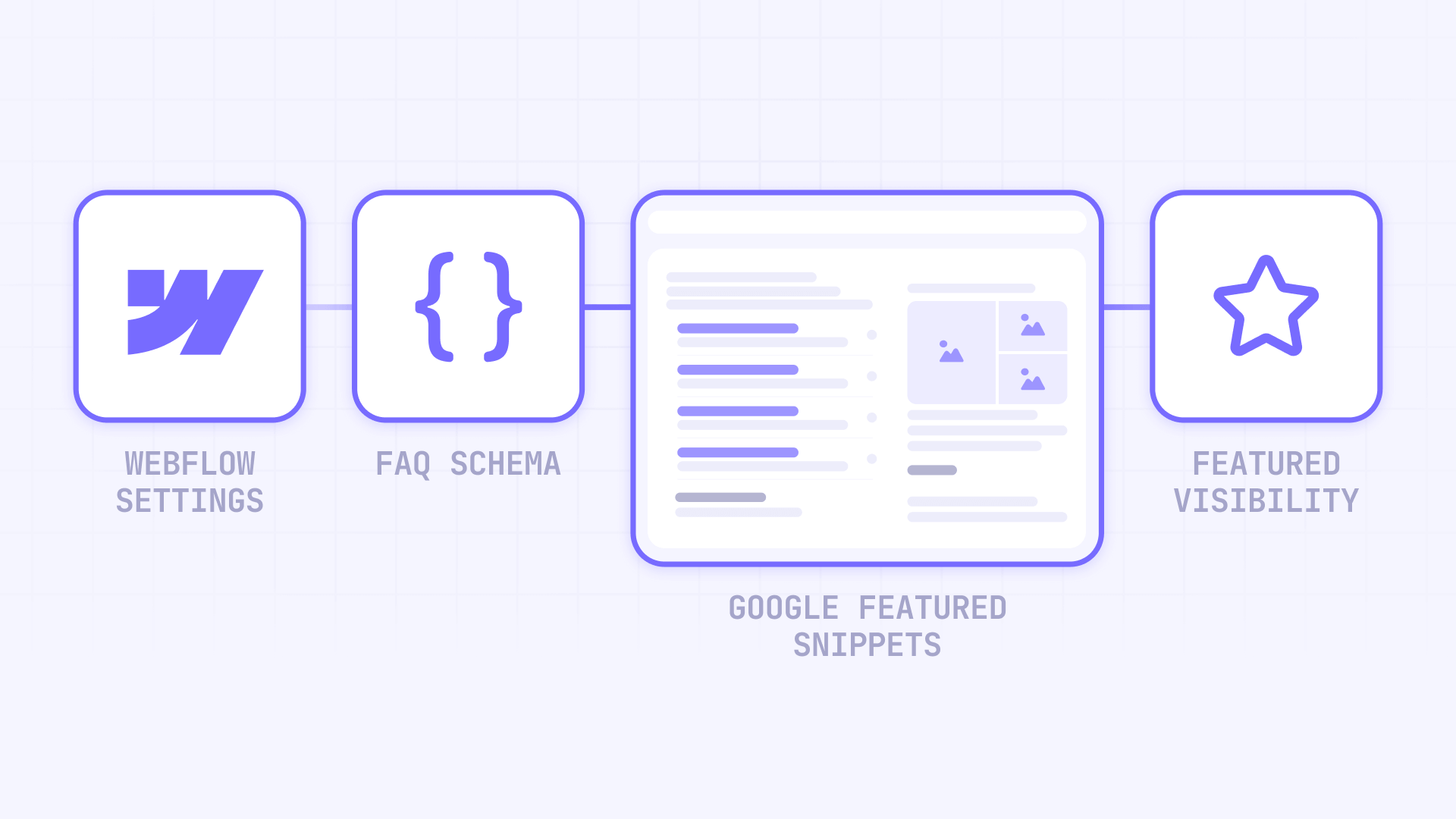
Why FAQ Schema matters for Webflow sites
FAQ Schema isn't just another technical trend—it's a fundamental tool for improving your search visibility and building authority with your content. Here are the key reasons why implementing FAQ Schema in your Webflow site is crucial:
- Higher visibility in featured snippets: FAQ Schema significantly increases your chances of appearing in Google's coveted featured snippets, where 70% of voice search answers originate.
- AI Overviews optimization: With the rise of AI-powered search, structured data helps your content get cited and referenced by Google's artificial intelligence systems.
- Potential CTR improvements: Sites that implement FAQ Schema correctly can report significant improvements in their Click-Through Rate when appearing in prominent positions.
- Voice search optimization: Voice searches rely heavily on structured data to provide direct answers, and FAQ Schema positions your content perfectly for these queries.
Choosing the best FAQ Schema method for your Webflow site
Before diving into specific implementations, it's crucial to understand that you'll need different types of code depending on where you implement your FAQs. The ideal solution depends on whether you're working with static pages or Webflow CMS Collections.
Here are the two main methods based on your content type:
- Static JSON-LD: For regular pages with fixed FAQs that rarely change; straightforward implementation with questions and answers included in the code
- Dynamic JSON-LD with CMS: For Collection Template Pages where FAQs come from the CMS; uses Webflow variables to inject content dynamically
Now, let's examine both methods in detail so you can choose the right one for your situation.
Automatic FAQ Schema generator for Webflow
To make code creation easier without manually editing HTML, here's a tool that automatically generates FAQ Schema. Simply fill in the fields with your questions and answers, and the generator will create optimized code ready to copy and paste into Webflow.
FAQ Schema Generator
Generate optimized FAQ Schema markup for your Webflow site. Improve SEO, increase chances of appearing in featured snippets, and establish your authority with properly formatted structured data.
This tool automatically generates optimized FAQ Schema code for your Webflow site. You just need to:
- Select the implementation type (Static or Dynamic with CMS)
- Specify the number of FAQs you want to include
- For static code: Fill in the fields with your questions and answers
- For dynamic code: The generator will create the template with the correct CMS field names
- Copy the generated code with the "Copy Code" button
The generator includes real-time validation that automatically:
- Detects and alerts about forbidden characters in your content
- Normalizes multiple spaces to single spaces automatically
- Escapes special characters like quotes to avoid syntax errors
Important: The generated code is implemented in individual Page Settings, NOT in global Site Settings.
1. Implementation for static pages in Webflow
Once you've generated your static code with our free tool, implementation takes less than 5 minutes.
Where to implement static FAQ Schema in Webflow
Adding JSON-LD FAQ Schema to your Webflow site is done in the Page Settings of each specific page, not in the site's global configuration:
- Open your FAQ page in Webflow Designer
- Click on Page Settings (gear icon in the left panel)
- Go to the Custom Code tab
- Find the **Inside tag** section
- Paste your generated JSON-LD code
- Click Save
- Publish your Webflow site
After publishing, your page will have structured data that Google can read and process to potentially display in featured snippets.
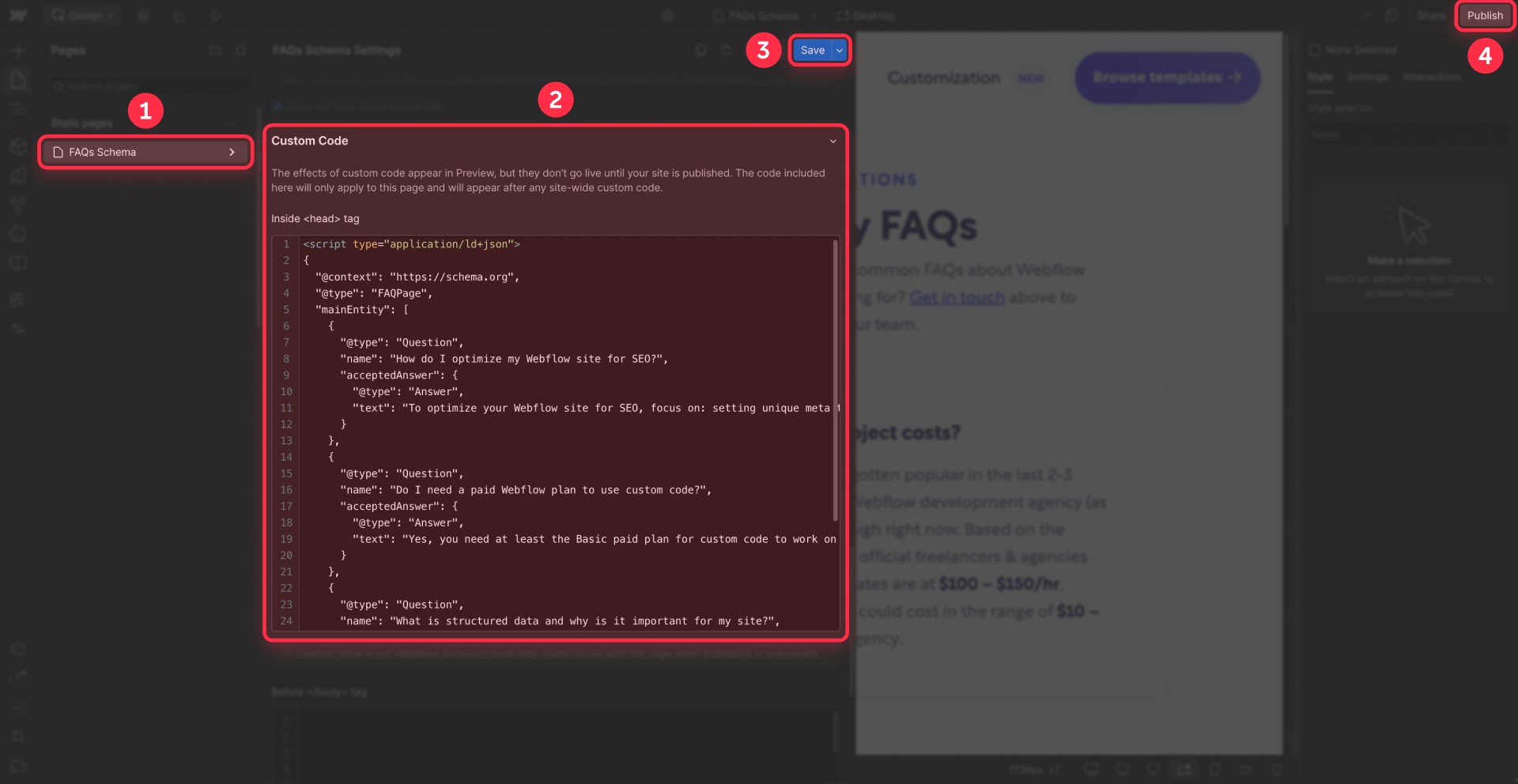
Important note: Each page with FAQs needs its own code. If you have FAQs on your homepage, services page, and pricing page, you need to add different code in each one's Page Settings.
Here's a complete example of JSON-LD code for FAQ Schema:
<script type="application/ld+json">
{
"@context": "https://schema.org",
"@type": "FAQPage",
"mainEntity": [
{
"@type": "Question",
"name": "How do I optimize my Webflow site for SEO?",
"acceptedAnswer": {
"@type": "Answer",
"text": "To optimize your Webflow site for SEO, focus on: setting unique meta titles and descriptions for each page, optimizing all images with descriptive alt text, creating a clean and logical URL structure, implementing schema markup like this FAQ Schema, and ensuring fast load times by optimizing images and using Webflow's built-in performance features."
}
},
{
"@type": "Question",
"name": "Do I need a paid Webflow plan to use custom code?",
"acceptedAnswer": {
"@type": "Answer",
"text": "Yes, you need at least the Basic paid plan for custom code to work on your live site. While you can add custom code on any Webflow plan including the free one, it will only execute on your custom domain with a paid plan. On the free plan, custom code only works on the .webflow.io staging subdomain, which is useful for testing but not for production sites where you want Google to index your FAQ Schema."
}
},
{
"@type": "Question",
"name": "What is structured data and why is it important for my site?",
"acceptedAnswer": {
"@type": "Answer",
"text": "Structured data is special code that helps search engines better understand your content. It's important because it significantly improves how your site appears in search results, increases CTR by 25-35% on average, gives you a competitive advantage in SEO, and prepares your content for voice searches and AI-powered search."
}
}
]
}
</script>2. Implementation for dynamic pages (CMS Collections) in Webflow
If your FAQs are managed through Webflow CMS, you need to use dynamic code. First, generate the dynamic code with our tool by selecting the "Dynamic CMS" option and specifying how many FAQs you'll have.
Preparing the CMS for dynamic FAQ Schema
The dynamic method uses Webflow CMS variables directly in the JSON-LD code. It's important to understand its limitations:
- Variables only work in Collection Template Pages, not in static pages
- You must define a fixed number of FAQs for all pages in that collection
- All fields must be filled or the schema will generate validation errors
- The format is sensitive - a syntax error will invalidate the entire schema
First, create fields in your CMS Collection for your FAQs:
1 - Create a Collection (e.g., "Blog Posts" or "Service Pages")
2 - Add these Plain Text fields for each FAQ:
- faq-question-1 (Plain Text)
- faq-answer-1 (Plain Text or Rich Text)
- faq-question-2 (Plain Text)
- faq-answer-2 (Plain Text or Rich Text)
- Continue according to the number of FAQs you need (3, 5, or 10)
3 - Important: You must fill ALL fields in ALL collection items

Implementing dynamic code in Collection Template Pages
In your Collection Template Page, follow these detailed steps:
1 - In the Pages panel, hover over your Blog Posts Template (or the template where you have FAQs) and click on the Settings icon (gear).
2 - In the panel that opens, go to the Custom Code section.
3 - Paste the following code in the **Inside tag** box:
4 - Connect the dynamic fields: Use the purple + Add Field button to replace the placeholders (ADD DYNAMIC FIELD...) with your CMS fields:
- Click where it says "ADD DYNAMIC FIELD: FAQ Question 1"
- Click the + Add Field button that appears
- Select your corresponding CMS field (e.g., faq-question-1)
- Repeat for each question and answer
5 - Click Save to save your changes.
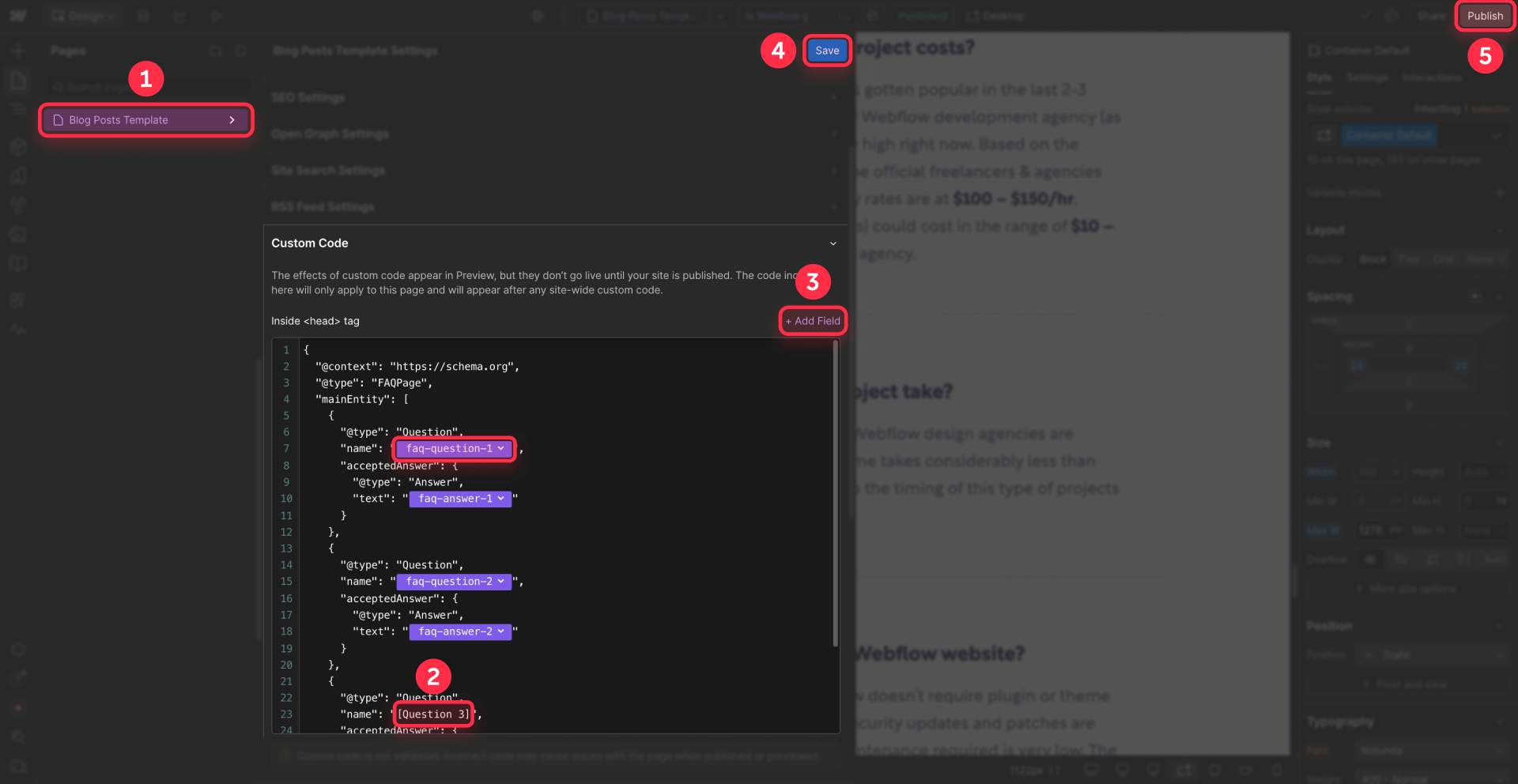
Important limitations of the dynamic CMS method
The empty fields problem: If some pages have 3 FAQs and others have 5, empty fields will generate errors in Google Search Console. That's why it's crucial to:
- Use the same number of FAQs on all pages in the collection
- Or create different collections for pages with different numbers of FAQs
4. Validating your FAQ Schema with Google
After implementing your FAQ Schema using the generator, it's crucial to validate it to ensure Google processes it correctly.
Essential validation tools
Google recommends using two complementary tools for complete validation:
1. Google Rich Results Test
Google's official tool for validating rich results eligibility:
1 - Visit https://search.google.com/test/rich-results
2 - Enter your published site's URL (the schema doesn't appear in Webflow's preview mode)
3 - Wait for the analysis to complete
<script type="application/ld+json">
{
"@context": "https://schema.org",
"@type": "FAQPage",
"mainEntity": [
{
"@type": "Question",
"name": "ADD DYNAMIC FIELD: FAQ Question 1",
"acceptedAnswer": {
"@type": "Answer",
"text": "ADD DYNAMIC FIELD: FAQ Answer 1"
}
},
{
"@type": "Question",
"name": "ADD DYNAMIC FIELD: FAQ Question 2",
"acceptedAnswer": {
"@type": "Answer",
"text": "ADD DYNAMIC FIELD: FAQ Answer 2"
}
},
{
"@type": "Question",
"name": "ADD DYNAMIC FIELD: FAQ Question 3",
"acceptedAnswer": {
"@type": "Answer",
"text": "ADD DYNAMIC FIELD: FAQ Answer 3"
}
}
]
}
</script>4 - Review the results:
- Green checkmarks indicate successful implementation
- Red errors require immediate attention
- Yellow warnings suggest optional improvements
Common FAQ Schema troubleshooting in Webflow
Even with the automatic generator, issues can arise. Here are solutions to the most common errors:
- Schema doesn't appear in Google Rich Results Test: Make sure you've published your site. Custom code doesn't execute in Webflow's preview mode.
- "Invalid JSON-LD" error: Verify there are no unescaped quotes in your CMS content. Use Plain Text instead of Rich Text to avoid formatting issues.
- Empty fields in dynamic code: If using CMS, ALL fields must be filled. Consider using placeholder text if some FAQs don't apply.
- Errors with special characters: Characters like quotes ("), backslashes (\), and line breaks must be properly escaped. The generator handles this automatically.
- FAQs don't appear in results: Remember that having valid schema doesn't guarantee appearance in rich results. Google evaluates site authority, content quality, and relevance.
Pro Tip: Use the URL Inspection tool in Google Search Console to request re-indexing after adding schema - this can speed up the recognition process.
Frequently asked questions about FAQ Schema on Webflow
How do I add FAQ Schema to Webflow without knowing code?
Use our automatic FAQ Schema generator included in this article. Simply select whether it's for a static page or CMS, specify the number of questions (3, 5, or 10), fill in the fields with your FAQs, and the JSON-LD code generates automatically. Copy the code with the "Copy Code" button and paste it in Webflow by going to Page Settings > Custom Code > Inside head tag. You don't need to write or edit code manually - the generator handles all the correct syntax and prevents common errors. Publish your site and the schema will be immediately active for Google to process.
Why doesn't my FAQ Schema appear in Google search results in Webflow?
Since 2023, Google limits expandable FAQ rich snippets only to authoritative government and health sites. However, FAQ Schema remains valuable for featured snippets and voice search. If your schema validates correctly but doesn't appear, verify that you: publish your site (doesn't work in preview), ensure the FAQs in the schema exactly match visible content, use Page Settings (not global Site Settings), and wait 1-4 weeks for processing. Monitor in Google Search Console > Enhancements to detect specific errors.
How do I implement dynamic FAQ Schema with Webflow CMS for blog posts?
For dynamic FAQ Schema in Webflow CMS, create fields in your Collection: faq-question-1, faq-answer-1, etc., according to the fixed number of FAQs you need. In Collection Template Settings > Custom Code, add the JSON-LD code using simple variables like {{faq-question-1}}. ALL fields must be filled in each item or you'll generate errors. If you need different numbers of FAQs, create separate collections. Dynamic code only works on Collection pages, not static pages.
Where do I put FAQ Schema code in Webflow: Page Settings or Site Settings?
ALWAYS use Page Settings > Custom Code > Inside head tag for FAQ Schema in Webflow, NEVER global Site Settings. If you put it in Site Settings, the same schema will appear on all pages causing possible structured data spam penalties. Each page needs its own unique FAQ Schema. For static pages, add it individually in Page Settings. For CMS Collections, use Collection Template Settings which applies only to those specific pages.
How do I validate and fix FAQ Schema errors in Webflow?
First publish your site - schema doesn't work in Webflow's preview mode. Validate with two tools: Google Rich Results Test (search.google.com/test/rich-results) for Google requirements and Schema.org Validator for general syntax. Common errors include: unescaped quotes (use \" within text), missing commas between objects, empty CMS fields in dynamic code. If you find errors, use our automatic generator instead of manually editing - it's safer and faster. Monitor results in Search Console after 1-4 weeks.
Can I use FAQ Schema for product pages in Webflow?
Yes, you can implement FAQ Schema on Webflow product pages, but it should complement (not replace) Product Schema. Add FAQs that address common product questions like sizing, shipping, or usage instructions. For static product pages, add the FAQ Schema code in individual Page Settings. For CMS-based products, use dynamic fields in your Products Collection template. Google particularly values FAQ Schema on product pages when it provides genuine value to shoppers, not just SEO filler content.
How many FAQs should I include in my Webflow FAQ Schema?
Include 3-10 FAQs per page for optimal results. Google's guidelines don't specify a maximum, but pages with 20+ FAQs often look spammy and may not all display in search results. Focus on quality over quantity - each FAQ should genuinely answer common user questions. For Webflow CMS implementations, standardize on 3, 5, or 10 FAQs across all pages in a collection to avoid empty field errors. Monitor performance in Search Console to see which FAQs Google actually displays.
Does FAQ Schema work with Webflow's multi-language sites?
Yes, FAQ Schema works with Webflow's localization features, but each language version needs its own properly translated schema. Don't just duplicate English schema across languages - Google requires the schema language to match the page content. For static pages, manually add translated FAQ Schema to each localized page's settings. For CMS collections with localization, create separate FAQ fields for each language and use the appropriate fields in each locale's template settings. Always validate each language version separately.
How long does it take for FAQ Schema to show in Google search results?
After implementing valid FAQ Schema in Webflow, it typically takes 1-4 weeks for Google to process and potentially display it in search results. You can speed this up by requesting indexing through Google Search Console's URL Inspection tool. However, having valid schema doesn't guarantee rich results - Google considers site authority, content quality, search relevance, and user value. Monitor your Search Console's Enhancements section for FAQ-specific reports and any processing errors that need fixing.
Conclusion
Implementing FAQ Schema in your Webflow site is a strategic investment that can improve your search visibility. With our free code generation tool, you've eliminated the biggest technical barrier—now you only need 5 minutes to implement it and start optimizing your presence.
While Google has limited expandable FAQ rich results to specific authoritative sites, FAQ Schema remains valuable for featured snippets, content understanding, and voice search optimization. Sites that correctly implement FAQ Schema can see improvements in their positioning and engagement, especially when the content directly answers user questions.
If you need to go beyond basic implementation—like advanced schema optimization, comprehensive SEO strategy, or custom Webflow functionality development—our expert team at BRIX Templates has helped over 200 companies maximize their online presence. Contact our Webflow agency specialists for personalized consultation on how to take your site to the next level.

How to unbind CMS items in Webflow
Unlock Webflow Collection Lists, unbind CMS elements, and switch collection sources safely without breaking your layouts.

Do Framer templates update? Understanding the template system
Framer templates don't update automatically like WordPress themes. Our guide explains why, how to manage template-based sites.

How to hide empty CMS sections on your Framer website
Learn how to hide empty Framer CMS sections using simple conditional visibility. Complete guide with implementation steps.












