How to add FAQ Schema to your Framer site: Complete guide

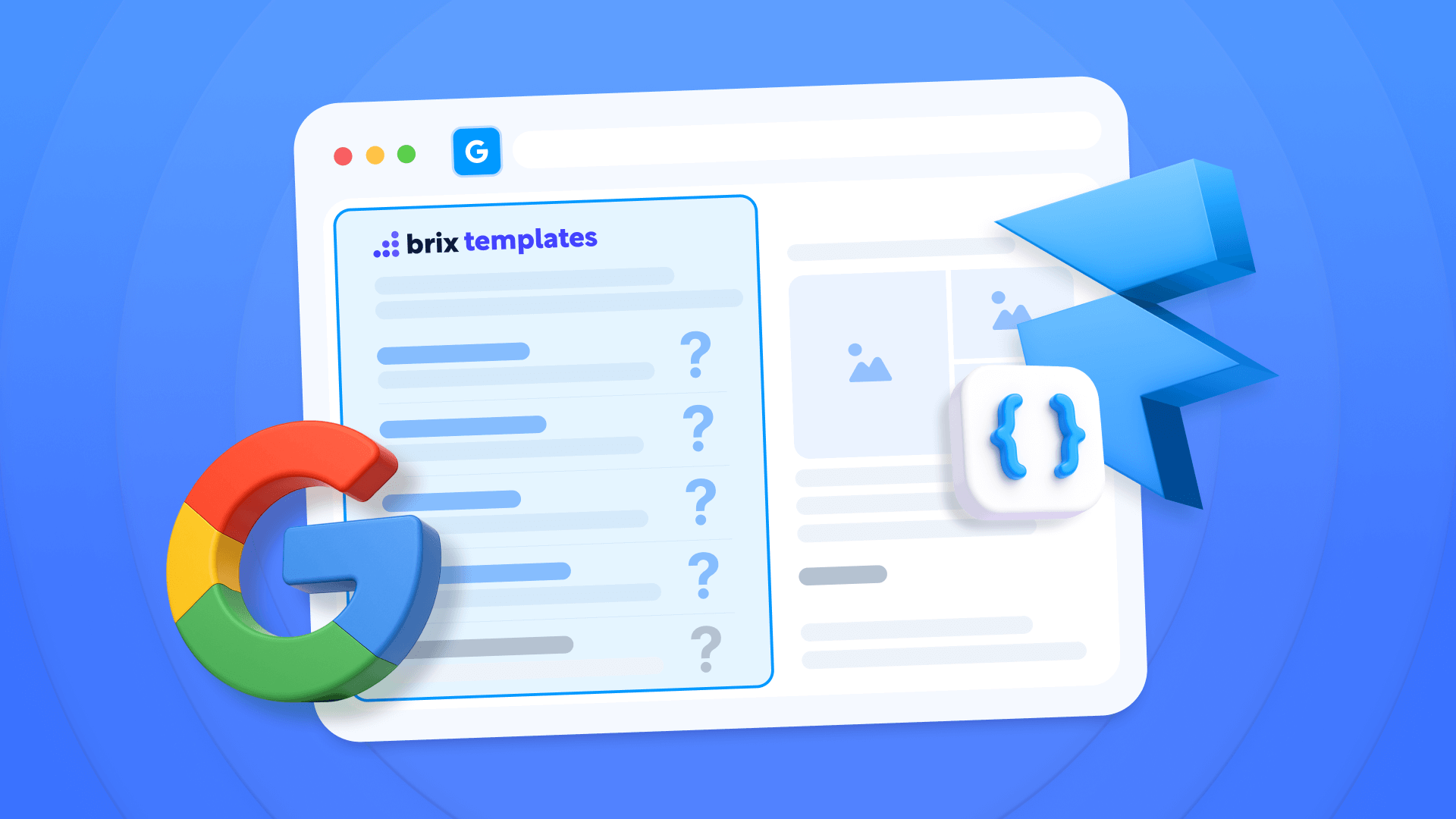
Have you ever wondered why certain websites show their FAQ content with expandable dropdowns directly in Google search results? Your Framer FAQ section might be perfectly designed, but it's essentially invisible to search engines without proper structured data. FAQ Schema bridges this gap and transforms your content into a search visibility powerhouse.
This comprehensive guide walks you through the 2 most effective approaches for adding FAQ Schema to your Framer website, empowering you to select the method that aligns with your project structure.
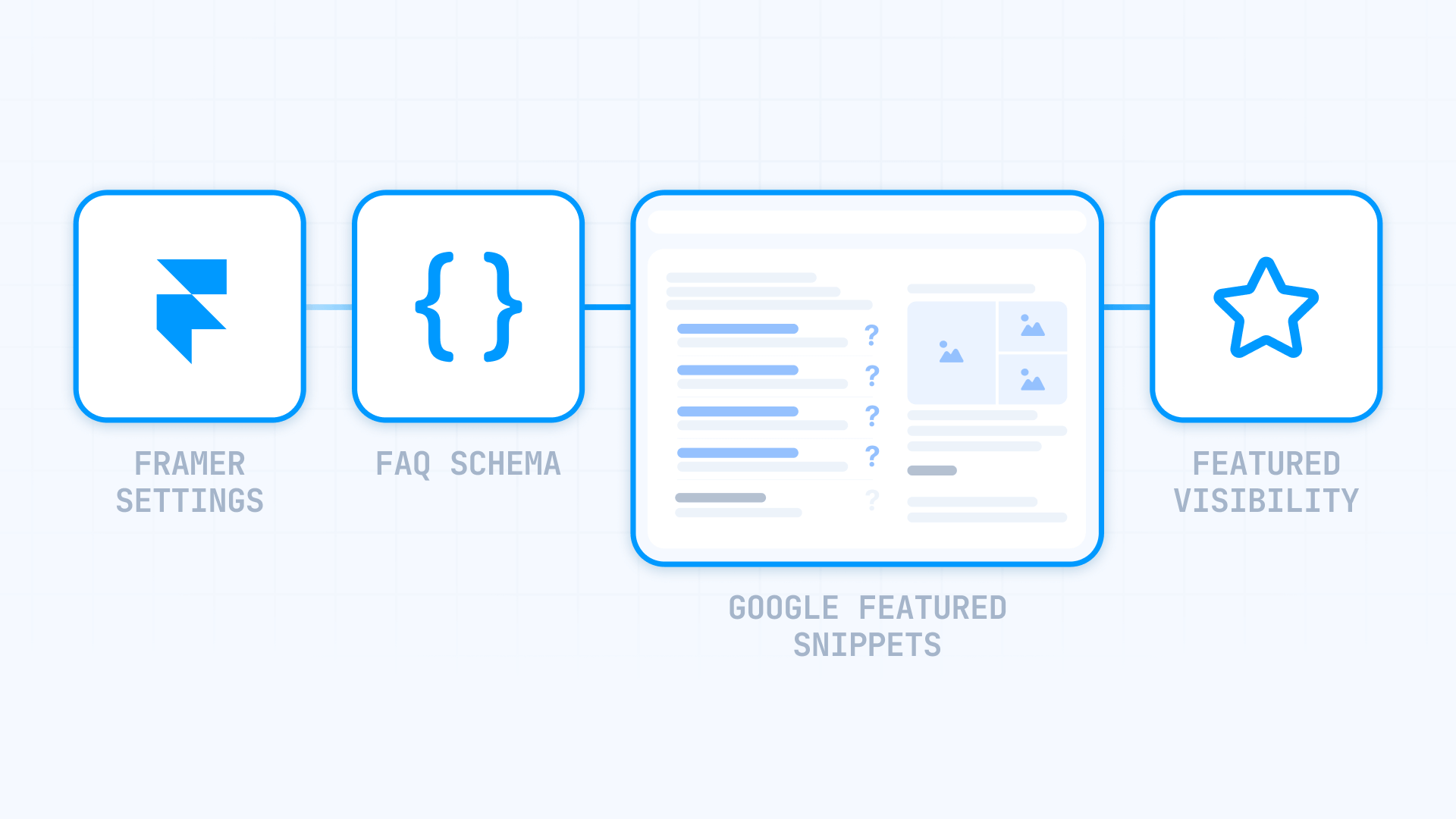
Why FAQ Schema matters for Framer sites
FAQ Schema represents more than a technical checkbox—it's a strategic asset for enhancing search presence and establishing content credibility. Here's why integrating FAQ Schema into your Framer project is essential:
- Enhanced presence in search features: FAQ Schema dramatically boosts your likelihood of securing spots in Google's featured snippets, which serve as the source for 70% of voice assistant responses.
- AI-powered search readiness: As artificial intelligence reshapes how people find information, structured data ensures your content gets referenced by Google's AI systems.
- Click-through rate gains: Websites implementing FAQ Schema correctly often observe measurable improvements in their Click-Through Rates when securing prominent search placements.
- Voice assistant compatibility: Voice queries depend extensively on structured data for delivering accurate answers, making FAQ Schema critical for this growing search method.
Choosing the best FAQ Schema method for your Framer site
Before implementing specific solutions, recognize that your code requirements vary based on where your FAQ content lives. The optimal approach depends on whether you're managing static content or leveraging Framer CMS.
Here are the two primary implementation paths:
- Static JSON-LD: Ideal for individual pages with unchanging FAQ content; direct implementation with questions and answers embedded in the markup
- Dynamic JSON-LD with CMS: Designed for CMS Collection Pages where FAQ data originates from your content management system; utilizes Framer variables for dynamic content injection
Let's explore both approaches thoroughly to help you identify the right solution for your needs.
Automatic FAQ Schema generator for Framer
To streamline code creation without manual HTML editing, we've built a specialized tool that generates FAQ Schema automatically. Enter your questions and answers in the provided fields, and the generator produces optimized markup ready for immediate implementation in Framer.
FAQ Schema Generator
Create optimized FAQ Schema markup for your Framer website. Enhance SEO performance, boost your chances of featured snippet placement, and demonstrate your expertise with correctly structured data.
This generator automatically produces optimized FAQ Schema markup for your Framer site. Simply:
- Choose the implementation approach (Static or Dynamic with CMS)
- Define the quantity of FAQs you want to include
- For static markup: Complete the fields with your questions and answers
- For dynamic markup: The generator produces the template with proper CMS field references
- Copy the generated markup using the "Copy Code" button
The generator features real-time validation that automatically:
- Identifies and alerts about prohibited characters in your content
- Standardizes multiple spaces to single spaces automatically
- Escapes special characters like quotation marks to prevent syntax errors
Important: The generated markup goes in individual Page Settings, NOT in global Site Settings.
1. Implementation for static pages in Framer
After generating your static markup with our complimentary tool, implementation requires less than 5 minutes.
Where to implement static FAQ Schema in Framer
After generating your markup with the tool above, follow these steps to add it to your Framer site:
1 - Open your Framer project and navigate to the page where you want to add the schema
2 - Click the Settings icon in the top toolbar to open Page Settings
3 - Scroll down to the Custom Code section (it is the last section after Page Settings and Page Images)
4 - Click "Show Advanced" to reveal all custom code options
5 - Paste your generated JSON-LD markup in the Start of <head> tag field
6 - Click Save to preserve your changes
7 - Publish your site to make the schema active

Following publication, your page will contain structured data that Google can interpret and potentially display in featured snippets.
Important: Schema markup must be added to individual Page Settings, never to global Site Settings. Adding schema to Site Settings will cause it to appear on all pages, creating validation errors.
Note: The Custom Code section is located at the bottom of Page Settings, below the Page Images section. Click "Show Advanced" to reveal all available code injection points including Start of tag, End of tag, Start of tag, and End of tag.
Here's a comprehensive example of JSON-LD markup for FAQ Schema:
<script type="application/ld+json">
{
"@context": "https://schema.org",
"@type": "FAQPage",
"mainEntity": [
{
"@type": "Question",
"name": "What makes Framer different from other website builders?",
"acceptedAnswer": {
"@type": "Answer",
"text": "Framer distinguishes itself through its design-first approach combining professional design tools with modern development capabilities. It offers true responsive design with breakpoint customization, interactive animations without code, built-in CMS for dynamic content, and real-time collaboration features. Unlike traditional builders, Framer gives designers complete creative freedom while maintaining clean, production-ready code that performs exceptionally well."
}
},
{
"@type": "Question",
"name": "Can I migrate my existing website to Framer?",
"acceptedAnswer": {
"@type": "Answer",
"text": "Yes, migrating to Framer is straightforward for most websites. You can recreate your design using Framer's visual editor, import assets directly, and leverage the CMS for dynamic content. For static sites, the process involves rebuilding pages with Framer's component system. For CMS-driven sites, you'll map your content structure to Framer CMS collections. Many designers find the migration process faster than expected due to Framer's intuitive interface and powerful duplication features."
}
},
{
"@type": "Question",
"name": "Does Framer support custom domains and hosting?",
"acceptedAnswer": {
"@type": "Answer",
"text": "Framer includes fast, global hosting with every paid plan and supports custom domain connections. The platform automatically handles SSL certificates, provides CDN distribution for optimal load times, and includes automatic backups. You can connect domains purchased through any registrar by updating DNS settings. Framer's hosting infrastructure is built on modern cloud architecture, delivering excellent performance scores and 99.9% uptime without requiring technical server management."
}
}
]
}
</script>2. Implementation for dynamic pages (CMS Collections) in Framer
When your FAQs are managed through Framer CMS, dynamic markup becomes necessary. Begin by generating the dynamic markup with our tool—select the "Dynamic CMS" option and specify your FAQ quantity.
Preparing the CMS for dynamic FAQ Schema
The dynamic approach utilizes Framer CMS variables directly within the JSON-LD markup. Understanding its constraints is crucial:
- Variables function exclusively in CMS Collection Pages, not in static pages
- You must establish a fixed FAQ count for all pages within that collection
- Every field requires content or the schema produces validation errors
- The structure is strict - a syntax mistake invalidates the entire schema
- Always use the | json filter - this escapes special characters automatically to prevent JSON errors
First, establish fields in your Framer CMS Collection for your FAQs:
- Create a Collection (such as "Articles" or "Case Studies")
- Add these Text fields for each FAQ:
- faq-question-1 (Text)
- faq-answer-1 (Text)
- faq-question-2 (Text)
- faq-answer-2 (Text)
- Continue based on your FAQ quantity needs (3, 5, or 10)
- Important: You must populate ALL fields in ALL collection entries
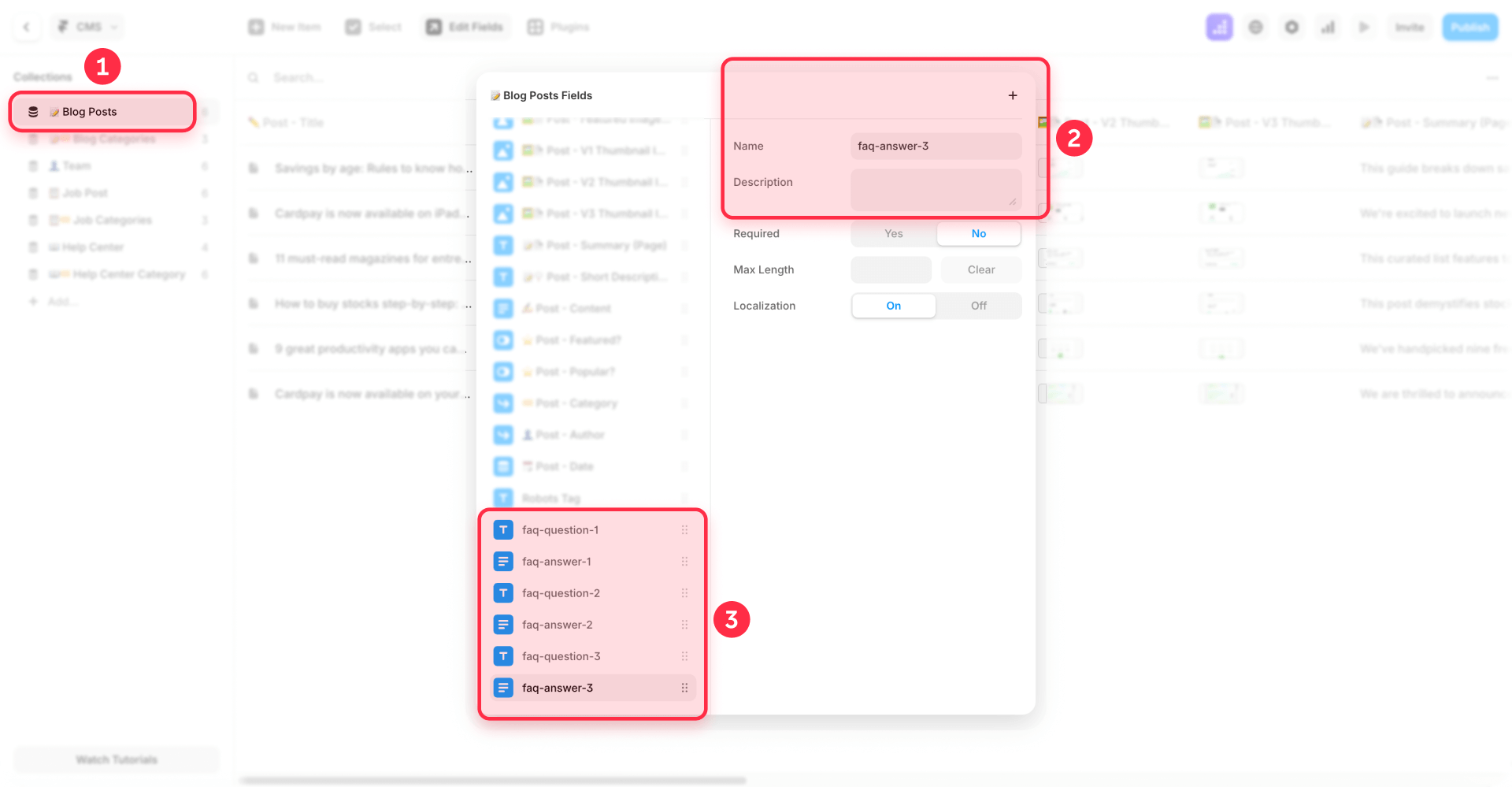
Implementing dynamic code in CMS Collection Pages
In your CMS Collection Page, follow these detailed instructions:
1 - In the Pages panel, locate your Articles Collection Page (or the template containing FAQs) and click on the Settings icon (gear).
2 - In the settings panel, navigate to the Custom Code section.
3 - Insert the following markup in the **End of tag** field (the second field in Custom Code):
<script type="application/ld+json">
{
"@context": "https://schema.org",
"@type": "FAQPage",
"mainEntity": [
{
"@type": "Question",
"name": {{faq-question-1 | json}},
"acceptedAnswer": {
"@type": "Answer",
"text": {{faq-answer-1 | json}}
}
},
{
"@type": "Question",
"name": {{faq-question-2 | json}},
"acceptedAnswer": {
"@type": "Answer",
"text": {{faq-answer-2 | json}}
}
},
{
"@type": "Question",
"name": {{faq-question-3 | json}},
"acceptedAnswer": {
"@type": "Answer",
"text": {{faq-answer-3 | json}}
}
}
]
}
</script>Important: The | json filter is crucial—it automatically escapes special characters like quotes, line breaks, and backslashes to prevent JSON syntax errors. Always use this filter when inserting CMS content into JSON-LD markup.
4 - Verify your CMS field names: Make sure your CMS Collection contains these exact field names:
- faq-question-1 (Text field)
- faq-answer-1 (Text or Long Text field)
- faq-question-2 (Text field)
- faq-answer-2 (Text or Long Text field)
- faq-question-3 (Text field)
- faq-answer-3 (Text or Long Text field)
5 - Click Save to preserve your changes.
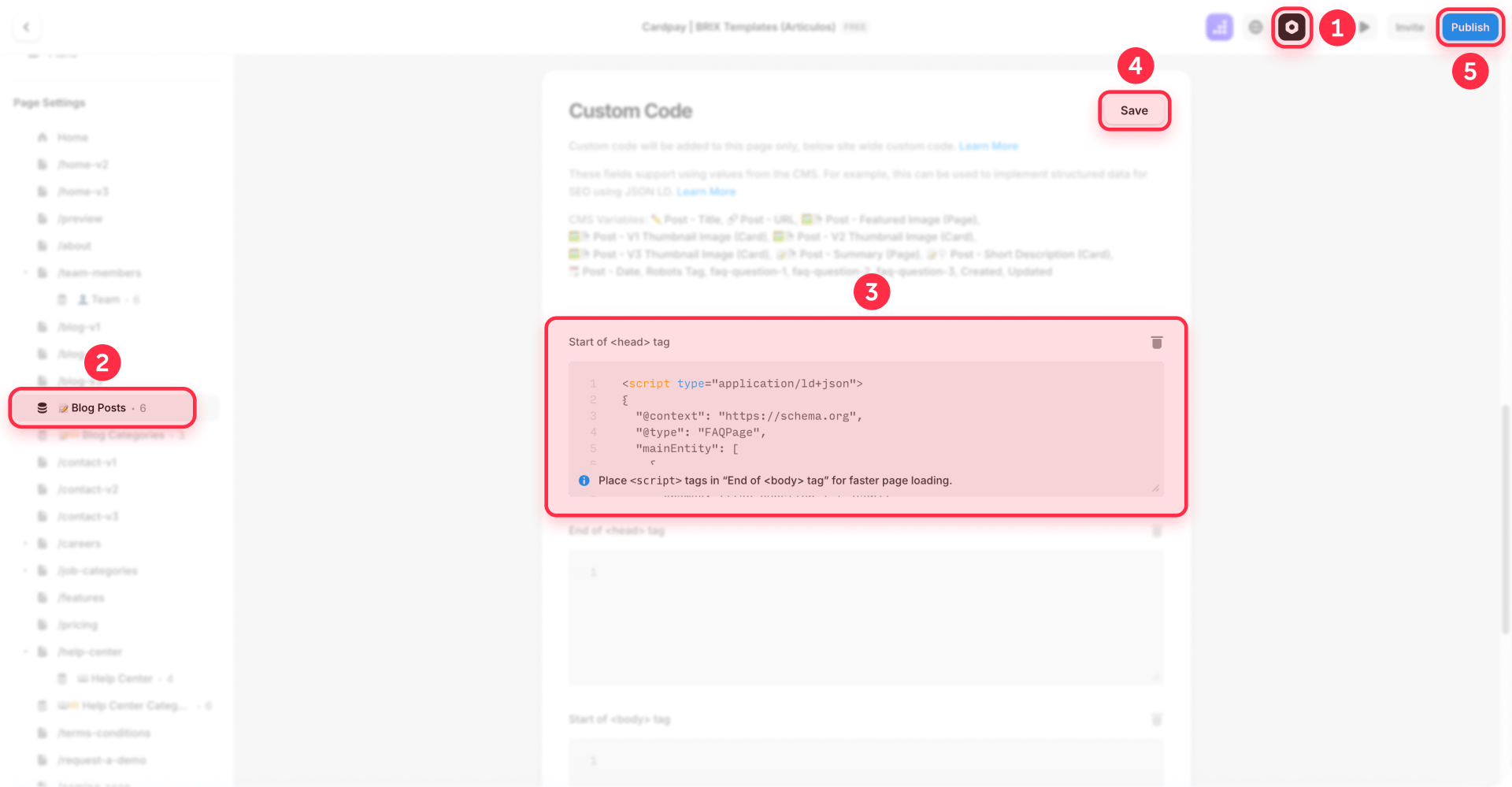
Important limitations of the dynamic CMS method
The empty fields challenge: When some pages contain 3 FAQs while others contain 5, empty fields generate errors in Google Search Console. Therefore, it's essential to:
- Maintain consistent FAQ counts across all pages in the collection
- Or establish separate collections for pages with varying FAQ quantities
4. Validating your FAQ Schema with Google
After implementing your FAQ Schema using the generator, validation becomes critical to confirm Google processes it correctly.
Essential validation tools
Google recommends utilizing two complementary tools for thorough validation:
1. Google Rich Results Test
Google's official tool for validating rich results eligibility:
1 - Visit https://search.google.com/test/rich-results
2 - Enter your published site's URL (the schema doesn't appear in Framer's preview mode)
3 - Allow the analysis to complete
4 - Review the results:
- Green checkmarks confirm successful implementation
- Red errors demand immediate attention
- Yellow warnings suggest optional enhancements
Common FAQ Schema troubleshooting in Framer
Even with the automatic generator, challenges can emerge. Here are solutions to the most frequent errors:
- Schema doesn't appear in Google Rich Results Test: Confirm you've published your site. Custom code doesn't execute in Framer's preview mode.
- "Invalid JSON-LD" error: Check for unescaped quotes in your CMS content. Use Text instead of Long Text to prevent formatting complications.
- Empty fields in dynamic code: When using CMS, ALL fields must contain content. Consider using placeholder text when certain FAQs don't apply.
- Errors with special characters: Characters like quotes ("), backslashes (\), and line breaks require proper escaping. The generator manages this automatically.
- FAQs don't appear in results: Remember that valid schema doesn't guarantee rich results appearance. Google evaluates site authority, content quality, and relevance.
Pro Tip: Use the URL Inspection tool in Google Search Console to request re-indexing after implementing schema - this can accelerate the recognition process.
Frequently asked questions about FAQ Schema on Framer
How do I add FAQ Schema to Framer without coding knowledge?
Use our automatic FAQ Schema generator provided in this guide. Simply choose whether it's for a static page or CMS, define the question count (3, 5, or 10), complete the fields with your FAQs, and the JSON-LD markup generates automatically. Copy the markup with the "Copy Code" button and insert it in Framer by navigating to Page Settings > Custom Code > End of tag (the second field in the Custom Code panel). You don't need to write or modify code manually - the generator manages all the proper syntax and prevents typical errors. Publish your site and the schema activates immediately for Google to process.
Why doesn't my FAQ Schema appear in Google search results in Framer?
Since 2023, Google restricts expandable FAQ rich snippets exclusively to authoritative government and health websites. However, FAQ Schema continues providing value for featured snippets and voice search. When your schema validates correctly but doesn't appear, verify that you: publish your site (doesn't function in preview), ensure the FAQs in the schema precisely match visible content, use Page Settings (not global Site Settings), and allow 1-4 weeks for processing. Monitor in Google Search Console > Enhancements to identify specific errors.
How do I implement dynamic FAQ Schema with Framer CMS for blog articles?
For dynamic FAQ Schema in Framer CMS, establish fields in your Collection: faq-question-1, faq-answer-1, etc., according to the fixed FAQ count you require. In Collection Page Settings > Custom Code, add the JSON-LD markup using CMS variables with the JSON filter like {{faq-question-1 | json}}. The | json filter is essential to escape special characters and prevent syntax errors. ALL fields must contain content in each entry or you'll generate errors. When you need varying FAQ quantities, create separate collections. Dynamic markup functions exclusively on Collection pages, not static pages.
Where do I place FAQ Schema code in Framer: Page Settings or Site Settings?
ALWAYS use Page Settings > Custom Code > End of tag (the second field) for FAQ Schema in Framer, NEVER global Site Settings. Placing it in Site Settings causes identical schema to appear on all pages, risking structured data spam penalties. Each page requires its own unique FAQ Schema. For static pages, add it individually in Page Settings. For CMS Collections, use Collection Page Settings which applies exclusively to those specific pages.
How do I validate and fix FAQ Schema errors in Framer?
First publish your site - schema doesn't function in Framer's preview mode. Validate with two tools: Google Rich Results Test (search.google.com/test/rich-results) for Google requirements and Schema.org Validator for general syntax. Frequent errors include: unescaped quotes (use \" within text), missing commas between objects, empty CMS fields in dynamic markup. When you discover errors, use our automatic generator rather than manually editing - it's safer and more efficient. Monitor results in Search Console after 1-4 weeks.
Can I use FAQ Schema for service pages in Framer?
Yes, you can implement FAQ Schema on Framer service pages, but it should enhance (not replace) Service Schema. Add FAQs that address common service questions like pricing, process, or deliverables. For static service pages, add the FAQ Schema markup in individual Page Settings. For CMS-based services, use dynamic fields in your Services Collection template. Google particularly values FAQ Schema on service pages when it provides authentic value to visitors, not merely SEO filler content.
How many FAQs should I include in my Framer FAQ Schema?
Include 3-10 FAQs per page for optimal outcomes. Google's guidelines don't specify a maximum, but pages with 20+ FAQs often appear spammy and may not all display in search results. Prioritize quality over quantity - each FAQ should genuinely answer common visitor questions. For Framer CMS implementations, standardize on 3, 5, or 10 FAQs across all pages in a collection to prevent empty field errors. Monitor performance in Search Console to identify which FAQs Google actually displays.
Does FAQ Schema work with Framer's localization features?
Yes, FAQ Schema works with Framer's localization capabilities, but each language version requires its own properly translated schema. Don't simply duplicate English schema across languages - Google requires the schema language to match the page content. For static pages, manually add translated FAQ Schema to each localized page's settings. For CMS collections with localization, create separate FAQ fields for each language and use the appropriate fields in each locale's template settings. Always validate each language version independently.
How long does it take for FAQ Schema to show in Google search results?
After implementing valid FAQ Schema in Framer, it typically requires 1-4 weeks for Google to process and potentially display it in search results. You can expedite this by requesting indexing through Google Search Console's URL Inspection tool. However, having valid schema doesn't guarantee rich results - Google considers site authority, content quality, search relevance, and user value. Monitor your Search Console's Enhancements section for FAQ-specific reports and any processing errors requiring fixes.
What's the difference between FAQ Schema and Q&A Schema in Framer?
FAQ Schema is designed for pages where you provide both questions and definitive answers, like a help center or knowledge base. Q&A Schema, conversely, is intended for community-driven question-and-answer platforms where multiple users contribute answers. For Framer sites, FAQ Schema is almost always the correct choice unless you're building a forum or community platform. Using the wrong schema type can confuse search engines and prevent rich results from appearing.
Conclusion
Implementing FAQ Schema in your Framer site represents a strategic investment that can enhance your search visibility. With our complimentary code generation tool, you've eliminated the biggest technical obstacle—now you only need 5 minutes to implement it and begin optimizing your presence.
While Google has restricted expandable FAQ rich results to specific authoritative websites, FAQ Schema remains valuable for featured snippets, content comprehension, and voice search optimization. Sites that correctly implement FAQ Schema can observe improvements in their positioning and engagement, particularly when the content directly addresses user questions.
When you need to advance beyond basic implementation—such as advanced schema optimization, comprehensive SEO strategy, or custom Framer functionality development—our expert team at BRIX Templates has helped over 200 companies maximize their online presence. Contact our Framer specialists for personalized consultation on how to elevate your site to the next level.

Does migrating to Webflow hurt SEO?
Switching to Webflow? Learn how to keep your SEO rankings, fix on-page issues, and boost search performance during migration.

How to unbind CMS items in Webflow
Unlock Webflow Collection Lists, unbind CMS elements, and switch collection sources safely without breaking your layouts.

Do Framer templates update? Understanding the template system
Framer templates don't update automatically like WordPress themes. Our guide explains why, how to manage template-based sites.












