How to add custom security headers to your Webflow site


Security headers are crucial components of web security that help protect your website and users from various types of attacks. This comprehensive guide will walk you through what security headers are, why they matter, and how to implement them on your Webflow site.
Understanding security headers for Webflow
Security headers are special HTTP response headers that your website can use to enhance its security. When properly configured, these headers instruct browsers to follow specific security protocols, significantly reducing the risk of common web vulnerabilities.

The most common security headers as of 2024 are the following:
Content-Security-Policy (CSP)
The Content-Security-Policy header creates a 'protective barrier' around your website by controlling which resources can be loaded and executed. It acts as a protection that specifically defines which sources of content (scripts, styles, images, etc.) are trusted and allowed to run on your pages.
Example: If your website only loads scripts from your domain and Google Analytics, you can set a CSP that only allows these specific sources, automatically blocking any attempt to inject scripts from other locations, even if an attacker somehow manages to compromise your site.
X-Frame-Options
This header controls whether your website can be embedded within frames on other websites. It's a straightforward but powerful protection mechanism that prevents clickjacking attacks where malicious sites try to trick users by embedding your legitimate site in hidden frames.
Example: When properly configured, if a malicious site tries to embed your login form in a hidden frame to steal credentials, the browser will refuse to load your site in that frame, effectively preventing the attack.
Strict-Transport-Security (HSTS)
HSTS forces all browser connections to your site to use HTTPS, ensuring that all data transmission between your site and users remains encrypted. Once enabled, even if someone types "http://" or clicks an old HTTP link, the browser will automatically upgrade to HTTPS.
Example: If a user connects to your site from a café's public WiFi, HSTS ensures their entire session remains encrypted, even if they click on an HTTP link or a malicious network tries to downgrade the connection.
X-Content-Type-Options
This header prevents browsers from trying to guess or "sniff" a file's MIME type, instead forcing them to strictly use the type declared by the server. This seemingly simple restriction prevents a whole class of attacks where malicious files masquerade as innocent ones.
Example: Without this header, an attacker might upload a malicious JavaScript file with a .jpg extension, and some browsers might still execute it as JavaScript. With this header, the browser will strictly treat it as an image, preventing execution.
X-XSS-Protection
While modern browsers have built-in Cross-Site Scripting (XSS) filters, this header ensures they're enabled and configured properly. It provides an additional layer of protection against one of the most common web vulnerabilities.
Example: If an attacker tries to inject a malicious script through a comment form, this header ensures the browser's XSS filter will catch and block the attack, even if your application's validation somehow fails.
Security headers on your Webflow site are often required for SOC 2 compliance
Security headers play a vital role in achieving various security certifications and compliance standards. Many organizations require these headers as part of their security requirements, for example:
- SOC 2 compliance often requires proper security header implementation to meet the Trust Services Criteria
- ISO 27001 certification includes security headers as part of its technical controls
- HIPAA compliance for healthcare-related websites often mandates specific security headers
- PCI DSS requires security headers for organizations handling payment card data
- GDPR recommends security headers as part of technical measures to ensure data protection
Add security headers with Webflow Enterprise

Webflow Enterprise provides native support for implementing security headers, offering the most straightforward path to securing your site. According to Webflow's official documentation, Enterprise plans include comprehensive support for customizing security headers directly through their platform.
If you are considering to upgrade to Webflow Enterprise but need to understand all of it's features and benefits, we invite you to contact us, and we will connect you with our Enterprise partner, making the communication with the Webflow sales team much easier for you!
However, Webflow Enterprise plans typically start at $15,000 annually, making them a substantial investment for many small companies or startups. While Webflow Enterprise is a great option for medium and large-size businesses looking to have the best plan that Webflow offers, unfortunately it is not for everyone.

While the Enterprise plans commonly include other features like other advanced security features, custom roles, etc. that can be useful for many medium to large-size business, the price point often puts it out of reach for smaller companies and startups.
The decision to go with Webflow Enterprise should be based on your overall needs, not just security headers. If you're only looking to implement security headers and don't need other Enterprise features, fortunately more cost-effective alternatives exist.
Using Cloudflare to add security headers to your Webflow site
For small companies or recently founded startups seeking a more cost-effective solution, Cloudflare's reverse proxy offers an excellent alternative.
Cloudflare offers a generous free plan that includes all the features needed to implement security headers, meaning you can enhance your site's security without any additional cost. This makes it an ideal solution for businesses looking to improve their security posture without the significant investment of an Enterprise plan. Here's a detailed implementation guide:
1. Create a Cloudflare account
Visit Cloudflare.com and create your account. Once logged in, add your domain to Cloudflare by following their domain registration process.

2. Configure your domain
Once you've created your Cloudflare account and added your domain, you'll need to properly configure your DNS settings and SSL.

Here's a breakdown of what you need to do:
Configure initial DNS settings:
- Review the DNS records that Cloudflare automatically imported
- Initially disable the proxy option (select 'DNS only' in the Proxy status) for all records to prevent errors
- Verify that all records are accurate and match your current DNS configuration
Set up SSL certificates:
- Navigate to the SSL/TLS section in your Cloudflare dashboard
- Set the SSL mode to "Full (strict)" to ensure end-to-end encryption
- Create a specific page rule for SSL compatibility:
- Go to Page Rules section
- Create a new rule with the pattern: yourdomain.com/.well-known/acme-challenge/
- Set the SSL setting to "Off"
- This configuration allows Webflow to perform SSL certificate renewals without conflicts

Enable Cloudflare proxy:
- Return to your DNS settings in the Cloudflare dashboard
- Look for your domain's A and CNAME records
- Enable the proxy option by clicking the cloud icon until it turns orange
- This step activates Cloudflare's proxy functionality for your domain

Verify the configuration:
- Wait for DNS changes to propagate (typically takes about 10 minutes, but can take up to 24 hours)
- Visit https://www.ssl.org/ to verify your site is properly loading through Cloudflare
- Look for Cloudflare in the server information to confirm successful setup

3. Set up security headers
The security header configuration in Cloudflare is straightforward through the Rules > Transform Rules section in your dashboard. Here's the step-by-step process:
- In your Cloudflare dashboard, navigate to Rules > Transform Rules
- Click on "Modify Response Header" tab
- Click "Create Rule"
- Select "Add Static Header to Response"
- Click "Create Rule"

Now you'll see a configuration form where you'll set up your security headers:
- Enter a descriptive name for your rule (e.g., "Security Headers")
- Under "If incoming requests match," select "All incoming requests" to ensure the security headers apply to every visitor (unless you want something else for any reason)
- In the "Then..." section, you can add your security headers one by one:
- Click "Add"
- Select or type the header name (e.g., "X-Frame-Options")
- Enter the appropriate value (e.g., "SAMEORIGIN")
- Click "Add" again to include additional headers

Here's a starting configuration you can use:
Strict-Transport-Security: max-age=31536000; includeSubDomains
X-Frame-Options: SAMEORIGIN
X-Content-Type-Options: nosniff
X-XSS-Protection: 1; mode=block
Content-Security-Policy: default-src 'self' *.webflow.com *.webflow.io; script-src 'self' 'unsafe-inline' 'unsafe-eval' *.webflow.com *.webflow.io; style-src 'self' 'unsafe-inline' *.webflow.com fonts.googleapis.com; font-src 'self' fonts.gstatic.com data:; img-src 'self' data: blob: *;Keep in mind that each website has unique requirements (e.g. if your site uses external services like Google Analytics, payment processors, or third-party widgets, you'll need to modify the Content-Security-Policy accordingly), so use this only as a starting point.
If you need help determining the right configuration for your site, reach out to the BRIX Templates team at contact@brixtemplates.com. We'll help you set up the optimal security configuration for your needs in no time.
4. Test security server configuration
Use securityheaders.com to scan your site after implementing the headers. This tool provides a detailed report of your security header implementation and highlights potential issues.

Pay attention to these common scenarios which you may want to adjust:
- If your site is embedded elsewhere (like in a help desk portal), modify the X-Frame-Options header to allow specific domains: X-Frame-Options: ALLOW-FROM https://specific-domain.com
- Watch your browser's console for reports of blocked resources. Each blocked resource indicates a source that needs to be added to your CSP rules.
- For common integrations like Google Analytics or Intercom, remember to add these to your CSP security headers as an exclusion. For example:
- Google Analytics: Add *.google-analytics.com to script-src and img-src
- Stripe: Add *.stripe.com to frame-src and script-src
- Intercom: Add *.intercom.io to various directives
If you use custom JavaScript or external libraries (i.e. Jetboost, Finsweet Attributes, etc), ensure your CSP includes all necessary sources. These adjustments help prevent common issues while maintaining security. Keep a log of any modifications to your security header configuration - it'll help with future maintenance and security audits.
Conclusion
Implementing security headers through Cloudflare gives you a powerful way to enhance your site's security without the substantial investment of Webflow Enterprise. You get complete control over your security settings while maintaining the flexibility to adjust them as your needs change.
Want to make sure your security headers are properly configured? Our team at BRIX Templates specializes in Webflow security and optimization. Reach out to us at contact@brixtemplates.com and we'll help you implement a robust security configuration that protects your site and users.

Does migrating to Framer hurt SEO?
Switching to Framer? Learn how to preserve SEO rankings, fix on-page issues, and boost search performance during migration.

Does migrating to Webflow hurt SEO?
Switching to Webflow? Learn how to keep your SEO rankings, fix on-page issues, and boost search performance during migration.
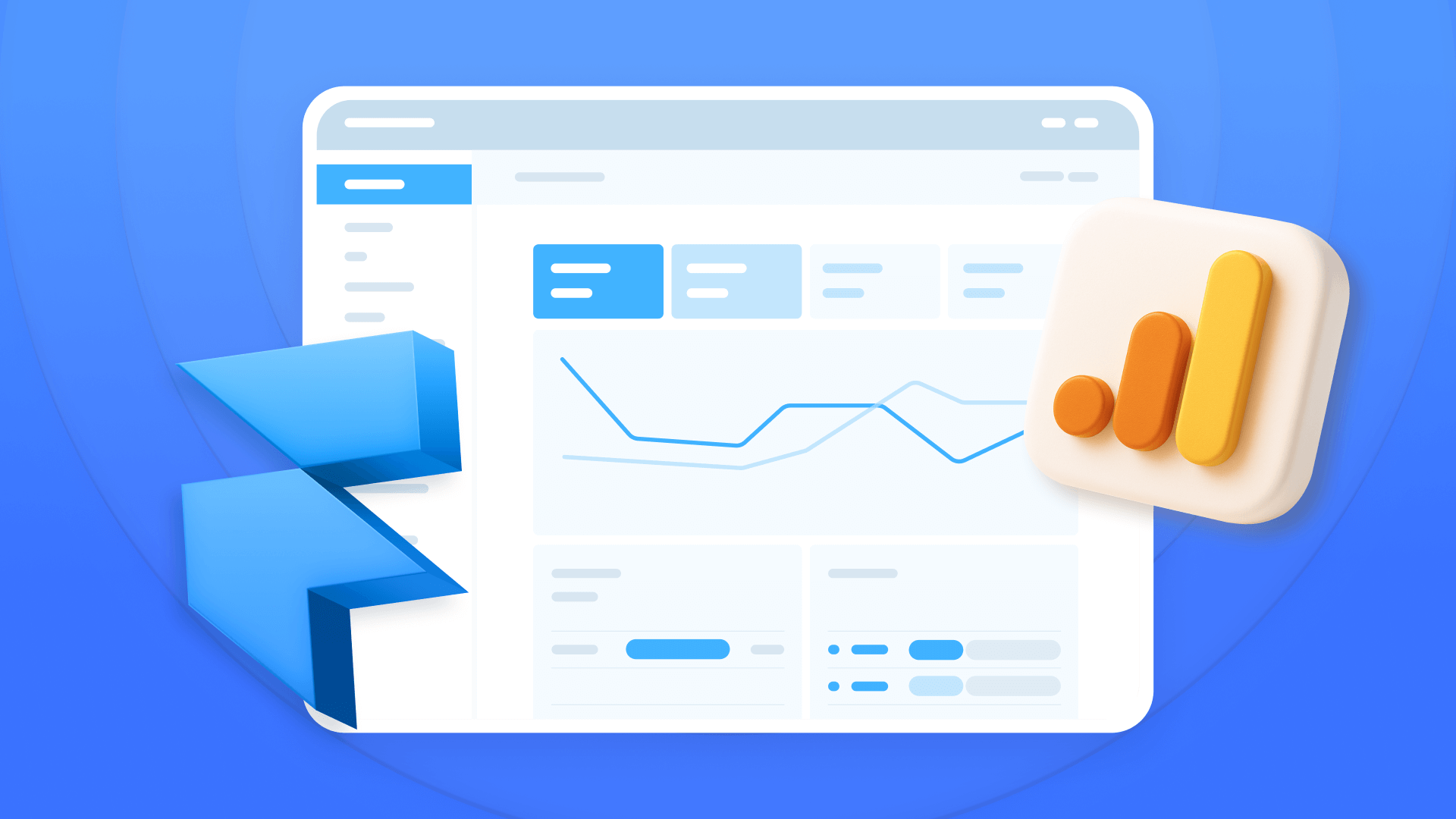
How to install Google Analytics in Framer
Install Google Analytics 4 in Framer: create your GA4 account, set up your Measurement ID, and verify tracking in minutes.












