How to add CMS-powered interactive maps in Webflow


Many Webflow websites need to display multiple locations on an interactive map, but Webflow's native Map element only supports a single marker. Without a proper CMS-powered map solution, you'll struggle to create store locators, property listings, or business directories that automatically update when you add new locations to your CMS.
In this guide, we'll compare the four best solutions to add interactive location maps to Webflow, helping you choose the right option based on your specific needs, technical expertise, and budget.
Why CMS-based maps matter for Webflow sites
Adding CMS-powered maps to your Webflow site unlocks powerful functionalities that static maps simply can't provide:
- Store locators: Create an interactive experience that helps customers find your nearest physical locations, filter by services offered, and get directions
- Real estate listings: Showcase properties on a map that filters alongside your listing grid, letting prospects explore options geographically
- Business directories: Build category-based maps for tourism sites, city guides, or niche directories that plot hundreds of businesses
- Event venue maps: Display conference locations, festival grounds, or multi-venue events with custom markers and information windows
- Travel guides: Highlight attractions, restaurants, and points of interest that update as you add new recommendations to your Webflow CMS
Comparing the top solutions for CMS-based maps in Webflow
Before diving into specific tools, it's important to understand what makes an effective Webflow interactive map CMS implementation. The ideal solution should be easy to configure, allow for customization, maintain performance with large data sets, and integrate seamlessly with your Webflow CMS.

Let's explore the four best options for implementing CMS-based maps in Webflow:
1. Jetboost CMS Map: Best all-around solution for Webflow designers
Jetboost's CMS Map is a premium integration that strikes an excellent balance between ease of use and powerful features. It uses Mapbox under the hood, providing beautiful vector maps with smooth zooming and extensive customization options.

Key features of Jetboost CMS Map for Webflow
Jetboost CMS Map offers a robust set of features that make it the top choice for most Webflow projects:
- No-code implementation: Add Jetboost attributes to your Collection List and include their script—no coding required
- GeoSearch functionality: Add location-based search where users can find items within a specific radius
- Custom map styling: Choose from several Mapbox themes (streets, dark, outdoor, etc.) or use your own custom Mapbox Studio style
- Seamless filtering: Works perfectly with Jetboost's Filter booster for synchronized filtering
- Custom markers: Use your own images for markers, including different images based on categories
- Styled popups: Design popup content directly in Webflow, including images, text, and links
- Large collection support: Handles hundreds or thousands of markers with clustering and performance optimizations
Jetboost CMS Map pricing for Webflow sites
Jetboost offers a clearly defined pricing structure that includes CMS Maps in specific plans:
- Free plan ($0/mo): Available for sites hosted on webflow.io with up to 5K monthly visitors per site
- Core plan ($24/mo): CMS Maps is not available in the Core plan
- Premium plan ($49/mo): Includes CMS Maps for business sites (up to 100K monthly visitors)
- Growth plan ($95/mo): For growing sites with higher traffic (up to 300K monthly visitors)
- Ultimate plan ($175/mo): For mission-critical and high traffic sites (up to 1M monthly visitors)

All plans with CMS Maps include instant CMS data indexing. It's important to note that if you specifically need the map functionality, you'll need to choose the Premium, Growth, or Ultimate plan as the Core plan doesn't include CMS Maps.
How to implement Jetboost CMS Map on your Webflow site
Setting up Jetboost's CMS Map is straightforward even for non-coders:
- Create a Jetboost account and navigate to the Boosters section
- Create a new CMS Map booster for your Webflow site
- In Webflow, add location fields to your collection if you haven't already: Add a Latitude field (Number), Add a Longitude field (Number), or use an Address field (Text) if you prefer
- Create a Collection List on your page that will display your locations
- Follow Jetboost's setup wizard to Add the required attributes to your Collection List, Configure which fields contain your location data, and Design your popup content (if needed)
- Add the Jetboost script to your site's custom code section
- Power up your map with additional features like marker popup, zoom controls, and more
Publish your Webflow site to see your CMS Map in action
2. NoCodeFlow Dynamic Map: Best native Webflow App integration
Dynamic Map by NoCodeFlow is a powerful official Webflow App that works directly within the Webflow Designer UI. It stands out for its seamless integration with Webflow and flexibility in map providers.

Key features of NoCodeFlow Dynamic Map for Webflow
NoCodeFlow's solution offers several advantages that make it particularly appealing for Webflow designers:
- Native Webflow App: Configure everything directly within the Webflow Designer interface
- Multiple map providers: Choose between Google Maps, Mapbox, or OpenStreetMap as your base map
- Search functionality: Add search boxes that match against item titles or addresses
- Built-in filtering: Create filters based on CMS fields without additional tools or code
- Unlimited CMS items: Handles large collections with server-side pagination that loads seamlessly
- Custom map styling: Apply custom Snazzy Maps styles when using Google as your provider
NoCodeFlow Dynamic Map pricing for Webflow sites
NoCodeFlow Dynamic Map offers straightforward pricing:
- Free for staging: Build and test on Webflow.io staging domains at no cost
- Live Domain: $19/month per site (or $190/year) for up to 100K monthly traffic
- Enterprise Domain: $49/month per site (or $490/year) for 1M+ monthly traffic

How to implement NoCodeFlow Dynamic Map on your Webflow site
Implementing Dynamic Map is incredibly simple since it operates as a native Webflow App:
- From within the Webflow Designer, click the Apps panel
- Find and install Dynamic Map by NoCodeFlow
- Launch the app and click Insert Map
- Select your Collection containing your location data
- The app will automatically connect crucial fields (slug, latitude, longitude)
- Scroll to your collection list and connect it to your location collection
- Insert the code that binds the collection fields to the map
- If needed, connect a second collection list for popups or tooltips
- Customize the map settings, choosing your map provider (Google Maps, Mapbox, or OpenStreetMap), configuring map style, setting up interactions, and adding filters and sorting options.
- Publish your site to make the map live
3. No Code Map App: Best for advanced features and multi-source data
No Code Map App is a standalone mapping platform that can integrate with Webflow CMS via embed. It offers powerful features for complex map requirements and can combine data from multiple sources.

Key features of No Code Map App for Webflow sites
No Code Map App provides enterprise-level functionality while maintaining a no-code approach:
- Multiple data sources: Integrate data from Webflow CMS, Airtable, Google Sheets, and more (available on Business plan and higher)
- Advanced filtering: Create complex filter UIs with custom map filters
- Large datasets: Support for thousands of locations with efficient clustering
- Custom territories: Draw regions, shapes, or import KML files for territory visualization
- Rich media in popups: Include images, video, audio, and other media in your popups
- Auto-sync: Schedule automatic data synchronization between your CMS and maps
- Custom map styles: Apply completely custom map designs to match your brand
No Code Map App pricing for Webflow sites
No Code Map App offers tiered pricing based on features and capacity:
- Pro plan: $24/month, includes unlimited maps, up to 1,000 locations per map, custom filters, marker clustering, and up to 20 data columns
- Business plan: $49/month, everything in Pro plus up to 10,000 locations per map, Webflow CMS integration, auto data sync (weekly/bi-weekly), and advanced features
- Company plan: $149/month, everything in Business plus daily sync, real-time sync (Airtable only), white label features, priority support, and more advanced options

All plans include unlimited map views by using your own Google Maps API Key. The Business plan is required for Webflow CMS integration, making this a higher-cost option than Jetboost or NoCodeFlow, but potentially worth it for complex map requirements.
How to implement No Code Map App on your Webflow site
Setting up No Code Map App involves creating the map externally and then embedding it:
- Create an account on No Code Map App
- Choose a template from their library for your use-case
- Click on Webflow CMS as your method of data import
- Enter your Webflow API token and Collection ID
- Select auto data sync frequency (available on Business plan and higher)
- Customize your map's appearance, filters, and call-to-action buttons
- When finished, click Get Embed Code
- In Webflow, add an Embed element to your page
- Paste the embed code into the element
- Publish your site to display the map
4. BuildEpicMaps: Best affordable middle-ground solution
EP!C Maps (BuildEpicMaps.com) is an independent solution that combines the power of Mapbox with the flexibility of Finsweet Attributes, packaged in a semi-no-code setup that strikes a balance between affordability and functionality.

Key features of BuildEpicMaps for Webflow
BuildEpicMaps offers a practical approach for designers who want more control without full custom coding:
- Mapbox integration: Leverages Mapbox GL JS for beautiful vector maps and styling options
- Finsweet compatibility: Works with Finsweet Attributes for filtering and CMS interactions
- Filter integration: Connect your map to Finsweet filters for synchronized filtering
- Custom markers: Support for custom marker icons and popup designs
- Marker clustering: Automatically group markers in dense areas for better performance
- 3D globe option: Switch between flat map and 3D globe projections
BuildEpicMaps pricing for Webflow sites
BuildEpicMaps offers an affordable pricing structure:
- Free on Staging: Build, test, and refine your maps on any Webflow site's staging domain without restrictions
- Live Site License: $10/month USD billed yearly per domain (covers all maps on your site)
- Custom Setup: $750 USD one-time fee for optional custom implementation assistance

At $10/month, BuildEpicMaps is significantly more affordable than other options, making it an excellent choice for budget-conscious projects.
How to implement BuildEpicMaps on your Webflow site
Setting up BuildEpicMaps requires a bit more setup than pure no-code solutions:
- Sign up for BuildEpicMaps
- Create a Mapbox account and get your access token. Go to the access tokens page within your Mapbox account. Create a token with appropriate domain restrictions. Copy your new access token.
- Copy the epic-maps script and paste it into the head custom code of your page. Replace {{YOUR_ACCESS_TOKEN}} with your Mapbox access token.
- Add these required attributes to your elements: epic-map-element="map" to the empty DIV that will contain the map. epic-map-element="list" to the Collection List.
- For each item in your Collection List, add either: epic-map-address="{{ITEM'S ADDRESS}}" OR Both epic-map-lng="{{ITEM'S LONGITUDE}}" and epic-map-lat="{{ITEM'S LATITUDE}}".
- Optionally add additional attributes for markers, popups, and interactions.
- Publish your site to see your map in action.
Frequently asked questions about CMS-based maps in Webflow
How does Webflow's native Map element differ from CMS-powered map solutions?
Webflow's built-in Map element only supports a single marker per map element, making it unsuitable for displaying multiple locations from your CMS. CMS-powered map solutions allow you to display all your CMS items as markers on a single interactive map, complete with filtering, search, custom styling, and popup information.
Which map provider should I use for my Webflow site: Google Maps or Mapbox?
Google Maps provides familiar interface elements and excellent global coverage, making it ideal for straightforward implementations with worldwide locations. Mapbox offers superior design customization, 3D capabilities, and often better performance with large datasets. NoCodeFlow Dynamic Maps supports both, while Jetboost uses Mapbox exclusively. Your choice should depend on your design priorities and geographic coverage needs.
How many locations can I display on a CMS-powered map in Webflow?
Webflow's native Collection List has a 100-item limit, but CMS map solutions handle this differently. Jetboost and NoCodeFlow automatically overcome this limitation to display unlimited locations. No Code Map App supports up to 10,000 locations on their Business plan, while BuildEpicMaps can work with Finsweet's pagination to handle larger collections. For any solution, enabling marker clustering is recommended when displaying more than 50 locations to maintain performance.
Can I filter or search locations on my Webflow CMS-powered map?
Yes, all major Webflow CMS map tools support filtering, but with different capabilities. Jetboost offers GeoSearch for radius-based filtering and integrates with their Filter booster. NoCodeFlow includes built-in filtering tied directly to your CMS fields. No Code Map App provides custom map filters for various data types. BuildEpicMaps works with Finsweet Attributes to create synchronized filtering between your list and map.
Is it possible to implement a store locator with "find nearest location" functionality in Webflow?
Yes, several Webflow CMS map solutions support 'find nearest location' functionality. Jetboost's GeoSearch feature specifically allows users to find locations within a certain radius of their position or a searched address. No Code Map App offers similar proximity filters. NoCodeFlow Dynamic Map includes address search but doesn't have full radius search capability.
Choosing the right CMS-powered map solution for your Webflow site
Selecting the best map solution for Webflow depends on your specific needs, technical expertise, and budget:
- Jetboost CMS Map is ideal for most Webflow designers seeking a balance of power and ease of use. Its tight Webflow integration, GeoSearch capability, and interactive features make it perfect for store locators, business directories, and real estate sites. If you're already using Jetboost for other features, this is a natural extension.
- NoCodeFlow Dynamic Map provides the most native Webflow experience as an official app. It's excellent for designers who prefer to work entirely within the Webflow interface and those who specifically want Google Maps aesthetics. Its simplified setup makes it perfect for straightforward map implementations.
- No Code Map App offers the most advanced features for complex mapping requirements. If you need to combine data from multiple sources, create highly customized filters, or display thousands of locations with territory visualization, this solution provides enterprise-level capabilities despite the higher cost.
- BuildEpicMaps represents the most affordable option while maintaining good functionality. It's ideal for budget-conscious projects that still need custom styling and filtering capabilities. The technical barrier is slightly higher, but the cost savings may justify the additional setup effort.
For most Webflow projects, Jetboost or NoCodeFlow will provide the best balance of features and ease of implementation. If you have specialized requirements or budget constraints, consider No Code Map App or BuildEpicMaps respectively.
Whichever solution you choose, implementing a CMS-powered map will transform your location-based content from static information into an interactive, engaging experience that helps visitors connect with your physical locations or geographic data.
Need help implementing the perfect CMS-powered map for your Webflow site? Our agency specializes in creating custom Webflow solutions including interactive maps, advanced filtering, and location-based features. Contact our Webflow agency for personalized assistance.

Does migrating to Framer hurt SEO?
Switching to Framer? Learn how to preserve SEO rankings, fix on-page issues, and boost search performance during migration.

Does migrating to Webflow hurt SEO?
Switching to Webflow? Learn how to keep your SEO rankings, fix on-page issues, and boost search performance during migration.
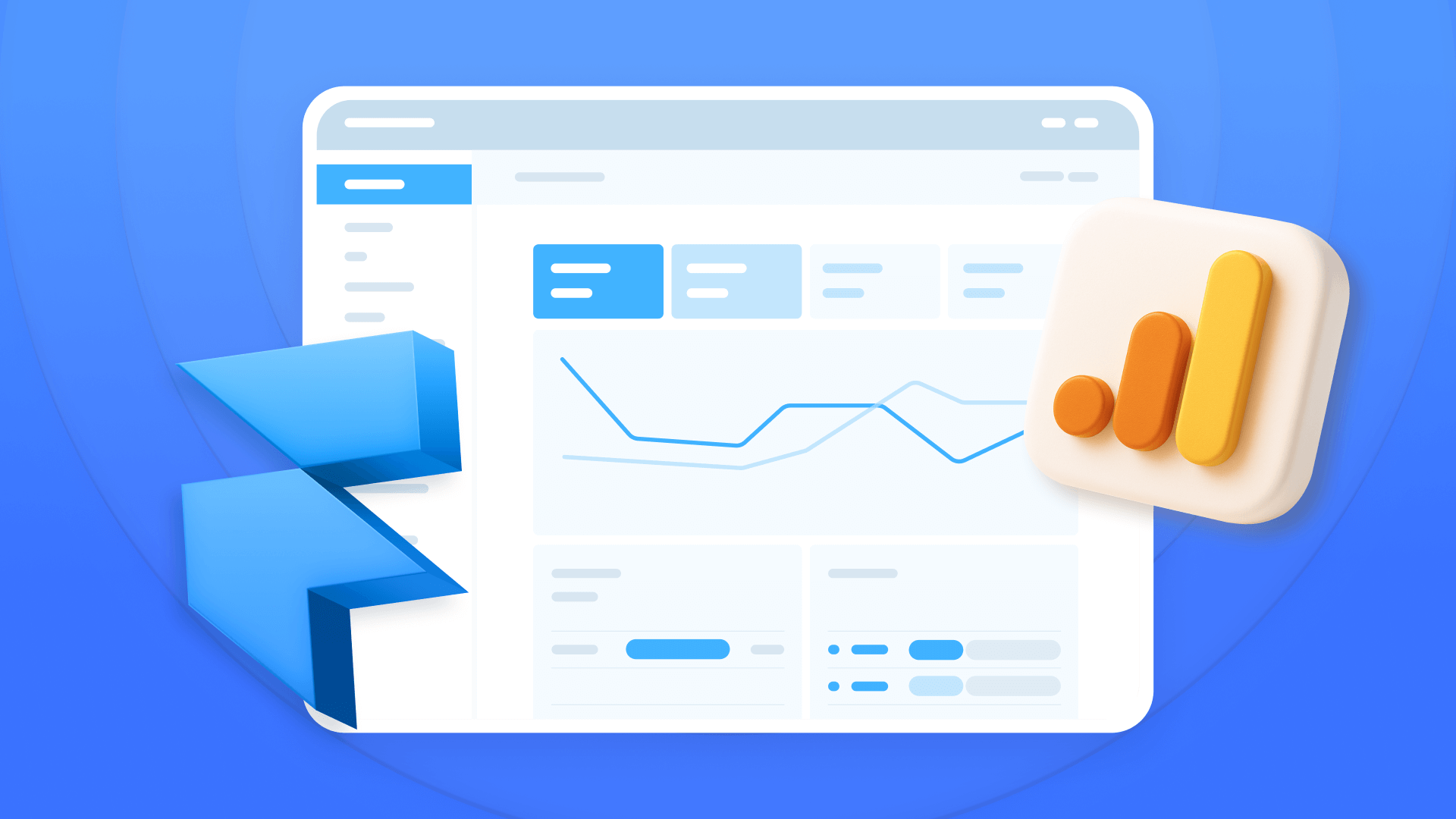
How to install Google Analytics in Framer
Install Google Analytics 4 in Framer: create your GA4 account, set up your Measurement ID, and verify tracking in minutes.












