How to add Schema breadcrumbs in Webflow: Complete implementation guide

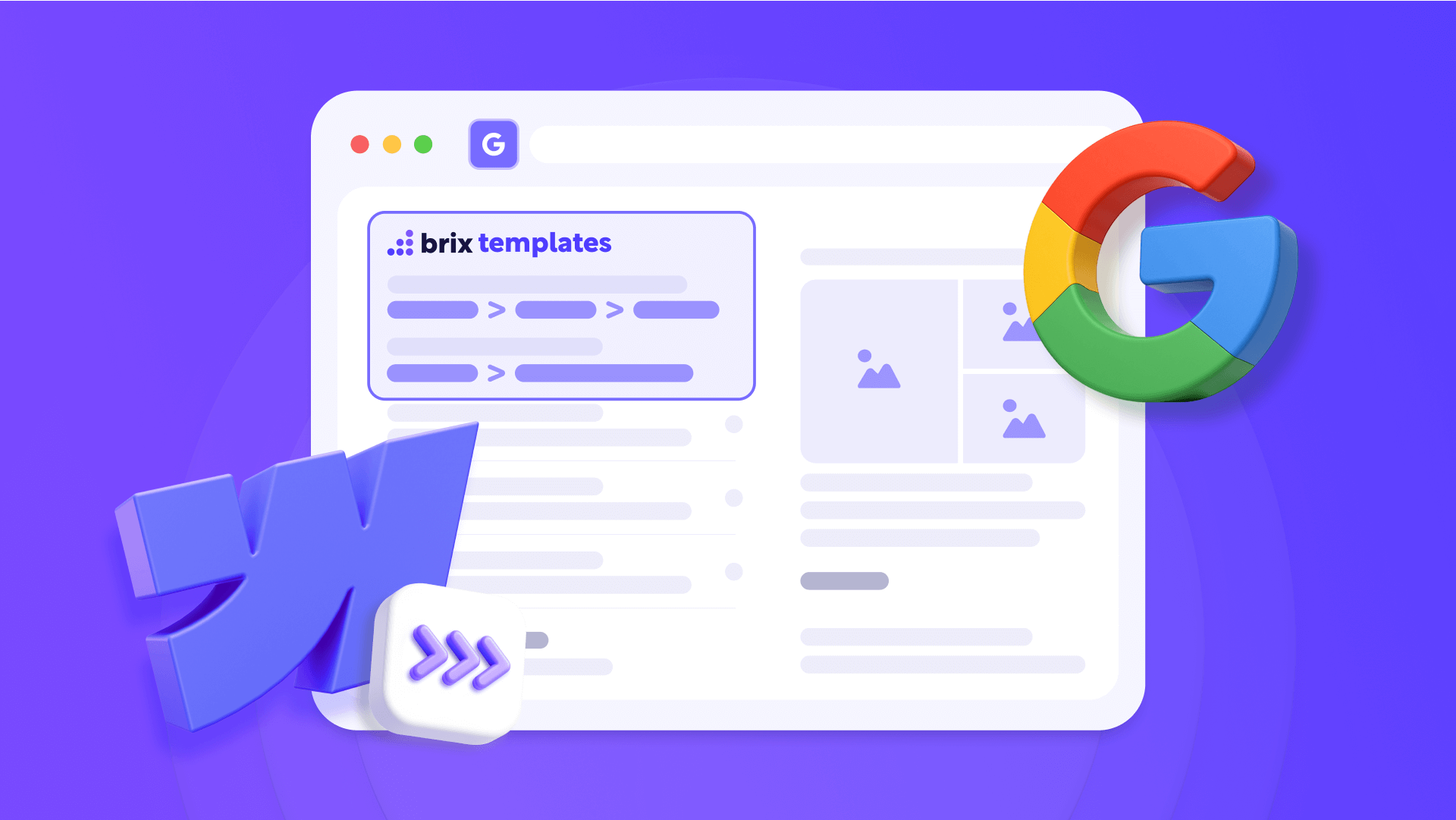
If you're looking to add Schema breadcrumbs to your Webflow site to improve how it appears in Google search results, this guide will teach you exactly how to implement them. Schema breadcrumbs can replace plain URLs in search results with structured navigation paths like "Home › Services › Web Design", making your listings more professional and clickable.
This implementation guide covers everything you need to know about adding breadcrumb structured data to your Webflow site. We'll walk through both static implementations for regular pages and dynamic solutions for CMS Collections. You'll learn the exact steps to implement, validate, and troubleshoot Schema breadcrumbs to enhance both your search visibility and site structure.

Why Schema breadcrumbs matter for Webflow sites
Schema breadcrumbs deliver concrete benefits that extend beyond simple navigation improvement. Understanding their impact helps justify the implementation effort and guides your approach to adding them to your Webflow site.
Enhanced visibility in desktop searches: Breadcrumbs replace raw URLs in desktop search results with clear navigation paths, making your listings more clickable and professional compared to competitors showing basic URLs.
Better site architecture understanding: Search engines use breadcrumb structured data to better understand your site's hierarchy and content relationships, potentially improving how they categorize and rank your pages.
Improved navigation context for users: Visitors instantly understand where they are in your site structure, reducing bounce rates and improving engagement as users can easily navigate to parent categories.
Note: Even when you implement Schema correctly, Google decides when and how to display breadcrumbs in their results. However, having Schema implemented gives you the opportunity to appear with this enhanced format.
Choosing the best breadcrumb Schema method for your Webflow site
Before diving into specific implementations, it's crucial to understand you'll need different types of code depending on where you implement your breadcrumbs. The ideal solution depends on whether you're working with static pages or Webflow CMS Collections.
Here are the two main methods based on your content type:
- Static JSON-LD: For regular pages with fixed breadcrumbs that rarely change; straightforward implementation with navigation paths hardcoded in the code.
- Dynamic JSON-LD with CMS: For Collection Template Pages where breadcrumb URLs and names come from the CMS; uses Webflow variables to inject content dynamically.
Automatic breadcrumb Schema generator for Webflow
To make code creation easier without manually editing HTML, here's a tool that generates breadcrumb Schema automatically. Simply fill in the fields with your navigation structure, and the generator will create optimized JSON-LD code ready to copy and paste into Webflow.
Breadcrumb Schema Generator
Generate optimized breadcrumb Schema markup for your Webflow site. Improve SEO, increase chances of appearing in desktop rich results, and communicate your site structure with properly formatted structured data.
This tool automatically generates optimized breadcrumb Schema code for your Webflow site. You just need to:
- Select the implementation type (Static or Dynamic with CMS)
- Specify the number of navigation levels (2, 3, 4, or 5)
- For static code: Fill in fields with your URLs and page names
- For dynamic code: The generator will create the template with correct CMS field names
- Copy the generated code with the "Copy Code" button
The generator includes real-time validation that automatically:
- Detects and alerts about forbidden characters in your content
- Automatically normalizes multiple spaces to single spaces
- Escapes special characters like quotes to avoid syntax errors
- Validates that all URLs have the correct format with https://
Important: The generated code is implemented in Page Settings of individual pages for static, or in Collection Template Settings for dynamic CMS pages, NOT in global Site Settings.
1. Implementation for static pages in Webflow
Once you've generated your static code with our free tool, implementation takes less than 5 minutes.
Where to implement static breadcrumb Schema in Webflow
Adding JSON-LD breadcrumb Schema to your Webflow site is done in Page Settings of each specific page, not in the global site configuration:
- Open your page in Webflow Designer
- Click on Page Settings (gear icon in the left panel)
- Go to the Custom Code tab
- Find the Inside <head> tag section
- Paste your generated JSON-LD code
- Click Save
- Publish your Webflow site
After publishing, your page will have structured data that Google can read and process to potentially display in desktop search results.
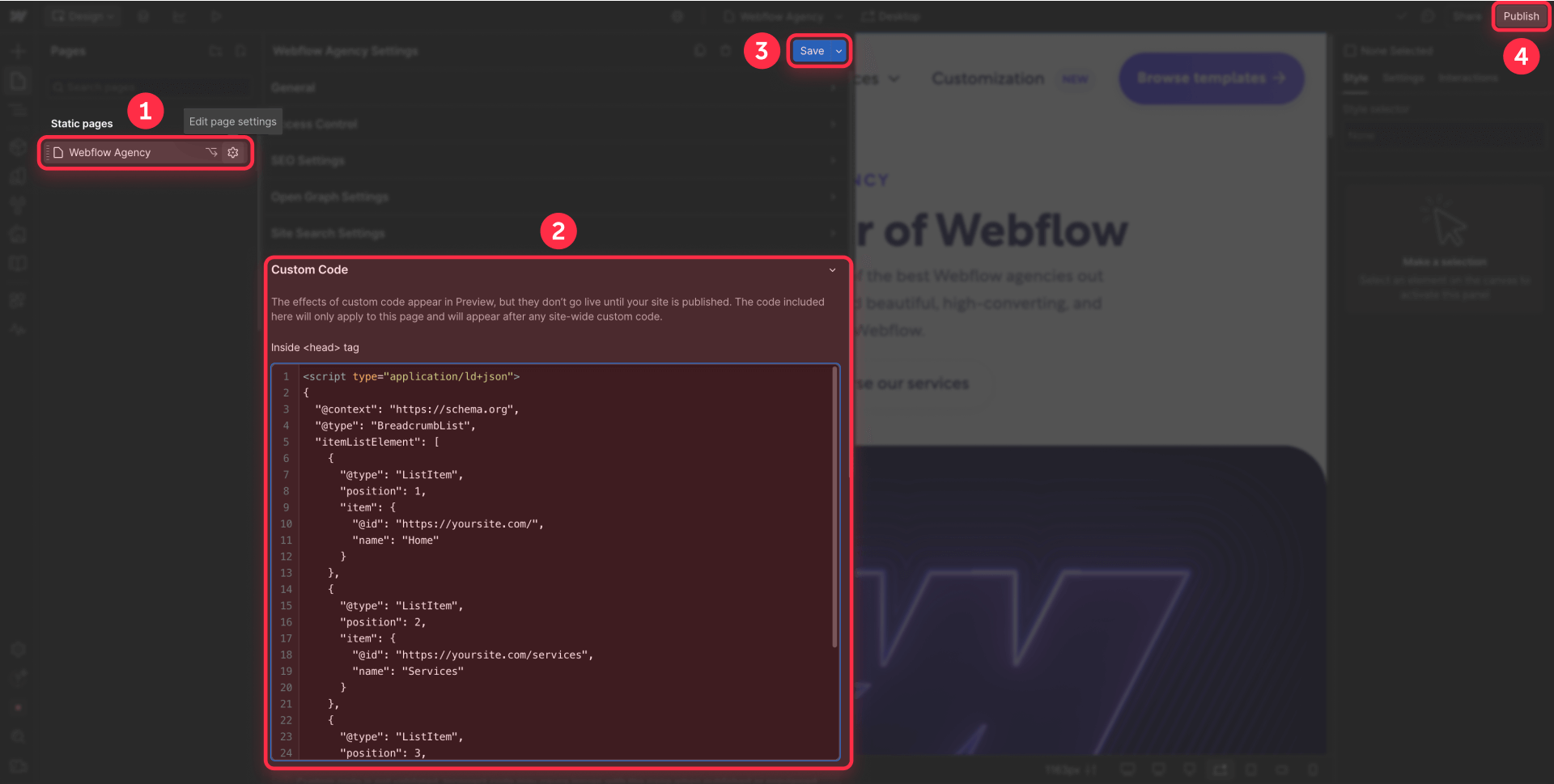
Important note: Since static implementation requires adding code to each page individually, if you have many pages that need breadcrumbs, consider converting them to CMS Collection pages for better scalability. This way, you only need to add the code once in the Collection Template. Our Webflow agency team can help you efficiently transform static pages into a dynamic CMS structure if needed.
Here's a complete example of JSON-LD code for breadcrumb Schema:
<script type="application/ld+json">
{
"@context": "https://schema.org",
"@type": "BreadcrumbList",
"itemListElement": [
{
"@type": "ListItem",
"position": 1,
"item": {
"@id": "https://yoursite.com/",
"name": "Home"
}
},
{
"@type": "ListItem",
"position": 2,
"item": {
"@id": "https://yoursite.com/services",
"name": "Services"
}
},
{
"@type": "ListItem",
"position": 3,
"item": {
"@id": "https://yoursite.com/services/web-design",
"name": "Web Design"
}
}
]
}
</script>
Best practices for static breadcrumb Schema in Webflow
When implementing static breadcrumbs, maintain these fundamental principles:
- Absolute consistency: The breadcrumb trail must exactly match your visible navigation
- Complete URLs: Always use absolute URLs with https://, not relative paths
- Numbered order: Each breadcrumb level gets a number (1, 2, 3, etc.) that shows its position in the path
- Minimum 2 levels: Google requires at least 2 ListItem elements in your BreadcrumbList
- Current page included: The last element must be the current page where the code is located
2. Implementation for dynamic pages (CMS Collections) in Webflow
If you're working with CMS Collections, the dynamic method offers more flexibility and scalability. You can mix static and dynamic elements based on your needs.
CMS preparation for dynamic breadcrumb Schema
The dynamic method allows you to combine fixed breadcrumb levels (like Home and category pages) with dynamic content from your CMS. This is especially useful for blog posts, product pages, or any Collection items.
Common implementation patterns:
- Blog posts: Home (static) > Blog (static) > Post Title (dynamic from CMS)
- Products: Home (static) > Shop (static) > Category (dynamic) > Product (dynamic)
- Services: Home (static) > Services (static) > Service Name (dynamic)
For the dynamic portions, you'll need to create CMS fields:
1 - Open your Collection (e.g., "Blog Posts" or "Products")
2 - Add only the fields you need for dynamic content:
- If only the current page name is dynamic: Add current-page-name (Plain Text)
- If you need a dynamic parent category: Add parent-category-name (Plain Text) and parent-category-url (Link)
Important: Only create CMS fields for the parts that actually change. Static levels like "Home" and main category pages can be hardcoded directly in the JSON-LD.
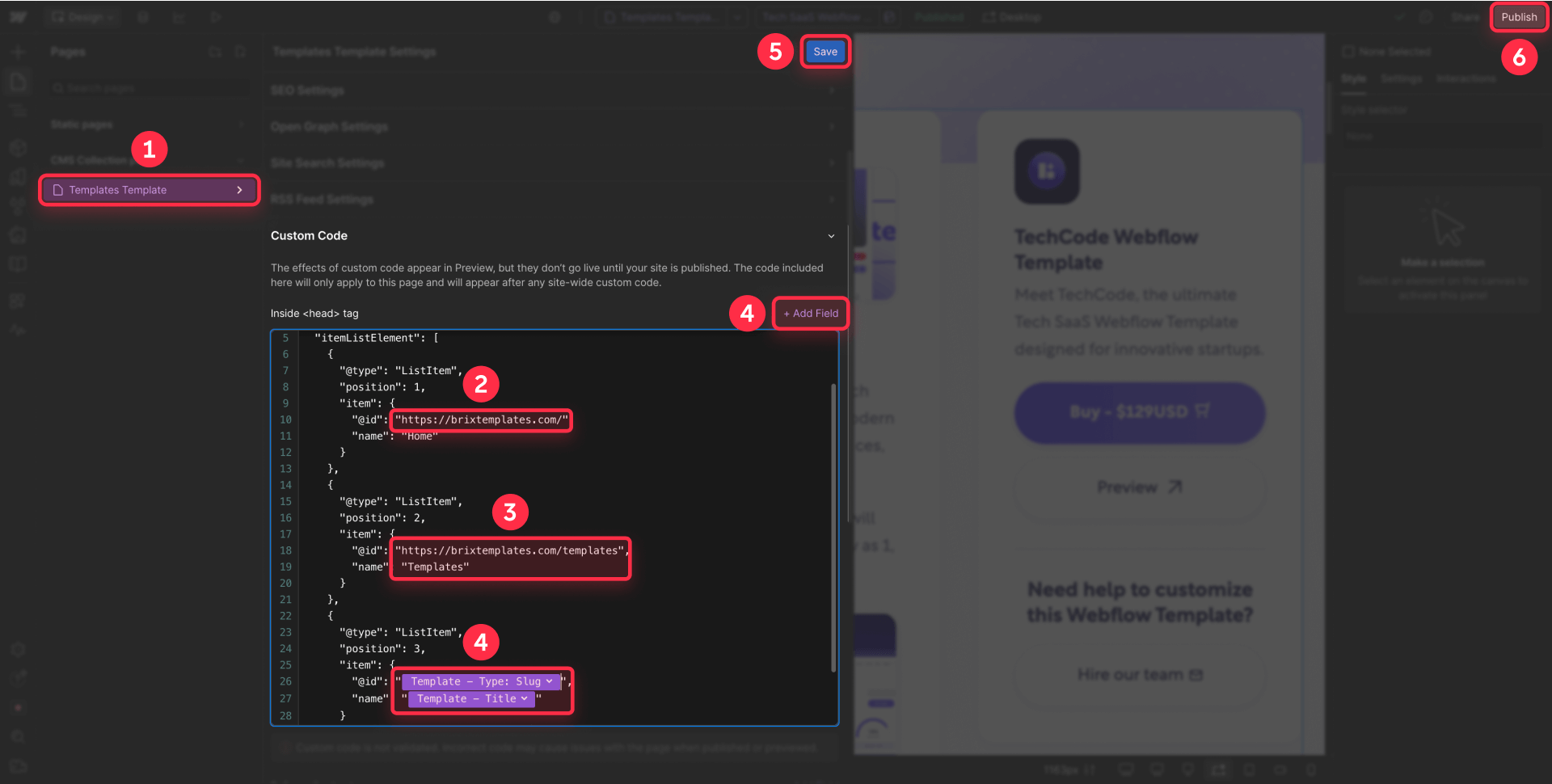
Implementing dynamic code in Collection Template Pages
In your Collection Template Page, follow these steps:
1 - In the Pages panel, hover over your Collection Template and click the Settings icon (gear).
2 - Go to the Custom Code section.
3 - Paste your JSON-LD code in the Inside <head> tag box.
For a typical blog setup where only the post title is dynamic:
<script type="application/ld+json">
{
"@context": "https://schema.org",
"@type": "BreadcrumbList",
"itemListElement": [
{
"@type": "ListItem",
"position": 1,
"item": {
"@id": "https://yoursite.com/",
"name": "Home"
}
},
{
"@type": "ListItem",
"position": 2,
"item": {
"@id": "https://yoursite.com/blog",
"name": "Blog"
}
},
{
"@type": "ListItem",
"position": 3,
"item": {
"@id": "ADD DYNAMIC FIELD: Current Page URL",
"name": "ADD DYNAMIC FIELD: Post Title"
}
}
]
}
</script>4 - Connect the dynamic fields:
- Click where it says "ADD DYNAMIC FIELD: Current Page URL"
- Click the purple + Add Field button that appears
- Select Slug (this automatically creates the full URL)
- For the name, select your CMS field like Name or Title
5 - Click Save to save your changes.
Technical note: After connecting fields, Webflow shows them as {{slug}} or {{name}}. This is correct - don't edit these manually.
Important limitations of the dynamic CMS method
The main consideration with dynamic Schema is ensuring all referenced fields have values:
- If a field is empty, it will cause validation errors
- Mix static and dynamic content strategically to avoid this issue
- Use static values for consistent navigation elements
- Only use dynamic fields for content that actually varies
Pro tip: Keep your breadcrumb structure simple. Most sites work perfectly with 2-3 levels where only the final level is dynamic.
Validating your breadcrumb Schema with Google
After implementing your breadcrumb Schema using the generator, it's crucial to validate it to ensure Google processes it correctly.
Essential validation tools
Google recommends using their official tool to validate rich results eligibility:
Google Rich Results Test
Google's official tool for validating your implementation:
1 - Visit https://search.google.com/test/rich-results
2 - Enter your published site's URL (schema doesn't appear in Webflow's preview mode)
3 - Wait for the analysis to complete
4 - Review the results:
- Green checkmarks indicate successful implementation
- Red errors require immediate attention
- Yellow warnings suggest optional improvements
This tool will show you exactly how Google interprets your breadcrumb Schema and whether it meets all requirements to potentially appear in search results.
Common breadcrumb Schema troubleshooting in Webflow
Even with the automatic generator, issues can arise. Here are solutions to the most common errors:
Schema doesn't appear in Google Rich Results Test: Make sure you've published your site. Custom code doesn't execute in Webflow's preview mode.
"Invalid JSON-LD" error: Check for unescaped quotes in your CMS content. Use Plain Text instead of Rich Text to avoid formatting issues.
Empty fields in dynamic code: Ensure all CMS fields referenced in your code have values. Consider mixing static and dynamic content to avoid empty field issues.
URLs without protocol: All URLs must include https:// at the beginning. The generator validates this automatically.
Breadcrumbs don't match navigation: Google may ignore or not display your breadcrumbs if the Schema doesn't match your visible navigation. That's why maintaining absolute consistency is important.
Frequently asked questions about breadcrumb Schema in Webflow
How do I add breadcrumb Schema to Webflow without knowing code?
Use our automatic breadcrumb Schema generator included above. Select whether it's for a static page or CMS, specify navigation levels, fill in fields with your URLs and names, and copy the generated code. Paste it in Webflow by going to Page Settings > Custom Code > Inside head tag. The generator handles all correct syntax automatically, you don't need to manually edit code.
Why doesn't my breadcrumb Schema appear in Google results in Webflow?
Google currently shows breadcrumbs only in desktop search results, not mobile. After implementing, verify that you've published your site (doesn't work in Webflow preview), breadcrumbs match your visible navigation, and you're using Page Settings (not global Site Settings). Processing can take several days or weeks. Monitor for errors in Google Search Console > Enhancements. Remember that Google ultimately decides when to show breadcrumbs even with valid schema.
How to implement dynamic breadcrumb Schema with Webflow CMS for blog posts?
For a typical blog, keep Home and Blog levels static in your JSON-LD, then only make the post title dynamic. In your Blog Posts Collection, ensure you have a Name or Title field. In Collection Template Settings > Custom Code, add JSON-LD with static values for levels 1-2, then use Webflow's + Add Field button to insert the dynamic post title for level 3. This mixed approach avoids empty field errors.
Where to put breadcrumb Schema code in Webflow: Page Settings or Site Settings?
ALWAYS use Page Settings > Custom Code > Inside head tag for static pages, NEVER global Site Settings. If you put it in Webflow's Site Settings, the same schema will appear on all pages causing massive errors. Each page needs its own unique code. For CMS Collections, use Collection Template Settings which applies only to those specific pages.
How many breadcrumb levels should I include in my Webflow Schema?
Between 2 and 5 levels maximum. Google requires minimum 2 levels in Webflow. For simple sites use 2-3 levels, complex sites can use 4-5. Ideal example for Webflow: Home > Services > Web Design. Don't exceed 5 levels as it can be confusing for users and search engines.
Are breadcrumb Schema still important for SEO in Webflow in 2025?
Yes, they remain valuable. Although Google only shows breadcrumbs on desktop searches now, breadcrumb Schema helps Google understand your Webflow site structure, improves internal linking signals and optimizes for voice search. The structural benefits make implementing breadcrumb Schema in Webflow still worthwhile in 2025.
How to validate and fix breadcrumb Schema errors in Webflow?
Publish your site first (schema doesn't work in Webflow preview). Validate with Google Rich Results Test by entering your published URL. Common errors: URLs without https://, unescaped quotes, empty CMS fields. To fix errors use our automatic generator. Check Search Console regularly to detect issues in your Webflow implementation.
Can I use breadcrumb Schema without visible breadcrumbs on my Webflow site?
Google strongly recommends that Schema breadcrumbs match visible navigation on your page. Implementing Schema without visible breadcrumbs may be seen as misleading and Google likely won't display them in search results. Always add visible breadcrumb navigation to your Webflow pages before implementing the Schema markup for best results.
Do breadcrumb Schema work with Webflow's multi-language sites?
Yes, breadcrumb Schema works with Webflow Localization. Create separate Schema for each language version using the correct URLs and translated breadcrumb names. Implement the appropriate code in each localized page's settings. Ensure URLs include the language subdirectory (e.g., /es/, /fr/) and names match the page language for proper international SEO.
Conclusion
Implementing breadcrumb Schema in your Webflow site is a strategic investment that can improve your visibility in desktop searches and Google's understanding of your site structure. With our free code generation tool, you've eliminated the biggest technical barrier—now you just need 5 minutes to implement it and start optimizing your presence.
While Google currently displays breadcrumbs only in desktop search results, breadcrumb Schema remains valuable for site structure comprehension and voice search optimization. Sites that implement breadcrumb Schema correctly can see improvements in their information architecture and navigation signals, especially when the structure exactly reflects actual user navigation.
If you need to go beyond basic implementation—like advanced schema optimization, comprehensive SEO strategy, or custom Webflow functionality development—our expert team at BRIX Templates has helped over 200 companies maximize their online presence. Contact our Webflow agency specialists for personalized consulting on how to take your site to the next level.

How to unbind CMS items in Webflow
Unlock Webflow Collection Lists, unbind CMS elements, and switch collection sources safely without breaking your layouts.

Do Framer templates update? Understanding the template system
Framer templates don't update automatically like WordPress themes. Our guide explains why, how to manage template-based sites.

How to hide empty CMS sections on your Framer website
Learn how to hide empty Framer CMS sections using simple conditional visibility. Complete guide with implementation steps.












