
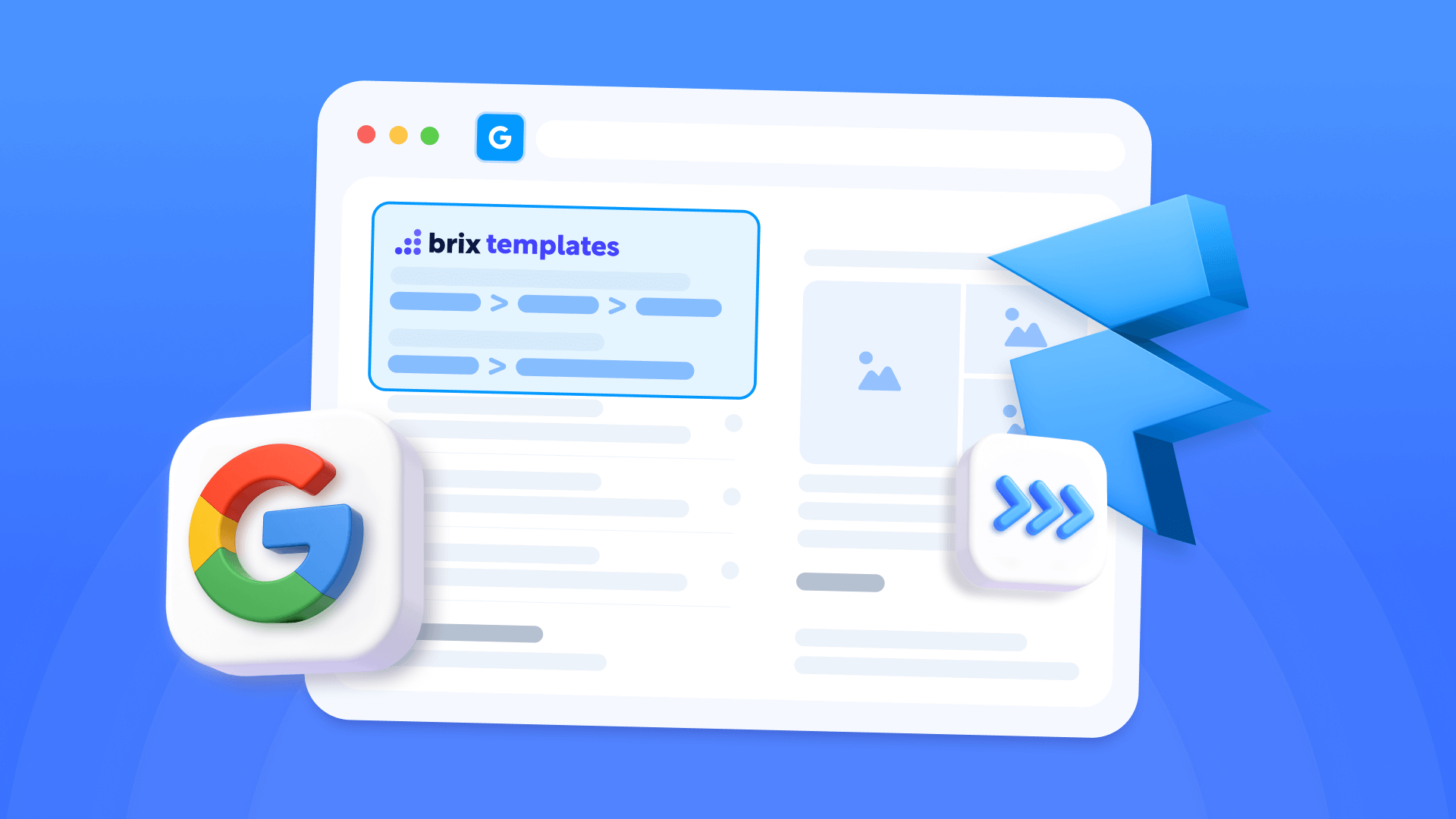
Structured navigation paths in search results can help improve your click-through rates compared to generic URLs. If you want Google to display organized breadcrumb trails like "Home › Products › Wireless Audio" instead of plain links in desktop search listings, implementing Schema markup in your Framer site is the solution.
This comprehensive guide demonstrates how to add breadcrumb structured data to any Framer project. You'll discover implementation strategies for both standard pages and CMS-powered content, learn validation techniques, and understand troubleshooting methods to ensure your breadcrumbs display correctly in search engine results.
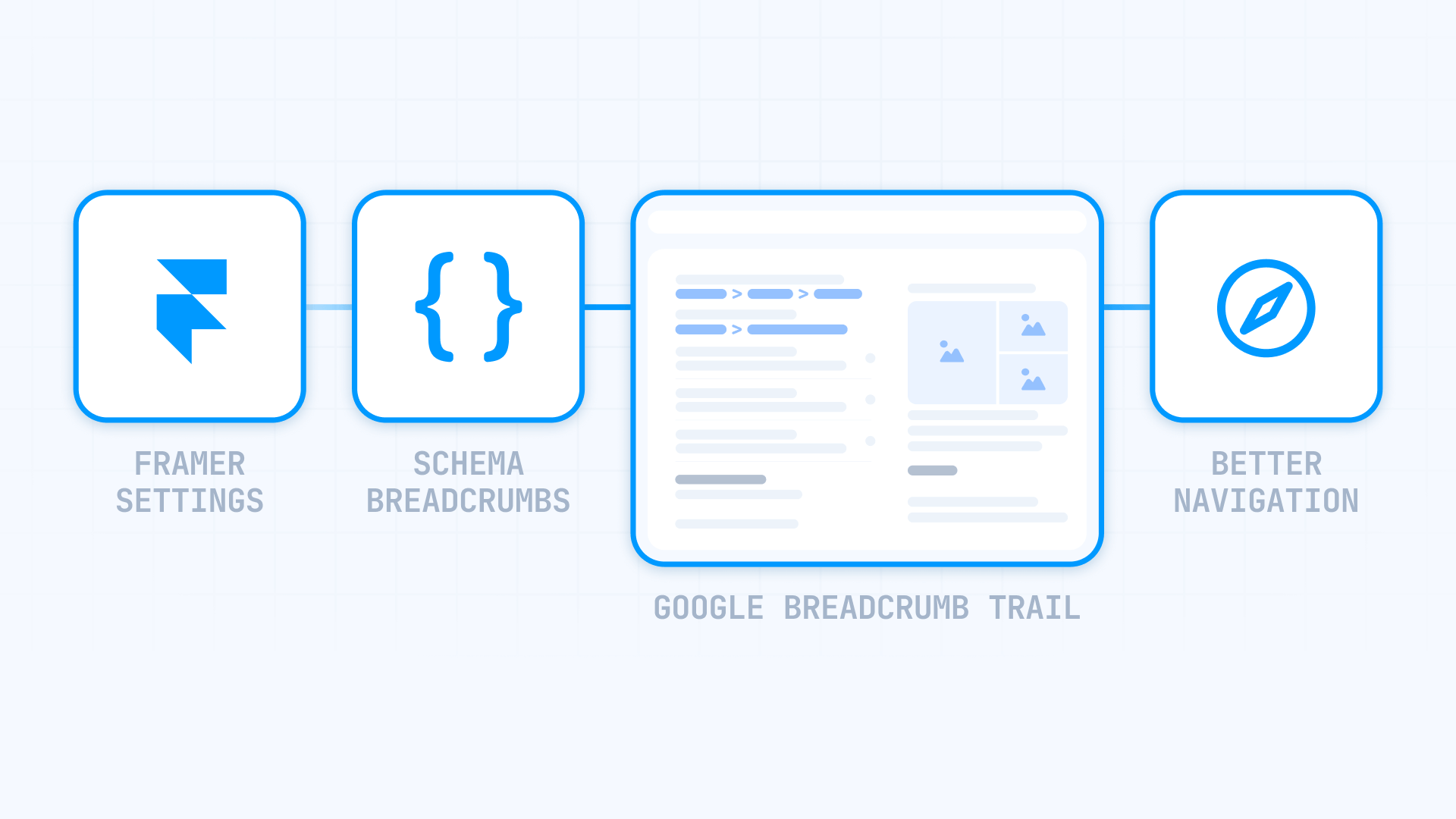
Benefits of Implementing Breadcrumb Schema on Framer Sites
Adding breadcrumb structured data provides several potential advantages that can justify the initial setup effort. Recognizing these benefits helps determine the right implementation strategy for your Framer project.
Professional appearance in desktop listings: Structured breadcrumb paths replace generic URLs in desktop search results when Google chooses to display them, potentially creating a more polished appearance that may improve click-through rates.
Clearer site organization signals: Breadcrumb markup helps search engines map your content hierarchy and understand relationships between pages, potentially influencing how they index and present your Framer site.
Simplified user orientation: Visitors immediately grasp their location within your site architecture, which decreases abandonment rates and increases engagement by providing easy access to parent sections.
Important consideration: Google maintains full control over when breadcrumbs appear in search results, regardless of perfect implementation. However, proper Schema markup creates the opportunity for this enhanced display format.
Selecting Your Breadcrumb Implementation Approach in Framer
Understanding the distinction between implementation methods is essential before writing any code. Your choice depends entirely on whether you're working with static content or leveraging Framer CMS capabilities.
Two primary approaches exist based on content structure:
- Fixed JSON-LD markup: Ideal for standard pages with unchanging navigation hierarchies; implementation involves hardcoded paths that remain constant across site updates.
- Variable JSON-LD with CMS integration: Designed for CMS Collection Pages where breadcrumb components pull data dynamically; utilizes Framer's CMS variables to populate navigation paths automatically.
Automated Breadcrumb Schema Generation Tool for Framer
To streamline code creation and eliminate manual HTML editing, we've developed an automatic generator tool. Input your navigation hierarchy details, and the system produces optimized JSON-LD code ready for immediate implementation in Framer.
Breadcrumb Markup Generator
Create optimized breadcrumb Schema for your Framer project. Enhance search visibility, improve desktop rich result eligibility, and clearly communicate site architecture using properly structured data.
This automated tool generates breadcrumb Schema specifically optimized for Framer sites. Your workflow involves:
- Choose implementation method (Fixed or CMS-integrated)
- Define hierarchy depth (2, 3, 4, or 5 levels)
- For fixed markup: Enter your page URLs and navigation labels
- For CMS integration: Generator creates template with proper CMS variable syntax
- Copy generated code using the "Copy Code" button
The generator provides instant validation that:
- Identifies and warns about prohibited characters
- Automatically converts multiple spaces to single spaces
- Properly escapes special characters like quotation marks to prevent errors
- Confirms all URLs follow correct https:// format
Critical note: Generated code belongs in **Page Settings > Custom Code > Start of tag** for individual pages with fixed content, or **CMS Collection Page Settings > Custom Code > Start of tag** for dynamic content—never in global Site Settings.
1. Fixed Page Implementation in Framer
After generating your fixed markup using our complimentary tool, implementation requires approximately 5 minutes.
Location for Fixed Breadcrumb Schema in Framer
Adding JSON-LD breadcrumb markup to your Framer site is done in Page Settings of each specific page, not in the global site configuration:
- Open your Framer project and navigate to the page where you want to add the schema
- Click the Settings icon (gear icon) in the top toolbar to open Page Settings
- Scroll down to the Custom Code section (it is the last section after Page Settings and Page Images)
- Click Show Advanced to reveal all custom code options
- Paste your generated JSON-LD markup in the **Start of tag** field
- Click Save to preserve your changes
- Publish your Framer site to make the schema active
Important: Schema markup must be added to individual Page Settings, never to global Site Settings. Adding schema to Site Settings will cause it to appear on all pages, creating validation errors.
Once published, your page contains structured data that search engines can interpret and potentially display in desktop search results.
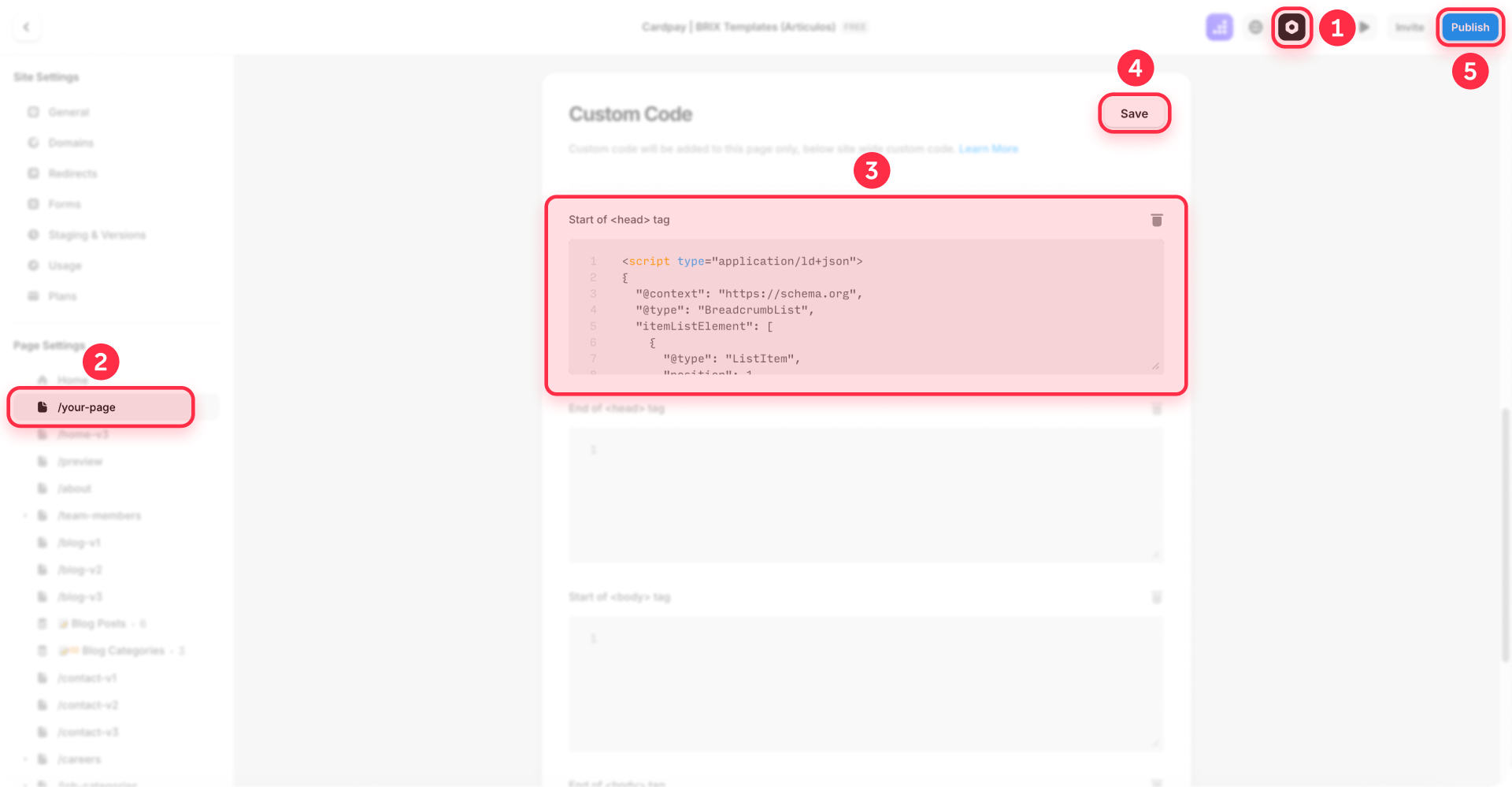
Implementation tip: Fixed markup requires code addition to each page separately. If you need breadcrumbs across numerous pages, converting to CMS Collection Pages offers better scalability—you only add code once in the collection template. Our Framer development agency can assist with efficiently restructuring static pages into dynamic CMS architecture when needed.
Here's a complete JSON-LD breadcrumb Schema example:
<script type="application/ld+json">
{
"@context": "https://schema.org",
"@type": "BreadcrumbList",
"itemListElement": [
{
"@type": "ListItem",
"position": 1,
"item": {
"@id": "https://techpro.com/",
"name": "Home"
}
},
{
"@type": "ListItem",
"position": 2,
"item": {
"@id": "https://techpro.com/products",
"name": "Products"
}
},
{
"@type": "ListItem",
"position": 3,
"item": {
"@id": "https://techpro.com/products/wireless-audio",
"name": "Wireless Audio"
}
}
]
}
</script>Essential Guidelines for Fixed Breadcrumb Schema in Framer
When implementing fixed breadcrumbs, maintain these core standards:
- Perfect alignment: Breadcrumb trails must precisely mirror your visible navigation structure
- Full URL format: Always employ absolute URLs including https://, never relative paths
- Sequential positioning: Each breadcrumb receives an incremental number (1, 2, 3, etc.) indicating hierarchy position
- Minimum requirement: Google mandates at least 2 ListItem components within your BreadcrumbList
- Current page inclusion: Final element must represent the actual page containing the Schema code
2. CMS Collection Page Implementation in Framer
When building with Framer CMS, the dynamic approach provides superior flexibility and maintainability. You can strategically combine fixed and variable elements based on specific requirements.
Preparing Framer CMS for Dynamic Breadcrumb Schema
Dynamic implementation enables mixing static breadcrumb segments (such as Home and category pages) with content pulled from your CMS. This proves particularly valuable for blog entries, product listings, or any collection-based content.
Typical implementation patterns:
- Blog entries: Home (static) › Blog (static) › Article Title (CMS variable)
- Product catalog: Home (static) › Shop (static) › Category (CMS field) › Product (CMS field)
- Service pages: Home (static) › Services (static) › Service Name (CMS variable)
For dynamic segments, you'll configure CMS fields:
- Access your Collection (e.g., "Blog Articles" or "Product Catalog")
- Ensure you have the necessary fields for variable content:
- For blog posts: Verify you have fields like Title, Slug, etc.
- For products with dynamic categories: Ensure you have category-name (Plain Text) and category-link (URL field)
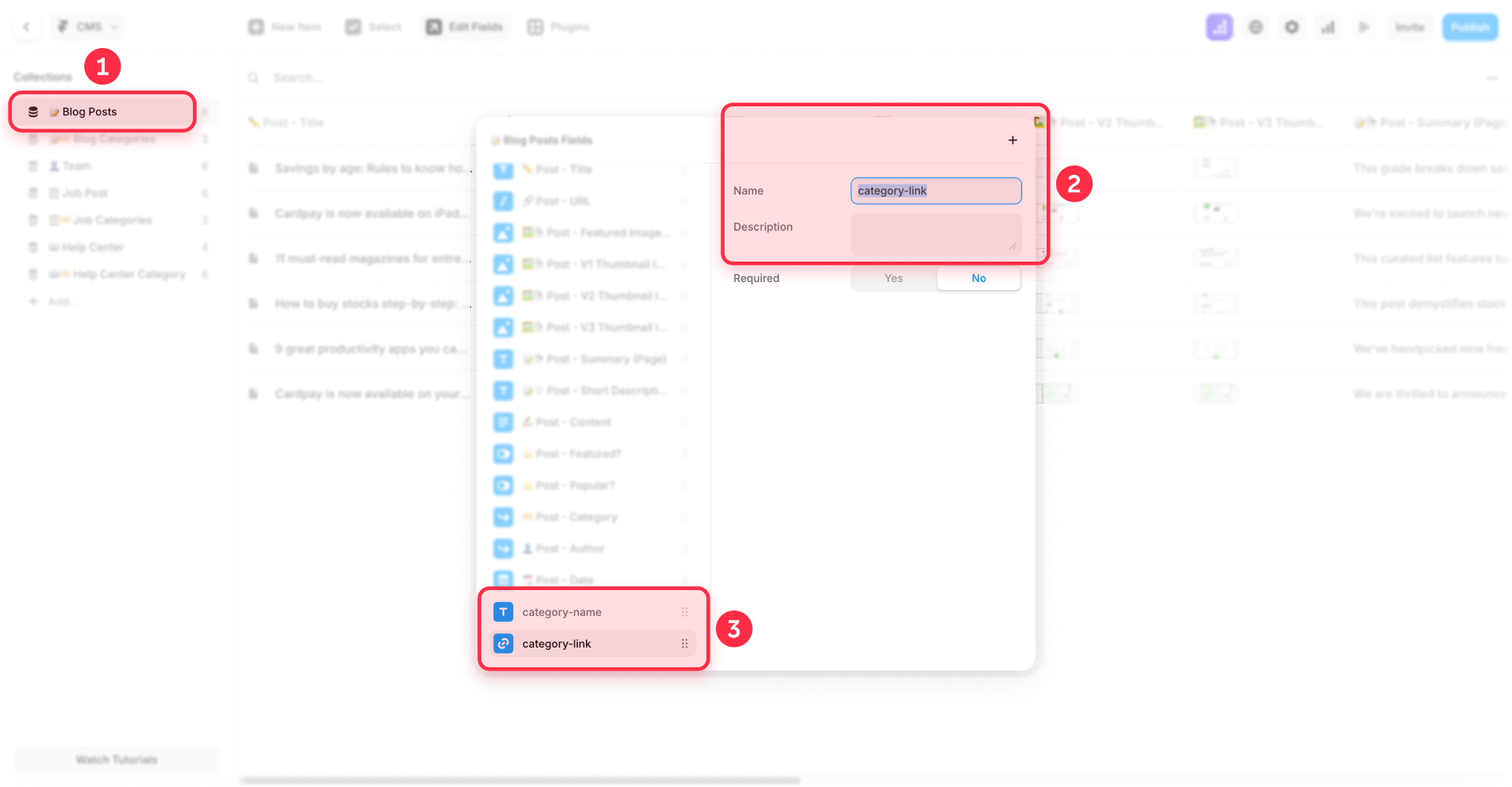
Key principle: The fields you'll reference in your JSON-LD using {{FieldName}} syntax must exist in your CMS Collection. Static segments like "Home" and primary category pages are hardcoded directly in JSON-LD.
Adding Dynamic Markup to CMS Collection Pages in Framer
Within your CMS Collection Page, complete these steps:
- Open your Framer project and go to the Pages panel
- Locate your CMS Collection Page (e.g., Blog Posts, Products, etc.)
- Click the three dots next to the Collection Page name
- Select Settings from the dropdown menu
- Scroll down to the Custom Code section (it is the last section)
- Click Show Advanced to reveal all custom code options
- Paste your JSON-LD markup directly in the Start of <head> tag, typing CMS variables using `{{FieldName}}` syntax
- Use the | json filter for text fields (e.g., {{Title | json}}) to ensure proper JSON formatting and escape special characters
- Click Save to preserve your changes
- Publish your site to make the schema active across all collection items
Important: For CMS Collection Pages, add schema to the Collection Page Settings (the template), not to individual collection items. This ensures all items in the collection automatically generate correct schema.

Critical correction: You must type the CMS variables directly into the Custom Code field using {{FieldName}} syntax. Do NOT attempt to use any "+ Add Field" button or click interface within the Custom Code section—simply write the variables as text in your JSON-LD code.
For a standard blog configuration where only article titles and URLs vary:
<script type="application/ld+json">
{
"@context": "https://schema.org",
"@type": "BreadcrumbList",
"itemListElement": [
{
"@type": "ListItem",
"position": 1,
"item": {
"@id": "https://techpro.com/",
"name": "Home"
}
},
{
"@type": "ListItem",
"position": 2,
"item": {
"@id": "https://techpro.com/blog",
"name": "Blog"
}
},
{
"@type": "ListItem",
"position": 3,
"item": {
"@id": "https://techpro.com/blog/{{Slug}}",
"name": {{Title | json}}
}
}
]
}
</script>Note the syntax:
- For URLs: You can include {{Slug}} directly within the URL string
- For text values that need JSON escaping: Use {{Title | json}} (without quotes, as the filter adds them)
- The | json filter automatically escapes special characters and wraps the value in quotes
Technical detail: After adding the code with CMS variables in {{}} syntax, Framer automatically replaces these variables with actual content when each page is published. For example, {{Slug}} becomes the actual URL slug and {{Title | json}} becomes the actual page title, properly escaped and quoted for JSON format.
Key Constraints of Dynamic CMS Implementation
The primary consideration with dynamic Schema involves ensuring all referenced fields contain data:
- Empty fields generate validation errors
- Strategically combine static and dynamic content to prevent this issue
- Use static values for consistent navigation elements
- Reserve dynamic fields exclusively for genuinely variable content
Expert recommendation: Maintain simple breadcrumb structures. Most Framer sites function optimally with 2-3 hierarchy levels where only the final segment is dynamic.
Validating Breadcrumb Schema with Google Tools
After implementing breadcrumb Schema using the generator, validation ensures Google processes your markup correctly.
Verifying Your Implementation
After publishing your site with the schema markup:
- Wait 2-5 minutes for changes to propagate
- Visit Google Rich Results Test: https://search.google.com/test/rich-results
- Enter your published URL (not your preview URL)
- Check the validation results:
- Green checkmarks = Schema is valid and eligible for rich results
- Red errors = Critical issues that must be fixed
- Yellow warnings = Optional improvements
Note: Valid schema makes your site eligible for rich results, but Google ultimately decides when and if to display them based on content quality, site authority, and search relevance.
Important: Schema markup only works on published sites. You cannot test schema on Framer's preview URLs (framer.website URLs in preview mode). Always publish your site first, then validate using your live URL.
Resolving Common Breadcrumb Schema Issues in Framer
Despite automatic generation, problems occasionally emerge. Here are solutions for frequent errors:
Schema missing in Google Rich Results Test: Verify your Framer site is published. Custom code doesn't execute in preview mode.
"Invalid JSON-LD" error notification: Examine CMS content for unescaped quotation marks. Always use the | json filter for text fields containing CMS variables (e.g., {{Title | json}}). Use Plain Text fields instead of Rich Text to prevent formatting complications.
Empty values in dynamic markup: Confirm all CMS fields referenced in your code contain data. Consider combining static and dynamic content to circumvent empty field problems.
URLs missing protocol: Every URL requires https:// prefix. The generator validates this automatically.
Breadcrumbs don't align with navigation: Google may disregard or suppress breadcrumbs when Schema conflicts with visible navigation. Maintaining absolute consistency is therefore crucial.
CMS variables not rendering: Ensure you're typing the variables directly as {{FieldName}} in the Custom Code field. There is no "+ Add Field" button in the Custom Code section—variables must be typed manually.
Frequently Asked Questions About Breadcrumb Schema in Framer
How do I add breadcrumb Schema to Framer without coding knowledge?
Use our automated breadcrumb Schema generator provided above. Choose between static page or CMS implementation, specify hierarchy levels, input your URLs and labels, then copy the generated markup. In Framer, navigate to Page Settings › Custom Code › Inside head tag and paste. The generator manages all proper syntax automatically—no manual code editing required.
Why aren't my breadcrumbs showing in Google results for my Framer site?
Google displays breadcrumbs exclusively in desktop search results currently, not mobile. After implementation, confirm you've published your Framer site (preview mode doesn't execute code), breadcrumbs match visible navigation, and you're using Page Settings (not global settings). Check Google Search Console › Enhancements for errors. Remember Google ultimately controls breadcrumb display even with valid schema.
How to implement dynamic breadcrumb Schema with Framer CMS for blog articles?
For typical blogs, maintain Home and Blog levels as static in JSON-LD, making only article titles dynamic. In your Blog Collection, verify you have a Title field. In CMS Collection Page Settings › Custom Code, add JSON-LD with static values for levels 1-2, then type {{Title | json}} directly in the code for the dynamic article title at level 3. Remember: you type these variables directly—there's no "+ Add Field" button to click in Custom Code.
Where should I place breadcrumb Schema code in Framer: Page Settings or global settings?
ALWAYS use Page Settings › Custom Code › Inside head tag for static pages, NEVER global project settings. Placing Schema in Framer's global settings applies identical markup to every page, causing widespread errors. Each page requires unique code. For CMS Collections, use CMS Collection Page Settings which applies exclusively to those specific pages.
How many breadcrumb levels should my Framer Schema include?
Between 2 and 5 levels maximum. Google mandates minimum 2 levels in Framer. Simple sites work best with 2-3 levels, complex sites can utilize 4-5. Ideal Framer example: Home › Products › Wireless Audio. Avoid exceeding 5 levels as it confuses users and search engines.
Is breadcrumb Schema still valuable for SEO in Framer in 2025?
Yes, it remains beneficial. While Google currently displays breadcrumbs only on desktop searches, breadcrumb Schema helps Google comprehend your Framer site architecture, strengthens internal linking signals, and optimizes for voice search. The structural advantages make implementing breadcrumb Schema in Framer worthwhile in 2025.
How to validate and fix breadcrumb Schema errors in Framer?
Publish your Framer site first (schema doesn't work in preview). Validate using Google Rich Results Test by entering your live URL. Common errors: URLs lacking https://, unescaped quotes (use | json filter), empty CMS fields. Fix errors using our automated generator. Monitor Search Console regularly to detect issues in your Framer implementation.
Note: After making changes to your Schema markup, allow time for Google to recrawl your pages. Changes may not appear immediately in search results.
Can I implement breadcrumb Schema without visible breadcrumbs on my Framer site?
Google strongly recommends Schema breadcrumbs match visible page navigation. Implementing Schema without visible breadcrumbs may appear misleading and Google likely won't display them in results. Always add visible breadcrumb navigation to your Framer pages before implementing Schema markup for optimal results.
Does breadcrumb Schema work with Framer's multi-language projects?
Yes, breadcrumb Schema functions with Framer's localization features. Create separate Schema for each language version using appropriate URLs and translated breadcrumb labels. Implement corresponding code in each localized page's settings. Ensure URLs include language subdirectory (e.g., /de/, /ja/) and labels match page language for proper international SEO.
What's the difference between breadcrumb Schema and visible breadcrumbs in Framer?
Breadcrumb Schema is invisible structured data code that communicates site hierarchy to search engines. Visible breadcrumbs are UI navigation elements users see and click on your Framer pages. Both should exist and match perfectly—Schema tells Google your structure while visible breadcrumbs help users navigate. Implementing only Schema without visible breadcrumbs reduces effectiveness.
Conclusion
Adding breadcrumb Schema to your Framer site represents a strategic enhancement that can boost desktop search visibility and help Google understand your content organization. With our complimentary code generation tool, you've eliminated the primary technical obstacle—now you simply need 5 minutes to implement and begin optimization.
While Google presently displays breadcrumbs exclusively in desktop search results, breadcrumb Schema remains valuable for communicating site architecture and enhancing voice search optimization. Framer sites implementing breadcrumb Schema correctly can experience improvements in information hierarchy comprehension and navigation signals, particularly when structure accurately reflects genuine user pathways.
Remember the key implementation principle: for CMS Collection Pages, type your CMS variables directly as {{FieldName}} in the Custom Code field, using the | json filter for text values. There is no clickable interface for adding fields within Custom Code—the variables are simply typed as part of your JSON-LD markup.
If you need advanced implementation assistance—such as complex schema optimization, comprehensive SEO planning, or custom Framer functionality development—our experienced team at BRIX Templates has supported over 200 companies in maximizing their digital presence. Contact our Framer development specialists for personalized consultation on elevating your site to the next level.

Does migrating to Webflow hurt SEO?
Switching to Webflow? Learn how to keep your SEO rankings, fix on-page issues, and boost search performance during migration.

How to unbind CMS items in Webflow
Unlock Webflow Collection Lists, unbind CMS elements, and switch collection sources safely without breaking your layouts.

Do Framer templates update? Understanding the template system
Framer templates don't update automatically like WordPress themes. Our guide explains why, how to manage template-based sites.












