
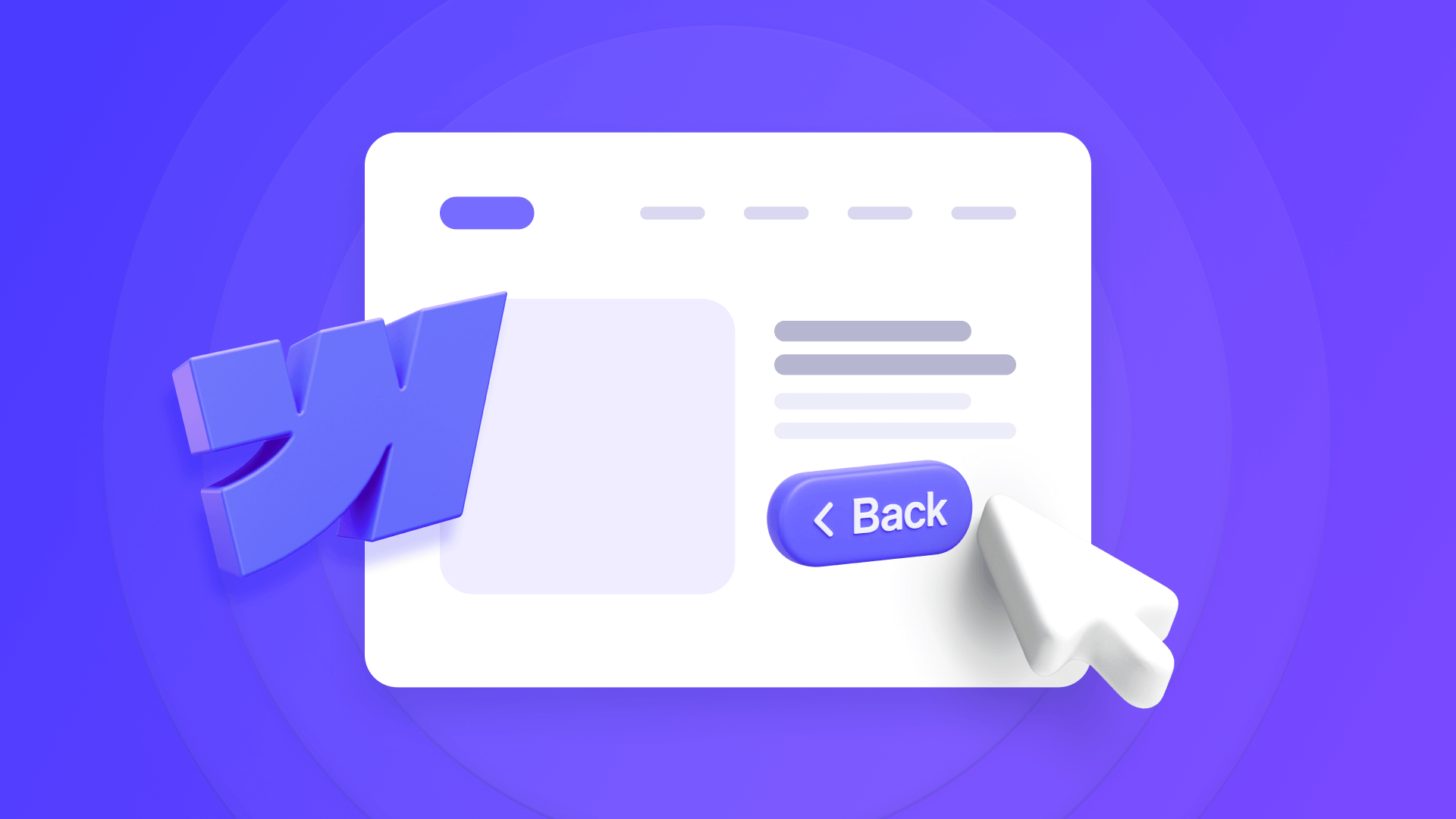
Want to add a back button to your thank you or 404 not found page on Webflow? The old solutions found in forums don't work anymore in modern browsers. Our brix-go-back solution works in all cases - it takes users back to the previous page when they navigated from within your site, and automatically redirects to a fallback page (like your homepage) when they came from external sources like Google.
This solution is completely free, weighs only 742 bytes (<1KB), and can be implemented in less than 1 minute.
Implementation
Implement it like this in 3 simple steps:
1. Add the script to your Webflow project
Go to Page Settings → Custom Code → Before </body> tag and paste this code:
<script>
/**
* BRIX Templates Back Button
* Smart back navigation with same-domain detection and fallback support using brix-go-back attribute.
* @version 1.0.1
*/
(function() {
'use strict';
function init() {
document.querySelectorAll('[brix-go-back]').forEach(el => {
el.addEventListener('click', e => {
e.preventDefault();
const fallback = el.getAttribute('brix-go-back') || '/';
const referrer = document.referrer;
(referrer && new URL(referrer).hostname === location.hostname && history.length > 1) ? history.back() : location.href = fallback;
});
});
}
document.readyState === 'loading' ? document.addEventListener('DOMContentLoaded', init) : init();
})();
</script>
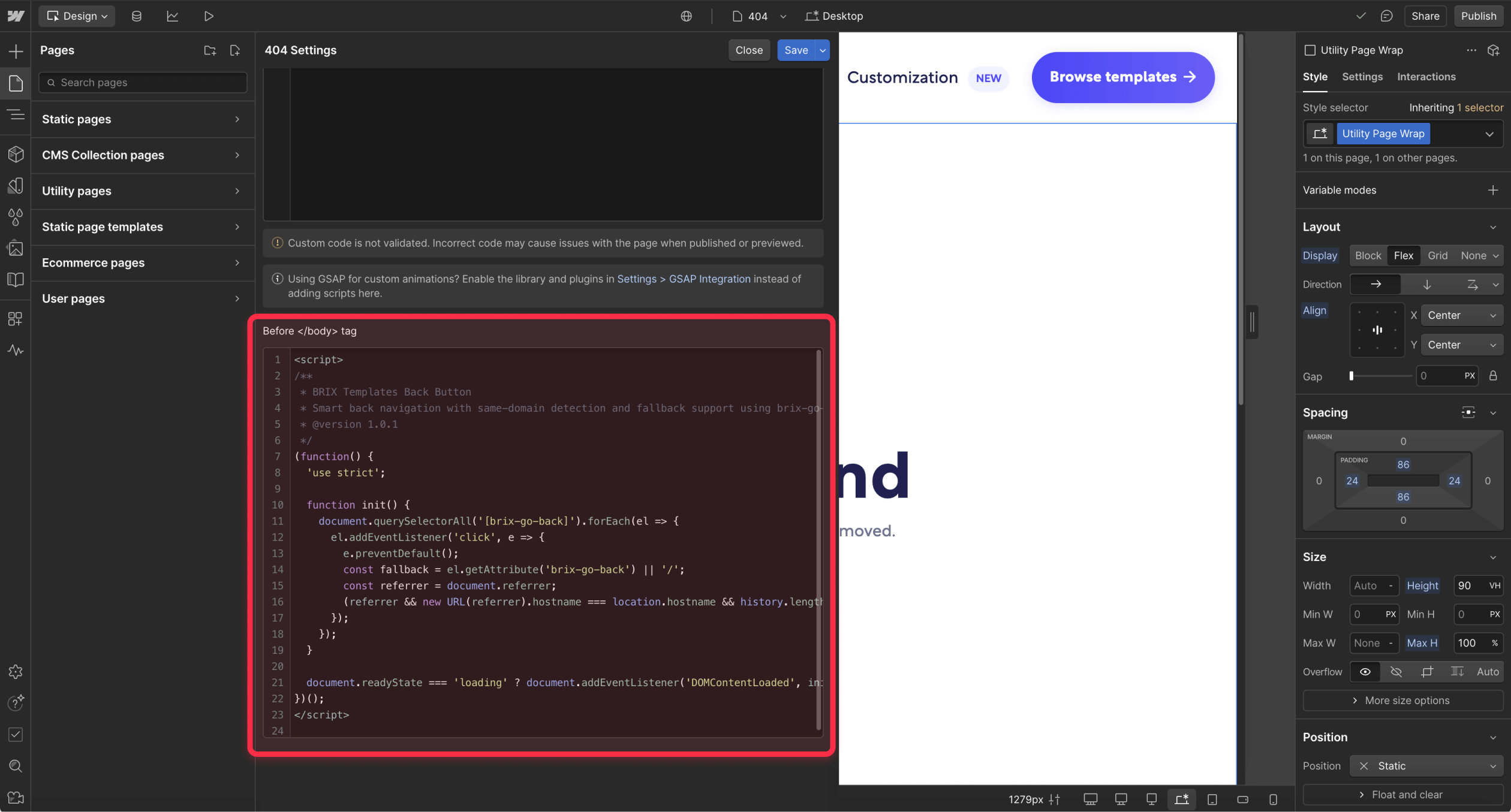
Alternatively, you can add this to Project Settings → Custom Code if you need back buttons across multiple pages or site-wide.
2. Add the attribute to your Webflow back button
Add a Button or Link element to your page and in the Element Settings, add the custom attribute:
- Name: brix-go-back
- Value: Leave empty for homepage fallback, or specify a custom page like /about or /contact
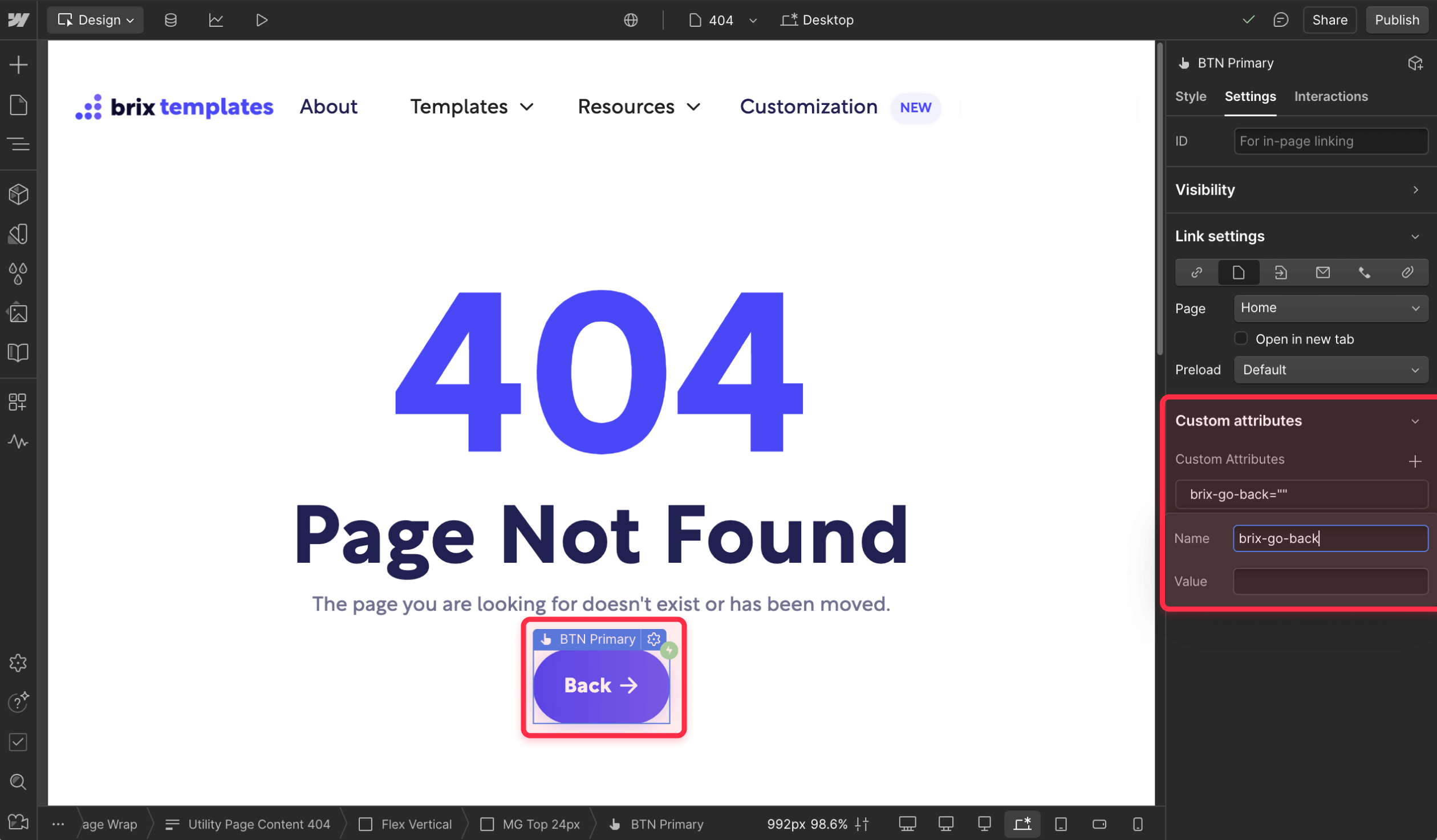
3. Publish and test your button
Publish your site and test it. The button will automatically:
- Go back to the previous page if users navigated from within your site
- Redirect to your homepage (or specified fallback) if users came from external sources
- Handle edge cases where no browser history exists
Frequently asked questions
How do I add a back button to my Webflow site?
You can add a back button to your Webflow site by using our free brix-go-back script. Add the lightweight JavaScript code to your project's custom code section, then add a button or link element with the brix-go-back attribute. The script automatically handles same-domain navigation and provides fallback options for external referrers.
How can I create a back button for my Webflow 404 page?
To create a back button for your Webflow 404 page, use our brix-go-back solution. Add the script to your project's custom code, then place a button with the brix-go-back attribute on your 404 page. Set the attribute value to your desired fallback page (like / for homepage) to ensure users who arrive from external links have somewhere useful to go.
How do I add a back button to Webflow thank you pages?
Add a back button to your Webflow thank you pages by implementing our brix-go-back script in your project's custom code, then adding a button with the brix-go-back attribute to your thank you page. This creates smart navigation that works perfectly for form confirmations where users need to navigate back to continue browsing your site.
Want more custom Webflow solutions like this back button implementation? Our Webflow agency builds efficient, lightweight code for navigation, forms, and user experience enhancements that actually work.

Does migrating to Webflow hurt SEO?
Switching to Webflow? Learn how to keep your SEO rankings, fix on-page issues, and boost search performance during migration.

How to install Google Tag Manager in Framer
Install Google Tag Manager in Framer: create a GTM container, paste snippets correctly, and verify your setup step by step.
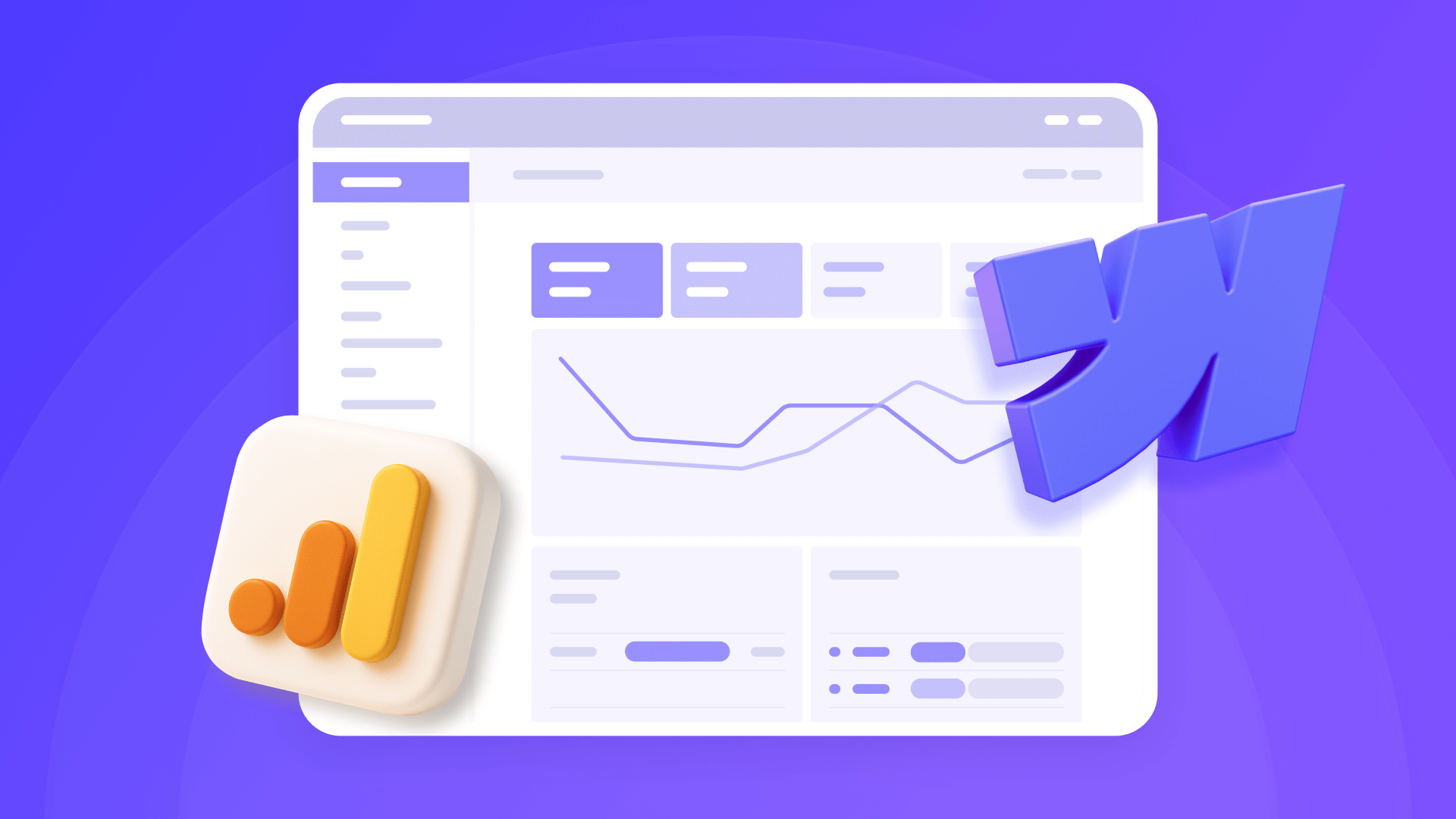
How to install Google Analytics 4 in Webflow
Step-by-step GA4 Webflow guide: create a Google Analytics account, grab your Measurement ID, and start tracking visitors fast.












