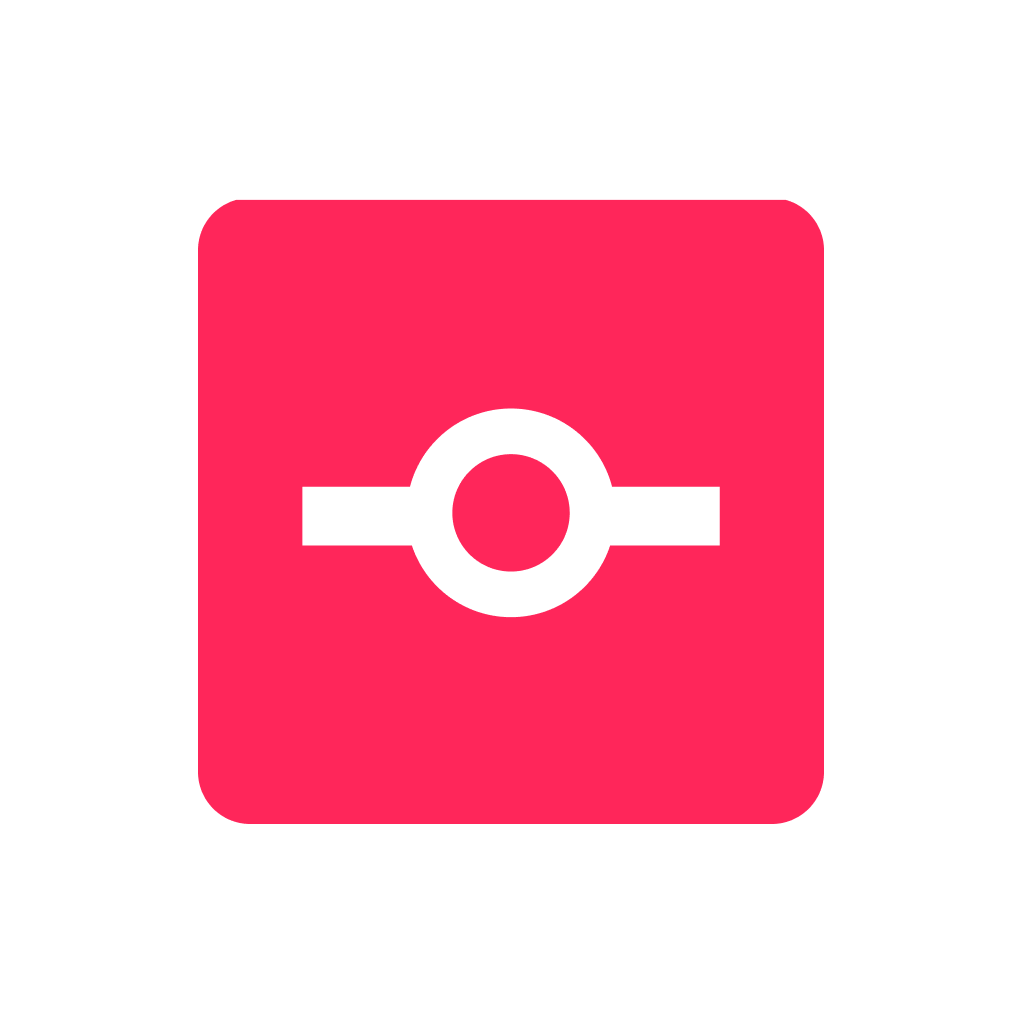CMS Bridge
Transform your Webflow content workflow with native Airtable synchronization and simplified data management.
CMS Bridge Integration for Webflow: Two-way data sync with Airtable
CMS Bridge enables seamless two-way synchronization between your Webflow CMS and Airtable, turning static content into a dynamic, structured database. This integration empowers content teams to manage website data in Airtable's user-friendly interface while maintaining Webflow's visual design control and no-code simplicity.
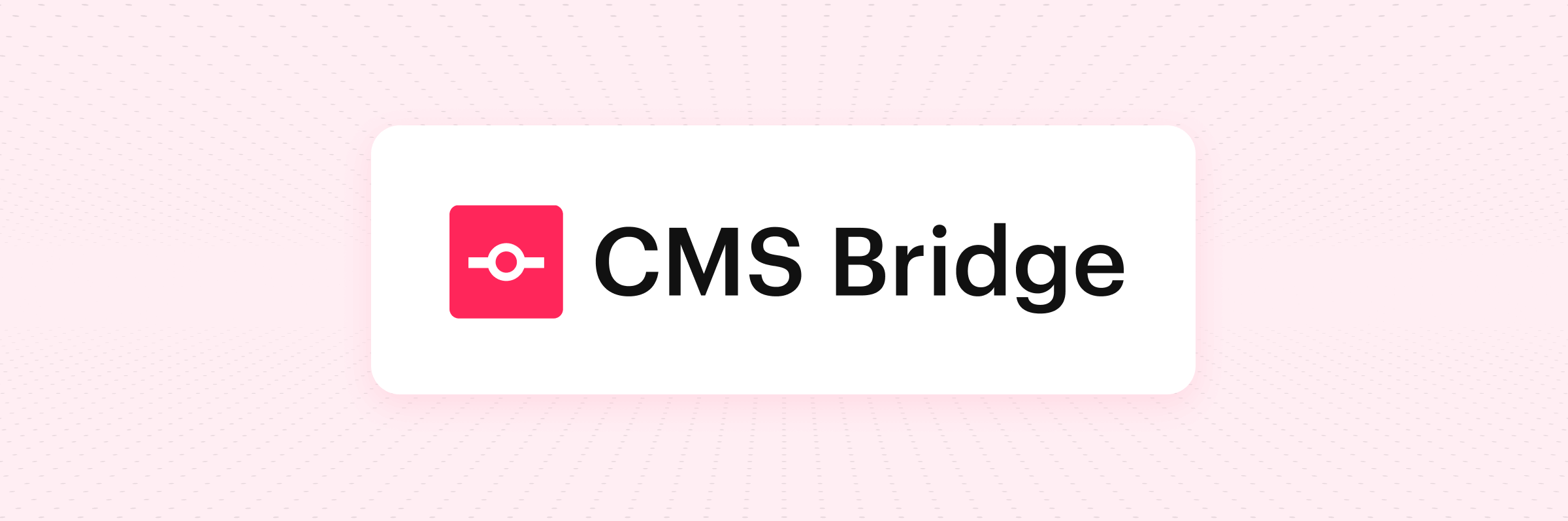
Bridging the gap between Webflow CMS and Airtable
Webflow's native CMS capabilities, while powerful for content management and design, lack the robust data handling capabilities that many content workflows demand. Content teams often need to collaborate, bulk edit, perform calculations, or implement complex validation rules that are challenging within Webflow's Editor.
CMS Bridge solves this by creating a bidirectional connection between your Webflow CMS collections and Airtable bases. Content editors can work in Airtable's spreadsheet-like interface to manage, manipulate, and enrich content, then synchronize those changes back to Webflow with precise control.
This enables organizations to leverage Airtable's powerful data capabilities — formulas, views, automations, and collaborative features — while preserving Webflow's design flexibility. Best of all, the integration runs entirely server-side, eliminating the need to keep browsers open during synchronization.
Real-world examples of CMS Bridge for Webflow
CMS Bridge is perfect for you if you are looking to enhance your Webflow site with any of these capabilities:
- Create client-friendly content management workflows in Webflow: Empower non-technical team members or clients to manage website content without direct Webflow access. Using CMS Bridge's two-way sync, clients can update website content through Airtable's intuitive interface while your Webflow design remains protected. This approach significantly reduces training time and prevents design breakages, particularly for ongoing content updates to blogs, team directories, or product catalogs.
- Implement programmatic SEO landing pages on Webflow at scale: Generate and manage hundreds or thousands of SEO-optimized pages without manual Webflow entry. Through CMS Bridge's sync capabilities, you can leverage Airtable's formula fields and text concatenation to automatically create page titles, meta descriptions, and content for location-based pages, product variations, or topical clusters. This enables rapid scaling of your SEO strategy while maintaining consistent content structure.
- Build advanced data-driven directories with filtering capabilities: Create sophisticated directory websites with powerful filtering features. By combining CMS Bridge with Jetboost's filtering capabilities, you can develop property listings, job boards, or vendor directories where data is easily maintained in Airtable but beautifully displayed through Webflow's visual design system.
- Implement content approval workflows before publishing to Webflow: Establish structured editorial processes for content creation and review. Using Airtable's views and status fields alongside CMS Bridge's state management features, content teams can draft, review, and approve content in Airtable, then publish only approved items to Webflow. This maintains content quality while streamlining the publication process for blogs, documentation sites, or marketing pages.
- Manage multi-language content with simplified workflows: Streamline multilingual website management with structured translation processes. Through Airtable's table views and CMS Bridge's field mapping, content editors can organize translations side-by-side, track completion status, and manage the localization process more efficiently than in Webflow alone. This creates a more manageable workflow for sites requiring content in multiple languages.
- Leverage data from external services through Airtable integrations: Connect external data sources to your Webflow site using Airtable as middleware. By integrating third-party APIs or services with Airtable (using Make, Zapier, or native integrations), then syncing that data to Webflow via CMS Bridge, you can display dynamic information from inventory systems, CRMs, or other business tools on your Webflow site without complex custom code.
- Perform bulk content operations and migrations: Execute large-scale content changes or migrations with precision and efficiency. Using Airtable's spreadsheet interface and formula capabilities with CMS Bridge's sync controls, you can perform site-wide text replacements, URL restructuring, or tag reorganization that would be tedious or impossible directly in Webflow. This dramatically reduces the time required for major content updates or site reorganizations.
How CMS Bridge compares to other data integration solutions
When evaluating tools to connect your Webflow CMS with external data sources, understanding the strengths and limitations of each option helps you make the best choice for your specific needs. CMS Bridge offers a distinctive approach that balances power and usability, though other solutions might better suit particular requirements.
CMS Bridge's key advantages
CMS Bridge stands out by offering a native Airtable extension that creates a seamless connection between Airtable and Webflow, making it particularly valuable for content-focused teams who prefer working in Airtable's interface.
Key strengths include:
- Record-level synchronization control that allows you to approve specific items for sync rather than pushing everything at once
- Server-side processing that continues running even after closing the browser window
- Comprehensive field type compatibility including support for rich text, references, multi-references, and images
- Two-way synchronization capabilities that keep both systems updated
- Detailed error logging that identifies exactly which records failed to sync and why
- Affordable pricing with a free tier for testing and paid plans that support unlimited Webflow sites and Airtable bases
Alternative Solutions
Whalesync offers real-time, automated synchronization between multiple platforms including Webflow, Airtable, and others. It's particularly well-suited for applications requiring constant, automatic updates without manual intervention.
Best for:
- Real-time data that requires immediate synchronization
- Projects connecting multiple data sources beyond just Airtable
- Applications where manual syncing would be impractical
- Enterprise-level projects with larger budgets
However, Whalesync's higher pricing (starting around $99/month) can be prohibitive for smaller projects, and it lacks some of CMS Bridge's granular control options for content workflows.
PowerImporter provides a straightforward, one-way sync from Airtable to Webflow on an automated schedule. This tool focuses on simplicity and reliability for getting data into Webflow CMS.
This approach works well when you need:
- One-direction data flow from Airtable to Webflow
- Scheduled automatic imports (hourly, daily, etc.)
- A cost-effective solution for periodic updates
- Compatibility with other data sources like CSV or WordPress
The main limitation is the lack of two-way synchronization—changes made in Webflow won't be reflected back in Airtable.
Custom API Integration using Webflow's and Airtable's APIs with Make (formerly Integromat) or Zapier offers maximum flexibility for complex integration needs but requires significantly more technical setup and maintenance.
This approach excels when you need:
- Highly customized data transformation logic
- Integration with multiple other systems beyond Webflow and Airtable
- Event-triggered workflows (e.g., form submissions triggering data updates)
- Complex conditional logic for determining what syncs and when
The drawbacks include higher complexity, ongoing maintenance requirements, and potentially higher costs for high-volume operations.
Native Webflow CMS shouldn't be overlooked for simpler use cases. If your content needs are straightforward and you don't require complex data manipulation, Webflow's built-in CMS with the Editor might be sufficient.
Frequently asked questions about CMS Bridge and Webflow
How do I set up CMS Bridge for my Webflow site?
Setting up CMS Bridge is straightforward and requires no coding knowledge:
- Install the CMS Bridge extension from the Airtable Marketplace to your Airtable base
- Connect the extension to your Finsweet account (create one if needed)
- Authorize access to your Webflow site using an API token or OAuth
- Create a "Connection" that links your Airtable table to a specific Webflow collection
- Map fields between Airtable columns and Webflow CMS fields
- Add any required control fields (such as "Ready to Sync" or "Item State")
- Run your first sync to establish the connection
CMS Bridge provides comprehensive documentation with step-by-step instructions and videos for each setup stage. Most users complete the initial setup in under 30 minutes, with subsequent connections being even faster to configure.
What are CMS Bridge's for Webflow pricing options?
CMS Bridge operates on a credit-based system, where each create, update, or delete operation consumes one credit. The plans are structured to accommodate different usage volumes:
- Free Plan: $0/month
- 50 credits/month
- Most field type compatibility
- Community forum support
- Unlimited connections
- Small Plan: $15/month ($10/mo yearly)
- 250 credits/month
- Complete field compatibility
- Community forum support
- Unlimited connections
- Medium Plan: $25/month ($20/mo yearly)
- 500 credits/month
- Complete field compatibility
- Community forum support
- Unlimited connections
- Large Plan: $35/month ($30/mo yearly)
- 1,000 credits/month
- Complete field compatibility
- Community forum support
- Unlimited connections
- Unlimited Plan: $55/month ($50/mo yearly)
- Unlimited credits
- Complete field compatibility
- Community forum support
- Unlimited connections
All plans include unlimited Webflow sites and Airtable bases under one account, making CMS Bridge particularly cost-effective for agencies managing multiple client projects.
What types of Webflow CMS fields can CMS Bridge handle?
CMS Bridge supports a comprehensive range of Webflow CMS field types, ensuring compatibility with even complex content structures:
- Plain text and rich text fields
- Images and asset fields
- Option fields (single select and multi-select)
- Numbers and dates
- Boolean fields (switches/checkboxes)
- References and multi-references
- URLs and email fields
- Color fields
The tool also supports special Airtable field types when syncing to Webflow, including formula fields, lookup fields, button fields, and even Airtable's Synced Tables. This extensive compatibility ensures that virtually any content structure can be maintained between the two platforms.
Can CMS Bridge handle reference fields between Webflow collections?
Yes, CMS Bridge fully supports both single reference and multi-reference fields between Webflow collections, though proper setup is important:
- Create separate connections for each collection involved in the reference relationship
- Sync child collections (those being referenced) before parent collections
- Ensure reference field mapping is correctly configured in both directions
The documentation provides specific guidance for reference field setup, including handling complex nested references. Once configured correctly, you can maintain sophisticated content relationships between collections while editing in Airtable's more user-friendly interface.
Is synchronization between Webflow and Airtable automatic or manual with CMS Bridge?
Currently, CMS Bridge requires manual triggering of synchronization via the Airtable extension interface. When you click "Database Sync," the system:
- Identifies which records are marked for synchronization
- Processes them server-side (you can close the browser window)
- Provides detailed logs of successful syncs and any errors
While this approach lacks the real-time automation of some alternatives, it offers precise control over when changes go live. Many teams actually prefer this approach as it allows for batch processing of content updates at scheduled intervals rather than immediate publishing of each change.
Finsweet has indicated that automated sync capabilities are being considered for future updates based on user demand.
How secure is the connection between Webflow and Airtable?
CMS Bridge prioritizes security throughout its architecture:
- API tokens for both Webflow and Airtable are securely stored in your Finsweet account, not in Airtable itself
- Connections operate through Finsweet's secure backend infrastructure
- No third-party access to your content during synchronization
- All data transmission uses secure HTTPS protocols
- The extension follows Airtable's strict marketplace security requirements
The system has been designed so that even if someone has access to your Airtable base, they cannot access your Webflow API tokens directly, providing an important layer of protection for your site.
What happens if there's an error during synchronization?
CMS Bridge provides robust error handling to help you quickly identify and resolve synchronization issues:
- Record-specific error messages appear in the sync log, identifying exactly which records failed
- Detailed error descriptions explain the specific cause (e.g., required field missing, format issues)
- Timestamp information shows when the error occurred
- Partial successes are preserved—even if some records fail, successful ones still sync
This granular approach to error reporting makes troubleshooting significantly easier compared to other solutions. Common errors include missing required fields, format mismatches, or Webflow API rate limits being reached. In most cases, you can fix the issue in Airtable and simply re-run the sync for the affected records.
Can I integrate CMS Bridge with other tools in my Webflow workflow?
While CMS Bridge itself is specifically designed to connect Airtable and Webflow, its position in your workflow enables powerful integrations with other tools:
- Use Airtable's native automations to prepare data before syncing
- Connect Airtable to other systems via Zapier or Make to pull in external data
- Combine with Webflow-specific tools like Finsweet Attributes or JetBoost for enhanced front-end functionality
- Leverage Airtable's API for custom data processing before sync
This flexibility allows you to create sophisticated workflows where CMS Bridge serves as the critical link between your data management system (Airtable) and your website (Webflow), while other tools handle specific aspects of data processing or enhancement.
Need expert help implementing CMS Bridge with your Webflow site?
While CMS Bridge offers a user-friendly interface and comprehensive documentation, integrating it into your specific Webflow project often requires strategic planning and optimization. An experienced Webflow agency like BRIX Templates can ensure you get maximum value from this powerful integration.
Our team has implemented CMS Bridge for numerous clients across various industries, helping them create efficient content workflows that leverage the best of both Webflow and Airtable. We can assist with everything from initial setup and field mapping to creating custom views in Airtable that streamline your specific content processes. Additionally, we can help optimize your Webflow collections to work seamlessly with the data structure from Airtable.
Ready to transform your Webflow content management workflow?
Our team can help you implement CMS Bridge to create efficient, powerful content operations that combine Airtable's data capabilities with Webflow's design flexibility.
Table of contents