How to track Meta Facebook Pixel events on Webflow: A step-by-step guide

In today's digital marketing landscape, measuring the effectiveness of your Meta Ads (Ads from Facebook, Instagram or Meta's Audience network) is crucial for optimizing your marketing spend and understanding user behavior.
This guide will walk you through the process of implementing Meta Pixel event tracking on your Webflow site, ensuring you can accurately measure conversions and make data-driven decisions for your campaigns.
Why implement Meta Pixel conversion tracking in Webflow?
While Facebook Ads Manager provides various metrics like CTR, engagement rates, and impression frequency, these can often be considered 'vanity metrics'. The true measure of your advertising success lies in conversion tracking—understanding how many users actually complete desired actions on your website after clicking your ads.
Here's why implementing Meta Pixel conversion tracking is crucial for different business scenarios:
- Lead generation tracking: When running ads for lead generation, tracking form submissions helps you understand which ad campaigns are actually bringing quality leads. This is especially crucial for B2B companies where each lead could represent significant potential revenue.
- Trial signup monitoring: For SaaS companies using a trial-based acquisition model, tracking trial starts helps measure the effectiveness of your ads in driving potential customers into your conversion funnel. This data is essential for calculating customer acquisition costs.
- Application submissions: For companies running recruitment campaigns, tracking job application submissions helps measure the ROI of your recruitment advertising efforts and identifies which job ads are most effective at attracting candidates.

Understanding Meta Pixel standard events in Webflow
Meta Pixel offers a range of 'standard events' that you can track on your Webflow site. Here are some of the most commonly used events:
- fbq('track', 'Lead'): Tracks form submissions and information requests
- fbq('track', 'Contact'): Monitors customer communication through various channels
- fbq('track', 'CompleteRegistration'): Records signup completions
- fbq('track', 'AddToCart'): Tracks shopping cart additions
- fbq('track', 'Purchase', {value: 0.00, currency: 'USD'}): Tracks completed purchases
- fbq('track', 'StartTrial', {value: '0.00', currency: 'USD', predicted_ltv: '0.00'}): Records trial starts
- fbq('track', 'SubmitApplication'): Monitors application submissions
For a complete list of all available Meta Pixel events and their detailed specifications, you can refer to Meta's Pixel Standard Events list in their docs.
How to implement Meta Pixel tracking in Webflow
Let's break down the implementation process into clear, manageable steps.
Step 1: Set up Meta Pixel in your Webflow project settings
In this step, we will create the Meta Pixel and add it to the website — If you have already done this and just want to setup the conversion tracking, please skip to the Step 2.
- Navigate to Meta Business Suite and access the Events Manager
- Go to the Data Sources section to locate your pixel
- Select 'Add to Website' (or 'Add to Another Website' if you've used the pixel before)
- Choose 'Install Code Manually' and copy your pixel code

Now that you have the code, you must add it to your entire Webflow site, not just individual pages. Here's how:
- Go to your Webflow Dashboard
- Access Project Settings
- Navigate to the Custom Code section
- Paste the pixel code in the Header section
- Click Publish to activate the pixel across your site

Step 2: Implement event tracking using thank you pages
While there are multiple ways to track events, using thank you pages provides the most reliable data. Here's why:
- Prevents duplicate conversion reporting from accidental button clicks
- Ensures conversions are only tracked upon successful completion, providing cleaner analytics data

To implement thank you page tracking:
- Create a new page in Webflow for your thank you message
- Design your thank you page content (a single 'Thank you' heading and 'Thanks for contacting us, one of our team members will get back to you soon' will do the trick)
- Add the following code (making sure to replace the Lead event with your preferred one) to the page settings in the Head section:
<!-- Meta Pixel Event Code -->
<script> fbq('track', 'Lead');
</script>
<!-- Prevent indexing -->
<meta name="robots" content="noindex">We've added a noindex meta tag because thank you pages shouldn't appear in search results—they're status pages meant to be accessed only after form submission, not through organic search. This helps keep your site's SEO clean and focused on your main content.

Step 4: Connect your forms to event tracking
- Locate the form you want to track conversions on inside your Webflow project
- Select the form and click on the Settings tab in the right sidebar
- Set the form's redirect to your new thank you page
- Publish your site to activate the redirect (and tracking!)

Testing your Meta Pixel implementation
- Install the Meta Pixel Helper browser extension
- Visit your website and check if the base pixel loads
- Complete a test conversion
- Verify the event triggers on your thank you page
- Check Events Manager in Meta Business Suite for test events

Advanced implementation and best practices
While the basic implementation covers most use cases, there are several ways to enhance your Meta Pixel tracking for more sophisticated marketing needs. For example:
- Dynamic value tracking: You may want to implement variable tracking that adjusts to value-based reporting for multiple different currencies, includes predicted lifetime values for subscriptions, or dynamically segments users based on custom parameters. This granular tracking provides deeper insights into the true ROI of your campaigns.
- Enhanced data collection: By implementing advanced data collection methods, you can track UTM parameters for precise campaign attribution, create custom conversion values based on user demographics, and analyze user behavior patterns throughout their journey. This level of detail helps create a complete picture of your conversion funnel.
These examples represent just a fraction of what's possible with advanced Meta Pixel tracking in Webflow. Whether you need a custom implementation for your specific business case or want to explore more sophisticated tracking solutions, our Webflow agency specializes in helping businesses maximize their Facebook advertising insights. Get in touch with our team to discuss how we can help you implement the perfect tracking solution for your needs.
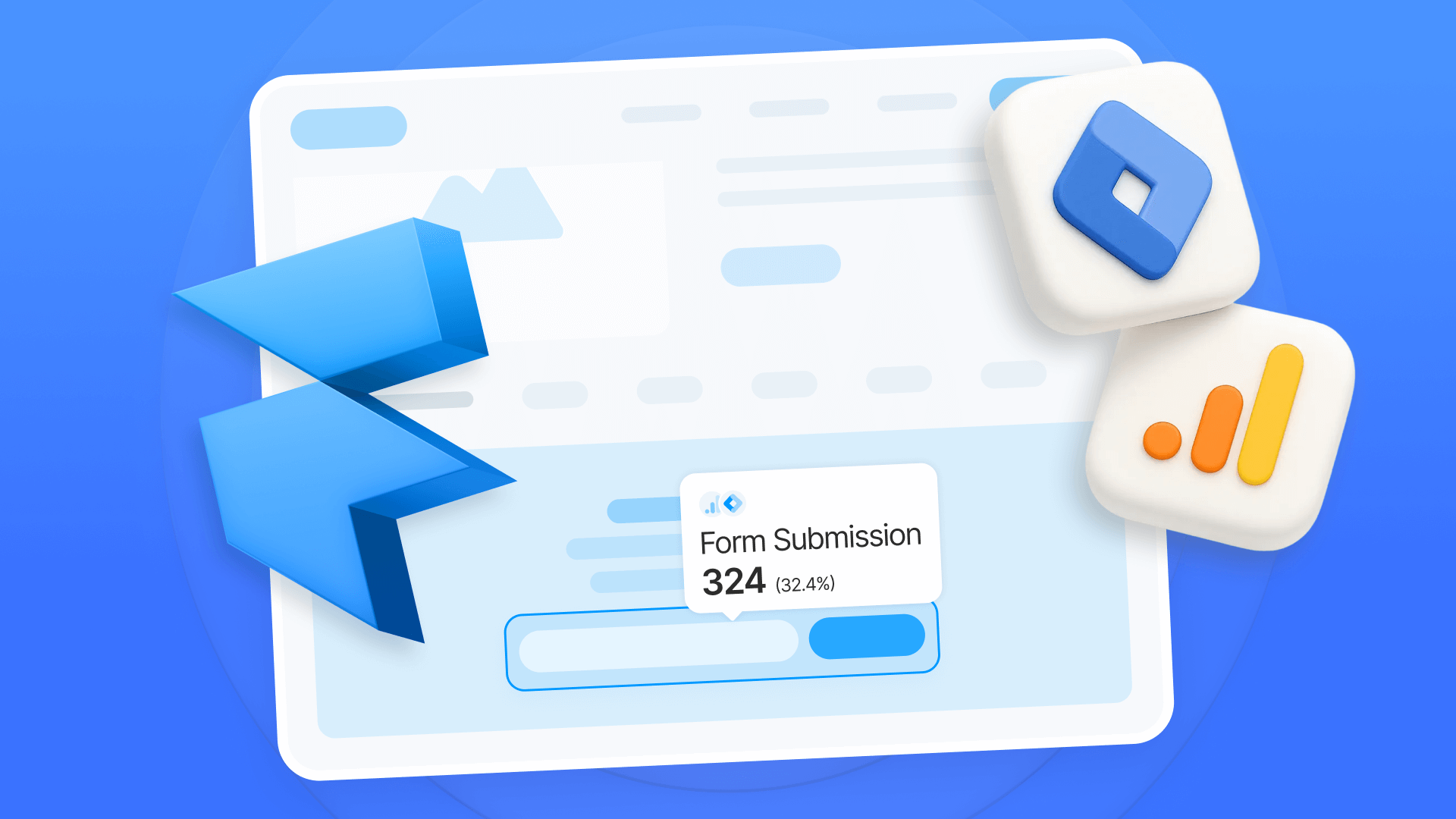
Track Framer form submissions with Google Tag Manager and GA4
Learn how to track Framer form submissions with Google Tag Manager and GA4. Two proven methods with step-by-step setup instructions and code
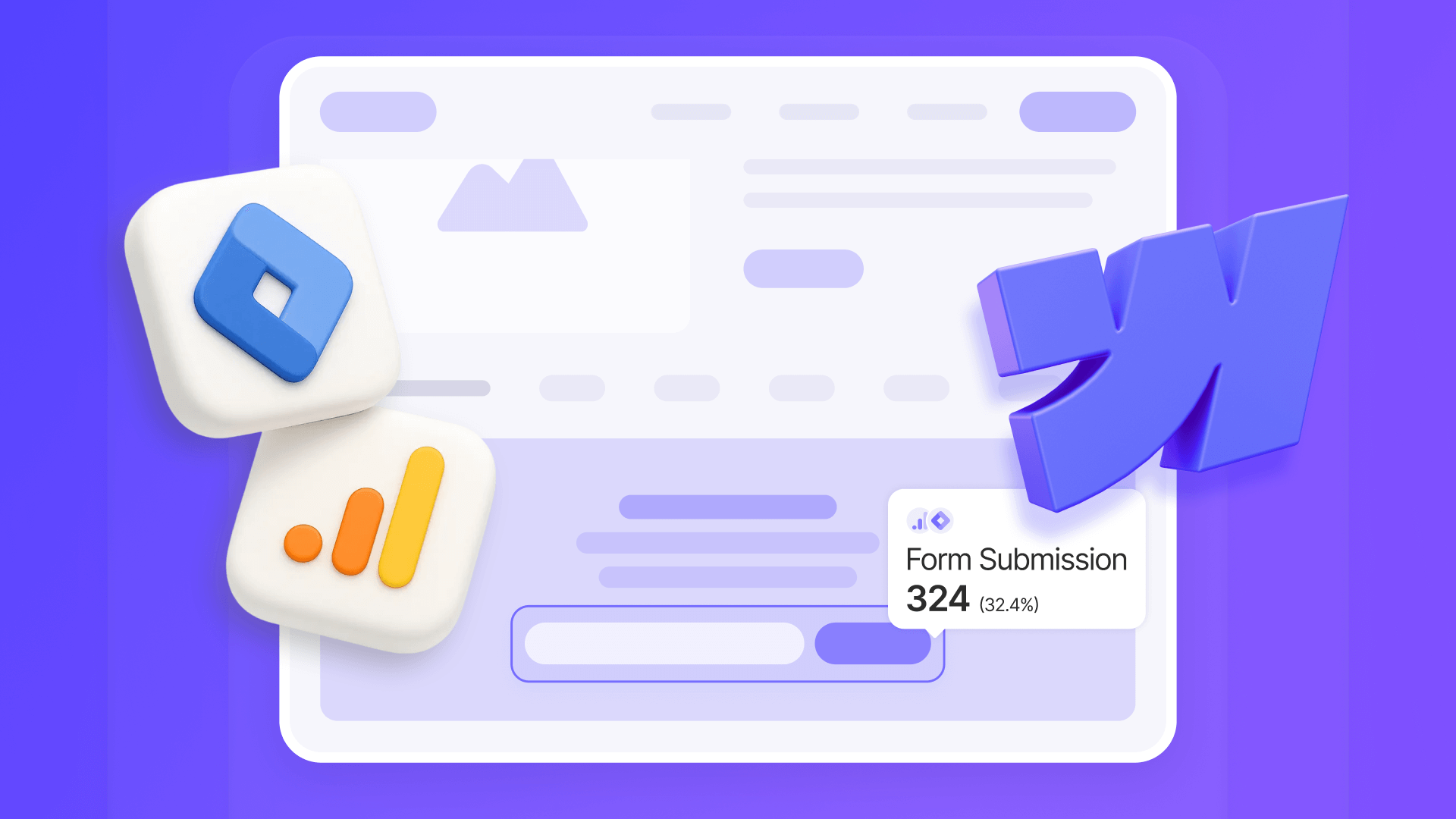
How to track Webflow form submissions with GTM and GA4
Set up accurate Webflow form tracking with GTM and GA4. Learn multiple methods, custom listeners, testing, and troubleshooting.

Does migrating to Framer hurt SEO?
Switching to Framer? Learn how to preserve SEO rankings, fix on-page issues, and boost search performance during migration.












