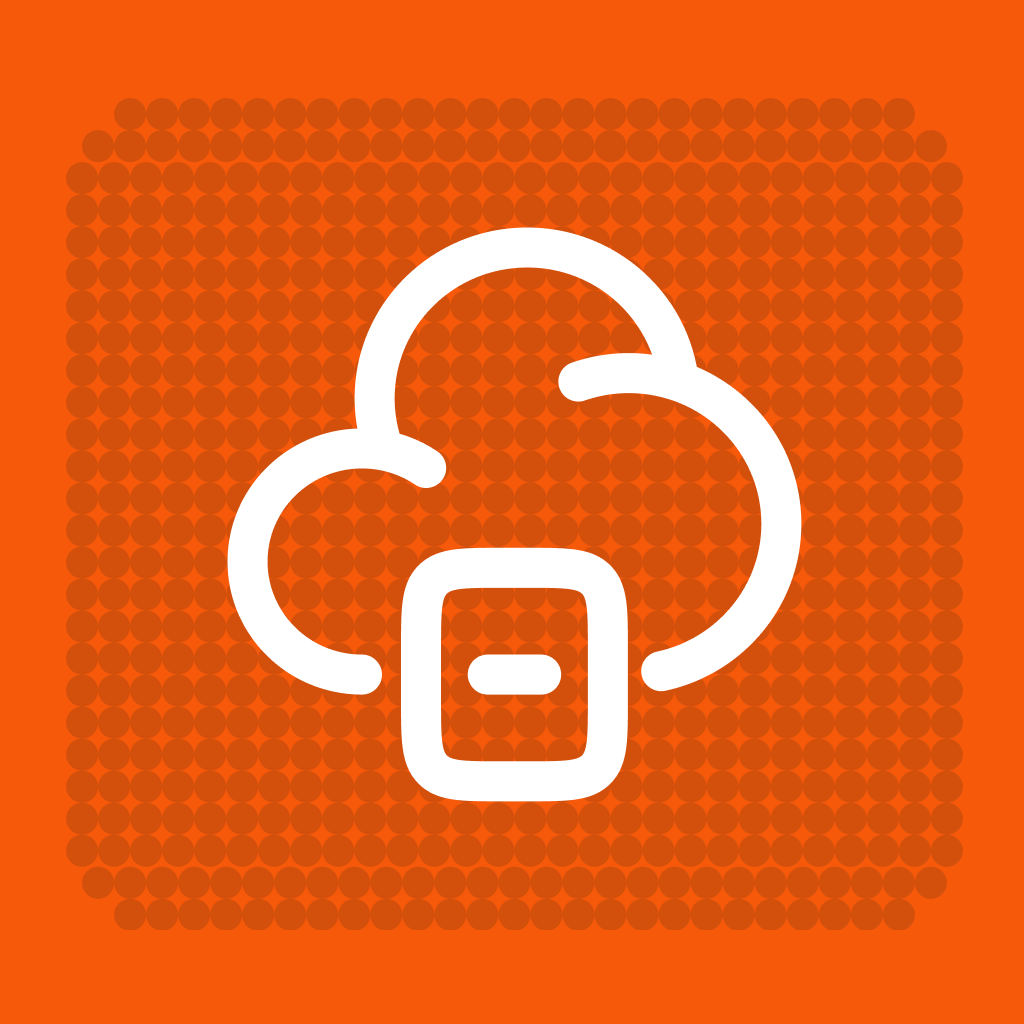Flowdrive
Host files of any size on your Webflow site without bandwidth limits or overage fees.
Flowdrive integration for Webflow: Unlimited file hosting without restrictions
Flowdrive transforms how files are managed and delivered on Webflow sites by eliminating bandwidth charges and file size restrictions. Unlike Webflow's native 10MB file limit, Flowdrive lets you upload files up to 2GB, host them on your own domain, and add file upload capabilities to forms—all while maintaining complete control over your Webflow design. Even for regular images and assets used throughout your site, Flowdrive significantly reduces Webflow bandwidth usage and improves global delivery speeds.
Flowdrive review: The solution to Webflow's file hosting limitations
Webflow designers face a persistent challenge when managing and delivering files: strict size limits (just 10MB per file), expensive bandwidth caps that can trigger overage fees, and form upload features locked behind costly Business plans. These constraints force creators to compromise on media quality, use external services that complicate workflows, or absorb unexpected costs when traffic spikes—ultimately limiting what's possible with your Webflow projects.
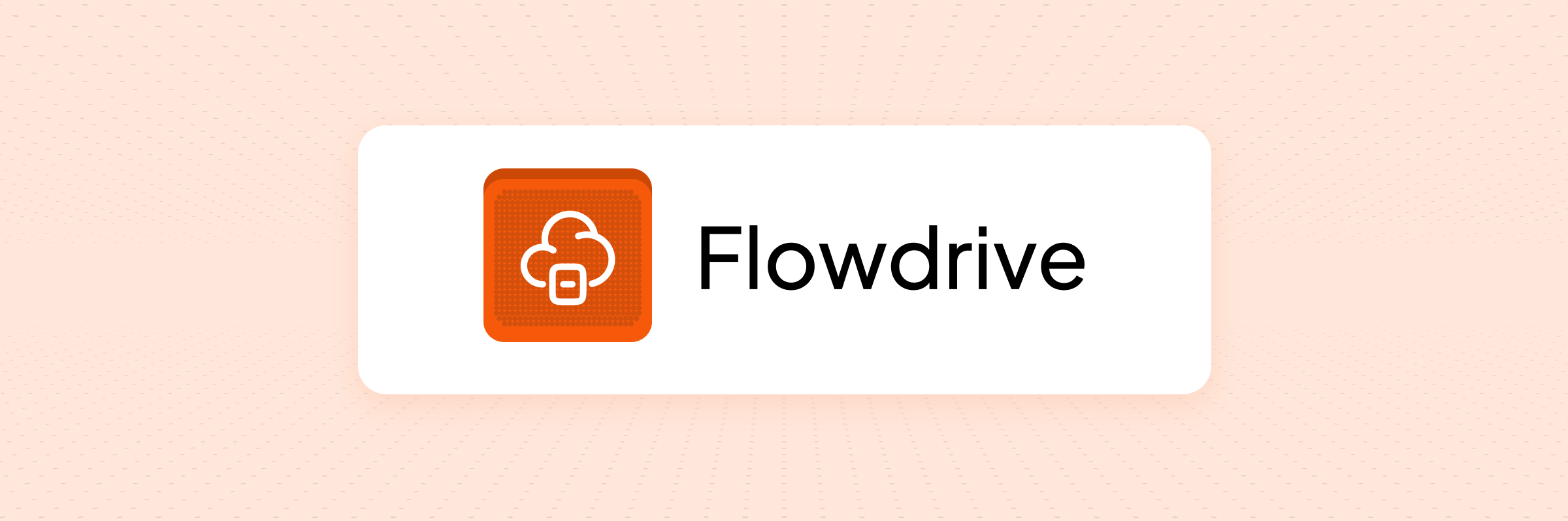
Flowdrive elegantly solves these problems with its Webflow-integrated file hosting solution. Rather than battling with Webflow's native restrictions, Flowdrive gives you unlimited bandwidth with no overage charges, accepts files up to 2GB, supports all file types (videos, PDFs, code, audio), and adds form upload capabilities to any Webflow plan through a simple attribute-based approach. The official Webflow app integration makes setup effortless, while features like custom domain delivery ensure your file URLs maintain brand consistency and SEO benefits. Flowdrive essentially removes Webflow's file-related barriers, letting you focus on design rather than technical workarounds.
How to enhance your Webflow site with Flowdrive's file capabilities
Flowdrive is perfect for you if you are looking to enhance your Webflow site with any of these capabilities:
- Host large videos on your Webflow site without bandwidth concerns: Break free from Webflow's 10MB file size limit and 30MB background video restriction by hosting videos up to 2GB with Flowdrive's unlimited bandwidth delivery. Create video-rich portfolios, product showcases, or course sites without compromising on quality or worrying about hosting costs. One agency reported cutting their Webflow bandwidth usage by 50% after moving their videos to Flowdrive, while maintaining perfect playback quality.
- Add file upload fields to Webflow forms without a Business plan: Enable visitors to upload resumes, documents, images, or any file type directly through your Webflow forms using Flowdrive's form upload widget. This eliminates the need for Webflow's expensive Business hosting plan ($49/month) that's normally required for file uploads. Simply add two attributes to any div in your form, and your users can upload files that are automatically stored on Flowdrive's fast CDN, with the URL captured for use in Webflow Logic or email notifications.
- Host files on your own domain instead of Webflow's: Improve brand perception and SEO by delivering files from your own domain (like files.yourdomain.com) using Flowdrive's custom domain feature. Unlike Webflow's asset URLs (which always use uploads-ssl.webflow.com), Flowdrive lets you keep all content under your own branded domain. This creates a more professional impression, maintains SEO "link juice" within your domain, and presents consistent branding throughout the user experience.
- Create dynamic media galleries in Webflow CMS: Build media-rich CMS collections by storing videos, PDFs, and large images as Flowdrive URLs in your Webflow CMS. Whether you're creating a video portfolio, document library, or podcast episode database, Flowdrive makes it possible to link dynamic media that would exceed Webflow's native file size limits. A design agency used this approach to create a portfolio where clients could add their own case study videos (50-100MB each) directly through the Webflow Editor, something impossible with Webflow's native hosting.
- Eliminate Webflow bandwidth overage charges: Remove the risk of unexpected hosting bills by offloading bandwidth-heavy assets to Flowdrive, which includes unlimited file delivery with no extra fees. This is particularly valuable since Webflow reduced bandwidth limits in recent updates (as low as 10GB on some plans). One site owner saved over $30/month by moving large PDF downloads from Webflow to Flowdrive, eliminating overages while actually improving download speeds through Flowdrive's global CDN.
- Host custom code files for your Webflow site: Use Flowdrive's built-in code editor to create, edit, and host JavaScript, CSS, or other code files that Webflow's asset manager doesn't support. This eliminates the need for GitHub or other external code hosting services, keeping all your assets in one place. Technical bloggers use this to host code examples, utilities, and downloadable resources that complement their Webflow content, with everything delivered from the same domain.
- Enable podcast or course content on your Webflow site: Host large audio files, video lessons, or downloadable resources that would exceed Webflow's file size limits. Course creators and podcasters can upload MP3s, MP4s, and PDFs directly to Flowdrive, then embed or link to them from Webflow CMS entries. This provides a seamless, branded experience without requiring expensive third-party hosting services. A podcast site was able to host 50MB audio files directly on their Webflow site rather than relying on external platforms like SoundCloud or Libsyn.
- Optimize Webflow site performance with CDN-delivered assets: Improve global load times by serving your largest assets through Flowdrive's CDN instead of Webflow's hosting. Flowdrive uses Cloudflare's infrastructure to deliver files from edge locations worldwide, reducing latency and improving user experience. Site owners have reported significant speed improvements after migrating bandwidth-intensive assets to Flowdrive, particularly for visitors in regions far from Webflow's primary servers.
How Flowdrive compares to other file hosting solutions for Webflow
When integrating file hosting into your Webflow site, choosing the right solution significantly impacts your site's capabilities, performance, and budget. While several options exist, they differ considerably in terms of file size limits, bandwidth costs, ease of implementation, and Webflow-specific features.
Flowdrive's unique advantages
Flowdrive stands out as a purpose-built solution for Webflow's specific file hosting challenges, offering a seamless integration that maintains the no-code simplicity Webflow designers expect while eliminating its most frustrating limitations.
Key strengths include:
- Unlimited bandwidth on all plans with no overage charges, compared to Webflow's strict limits (as low as 10GB on Basic plans)
- Large file support (up to 2GB per file vs. Webflow's 10MB limit)
- Official Webflow App with one-click asset migration from Webflow to Flowdrive
- No-code form upload widget that works on any Webflow plan (not just Business hosting)
- Custom domain delivery for branded file URLs and better SEO
- Predictable pricing starting at $9/month (or $7.50/month billed yearly), with a free tier for small projects
- Built-in code editor for hosting JavaScript, CSS and other code files
- Team collaboration features for agencies and teams managing files together
Alternative approaches
Webflow native hosting provides integrated file management directly in the Designer and Editor. While convenient for basic images and small files, Webflow's approach has significant limitations: strict 10MB file size caps (30MB for background videos), bandwidth limits that can trigger overage fees (charges vary by plan), and file upload forms that require $49/month Business hosting. Additionally, all Webflow-hosted files are served from Webflow's domain rather than your own, potentially impacting SEO. Webflow's asset handling works well for lightweight sites but quickly becomes restrictive for media-rich projects.
Best for:
- Simple brochure sites with few images
- Projects with minimal media requirements
- Temporary or low-traffic sites
- Sites where convenience outweighs performance needs
Custom cloud storage (AWS S3, Google Cloud Storage) represents the most flexible but technically demanding approach. By directly connecting to cloud storage buckets and configuring CDN delivery, you gain complete control but face significant complexity and ongoing maintenance challenges. This approach requires technical expertise to set up proper permissions, CORS settings, and CDN configurations. While potentially cost-effective for large-scale deployments, the implementation and maintenance overhead makes this impractical for most Webflow users.
Best for:
- Enterprise applications with existing cloud infrastructure
- Projects with dedicated technical teams
- Sites with highly specific security or compliance requirements
- Large-scale deployments where granular control justifies complexity
Frequently asked questions about Flowdrive and Webflow
How does Flowdrive integrate with my Webflow site?
Flowdrive offers two simple integration methods depending on your needs:
- Via the Official Webflow App (recommended for most users):
- Go to your Webflow project settings and select "Apps"
- Search for "Flowdrive" and click "Install"
- Create or log into your Flowdrive account when prompted
- The integration is now complete—Flowdrive appears in your Webflow Editor
This method automatically handles API connections and even allows one-click migration of existing Webflow assets to Flowdrive, instantly reducing your bandwidth usage.
- Via Manual Script Installation (for form uploads):
- Copy the Flowdrive script from your Flowdrive dashboard
- Add it to your Webflow site's custom code (head or body)
- Add two attributes to any div in your form:
- name="flowdrive" and value="YOUR-FEED-ID"
- name="feed-field" and value="post"
After publishing your site, the form will include a fully functional file upload field that stores files directly on Flowdrive's CDN. The resulting file URL can be captured in a hidden input field for use with Webflow Logic or in form submissions.
What are Flowdrive's pricing plans and limitations?
Flowdrive offers transparent, predictable pricing with no bandwidth charges on any plan:
- Free Plan: $0/month
- 1GB of storage
- Up to 25 files
- Maximum 20MB per file
- Unlimited bandwidth
- Basic Plan: $9/month ($7.50/month billed yearly)
- 50GB of storage
- Up to 10,000 files
- Maximum 100MB per file
- 1 custom domain
- Unlimited bandwidth
- Pro Plan: $29/month ($24.17/month billed yearly)
- 250GB of storage
- Unlimited files
- Maximum 1GB per file
- 3 custom domains
- Unlimited bandwidth
- Business Plan: $59/month ($49.17/month billed yearly)
- 750GB of storage
- Unlimited files
- Maximum 2GB per file
- 5 custom domains
- Unlimited bandwidth
All plans allow multiple team members and include Flowdrive's core features (file upload widget, CDN delivery, Webflow app integration). The primary differences are storage capacity, file size limits, and custom domain allowances. If you reach your storage limit, you'll need to delete files or upgrade—there are no automatic overage charges.
Can Flowdrive help reduce my Webflow bandwidth costs?
Yes, significantly. Flowdrive can dramatically reduce or eliminate Webflow bandwidth costs in two ways:
- New asset hosting: Any files uploaded to Flowdrive (rather than Webflow's asset manager) are delivered from Flowdrive's CDN with zero impact on your Webflow bandwidth quota.
- Existing asset migration: Flowdrive's Webflow app includes a one-click feature to transfer your existing Webflow assets to Flowdrive and automatically update all references throughout your site. This instantly reduces bandwidth usage on your Webflow hosting.
Many Webflow users have reported 40-60% reductions in bandwidth usage after implementing Flowdrive, particularly for media-heavy sites. This can prevent costly overages or allow you to downgrade to a less expensive Webflow hosting plan. For example, staying on Webflow's Basic hosting ($15/month) with Flowdrive Basic ($9/month) costs $24/month total—significantly less than upgrading to Business hosting ($49/month) just to avoid bandwidth limitations.
Will using Flowdrive affect my Webflow site's performance?
Flowdrive typically improves site performance rather than hindering it. Files hosted on Flowdrive are delivered through a global CDN (powered by Cloudflare's infrastructure), which can actually load faster than Webflow's native hosting, particularly for visitors in regions distant from Webflow's primary servers.
Flowdrive's script is lightweight and loads asynchronously, so it doesn't block page rendering. The service is optimized specifically for Webflow integration, with features like:
- Non-blocking, asynchronous script loading
- Native DOM integration (not heavyweight iframes)
- Targeted data loading that only fetches what's needed
- Global edge caching through Cloudflare's CDN
In performance tests, sites using Flowdrive for large assets showed improved load times compared to hosting the same files directly on Webflow. This is especially noticeable for video content and large downloadable files, where Flowdrive's CDN provides more optimized delivery paths.
How do I add file uploads to my Webflow forms with Flowdrive?
Adding file uploads to any Webflow form takes just three simple steps:
- Add the Flowdrive script to your site's head or body via Webflow's custom code panel <script src="https://cdn.flowdrive.io/upload-widget.js"></script>
- Create a div inside your form where you want the upload field to appear <div class="upload-field"></div>
- Add two attributes to that div:
- name="fd-upload" to initialize the upload field
- name="fd-input" and value="file-url" to store the resulting URL
After publishing your site, this div transforms into a fully functional file uploader that stores files on Flowdrive and captures the URL in your form submission. You can style this field like any other Webflow element using classes and the Style panel.
What makes this approach powerful is that it works on any Webflow plan—not just Business hosting. The file is uploaded directly from the user's browser to Flowdrive, bypassing Webflow's servers entirely. The form submission contains only the file's URL, not the file itself.
What file types does Flowdrive support for Webflow?
Flowdrive supports virtually all file types with no format restrictions. Unlike Webflow's limited asset manager, Flowdrive can host:
- Images: JPG, PNG, WebP, SVG, GIF (including animated), AVIF
- Videos: MP4, WebM, MOV, AVI (up to 2GB on higher plans)
- Documents: PDF, DOCX, XLSX, CSV, TXT
- Audio: MP3, WAV, OGG, M4A
- Code: JS, CSS, HTML, JSON, XML
- Archives: ZIP, RAR, 7Z
- Fonts: WOFF, WOFF2, TTF, OTF
- And any other file format your users might need to upload or download
This flexibility makes Flowdrive ideal for specialized content like podcast episodes, video tutorials, software downloads, or technical documentation that would be impossible to host directly on Webflow. The only limitation is file size (dependent on your plan), not file type.
How do I set up a custom domain for my Flowdrive files in Webflow?
Setting up a custom domain for your Flowdrive files is straightforward and provides significant branding and SEO benefits:
- Choose a subdomain for your files, typically something like:
- files.yourdomain.com
- assets.yourdomain.com
- media.yourdomain.com
- In your Flowdrive dashboard:
- Go to Settings > Custom Domain
- Enter your chosen subdomain
- Copy the provided CNAME value
- In your domain provider's DNS settings:
- Create a new CNAME record
- Set the host to your chosen subdomain (e.g., "files")
- Set the value to the CNAME value from Flowdrive
- Save the changes (propagation may take up to 24 hours)
- Back in Flowdrive:
- Click "Verify" once your DNS changes are live
- Upon successful verification, all your file URLs will automatically use your custom domain
Once set up, all new file URLs will use your custom domain instead of Flowdrive's default domain. For existing files, you can easily copy the new custom domain URL from your Flowdrive dashboard. This ensures your assets appear to come directly from your own domain rather than a third-party service, maintaining brand consistency and SEO benefits.
What happens if my Webflow site traffic exceeds Flowdrive's plan limits?
Flowdrive's plans include unlimited bandwidth on all tiers, so there's no risk of exceeding transfer limits or incurring overage charges regardless of how many times your files are viewed or downloaded. This contrasts with Webflow's approach, where bandwidth overages can trigger additional charges.
The only limits in Flowdrive plans are:
- Storage space (how much data you can store)
- Number of files (on Free and Basic plans)
- Maximum file size (varies by plan)
If you reach your storage limit, you have three options:
- Delete unused files to free up space
- Upgrade to a higher plan with more storage
- Continue using existing files without adding new ones
Importantly, even if you reach your storage limit, all your existing files will continue to be served without interruption. There are no surprise charges—Flowdrive will notify you when you're approaching your limits so you can decide how to proceed.
This predictable pricing model means you can confidently share large files or enable user uploads without worrying about unexpected costs if your content becomes popular.
Can I migrate my existing Webflow assets to Flowdrive?
Yes, and it's remarkably easy through Flowdrive's official Webflow app integration:
- Install the Flowdrive app from Webflow's App Marketplace
- Connect your Flowdrive account to your Webflow project
- In the Flowdrive panel within Webflow, select "Sync Assets"
- Choose which assets to transfer to Flowdrive
- Click "Migrate" and Flowdrive will:
- Copy all selected assets to your Flowdrive storage
- Automatically update all references throughout your site
- Serve the files from Flowdrive's CDN instead of Webflow
This migration process is non-destructive—your original Webflow assets remain untouched until you verify everything is working properly. The process significantly reduces your Webflow bandwidth usage since visitors will now download files from Flowdrive's CDN instead.
For large sites, this migration alone can save hundreds of dollars in potential Webflow bandwidth overages. Many users report 40-60% reductions in Webflow bandwidth consumption after migrating their largest assets to Flowdrive.
Need expert help setting up Flowdrive for your Webflow site? We've got you covered
While Flowdrive's integration with Webflow is designed to be straightforward, getting the most from this powerful file hosting solution often benefits from expert implementation. Working with a Webflow + Flowdrive specialist like BRIX Templates ensures your file hosting strategy is optimized for performance, cost-efficiency, and seamless user experience.
BRIX Templates can help implement Flowdrive to solve complex Webflow challenges like custom file upload forms, media-rich CMS collections, and bandwidth-intensive content delivery. Our team understands both Flowdrive's capabilities and Webflow's design system, allowing us to create integrated solutions that feel native to your site rather than bolted-on afterthoughts. We can help you migrate existing assets, set up custom domains, and configure form uploads to work perfectly with your Webflow design.
Whether you're looking to reduce bandwidth costs, enable large file uploads, or create a more robust content delivery strategy for your Webflow site, reaching out to our team can save you time and ensure optimal results. We'll help you determine the right Flowdrive plan for your specific needs and implement it in a way that enhances rather than compromises your carefully crafted Webflow design.
Ready to optimize your Webflow site with unlimited file hosting?
Our team can help you implement Flowdrive to reduce bandwidth costs, add file upload capabilities, and deliver large media files without compromising your Webflow design.
Table of contents