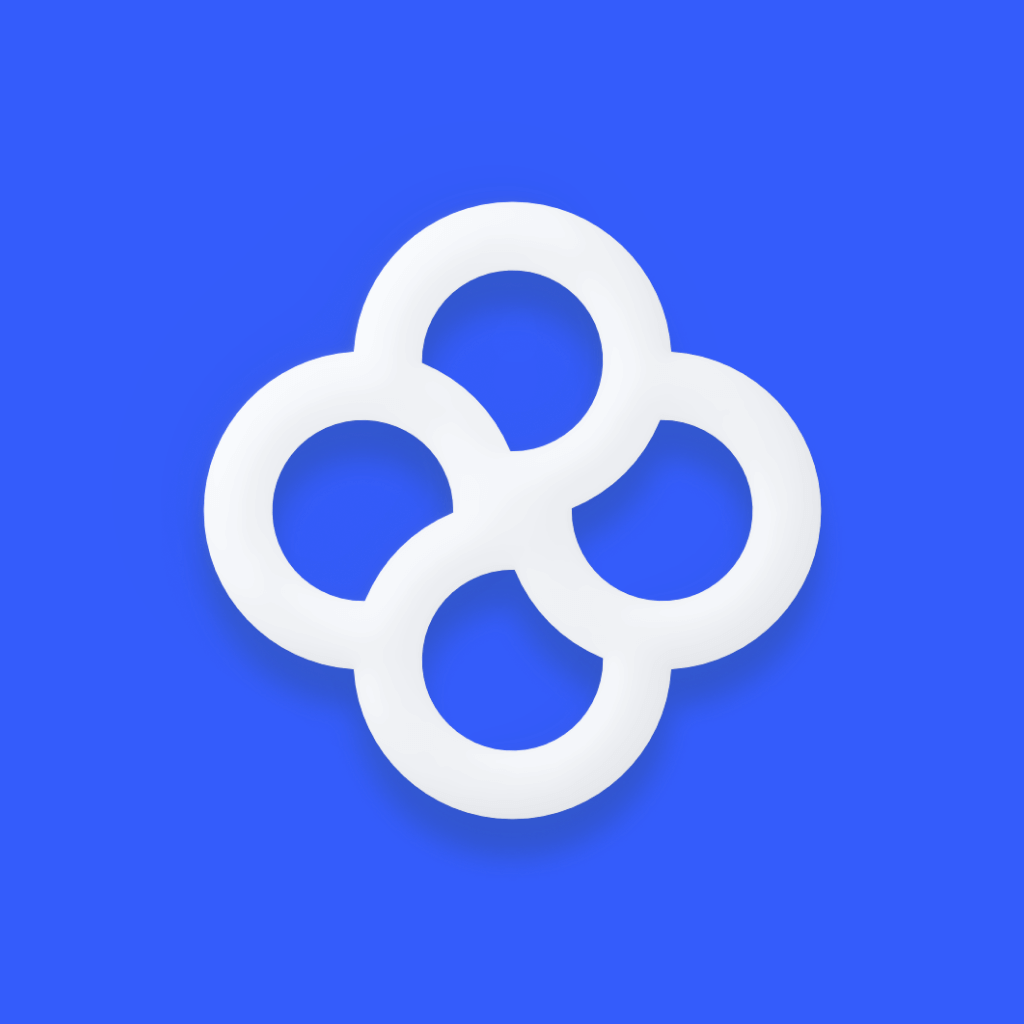FeedSpring
Seamlessly integrate social content into your Webflow design with customizable attribute-based feeds.
FeedSpring integration for Webflow: Custom-designed social feeds
FeedSpring transforms how social content appears on Webflow sites by giving designers complete control over feed appearance and layout. Unlike traditional widgets, FeedSpring uses an innovative attribute-based approach that lets you design feeds directly in Webflow that perfectly match your site's aesthetic while displaying dynamic content from Instagram, Google Reviews, TikTok, and Dribbble.
FeedSpring review: The ultimate social feed solution for Webflow
Webflow designers face a persistent challenge when integrating social media content: traditional social widgets impose their own styling, creating visual inconsistency and compromising site design. These generic embedded solutions often feel disconnected from your carefully crafted Webflow aesthetics and limit your ability to create cohesive user experiences.
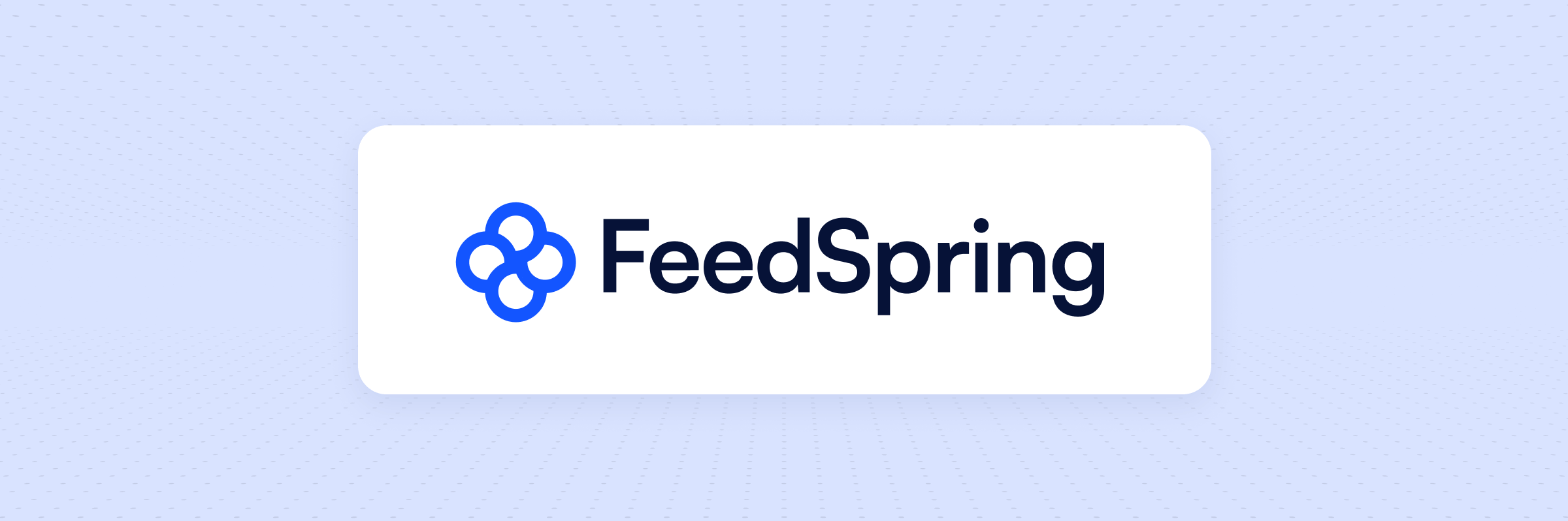
FeedSpring elegantly solves this problem with its unique attribute-based approach. Rather than forcing you to use restrictive iframes or widgets, FeedSpring empowers you to design your social feeds directly in Webflow using HTML attributes on your own elements. This revolutionary method gives you complete freedom to create any layout – from responsive grids to interactive sliders – while maintaining your site's visual identity. FeedSpring handles the data behind the scenes, automatically populating your beautifully designed feed elements with fresh content from Instagram, Google Reviews, TikTok, and Dribbble.
Powerful ways to enhance your Webflow site with FeedSpring
FeedSpring is perfect for you if you are looking to enhance your Webflow site with any of these capabilities:
- Create custom Instagram galleries in Webflow: Design Instagram feeds that perfectly match your brand's aesthetic. Using FeedSpring's Instagram Feeds feature, you can build Instagram displays with complete design freedom – whether you want a masonry grid, interactive carousel, or anything else imaginable – all while maintaining performance and responsiveness. Ideal for fashion brands, photographers, and creative agencies needing to showcase visual content that feels native to their site design.
- Display Google Reviews on your Webflow site: Build trust with potential customers by showcasing authentic Google Reviews that match your site's design. With FeedSpring's Google Reviews integration, local businesses and service providers can display testimonials in custom-designed cards, sliders, or grids that update automatically as new reviews come in, eliminating manual updates while maintaining design consistency across the site.
- Integrate TikTok content into your Webflow design: Showcase your latest TikTok videos in a feed that feels native to your website. Using FeedSpring's TikTok integration, content creators and brands can design video galleries that perfectly complement their Webflow site, automatically displaying their latest content without the jarring aesthetic disconnect that comes from standard embedded widgets.
- Create a dynamic Dribbble portfolio in Webflow: Display your latest Dribbble shots in a custom-designed gallery that matches your portfolio site. With FeedSpring's Dribbble integration, designers can showcase their work in layouts they control completely – from minimal grids to elaborate showcases – while ensuring new work appears automatically without manual updates.
How FeedSpring compares to other social feed solutions
When integrating social feeds into your Webflow site, choosing the right solution impacts both the visual cohesion of your design and the development experience. While several options exist, they differ significantly in customization capabilities, pricing, and integration complexity.
FeedSpring's distinct advantages
FeedSpring stands out primarily for its unique attribute-based approach that maintains complete design freedom while simplifying implementation. This fundamentally different method lets designers create social feeds that truly feel part of their Webflow site rather than bolted-on additions.
Key strengths include:
- Complete design control directly in Webflow's designer
- Attribute-based integration that works with your existing elements
- Lightweight performance with non-blocking, asynchronous loading
- Affordable pricing starting at free, with paid plans from $5 to $57/month (significantly lower than competitors)
- No-code implementation requiring only basic Webflow knowledge
- Pre-built components for quick implementation while maintaining customization
Alternative approaches
Flockler offers a robust social aggregation solution with support for more platforms (including Twitter and Facebook). While providing moderation features and aggregated walls, Flockler uses a widget-based approach where design happens primarily in their interface rather than Webflow. This works well for complex social wall needs but starts at around $55/month (more than 10x FeedSpring's cheapest plan) and offers less design flexibility within Webflow itself.
Best for:
- Multi-platform social walls combining many networks
- Content requiring moderation and approval workflows
- Projects with substantial budgets
- Teams preferring configuration over design customization
Elfsight provides widget-based social feeds with a plugin-style approach. With widgets for numerous platforms, Elfsight offers quick implementation through a visual builder. However, customization is largely limited to their template options with minimal ability to match your exact Webflow design. Pricing starts at free (with branding) and paid plans begin around $5-6/month with more restrictive view limitations than FeedSpring (5k vs 15k views).
Best for:
- Quick implementation needs with minimal customization
- Projects requiring multiple different widget types beyond social feeds
- Teams with limited Webflow design experience
- Sites where design consistency is less critical
Juicer.io specializes in aggregated social feeds that combine multiple platforms into unified displays. Their embed approach offers moderate customization through CSS, but fundamentally follows a widget model rather than native Webflow design. Pricing starts at free (with branding) and paid plans begin at $19/month (nearly 4x FeedSpring's entry price) focused on source limitations rather than views.
Best for:
- Unified feed walls combining multiple social platforms
- Simple implementation needs without deep customization
- Social media managers prioritizing content over design integration
Custom API Integration represents the most flexible but technically demanding approach. By directly connecting to social APIs and incorporating content into Webflow's CMS (possibly using Zapier or Make), developers gain complete control but face significant complexity and maintenance challenges. This approach requires (a lot) technical expertise but eliminates ongoing service fees.
Frequently asked questions about FeedSpring and Webflow
How does FeedSpring integrate with Webflow?
FeedSpring uses a straightforward attribute-based integration process:
- Add the FeedSpring script to your Webflow site's <head> section via Project Settings > Custom Code
- Create a feed in the FeedSpring dashboard, which generates a unique Feed ID
- Design your feed layout directly in Webflow using standard elements (divs, images, text blocks)
- Add FeedSpring attributes to your elements:
- Feed wrapper gets name="feedspring" and value="YOUR-FEED-ID"
- Item template gets name="feedspring" and value="post"
- Content elements get name="feed-field" and appropriate values (e.g., value="img", value="caption")
- Publish your Webflow site
The beauty of this approach is that your feed design lives entirely in Webflow, giving you complete creative control while FeedSpring handles the data population behind the scenes.
What are FeedSpring's pricing plans and limitations?
FeedSpring offers a range of plans to fit different project needs:
- Free Plan: $0/month
- 1,000 views per month
- 1 feed connection
- 8 items per feed
- Unlimited websites
- 24-hour content refresh rate
- Personal Plan: $5/month ($6/month if billed monthly)
- 15,000 views per month
- Unlimited feed connections
- 16 items per feed
- Unlimited websites
- 6-hour content refresh rate
- Business Plan: $9/month ($12/month if billed monthly)
- 50,000 views per month
- Unlimited feed connections
- 32 items per feed
- Unlimited websites
- 3-hour content refresh rate
- Enterprise Plan: $57/month ($72/month if billed monthly)
- 1,000,000 views per month
- Unlimited feed connections
- 200 items per feed
- Unlimited websites
- 1-hour content refresh rate
Each "view" counts as a page load where the feed appears. FeedSpring sends email notifications as you approach your monthly view limit.
Which social platforms does FeedSpring support for Webflow?
FeedSpring currently supports four main platforms for Webflow integration:
- Instagram: Display posts from public Instagram profiles with full design control
- Google Reviews: Showcase your business reviews with custom styling for ratings and comments
- TikTok: Present your TikTok content in customized layouts that match your site
- Dribbble: Display your design portfolio shots in fully customizable galleries
Each platform has dedicated documentation and pre-made components available in the FeedSpring component library. Unlike some alternatives that support more platforms but with less design control, FeedSpring focuses on these four platforms with deeper integration and complete design flexibility.
Do I need to know how to code to use FeedSpring with Webflow?
No coding knowledge is required, but you should be comfortable with basic Webflow operations:
- Adding custom code to your site's head (copy-paste the provided script)
- Adding custom attributes to elements (Webflow's attribute panel makes this simple)
- Designing layouts in Webflow (which you're likely already doing)
If you can create a collection list in Webflow, you have all the skills needed to implement FeedSpring. For those wanting an even faster solution, FeedSpring offers pre-built components you can copy directly into your Webflow project, requiring only minimal attribute customization.
The documentation provides step-by-step guidance with examples for each platform integration, making implementation accessible to Webflow designers of all skill levels.
How does FeedSpring's performance compare to other feed solutions?
FeedSpring is designed for optimal performance in several key ways:
- Lightweight script that loads asynchronously and doesn't block page rendering
- Native DOM integration rather than heavy iframes, ensuring smoother user experience
- Targeted data loading that only fetches content for the specific feeds on the page
- Seamless styling with your existing Webflow CSS instead of loading additional stylesheets
These optimizations make FeedSpring notably faster than many alternative solutions that rely on iframes or widget containers. Since the content becomes part of your page's DOM, it benefits from your existing optimization efforts and feels truly integrated rather than embedded.
For Webflow sites where performance is critical, FeedSpring's approach minimizes the common performance penalties associated with third-party social feeds.
Can I customize which content appears in my Webflow feeds?
FeedSpring provides several ways to customize content display:
- Item limits vary by plan (8 items on Free, up to 200 on Enterprise)
- Feed selection occurs at the source level (e.g., which Instagram account or Google Business)
- Dynamic feeds can be created for more advanced implementations
- Layout control happens entirely in Webflow, letting you determine how many items display
While FeedSpring doesn't currently offer content moderation features (filtering specific posts based on keywords or approval workflows), its flexibility allows you to implement multiple separate feeds for different content types or sources.
For more sophisticated content filtering, the Business or Enterprise plans provide access to advanced features including custom code integration that can implement client-side filtering logic.
How frequently does content update in FeedSpring feeds on Webflow?
Content refresh rates depend on your plan level:
- Free Plan: Updates every 24 hours
- Personal Plan: Updates every 6 hours
- Business Plan: Updates every 3 hours
- Enterprise Plan: Updates every hour
These refresh rates ensure your Webflow site displays relatively current content without requiring manual updates. Once you set up a feed, new posts from the connected social account will automatically appear after each refresh cycle (subject to the item limits of your plan).
For most business use cases, the 6-hour refresh rate on the Personal plan provides a good balance of timeliness and affordability. Event-based or news-oriented sites might benefit from the more frequent updates available on higher plans.
Can I use FeedSpring on multiple Webflow sites?
Yes! All FeedSpring plans, including the free plan, allow usage on unlimited websites. This makes FeedSpring particularly valuable for:
- Agencies managing multiple client sites
- Businesses with several brand websites
- Freelancers working on various projects
The primary limitation is views per month (page loads where feeds appear) rather than number of sites. This approach gives you flexibility to implement feeds across your entire portfolio of Webflow projects.
Each site can have different feeds, layouts, and designs while being managed under a single FeedSpring account. This multi-site capability makes FeedSpring significantly more cost-effective than alternatives that charge per site or per feed.
How do I troubleshoot FeedSpring issues on my Webflow site?
If your feed isn't displaying properly on your Webflow site, follow these troubleshooting steps:
- Verify script installation: Ensure the correct FeedSpring script is in your Webflow site's <head> section (e.g., instagram-attrs.js for Instagram feeds)
- Check attribute syntax: Confirm that your attributes follow the exact format shown in the documentation:
- Feed wrapper: name="feedspring" and value="YOUR-FEED-ID"
- Post template: name="feedspring" and value="post"
- Content elements: name="feed-field" and appropriate values
- Publish your site: Remember that feeds may not appear in the Webflow Designer preview; you need to publish to see them working
- Check view limits: Verify you haven't exceeded your monthly view limit in your FeedSpring dashboard
- Inspect console: If you're comfortable with browser developer tools, check the console for any error messages
FeedSpring provides a comprehensive troubleshooting guide and responsive support to help resolve any integration issues with your Webflow site.
What happens if my Webflow site traffic exceeds FeedSpring's view limits?
If your site approaches its monthly view limit, FeedSpring sends email notifications to give you time to upgrade if needed. If you do exceed your limit:
- Your feeds will continue to display existing content
- New content updates may be paused until the next billing cycle
- No unexpected charges occur (you must manually upgrade to continue)
- Your Webflow site continues to function normally in all other respects
You can upgrade your plan at any time to immediately increase your view limit without waiting for the next billing cycle. FeedSpring makes this process straightforward with no penalties for mid-cycle upgrades.
For sites with variable traffic patterns, the Enterprise plan with 1 million monthly views provides ample headroom for most projects. Agencies or high-traffic sites should monitor their usage through the FeedSpring dashboard to anticipate needs.
Need expert help setting up social feeds in Webflow? We've got you covered
While FeedSpring makes social feed integration remarkably straightforward, getting the most from this powerful tool often benefits from experienced implementation. Working with a Webflow + FeedSpring specialist like BRIX Templates ensures your social feeds are seamlessly integrated while maximizing design impact and performance.
BRIX Templates can help implement complex feed designs that perfectly match your brand aesthetic, from custom-designed Instagram grids to sophisticated Google Review testimonial sliders. Our team understands both FeedSpring's capabilities and Webflow's design system, allowing us to create solutions that feel native to your site rather than bolted-on afterthoughts.
Whether you're looking to implement basic social proof or create sophisticated, interactive social experiences on your Webflow site, reaching out to our team can save you time and ensure optimal results. We'll help you determine the right approach for your specific needs, ensuring your social feeds enhance rather than compromise your carefully crafted Webflow design.
Ready to add beautifully designed social feeds to your Webflow site?
Our team can help you implement FeedSpring to create custom Instagram galleries, Google Reviews displays, TikTok feeds, and more that perfectly match your site design.
Table of contents